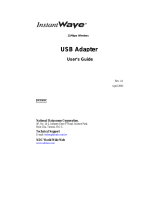Page is loading ...

AOpen Wireless PC Adapter
Copyright
Copyright 2002
AOpen
. All rights reserved. No part of this publication may
be reproduced, transmitted, transcribed, stored in a retrieval system, or
translated into any language or computer language, in any form or by any
means, electronic, mechanical, magnetic, optical, chemical, manual or
otherwise, without the prior written permission of
AOpen
. AOpen makes no
representations or warranties, either expressed or implied, with respect to the
contents hereof and specifically disclaims any warranties, merchantability or
fitness for any particular purpose. Any software described in this manual is
sold or licensed "as is". Should the programs prove defective following their
purchase, the buyer (and not AOpen, AOpen distributor, or AOpen dealer)
assumes the entire cost of all necessary servicing, repair, and any incidental or
consequential damages resulting from any defect in the software. Further,
AOpen reserves the right to revise this publication and to make changes from
time to time in the contents hereof without obligation to notify any person of
such revision or changes. Please direct all the inquiries to:
A
A
O
O
p
p
e
e
n
n
W
W
i
i
r
r
e
e
l
l
e
e
s
s
s
s
U
U
S
S
B
B
A
A
d
d
a
a
p
p
t
t
e
e
r
r
AOI-702U
Email: [email protected]
U
U
s
s
e
e
r
r
G
G
u
u
i
i
d
d
e
e
Limited Warranty
PN: 90.18A10.112
AOpen
guarantees that every wireless access point is free from physical defects
in material and workmanship under normal use for one year from the date of
purchase. If the product proves defective during this warranty period, please
contact your local reseller.
All brand and product names mentioned in this manual are trademarks and/or registered
trademarks of their respective holders.

AOpen Wireless PC Adapter
Federal Communication Commission Interference
Statement
This equipment has been tested and found to comply with the limits for a Class
B digital device, pursuant to Part 15 of FCC Rules. These limits are designed to
provide reasonable protection against harmful interference in a residential
installation. This equipment generates, uses, and can radiate radio frequency
energy and, if not installed and used in accordance with the instructions, may
cause harmful interference to radio communications. However, there is no
guarantee that interference will not occur in a particular installation. If this
equipment does cause harmful interference to radio or television reception,
which can be determined by turning the equipment off and on, the user is
encouraged to try to correct the interference by one or more of the following
measures:
1. Reorient or relocate the receiving antenna.
2. Increase the separation between the equipment and receiver.
3. Connect the equipment into an outlet on a circuit different from that to
which the receiver is connected.
4. Consult the dealer or an experienced radio/television technician for help.
Notice 1:The changes or modifications not expressly approved by
the party responsible for compliance could void the user's
authority to operate the equipment.
Notice 2:Shielded interface cables, if any, must be used in order
to comply with the emission limits.
AOpen Wireless PC Adapter
ONE
CHAPTER
I
NTRODUCTION
W
ireless LAN (Local Area Network) systems offer a
number of greater excellences over a traditional wired
system. Wireless LANs (WLANs) are easier to setup and
manage, more flexible and often more cost effective than their
wired equivalence.
By using radio frequency (RF) technology, the need for wired
connections is minimized while WLANs transmit and receive data
over the air. Therefore, WLANs combine data connectivity and
user mobility through simplified configuration, enabling movable
LANs.
AOpen AOI-701U wireless LAN PC adapters allow notebook
users to access shared information without looking for a place to
plug in. It offers mobility and flexibility to the LAN users. In
addition to the easy installation, AOI-701U is compatible with
Window 95, 98, ME, NT, 2000, and XP.
Features
Maximum 11Mbps data throughputs
Supports IEEE 802.11b standard
Uses Direct Sequence Spread Spectrum (DSSS) Radio
Transmission to ensure connections
Easy installation
Supports 64/128bits WEP (Wired Equivalent Privacy) data
encryption

AOpen Wireless PC Adapter
Compatible with Window 95, 98, ME, NT, 2000 and XP
Integrated patch diversity antenna
Advanced Power Management conserve notebook battery
life
Limited One year warranty
Package Contents
One Wireless LAN 802.11b
USB Adapter (AOI-702U)
One Driver and Utility CD
ROM including User
Manual
System Requirements
Window 95,98,ME, NT, 2000 or XP Operation System
500 Kbytes of free disk space for utility and driver
installation
Pentium Based (above) IBM-compatible PC system with
CD-ROM drive
One Available USB Connector
Order Information
Part Number: 90.18A10.112
Model Name: AOI-702U
UPC Number: 750519-05936-4
AOpen Wireless PC Adapter
TWO
CHAPTER
I
NSTALLATION
Overview
Please follow these to establish your wireless network connection:
1. Install Access Point (AOI-706U) first, if the
infrastructure network is required.
2. Install the Driver CD.
3. Install the USB Wireless LAN Adapter (AOI-702U).
4. Install the network protocol(S) which is required for
networking communication on your network. (Most likely
you will need the TCP/IP protocol.)
Installation for Window 95/98/2000/ME/NT
N
N
O
O
T
T
E
E
:
:
D
D
O
O
N
N
O
O
T
T
I
I
N
N
S
S
E
E
R
R
T
T
T
T
H
H
E
E
P
P
C
C
M
M
C
C
I
I
A
A
C
C
A
A
R
R
D
D
B
B
E
E
F
F
O
O
R
R
E
E
Y
Y
O
O
U
U
I
I
N
N
S
S
T
T
A
A
L
L
L
L
T
T
H
H
E
E
D
D
R
R
I
I
V
V
E
E
R
R
.
.
.
.
F
F
A
A
I
I
L
L
T
T
O
O
D
D
O
O
S
S
O
O
M
M
A
A
Y
Y
R
R
E
E
S
S
U
U
L
L
T
T
I
I
N
N
U
U
N
N
S
S
U
U
C
C
C
C
E
E
S
S
S
S
F
F
U
U
L
L
I
I
N
N
S
S
T
T
A
A
L
L
L
L
A
A
T
T
I
I
O
O
N
N
.
.
Installation Procedure:

AOpen Wireless PC Adapter
1. Power on your computer with WINDOWS 95(OSR2)
/98/2000/ME/NT loaded
2. Make sure that there is no USB adapter inserted.
3. Insert the Installation CD. Go “USB” folder, and click on
the SETUP.
4. Click “Next>” to proceed the installation.
5. Click NEXT to confirm the destination that you would like
to save the files.
AOpen Wireless PC Adapter
6. Select a program folder that you would like to install the
program. The default folder is AOpen Wireless
LAN\AOI-702U. Once confirm, please click on NEXT.
7. Click NEXT to confirm all the default settings. The
default Operation Mode is Infrastructure mode, and the
default ESSID is aopen. You may change the default
setting afterwards. Please refer to Chapter 3 for
configurations.

AOpen Wireless PC Adapter
8. It takes a few seconds for copying the utility files. Click on
FINISH, insert the USB adapter (AOI-702U) and restart
the PC.
AOpen Wireless PC Adapter
THREE
CHAPTER
C
ONFIGURATION
W
ireless LAN USB adapter (AOI-702U) comes with its own
management software. This utilities application is
provided and configured by you. After successful
installation of the adapter, a new icon, Wireless Configuration
Utility, should appear in your system tray (as figure 1). GREEN
means a good connection with strong signals. YELLOW means a
fair connection. RED means a poor connection or no signals at all.
Double clicking on that Configuration Utility icon, or go to
START -> PROGRAM ->AOPEN WIRELESS LAN
->AOI-702U -> CONFIGURATION UTILITY, you will enter
the Wireless Configuration Utility program. ( as figure 2).
Figure 1 Configuration Utility icon

AOpen Wireless PC Adapter
Figure 2
Wireless Configuration Utility
program
The utility is divided into five tabs: STATUS, STATISTICS,
SITE SURVEY, ENCRYPTION, ADVANCED, AND
VERSION.
STATUS (see figure 2)
It shows the information of the linkage between this
wireless pc adapter and the wireless access point.
Click the CHANGE button to change the set ups, and click the
SUMIT button after the configuration has been changed.
Operation Mode
The Operation Mode setting determines the structure of your
wireless network. The default is Infrastructure mode.
AOpen Wireless PC Adapter
Ad Hoc: The Ad-Hoc mode is for a simple peer-to peer
network. ( with no Access Point needed)
Infrastructure: The infrastructure mode allows wireless
users to be able to access to the wired (existed) network by
using an Access Point. With Multiple access points, they
provide roaming, which extend the coverage of the wireless
network.
Channel
It specifies the channel used in wireless communication and should
be set to the same channel with other wireless nodes in the same
wireless network. The default channel is channel 6.
SSID (Service Set Identifier)
SSID is the unique name shared among all nodes in a wireless
network. The SSID must be the same for all the nodes on the
network, and is case sensitive. The default SSID is aopen.
TX Rate: This is the current transfer rate for the network card. It
should set to Fully Automatic to get the optimal performance
State
State is to display the current state of the linkage.
It shows the BSS ID of the associated Access Point which wireless
connects to the adapter. The state is showing “Scanning” when the
adapter is searching for an available access point. Sometimes it is
because the adapter can not detect the SSID for an access point
within the range. An error message may be displayed when the
driver failed to initialize.
Signal Strength
It is active only when the node is in Infrastructure Mode. Here
displays the signal strength of the connection.

AOpen Wireless PC Adapter
Link Quality
This is active only when it is in Infrastructure Mode. Here
displays the quality of the linkage between the adapter and the
Access Point.
Link Quality is a measurement of receiving and transmissions
errors. It will start looking for a better Access Point when the Link
Quality indication poor connection.
MAC Address
This unique 48-bit Media Access Control address is known as the
station identifier.
STATISTICS
It shows the total amount of packets which have been
received or transmitted by the adapter.
Figure 3
STATISTICS tab
Click the RESET button to reset the data.
AOpen Wireless PC Adapter
SITE SURVEY
It shows all the Access Points nearby when the
Infrastructure mode is chose, or all the nearby wireless
adapters when it is in the Ad Hoc mode.
Figure 4
SITE SURVEY tab
Click on RE-SCAN to search more available wireless devices near
by. You may double click on any Access Point(BSSID) to connect
automatically.
.

AOpen Wireless PC Adapter
ENCRYPTION
Figure 5 ENCRYPTION tab
An additional security measurement may be desired on protecting
your wireless network. This can be achieved by applying WEP
(Wired Equivalent Privacy) encryption. WEP uses a combination
of 64bit and 128bit keys to encrypt every data transmission.
Encryption (WEP)
It can be set to Disable, 64 Bit, and 128 Bit. Once enable the WEP,
you would create an encryption key. All the nodes in the same
wireless network need to present the identical key for the
communication.
Key 1 – Key 4
The Keys can be entered manually in these four fields and restored.
Default Tx Key
You may chose Key 1 to Key 4 as your default key.
Authentication Type
It is only used for WEP only. You may choose between Open
System or Shared Key.
AOpen Wireless PC Adapter
Shared Key is when both sender and receiver share a secret
key.
Open System is when both sender and receiver do not
share a secret key. It prevents the eavesdropping if the
secret key is discovered.
ADVANCED
Figure 6 ADVANCED tab
It allows you to set the Preamble Type, Fragmentation Threshold
and RTS/CTS Threshold.
Preamble Type
It should be set to Long for a “noisy” network environment, or
Short for a clear network environment.
Fragmentation Threshold
The lower value of the fragmentation threshold will increase the

AOpen Wireless PC Adapter
devotion to recovering packet errors, however at the same time, it
will also decrease the network performance.
RTS/CTS Threshold
The higher value of RTS/CTS threshold will increase better traffic
coordination of the wireless network.
VERSION
It shows the versions of the driver, firmware, and application
of AOI-702U.
Figure 7 VERSION tab
AOpen Wireless PC Adapter
FOUR
CHAPTER
T
ROUBLESHOOTING
This chapter provides the solutions to the common problem. If
you can’t find an answer, please check on our web site
www.aopen.com.
Q. My computer does not recognize the network PC card.
A. Make sure the USB adapter is properly inserted into the USB
slot.
Q. The USB card does not work properly.
A.
Reinsert the USB card, and a beep should be heard if the
adapter is properly inserted.
Right click on My computer and select Properties. Select
the Device Manager, and click on the Network Adapter. If
you can’t fine AOpen AOI-702 Adapter, it is installed
unsuccessful. Please uninstall the drive and repeat the
INSTALLATION procedure.
Q. I can not see other wireless users in the infrastructure
configuration.
A. Please make sure your AOI-702U is configured with the same
channel, SSID, and WEP key as the other computers in the

AOpen Wireless PC Adapter
infrastructure mode.
AOpen Wireless PC Adapter
FIVE
CHAPTER
T
ECHNICAL
SPECIFICATIONS
Hardware compatibility
IBM-compatible computer with a USB standard1.0 and 1.1 Type A
connector
Driver support
Windows 95 OSR2
Windows 98
Windows 2000
Windows ME
Windows XP
Windows NT 4.0 and higher
Standards supported
IEEE 802.11 standard for Wireless LAN
All major networking standards (including TCP/IP, IPX)
Environmental
Operating voltage:+5V, +3.3V DC ±5%
Nominal Temp Range: 17 dBm
Extended Temp Range: 14 dBm min

AOpen Wireless PC Adapter
Transmit Power, 2.7v to 3v: 14 dBm min.
Radio specifications
Range:
per cell indoors approx. 35-100 meters or more
per cell outdoors up to 100-300 meters
Frequency range:
2.4-2.4835 GHz, direct sequence spread spectrum
Number of Channels:
Europe: 13(3 non-overlapping)
US: 11 (3 non-overlapping)
France: 4 (1 non-overlapping)
Japan: 14 (4 non-overlapping)
Antenna system:
Patch antenna supporting diversity.
Mobility:
Seamless roaming across cell boundaries with handover
Specific features
Supported bit rates:
11Mbps
5.5 Mbps
1 Mbps
2 Mbps
Data encryption:
64/128 bit WEP Encryption
Utility Software:
Management utility software
/