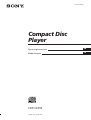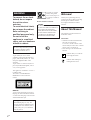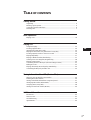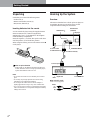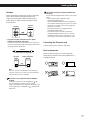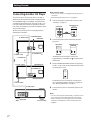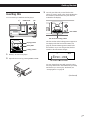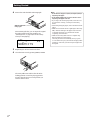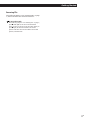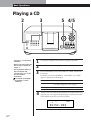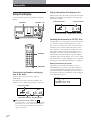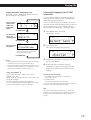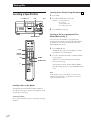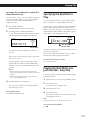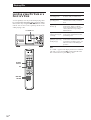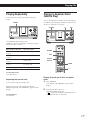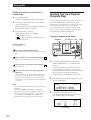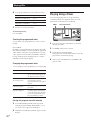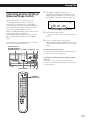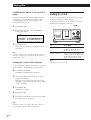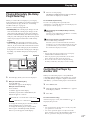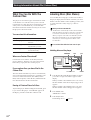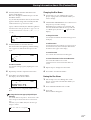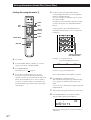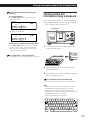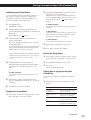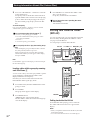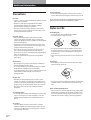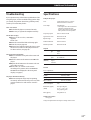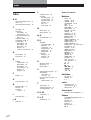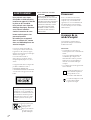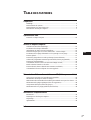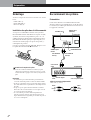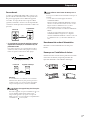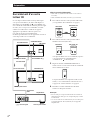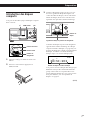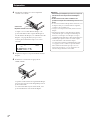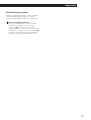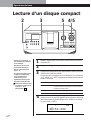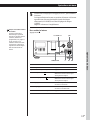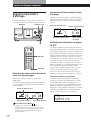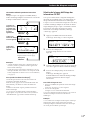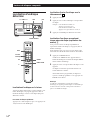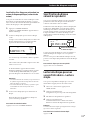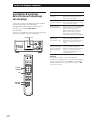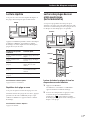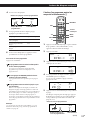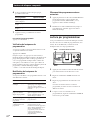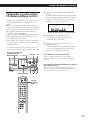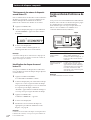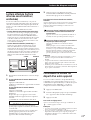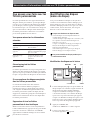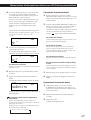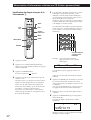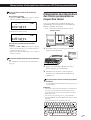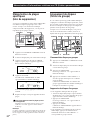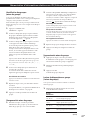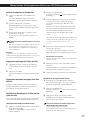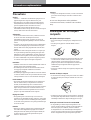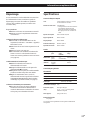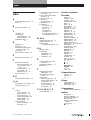4-238-111-24(1)
2002 Sony Corporation
CDP-CX355
Compact Disc
Player
GB
FR
Operating Instructions
Mode d’emploi

2
GB
Welcome!
Thank you for purchasing the Sony
Compact Disc Player. Before operating
the unit, please read this manual
thoroughly and retain it for future
reference.
About This Manual
The instructions in this manual is for
model CDP-CX355.
Conventions
• Instructions in this manual describe
the controls on the player.
You can also use the controls on the
remote if they have the same or similar
names as those on the player.
• The following icons are used in this
manual:
Indicates that you can do the
task using the remote.
Indicates hints and tips for
making the task easier.
For the customers in Canada
CAUTION
TO PREVENT ELECTRIC SHOCK,
DO NOT USE THIS POLARIZED AC
PLUG WITH AN EXTENSION
CORD, RECEPTACLE OR OTHER
OUTLET UNLESS THE BLADES
CAN BE FULLY INSERTED TO
PREVENT BLADE EXPOSURE.
To prevent fire, do not cover the
ventilation of the apparatus with news
papers, table-cloths, curtains, etc. And
don’t place lighted candles on the
apparatus.
To prevent fire or shock hazard, do not
place objects filled with liquids, such as
vases, on the apparatus.
This appliance is classified as a CLASS 1
LASER product.
The CLASS 1 LASER PRODUCT
MARKING is located on the rear
exterior.
The laser component in this product
is capable of emitting radiation
exceeding the limit for Class 1.
This equipment is intended for home
entertainment purposes only. The
warranty shall be invalidated if used
in commercial environments, such as
by disc jockeys, etc., even within the
Warranty Period.
WARNING
To prevent shock hazard, do not insert
the plug cut off from the mains lead into
a socket outlet. This plug cannot be used
and should be destroyed.
WARNING
To prevent fire or shock
hazard, do not expose
the unit to rain or
moisture.
To avoid electrical shock,
do not open the cabinet.
Refer servicing to
qualified personnel only.
Do not install the
appliance in a confined
space, such as a bookcase
or built-in cabinet.
Don’t throw away the
battery with general
house waste, dispose of
it correctly as chemical
wastes.

3
GB
GB
FR
TABLE OF CONTENTS
Getting Started
Unpacking............................................................................................................................ 4
Hooking Up the System..................................................................................................... 4
Connecting Another CD Player ........................................................................................ 6
Inserting CDs....................................................................................................................... 7
Basic Operations
Playing a CD...................................................................................................................... 10
Playing CDs
Using the Display ............................................................................................................ 12
Locating a Specific Disc .................................................................................................. 14
Specifying the Next Disc to Play ................................................................................... 15
Playing the Disc Which was Just Inserted – Easy Play .............................................. 15
Locating a Specific Track or a Point in a Track ............................................................ 16
Playing Repeatedly........................................................................................................... 17
Playing in Random Order (Shuffle Play) ...................................................................... 17
Creating Your Own Program (Program Play).............................................................. 18
Playing Using a Timer...................................................................................................... 20
Controlling Another CD Player (Advanced Mega Control) ...................................... 21
Fading In or Out................................................................................................................ 22
Playing Alternately (No-Delay Play/X-Fade Play) ..................................................... 23
Controlling the Player by Another unit......................................................................... 23
Storing Information About CDs (Custom Files)
What You Can Do With the Custom Files .................................................................... 24
Labeling Discs (Disc Memo)............................................................................................ 24
Storing Custom File Information Using a Keyboard................................................... 27
Storing Specific Tracks (Delete Bank) ............................................................................ 28
Grouping Discs (Group File)........................................................................................... 28
Storing Your Favorite Tracks (Hit List) ......................................................................... 30
Additional Information
Precautions ........................................................................................................................ 32
Notes on CDs..................................................................................................................... 32
Troubleshooting ................................................................................................................ 33
Specifications ..................................................................................................................... 33
Index.......................................................................................................................................... 34

Getting Started
4
GB
Getting Started
Hooking Up the System
Overview
This section describes how to hook up the CD player to
an amplifier. Be sure to turn off the power of each
component before making the connections.
Unpacking
Check that you received the following items:
• Audio cord (1)
• Remote commander (remote) (1)
• R6 (size AA) batteries (2)
Inserting batteries into the remote
You can control the player using the supplied remote.
Insert two R6 (size AA) batteries (supplied) by
matching the + and – on the batteries to the diagram
inside the battery compartment.
Insert the negative (–) end first, then push in and down
until the positive (+) end clicks into position.
When using the remote, point it at the remote sensor g
on the player.
What cords will I need?
Audio cord (1) (supplied)
White
(L)
Red
(R)
White
(L)
Red
(R)
When to replace batteries
With normal use, the batteries should last for about six
months. When the remote no longer operates the player,
replace all the batteries with new ones.
Notes
• Do not leave the remote near an extremely hot or humid
place.
• Do not drop any foreign object into the remote casing,
particularly when replacing the batteries.
• Do not expose the remote sensor to direct sunlight or
lighting apparatuses. Doing so may cause a malfunction.
• If you do not use the remote for an extended period of time,
remove the batteries to avoid possible damage from battery
leakage and corrosion.
CD player
DIGITAL OUT
(OPTICAL)
COMMAND MODE
Amplifier
To ANALOG OUT (L)
To ANALOG OUT (R)
To an AC outlet
: Signal flow
To audio input
To an AC outlet
CONTROL A1

Playing CDsGetting Started
Getting Started
5
GB
Hookups
When connecting the audio cord, be sure to match the
color-coded cord to the appropriate jacks on the
components: Red (right) to Red and White (left) to
White. Be sure to make connections firmly to avoid
hum and noise.
CD player
Amplifier
• If you have a digital component such as a digital
amplifier, D/A converter, DAT or MD
Connect the component via the DIGITAL OUT (OPTICAL)
connector using an optical cable (not supplied). Take off the
cap and plug in the optical cable.
POC-15
Optical cable (not supplied)
CD player
Digital component
Note
When you connect via the DIGITAL OUT (OPTICAL)
connector, noise may occur when you play CD software
other than music, such as a CD-ROM.
If you have a Sony component with the CONTROL
A1 jack
Connect the component via the CONTROL A1 jack.
You can simplify the operation of audio systems
composed of separate Sony components. For details, refer
to the supplementary “CONTROL A1 Control System”
instructions.
When using another Sony CD player together with
this player
You can make the supplied remote effective only for this
player.
• When using the player equipped with the
COMMAND MODE selector:
Set the COMMAND MODE selector of this player to
CD 1 and that of another player to CD 2 or CD 3. Then
set the CD 1/2/3 switch on the remote supplied for
each player accordingly.
• When using the player not equipped with the
COMMAND MODE selector:
The command mode of the player without the
COMMAND MODE selector is set to CD 1. Set the
COMMAND MODE selector of this player to CD 2,
and set the CD 1/2/3 switch on the remote to CD 2.
Connecting the AC power cord
Connect the AC power cord to a wall outlet.
Note on placement
Be sure to place the player on a horizontal place.
If the player is slanted, it may cause malfunction or
damage the player.
ANALOG
2ND CD
IN OUT
L
R
L
R
INPUT
CD
L
R
DIGITAL
OUT
OPTICAL
DIGITAL INPUT
OPTICAL

Getting Started
6
GB
What cords will I need?
• Audio cord (1) (Use the cord supplied with the player to be
connected.)
• Monaural (2P) mini-plug cord (1) (not supplied)
1 Connect the players with an audio cord (see also
“Hookups” on page 5).
2 Connect the players with a monaural (2P) mini-
plug cord.
Connecting Another CD Player
If you have a Sony CD player in which 5, 50, 200, or
300 discs can be inserted and which is equipped with
the CONTROL A1
(or CONTROL A1) jack and the
command mode of that player can be set to CD 3, you
can control that player as the second player with this
unit. After connecting this unit and an amplifier, follow
the procedure below.
Be sure to turn off the power of each player before
making this connection.
CDP-CX230, etc.
CDP-CX230, etc.
To an AC outlet
To an AC outlet
: Signal flow
To audio input
To ANALOG OUT
Amplifier
CDP-CX355
CDP-CX230, etc.
CDP-CX355
For details on this connection, refer to the
supplementary “CONTROL A1
Control System”
instructions.
3 Set the COMMAND MODE selector of this player
to CD 1 or CD 2, and set the command mode of the
second player to CD 3.
To an AC outlet
For details on how to operate the second player,
see “Controlling Another CD Player” on page 21
and “Playing Alternately” on page 23.
4 Connect the AC power cord of both players to AC
outlets.
Notes
• Do not connect a player other than that you intend to use as
the second player to the 2ND CD IN jacks of this player.
• When connecting a second CD player, do not connect the
DIGITAL OUT (OPTICAL) connector of this unit to the
amplifier.
COMMAND MODE
To 2ND CD IN
To CONTROL A1
To audio output
To CONTROL A1
CDP-CX355
ANALOG
2ND CD
IN OUT
L
R
L
R
LINE OUT
L
R
CONTROL A1
CONTROL A1II
COMMAND
MODE
CD
132

Playing CDsGetting Started
Getting Started
7
GB
I / u
+100
Inserting CDs
You can insert up to 300 discs into this player.
I/u
OPEN/CLOSE
JOG
1 Press I/u to turn on the player.
2 Open the front cover by pressing OPEN/CLOSE.
Rotary table
Loading position
Playing position
Disc slot at the loading position
Disc number
The disc number at the loading position appears in
the display. If the disc has the Disc Memo (see
page 24), the Disc Memo appears instead of the
disc number. As you turn the JOG dial, the disc
number or the Disc Memo changes.
Disc number or the Disc Memo
You can classify discs into eight groups by using
the Group File function. This feature lets you easily
find the disc you want to play. For details, see
“Grouping Discs” on page 28.
3 Turn the JOG dial until you find the disc slot
where you want to insert a disc, while checking the
disc number (written beside every slot and also
indicated in the display).
(Continued)
ALL
*DISC-20*
DISCS
CD1
02
DISC
I / u
+100

Getting Started
8
GB
The rotary table turns and the disc slot at the
loading position is set to the playing position.
Always close the front cover except when you
insert or remove discs.
5 Repeat Steps 3 and 4 to insert more discs.
6 Close the front cover by pressing OPEN/CLOSE.
With the label side
facing right
After inserting the disc, you can input the original
disc titles instead of the disc numbers (see
“Labeling Discs” on page 24) to locate it easily
when you start playing.
4 Insert a disc with the label side facing right.
Notes
• Do not insert an empty 8 cm (3-inch) CD adaptor (CSA-8). It
may damage the player.
• Do not attach anything such as seals or sleeves to CDs. It
may damage the player or the disc.
• If you drop a disc into the player and/or the CD won’t
go into the slot correctly, consult your nearest Sony
dealer.
• When transporting the player, remove all discs from the
player.
• Make sure to insert the disc at a right angle to the rotary
table, otherwise damage to the player and/or the disc
could result. If the disc is not inserted into the slot
completely, reinsert the disc.
• Make sure the rotary table comes to a complete stop
before inserting or removing discs.
The front panel closes automatically when you press
·. Be careful not to put your hand into the player after
pressing · otherwise your hand may be caught in the
front panel.
ALL DISCS
CD1
20
DISC
SONYHITS

Playing CDsGetting Started
Getting Started
9
GB
Removing CDs
After following Steps 1 to 3 of “Inserting CDs” on page
7, remove the discs. Then close the front cover.
To remove discs easily
After following steps 1 to 3 of “Inserting CDs” on page 7,
press p (DISC EJECT). The disc in the selected slot
moves up and you can remove the disc easily. When you
press p again, the disc returns back to the normal
position. If the disc does not return back to the normal
position, reinsert the disc.

Basic Operations
10
GB
Playing a CD
23
1
2
• See pages 4 – 5 for the hookup
information.
• Make sure you have inserted the
discs correctly as indicated on
pages 7 – 8.
• You can play all the tracks on a
disc in the original order
(Continuous Play). You can also
play up to 300 discs
consecutively.
You can turn on the player
by pressing I/u on the
remote Z
Turn on the amplifier and select the CD player position.
Press I/u to turn on the player.
Press CONTINUE to select ALL DISCS or 1 DISC Continuous
Play mode.
Each time you press CONTINUE, “ALL DISCS” or “1 DISC”
appears alternately in the display.
3
When you select
ALL DISCS
1 DISC
The player plays
All discs in the player consecutively in the order of
disc number. Empty disc slots are skipped.
Only one disc you have selected
Turn the JOG dial until the disc number or the Disc Memo (see
page 24) you want appears in the display to select the first disc
(ALL DISCS) or the disc you want (1 DISC).
4
4/55
ALL
*DISC-20*
DISCS
CD1
02
DISC
STANDBY
I / u
TIMER
OFF PLAY
KEYBOARD
CONTINUE
GROUP 1
GROUP 5
SHUFFLE
GROUP 2
GROUP 6
PROGRAM
GROUP 3
GROUP 7
REPEAT
GROUP 4
GROUP 8
TIME/TEXT
HIT LIST
GROUP FILE
DISC/CHARACTER
PUSH ENTER
MENU/NO YES
+100
EASY PLAY
MEGA CONTROL
MEMO SEARCH
X-FADE
CHECK
NO DELAY
CLEAR
FADER
PUSH ENTER
≠ AMS ±
OPEN/
CLOSE
DISC EJECT

Basic Operations
Basic Operations
Basic Operations
11
GB
5
Push the JOG dial or press · to start playing.
The selected disc is set to the playing position, and the player
plays all the discs from the selected one (ALL DISCS) or all the
tracks once (1 DISC).
Adjust the volume on the amplifier.
To stop playback
Press p.
When you turn off the player
The player remembers the
last playing disc and the
play mode (Continuous,
Shuffle, or Program (see
pages 17 and 18)). When you
turn on the player again,
therefore, the player plays
the same disc in the same
play mode.
OPEN/CLOSE
·
P
p
To
Pause
Resume playing after pause
Go to the next disc
Go back to the preceding disc
Go to the next track
Go back to the preceding track
Stop playing and remove the disc
You need to
Press P
Press P or ·
Press DISC SKIP + once.
Hold down the button to skip discs.
Press DISC SKIP – once.
Hold down the button to skip discs.
Turn the ≠ AMS ± dial clockwise
by one click.
Turn the ≠ AMS ± dial
counterclockwise by one click.
Press OPEN/CLOSE
JOG
≠ AMS ±
STANDBY
I / u
TIMER
OFF PLAY
KEYBOARD
CONTINUE
GROUP 1
GROUP 5
SHUFFLE
GROUP 2
GROUP 6
PROGRAM
GROUP 3
GROUP 7
REPEAT
GROUP 4
GROUP 8
TIME/TEXT
HIT LIST
GROUP FILE
DISC/CHARACTER
PUSH ENTER
OPEN/
CLOSE
MENU/NO YES
+100
EASY PLAY
MEGA CONTROL
MEMO SEARCH
X-FADE
CHECK
NO DELAY
CLEAR
FADER
DISC EJECT
PUSH ENTER
≠ AMS ±

Playing CDs
12
GB
Playing CDs
Using the Display
You can check information about the disc using the
display.
p
JOG
TIME/TEXT
Checking the total number and playing
time of the tracks
Select the disc you want to check, and press
TIME/TEXT.
The display shows the current disc number, total
number of tracks, and total playing time of the disc.
When you want to check another disc
Press DISC SKIP +/– on the remote in the stop mode to
select the disc you want to check. The total number of
tracks and the total playing time of the selected disc
appear momentarily.
Current disc number
Total number of tracks
Total playing time
Display information while playing a disc
While playing a disc, the display shows the current disc
number, track number, playing time of the track and
the next disc number.
Current disc number
Next disc number
Current track number
Playing time of the track
HIGH-LIGHT
Checking the information of CD TEXT discs
CD TEXT discs have information, such as the disc titles
or artist names, memorized in a blank space on the
discs where, on normal discs, there is no information.
The display shows the CD TEXT information of the
disc so that you can check the current disc title, artist
name and track title. When the player detects a CD
TEXT disc, “CD TEXT” appears in the display. If your
CD TEXT disc has multi-language capacity, “MULTI
CD TEXT” appears in the display. If you want to check
the information in another language, refer to “Selecting
the language of the CD TEXT information” on page 13.
Display information in stop mode
The display shows the disc title. When you press
TIME/TEXT, the artist name scrolls in the display. If
you press TIME/TEXT again, the display shows the
current disc number, total number of tracks, and total
playing time of the disc momentarily. Then the display
shows the disc title again.
MENU/NO
ALL DISCS
CD1
20
DISC
TRACK
MIN
SEC
20 10 60.48
ALL DISCS
NEXT
DISC
CD1
83
DISC
TRACK
MIN
SEC
20 1 0.28
ALL DISCS
CD TEXT
CD1
DISC
SONYHITS
I / u
+100
TIME/TEXT

Playing CDsGetting Started
Playing CDs
13
GB
To play disc highlights Z
Some CD TEXT discs have a feature to play only the
highlights of the discs.
During stop mode, press HIGH-LIGHT on the remote to start
playing disc highlights.
“Hi LIGHT” flashes while playing disc highlights.
If you press HIGH-LIGHT while selecting discs without this
feature, “NO HIGHLIGHT” appears in the display.
3 Turn the JOG dial until the language you want
appears in the display.
4 Push the JOG dial to select the language.
“Reading text” appears momentarily, then the
display shows the information in the selected
language.
To check the current language
1 Press MENU/NO while playing a CD TEXT disc.
“Show lang.?” flashes.
2 Push the JOG dial.
The current language appears momentarily.
You can also check the current language while selecting a CD
TEXT disc without multi-language information.
Note
If you select a CD TEXT disc which does not contain the
information of the selected language, the display shows the
information in another language according to the disc’s
priority.
Selecting the language of the CD TEXT
information
You can select the language used to display the CD
TEXT information when you select a CD TEXT disc
with multi-language information.
Once you select the language, the display shows the
information in the selected language until you turn off
the player. If the player cannot read the language
memorized in a CD TEXT disc, “other lang.” appears.
1 Press MENU/NO in stop mode.
“Select lang.?” flashes.
2 Push the JOG dial.
The current operating language flashes.
Display information while playing a disc
Each time you press TIME/TEXT, the display shows
the information as shown below.
The current disc
number, track
number and
playing time
appear.
Press TIME/TEXT.
The current track
title appears.
This information also appears when
the player locates the track.
Press TIME/TEXT.
Notes
• If the disc title and track title have more than 13 characters,
only the first 13 characters appear in the display.
• The track title appears only when the current disc is a CD
TEXT disc or the current title has a HIT TITLE (only when
the player is in the Hit List mode) (see page 31).
ALL DISCS
NEXT
DISC
CD TEXT
CD1
DISC
TRACK
MIN
SEC
ALL DISCS
NEXT
DISC
CD TEXT
CD1
DISC
13
12 1 1.52
13
SONYHITS
ALL DISCS
NEXT
DISC
CD TEXT
CD1
TRACK
13
HitechBlues
The current disc
title or disc
number appears.
Press TIME/TEXT.
ALL
Select lang.?
DISCS
MULTI CD TEXT
CD1
21
ALL
English ?
DISCS
MULTI CD TEXT
CD1
21

Playing CDs
14
GB
Locating a disc on the player
Turn the JOG dial until the desired disc number or
Disc Memo (see page 24) appears in the display. Push
the JOG dial to start play.
To skip discs quickly
Press +100. Each time you press +100, the player skips
100 discs.
Locating a Specific Disc
JOG
MEMO SEARCH
DISC
ENTER
MEMO SCAN
·
Number
buttons
>10
Locating a disc directly using the remote
1 Press DISC.
2 Press the number button of the disc.
Example: To enter number 35
Press 3 then 5.
To enter number 100
Press 1, then 10/0 twice.
3 Press ENTER to start play.
Locating a disc by scanning each Disc
Memo (Memo Scan) Z
You can locate a desired disc to play quickly by
scanning the Disc Memos (see page 24) in the display .
Note that you cannot use this function in the ALL
DISCS Shuffle Play mode.
1 Press MEMO SCAN.
“MEMO SCAN” appears in the display, and the
Disc Memos scroll in the display.
2 Press · when the Disc Memo of the desired disc
to play appears.
The disc is set to the playing position, and the
player starts playing.
In Program Play mode, the disc will be added to
the end of the program if you press ENTER instead
of ·.
Note
If “NO ENTRY” appears in the display, no disc has been
labeled with the Disc Memo. Try the Memo Scan function
again after labeling the discs.
≠ AMS ±
+100
I / u
+100

Playing CDsGetting Started
Playing CDs
15
GB
The characters which are displayed as the first
character.
A B C D E F G H I J K L M N O P Q R S T U V W X
Y Z 0 1 2 3 4 5 6 7 8 9
If “NOT FOUND” appears in the display while
inputting the first character with the ≠ AMS
± dial, no disc has been labeled using the input
character.
Notes
• When searching for input characters, blanks and
symbols before the first character in the Disc Memo are
ignored.
• When searching input characters, upper and lower
cases cannot be differentiated.
3 Push the JOG dial to select the disc.
In Program Play mode, the disc will be added to
the end of the program.
To cancel Memo Search
Press MEMO SEARCH again.
First character
Locating a disc searching for a specific Disc
Memo (Memo Search)
You can search for and locate a desired disc by the first
character of the Disc Memo (see page 24). The Memo
Search function can display the Disc Memo in
alphabetical order.
1 Press MEMO SEARCH.
“MEMO SEARCH” appears in the display.
2 Turn the JOG dial to find the desired disc.
As you turn the JOG dial, the Disc Memos starting
with the input character appear in the display.
ALL DISCS
CD1
S
SONYHITS
Specifying the Next Disc to
Play
You can specify the next disc to play while playing a
disc in Continuous or 1 DISC Shuffle Play mode.
While playing a disc, turn the JOG dial. “NEXT DISC”
appears in the display and the disc number or Disc
Memo (see page 24) changes as you turn the JOG dial.
When the desired disc number or Disc Memo appears
in the display, stop turning the JOG dial.
After the current disc is played, the next disc you have
specified starts playing.
If you want to skip to the next disc right away, push
the JOG dial while playing the current disc.
To cancel the disc you have specified
Press CONTINUE twice.
Next disc number or
the Disc Memo
Playing the Disc Which was
Just Inserted – Easy Play
You can play the disc which was just inserted only by
pressing one button.
1 Open the front cover by pressing OPEN/CLOSE.
2 Press EASY PLAY.
Slot 1 moves into loading position.
3 Insert the disc in slot 1.
4 Press EASY PLAY.
The EASY PLAY button is lit and the player starts
playing the disc in slot 1.
Note
The Easy Play function can only play the disc in slot 1.
To cancel the Easy Play function
Press p.
ALL DISCS
NEXT
DISC
CD1
NEXT DISC
38
*DISC-38*

Playing CDs
16
GB
Locating a Specific Track or a
Point in a Track
You can quickly locate any track while playing a disc
by using the ≠ AMS ± (AMS: Automatic Music
Sensor) dial or by using the =/+ buttons on the
remote. You can also locate a specific point in a track
while playing a disc.
Number
buttons
=/+
0/)
To locate
the next or
succeeding tracks
the current or
preceding tracks
a specific track
directly Z
a point in a track
while monitoring the
sound Z
a point in a track
quickly by observing
the display Z
You need to
Turn the ≠ AMS ± dial
clockwise until you find the track
Turn the ≠ AMS ± dial
counterclockwise until you find the
track
Press the number button of the track
on the remote. When you directly
locate a track numbered over 10, press
>10 first, then the corresponding
number buttons.
Press 0 (backward)/) (forward)
on the remote and hold down until
you find the point
Press 0 (backward)/) (forward)
on the remote and hold down until
you find the point during pause. You
will not hear the sound during the
operation.
>10
Note
If “– OVER –” appears in the display, the disc has reached the
end while you were pressing ). Turn the ≠ AMS ±
dial counterclockwise or press 0 to go back.
≠ AMS ±
I / u
+100

Playing CDsGetting Started
Playing CDs
17
GB
Playing in Random Order
(Shuffle Play)
You can have the player “shuffle” the tracks and play
in random order. The player shuffles all the tracks on
all discs or on the disc you specify.
JOGSHUFFLE
·
Playing Repeatedly
You can play discs/tracks repeatedly in any play
mode.
Press REPEAT while playing a disc.
“REPEAT” appears in the display. The player repeats
the discs/tracks as follows:
When the disc is played in
ALL DISCS Continuous Play
(page 10)
1 DISC Continuous Play
(page 10)
ALL DISCS Shuffle Play
(page 17)
1 DISC Shuffle Play
(page 18)
Program Play (page 18)
To cancel Repeat Play
Press REPEAT twice.
Repeating the current track
You can repeat only the current track.
While the track you want is being played, press
REPEAT repeatedly until “REPEAT 1” appears in the
display.
To cancel Repeat 1
Press REPEAT.
The player repeats
All tracks on all discs
All tracks on the current disc
All tracks on all discs in
random order
All tracks on the current disc
in random order
The same program
REPEAT
Playing all tracks on all discs in random
order
1 Press SHUFFLE.
“ALL DISCS” and “SHUFFLE” appear in the
display.
2 Push the JOG dial or press ·.
ALL DISCS Shuffle Play starts.
“
” appears in the display while the player is
“shuffling” the discs or the tracks.
·
SHUFFLE
DISC
Number
buttons
ENTER
I / u
+100
I / u
+100

Playing CDs
18
GB
Creating Your Own Program
(Program Play)
You can arrange the order of the tracks and/or discs to
create three different programs which are stored
automatically. A program can contain up to 32 “steps”;
one “step” may contain a track or a whole disc.
You can make programs using the controls on the
remote as well as ones on the player. However, the
programming procedures are different.
Creating a program on the player
1 Press PROGRAM until the desired program
number (PROGRAM 1, 2, or 3) appears in the
display.
If a program is already stored in the selected
program number, the last step of the program
appears in the display. When you want to erase the
whole program, hold down CLEAR until
“CLEAR” appears in the display (see page 20).
2 Turn the JOG dial until the disc number you want
appears in the display.
JOG
PROGRAM
CHECK
3 To program a whole disc, skip this step.
Turn the ≠ AMS ± dial until the desired
track number appears in the display.
Track number
·
CLEAR
Playing all tracks on a specified disc in
random order
1
Press SHUFFLE twice.
“1 DISC” and “SHUFFLE” appear in the display.
2 Turn the JOG dial until the desired disc number
appears in the display.
When using the remote, press DISC first and then
press the number button of the disc.
3 Push the JOG dial or press ·.
When using the remote, press ENTER.
1 DISC Shuffle Play starts.
“
” appears in the display while the player is
“shuffling” the tracks.
To cancel Shuffle Play
Press CONTINUE.
You can start Shuffle Play while playing
Press SHUFFLE, and Shuffle Play starts from the current
track.
You can directly select a disc for 1 DISC Shuffle Play
See “Locating a disc directly using the remote” on page
14.
You can go to the next disc during 1 DISC Shuffle Play
Press DISC SKIP +.
You can specify the next disc to play during 1 DISC
Shuffle Play
Turn the JOG dial to specify the next disc. After all the
tracks on the current disc are played in random order,
the next disc starts playing. If you want to skip to the
next disc right away, push the JOG dial while playing the
current disc.
Notes
• You cannot specify the next disc to play during ALL DISCS
Shuffle Play.
• Even if you press p or turn off the player during ALL
DISCS Shuffle Play, the player remembers which discs or
tracks were played and which were not. Therefore, if you
want to start ALL DISCS Shuffle Play again from the
beginning, be sure to repeat the procedure from Step 1.
≠ AMS ±
PROGRAM
1
CD1
DISC
20
*DISC-20*
PROGRAM
1
CD1
DISC
TRACK
STEP
20
20 3 1
I / u
+100

Playing CDsGetting Started
Playing CDs
19
GB
3 Press the number button of the disc.
>10
DISC
CHECK
·
PROGRAM
Number
buttons
ENTER
CLEAR
1 Press PROGRAM until the program number you
want (PROGRAM 1, 2, or 3) appears in the display.
2 Press DISC.
4 If you program a whole disc, press ENTER and go
to Step 6. If you program a desired disc, press >10.
5 Press the number button of the track.
When the disc has more than 10 tracks, press 0 first
then press the corresponding number to enter a
track number from 1 to 9.
4 Push the JOG dial.
5 To program other discs/tracks, do the following:
To program
All tracks of another disc(s)
Other tracks on the same disc
Other tracks on other discs
6 Push the JOG dial or press · to start Program
Play.
To cancel Program Play
Press CONTINUE.
The programs remain even after Program Play ends
When you push the JOG dial or press ·, you can play
the same program again.
When you press PROGRAM to select Program Play
during Continuous or Shuffle Play
The program will be played after the current track.
The program remains until erased
Even if you replace discs, the programmed disc and track
numbers remain. Therefore, the player will play the new
existing disc and track numbers. However, the
programmed disc and track numbers that are not found
in the player or on the disc are deleted from the program,
and the rest of the program is played in the programmed
order.
Note
If you press one of the GROUP 1 – 8 buttons to start Group
Play, Program Play will be canceled (see page 29).
Repeat Steps
2 and 4
3 and 4
2 to 4
The disc being
programmed
Playing order
The track being programmed
Creating a program using the remote Z
The disc being programmed
The track being programmed
Playing order
PROGRAM
1
CD1
DISC
TRACK
STEP
20
20 3 1
PROGRAM
1
CD1
DISC-[ _]
02
PROGRAM
1
CD1
DISC-[ 20]
02
PROGRAM
1
CD1
DISC
TRACK
STEP
20 -- 1
02
PROGRAM
1
DISC
TRACK
STEP
20
20 3 1
(Continued)

Playing CDs
20
GB
Changing the programmed order
You can change your program before you start playing.
To
Erase a track or disc
Erase the last track or
disc in the program
Add tracks or discs to the
end of the program
Change the whole
program completely
You need to
Press CHECK until the track or
disc you do not want appears in
the display, then press CLEAR
Press CLEAR. Each time you
press the button, the last
programmed track or disc will be
cleared.
Follow the programming
procedure
Hold down CLEAR until
“CLEAR” appears in the display
to erase the whole program, then
create a new program following
the programming procedure
6 To program other discs/tracks, do the following:
To program
All tracks of another disc(s)
Other tracks on the same disc
Other tracks on other discs
7 Press · to start Program Play.
To cancel Program Play
Press CONTINUE.
Checking the programmed order
You can check your program before or after you start
playing.
Press CHECK.
Each time you press this button, the display shows the
disc and track number of each step in the programmed
order. (When a whole disc is programmed as one step,
“ALL” appears instead of the track number.) After the
last step in the program, the display shows “– END –”
and returns to the original display.
Repeat Steps
2 to 4
5
2 to 5
Erasing the program stored in memory
1 Press PROGRAM repeatedly in the stop mode
until the program number (PROGRAM 1, 2, or 3)
you want to erase appears in the display.
2 Hold down CLEAR until “CLEAR” appears in the
display.
Playing Using a Timer
You can start playing a disc at any given time by
connecting a timer (not supplied). Refer also to the
instructions for the timer if you need help.
TIMER
Play mode buttons
1 Press one of the play mode buttons to select the
desired play mode.
2 Set TIMER on the player to PLAY.
3 Set the timer to the desired time.
The player turns off. When the set time comes, the
player turns on and starts playing.
4 After you have used the timer, set TIMER on the
player to OFF.
I / u
+100
Page is loading ...
Page is loading ...
Page is loading ...
Page is loading ...
Page is loading ...
Page is loading ...
Page is loading ...
Page is loading ...
Page is loading ...
Page is loading ...
Page is loading ...
Page is loading ...
Page is loading ...
Page is loading ...
Page is loading ...
Page is loading ...
Page is loading ...
Page is loading ...
Page is loading ...
Page is loading ...
Page is loading ...
Page is loading ...
Page is loading ...
Page is loading ...
Page is loading ...
Page is loading ...
Page is loading ...
Page is loading ...
Page is loading ...
Page is loading ...
Page is loading ...
Page is loading ...
Page is loading ...
Page is loading ...
Page is loading ...
Page is loading ...
Page is loading ...
Page is loading ...
Page is loading ...
Page is loading ...
Page is loading ...
Page is loading ...
Page is loading ...
Page is loading ...
Page is loading ...
Page is loading ...
Page is loading ...
Page is loading ...
-
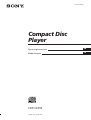 1
1
-
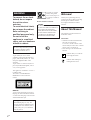 2
2
-
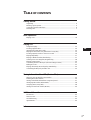 3
3
-
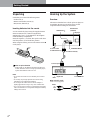 4
4
-
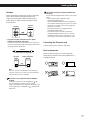 5
5
-
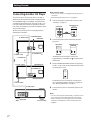 6
6
-
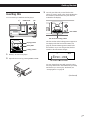 7
7
-
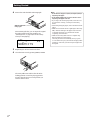 8
8
-
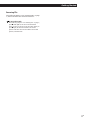 9
9
-
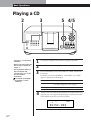 10
10
-
 11
11
-
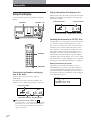 12
12
-
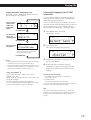 13
13
-
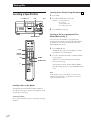 14
14
-
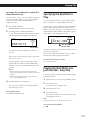 15
15
-
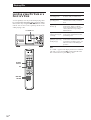 16
16
-
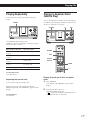 17
17
-
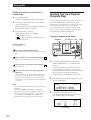 18
18
-
 19
19
-
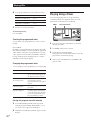 20
20
-
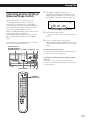 21
21
-
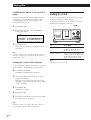 22
22
-
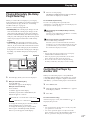 23
23
-
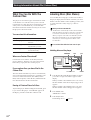 24
24
-
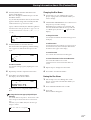 25
25
-
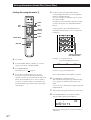 26
26
-
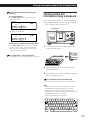 27
27
-
 28
28
-
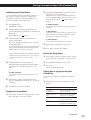 29
29
-
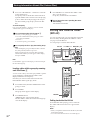 30
30
-
 31
31
-
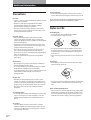 32
32
-
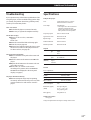 33
33
-
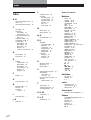 34
34
-
 35
35
-
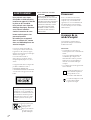 36
36
-
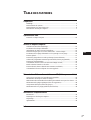 37
37
-
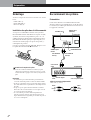 38
38
-
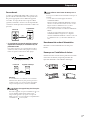 39
39
-
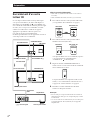 40
40
-
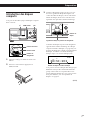 41
41
-
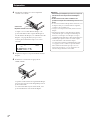 42
42
-
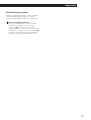 43
43
-
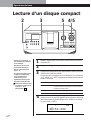 44
44
-
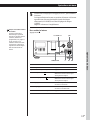 45
45
-
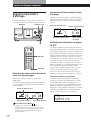 46
46
-
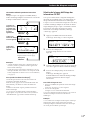 47
47
-
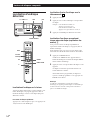 48
48
-
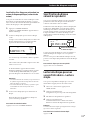 49
49
-
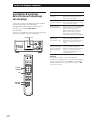 50
50
-
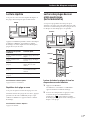 51
51
-
 52
52
-
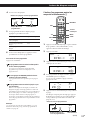 53
53
-
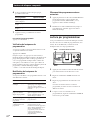 54
54
-
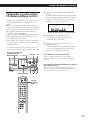 55
55
-
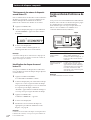 56
56
-
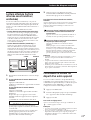 57
57
-
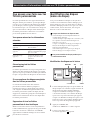 58
58
-
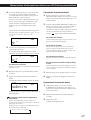 59
59
-
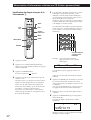 60
60
-
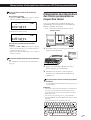 61
61
-
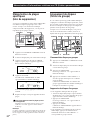 62
62
-
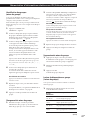 63
63
-
 64
64
-
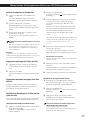 65
65
-
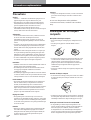 66
66
-
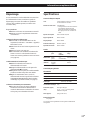 67
67
-
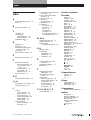 68
68
Ask a question and I''ll find the answer in the document
Finding information in a document is now easier with AI
in other languages
- français: Sony CDP-CX355 Manuel utilisateur
Related papers
Other documents
-
PREMIUM Micromega Amplifier User manual
-
Philips CD110 Owner's manual
-
Technics SL MC 70 Owner's manual
-
Technics SL-MC6 Owner's manual
-
Classe Audio CDP-10 User manual
-
Classe Audio CDP-3 Owner's manual
-
Panasonic SLMC400 Operating instructions
-
Grundig CDC 477 User manual
-
Huawei espace 7803X Quick start guide