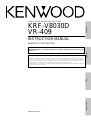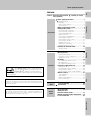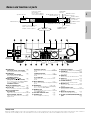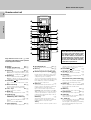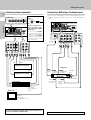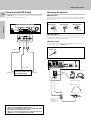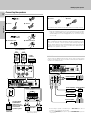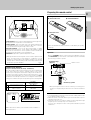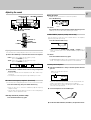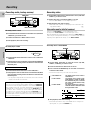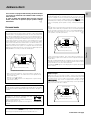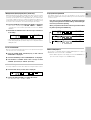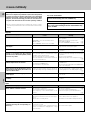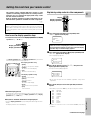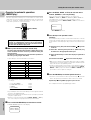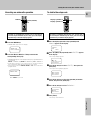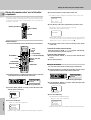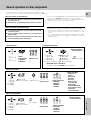Operations
PreparationRemote Control Other
KRF-V8030D
VR-409
INSTRUCTION MANUAL
KENWOOD CORPORATION
B60-4593-00 (EN)
About the supplied remote control (RC-R0809)...
Compared to standard remote controls, the remote control supplied with this receiver has several operation
modes. These modes enable the remote control to control other audio/video components. In order to
effectively use the remote control it is important to read the operating instructions and obtain a proper
understanding of the remote control and how to switch its operation modes (etc.).
Using the remote control without completely understanding its design and how to switch the operation modes
may result in incorrect operations.
This instruction manual is used to describe multiple models listed above.
Model availability and features (functions) may differ depending on the country and
sales area.
AUDIO VIDEO SURROUND RECEIVER

2
Preparations
Units are designed for operation as follows.
U.S.A. and Canada........................................... AC 120 V only
Australia ........................................................... AC 240 V only
China and Russia ............................................ AC 220 V only
*Other countries ........... AC 110-120 / 220-240 V switchable
WARNING :
TO PREVENT FIRE OR ELECTRIC SHOCK, DO NOT
EXPOSE THIS APPLIANCE TO RAIN OR MOISTURE.
CAUTION: TO REDUCE THE RISK OF ELECTRIC SHOCK, DO NOT
REMOVE COVER (OR BACK). NO USER-SERVICEABLE PARTS IN-
SIDE, REFER SERVICING TO QUALIFIED SERVICE PERSONNEL.
THE LIGHTNING FLASH WITH ARROWHEAD SYMBOL,
WITHIN AN EQUILATERAL TRIANGLE, IS INTENDED TO ALERT
THE USER TO THE PRESENCE OF UNINSULATED “DAN-
GEROUS VOLTAGE” WITHIN THE PRODUCT’S ENCLOSURE
THAT MAY BE OF SUFFICIENT MAGNITUDE TO CONSTI-
TUTE A RISK OF ELECTRIC SHOCK TO PERSONS.
CAUTION
RISK OF ELECTRIC SHOCK
DO NOT OPEN
Unpack the unit carefully and make sure that all accessories are put
aside so they will not be lost.
Examine the unit for any possibility of shipping damage. If your unit is
damaged or fails to operate, notify your dealer immediately. If your unit
was shipped to you directly, notify the shipping company without delay.
Only the consignee (the person or company receiving the unit) can file
a claim against the carrier for shipping damage.
We recommend that you retain the original carton and packing materi-
als for use should you transport or ship the unit in the future.
Keep this manual handy for future reference.
Before applying the power
Caution : Read this page carefully to ensure safe
operation.
Safety precautions
Unpacking
Accessories
FM indoor antenna (1)
AM loop antenna (1)
THE EXCLAMATION POINT WITHIN AN EQUILATERAL TRI-
ANGLE IS INTENDED TO ALERT THE USER TO THE PRES-
ENCE OF IMPORTANT OPERATING AND MAINTENANCE
(SERVICING) INSTRUCTIONS IN THE LITERATURE ACCOM-
PANYING THE APPLIANCE.
Remote control unit (1)
Note:
Our warranty does not cover damage caused by excessive line voltage
due to improper setting of the AC voltage selector switch.
* AC voltage selection
Move switch lever to
match your line voltage
with a small screw-
driver or other pointed
tool.
AC voltage selector switch
The AC voltage selector switch on the rear panel is set to the voltage that
prevails in the area to which the unit is shipped. Before connecting the
power cord to your AC outlet, make sure that the setting position of this
switch matches your line voltage. If not, it must be set to your voltage
in accordance with the following direction.
*AC plug adaptor (1)
*Use to adapt the plug on the power
cord to the shape of the wall outlet.
(Accessory only for regions where use
is necessary.)
Batteries (R6/AA) (4)
AC 110 – 120V ~ AC 220 – 240V ~
AC 110 -
120V
AC 220 -
240V

3
Operations
PreparationsOther
Remote Control
Contents
Other
Operations
Preparations
Before applying the power
Before applying the power ................... 2
Safety precautions .............................................. 2
Unpacking .......................................................... 2
How to use this manual ...................................... 4
Special features .................................................. 4
Names and functions of parts ................ 5
Setting up the system ......................... 7
Connecting audio components ........................... 7
Connecting video components ........................... 8
Connecting a DVD player.................................... 8
Digital connections ............................................. 9
Connecting to the AUX IN jacks........................ 10
Connecting the antennas .................................. 10
Connecting the system control ......................... 11
Connecting the speakers .................................. 12
PRE OUT connections ...................................... 12
Channel space switching .................................. 13
Preparing the remote control ............................ 13
Preparing for surround sound ............... 14
Speaker settings ............................................... 14
Normal playback .............................. 16
Preparing for playback ...................................... 16
Listening to a source component ..................... 16
Adjusting the sound .......................................... 17
Recording ...................................... 18
Recording audio (analog sources) .................... 18
Recording video ................................................ 18
Recording audio (digital sources) ...................... 18
Listening to radio broadcasts ............... 19
Tuning radio stations ........................................ 19
Presetting radio stations manually .................... 20
Receiving preset stations .................................. 20
Receiving preset stations in order (P.CALL) ...... 20
Ambience effects.............................. 21
Surround modes ............................................... 21
Surround play ................................................... 23
DVD 6-channel playback .................................. 24
Convenient functions ........................................ 24
In case of difficulty ........................... 26
Specifications ................................. 27
Quick start guide .............................. 29
Getting the most
from your remote control .................... 31
Remote operation of other components... 39
In case of difficulty ........................... 42
Caution : Read the pages marked carefully to ensure
safe operation.
Remote
Control
As an ENERGY STAR
®
Partner, Kenwood Corpora-
tion has determined that this products meets the
ENERGY STAR
®
guidelines for energy efficiency.
This product can save energy. Saving energy reduces air pollution and
lowers utility bills.
Maintenance of the unit
When the front panel or case becomes dirty, wipe with a soft, dry
cloth. Do not use thinner, benzine, alcohol, etc. for these agents may
cause discoloration.
In regard to contact cleaner
Do not use contact cleaners because it could cause a malfunction.
Be specially careful not to use contact cleaners containing oil, for
they may deform the plastic component.

4
Preparations
Special features
True home theater sound
This receiver incorporates a wide variety of surround modes to bring you
maximum enjoyment from your video software. Select a surround mode
according to your equipment or the software you are going to play and
enjoy! ¡
Dolby Pro Logic & Dolby 3 Stereo
This surround system reproduces theater-like surround sound from
video software marked
.
The PRO LOGIC mode uses the built-in adaptive matrix circuit to steer
the Left, Center, Right and Surround channel audio signals.
The 3 STEREO mode will redirect the Surround signal to the front left
and right speakers when only the front and center speakers are used.
Dolby Digital (AC-3)
The DOLBY DIGITAL (AC-3) mode lets you enjoy full digital surround
from software processed in the Dolby Digital (AC-3) format. Dolby
Digital (AC-3) provides up to 5.1 channels of independent digital audio
for better sound quality and more powerful presence than conventional
Dolby Surround.
DTS
DTS (Digital Theater System) is a 5.1 channel digital audio format that
provides five full-spectrum channels and one low-frequency (subwoofer)
channel for unprecedented clarity, optimum channel separation and a
(wide) dynamic range.
In the DTS mode, the 5.1 channel digital input from a DTS CD, LD or
DVD disc (carrying the “DTS” marking) can be played in Digital Sur-
round.
Important:
When a DTS disc is played on a CD, LD or DVD player, noise may be
output from the analog output. It is recommended that you connect the
digital output of the player to the digital input of this unit.
Multi channel music (SRS Circle Surround )
SRS Circle surround enables you to listen to multi channel sound from
the stereo source. We assume you have already enjoyed listening to
Dolby digital sound/DTS multi channel sound with your multi speakers.
Now, this time try listening to the stereo source (ex. Audio CD) using
your multi speakers. You may discover a new type of “stereo” sound
through SRS Circle Surround.
New DSP surround modes
The DSP (Digital Signal Processor) used for this receiver incorporates
a variety of high quality adjustable sound fields, like "ARENA" and
"THEATER". It is compatible with almost any kind of program source.
DVD 6-channel input
If you own a DVD player equipped with 6-channel output, this receiver
allows you to obtain the full surround sound impact of DVD source
material featuring multi-channel encoding. Since the source signals are
digital and each channel is input independently, the resulting ambience
is far superior to what can be achieved with conventional surround
sound systems.
Universal IR (InfraRed) remote control
In addition to the basic receiver, the remote control supplied with this
receiver can also operate almost all of your remote controllable audio and
video components. Just follow the simple setup procedure to register the
components you have connected.
MACRO play
The MACRO function lets you perform a series of operations automati-
cally, like turning ON the power of the receiver and connected compo-
nents, switching the input selectors, and starting playback. (Be sure to
register your components before starting the macro set up procedure.
How to use this manual
This manual is divided in to four sections, Preparations, Operations,
Other, and Remote Control.
Preparations
Shows you how to connect your audio and video components to the
receiver and prepare the surround processor.
We've tried to make setting up your system as easy as possible. However,
since this receiver works with all of your audio and video components,
connecting the system can be fairly complex.
Operations
Shows you how to operate the various functions available from the
receiver.
Other
Shows you additional information such as “In case of difficulty” (trouble-
shooting) and “Specifications”.
Remote Control (Separate booklet)
Includes the “Quick Start Guide,” which shows you how to operate other
components using the remote control, as well as a detailed explanation
of all remote control operations. Once you have registered your compo-
nents with the proper setup codes, you’ll be able to operate both this
receiver and your other AV components (TV, VCR, DVD player, LD player,
CD player, etc.) using the remote control supplied with this receiver.
Before applying the power
Memory back up function
Please note that the following items will be deleted from the unit's
memory if the power cord is disconnected from the AC outlet for
approximately 3 days.
• Power mode.
• Input selector settings.
• Device preset.
• Picture output.
• Speaker ON/OFF
• Volume level.
• BASS, TREBLE, INPUT level.
• Subwoofer ON/OFF.
• Dimmer level.
• Monitor ON/OFF.
• MD/TAPE settings.
• 6CH/2CH input setting.
• Listen mode setting.
• Speaker settings.
• Input mode setting.
• Midnight mode setting.
• Broadcast band.
• Frequency setting.
• Preset stations.
• Tuning mode.

5
Preparation
CLIP
TI.VOL
TP
RDS EON PTY
TA NEWS
FM
AM
MHz
kHz
PRO LOGIC
3 STEREO
DOWN MIX
DIGITAL
S.DIRECT
MONITOR
DSP
MEMO
.
ST.
TUNED
AUTO SOUND
AUTO
SP
LFE SW
C
AB
MUTE
S RSLS
RL
A SPEAKERS B
STANDBY
POWER
MULTI CONTROL
LISTEN MODE
SOUND
SOURCE DIRECT
AUTOBAND MEMORY
INPUT SELECTOR
VOLUME CONTROL
UPDOWN
PROLOGIC 3 STEREO CS 5.1
DOLBY
DIGITAL
DTS
INPUT MODESET UP
S-VIDEO V L – AUDIO – R
AV AUX
DIMMER MONITOR
PHONES
ON/STANDBY
ON OFF
STANDBY
POWER
ON/STANDBY
Display
Speaker selection indicators
Input channel indicators
Output channel indicators
Band indicators
AUTO indicator
MEMO. indicator
ST. indicator
TUNED indicator
3 STEREO indicator
STEREO indicator
Names and functions of parts
Frequency display,
Input display,
Preset channel display,
Surround mode display
Speaker indicator
PRO LOGIC
indicator
S.DIRECT indicator
MONITOR indicatorDOWN MIX indicator
For U.S.A.
and Canada
MUTE indicator
AUTO SOUND indicator
DIGITAL indicator
DSP indicator
1 POWER key $
(Except for U.S.A. and Canada)
Use to turn the main power ON/OFF.
2 POWER key $
(For U.S.A. and Canada)
Use to turn the power ON/OFF.
STANDBY indicator
2 ON/STANDBY (
) key $
(Except for U.S.A. and Canada)
Use to switch the power ON/STANDBY
when the POWER is turned ON.
STANDBY indicator
3 MULTI CONTROL knob $
Used to make a variety of settings.
4 SET UP key $
Use to select the surround sound settings.
5 Surround indicators
DTS indicator £
Lights when the receiver is in the DTS mode.
DOLBY DIGITAL indicator £
Lights when the receiver is in the Dolby
Digital mode.
PROLOGIC indicator £
Lights when the receiver is in the PROLOGIC
mode.
3 STEREO indicator £
Lights when the receiver is in the 3 STEREO
mode.
CS 5.1 indicator £
Lights when the receiver is in the CS 5.1
mode.
6 INPUT MODE key 9
Use to switch between the digital and analog
inputs.
7 DIMMER key *∞
Use to adjust the brightness of the display.
Use to select the REC MODE.
8 MONITOR key *
Use to monitor the source that is connected
to the MONITOR jack.
9 VOLUME CONTROL knob &
0 PHONES jack &
Use for headphone listening.
! SPEAKERS A/B keys &
Use to turn the A/B speakers ON/OFF.
@ SOUND key &
Use to adjust the sound quality and ambi-
ence effects.
# BAND key (
Use to select the broadcast band.
$ AUTO key (
Use to select the auto tuning mode.
% LISTEN MODE key £
Use to select the listening mode.
^ MEMORY key )
Use to store radio stations in the preset
memory.
& SOURCE DIRECT key &
Use to pass the source material direct to the
amplifier.
* INPUT SELECTOR knob ^
Use to select the input sources.
( AV AUX (S VIDEO/VIDEO/AUDIO L/R)
jacks 0
Standby mode
While the standby indicator of the unit is lit, a small amount of current is flowing into the unit’s internal circuitry to back up the memory. This condition is
referred to as the standby mode of the unit. While the unit is in the standby mode, it can be turned ON from the remote control unit.

6
Preparations
! RETURN/PAGE key RC@
Use to operate other components.
@ REC key RC!
Use to operate the selected component.
# Numeric keys/Source operation keys
RC!
Provide functions identical to those of the
original remote control supplied with the
component you are controlling.
To access the functions printed above the
keys, press the numeric key after pressing
the F. SHIFT key. Function availability
varies for each component.
$ MUSIC key ^
Selects the video inputs and sets the
remote control to operate the component
registered at the respective input.
If you connect audio components from
KENWOOD and other makers to the MD/
TAPE or CD jacks, you can set the remote
control to operate these components by
registering the appropriate setup code at
the respective input.
MOVIE key ^
Selects the video inputs and sets the
remote control to operate the component
registered at the respective input.
TV key
Sets the remote control to operate a TV or
cable box. This key does not change the
input selector on the receiver.
% SYS.POWER
key ^
Use to turn the receiver on and off.
^ VOLUME +/– keys ^
Use to adjust the receiver volume.
& SOUND key ¢
Use to adjust the sound quality and
ambience effects.
BASS BOOST key (with F.SHIFT key)
&
Use to select the maximum adjustment
setting for the low frequency range.
* SUB W. key ∞
Use in combination with the VOLUME +/–
keys to adjust the volume of the
subwoofer.
( MENU key RC@
Use to operate other components.
) OSD/PAGE key RC@
Use to operate other components.
¡ LEARN key RC8
Use to memorize the operation of the
other remote control units.
™ F. SHIFT key RC!
Use in combination with the numeric keys
to execute alternate commands.
Turn the light of the display on and off by
pressing and holding this key for more
than 2 seconds.
1 Display RC1
2 Display operation keys RC1
Used for operation on the display.
3 SHIFT key RC5
Use in combination with the MUSIC and
MOVIE keys to change the remote control
mode without changing the input selector.
4 MACRO key RC6
Use in combination with the MUSIC,
MOVIE, or TV keys to execute a series of
commands automatically (MACRO PLAY).
5 AV.POWER
key
Use to turn various components on and
off.
6 Multi control keys RC!
Used to make a variety of settings.
Use to operate other components.
7 CH +/– keys RC!
Use to select the channel.
8 MUTE key &
Use to temporarily mute the sound.
9 LISTEN M. key £
Use to select the listening mode.
DIMMER key (with F.SHIFT key)
*∞
Use to adjust the brightness of the
display.
Use to select the REC MODE.
0 TITLE/GUIDE key RC@
Use to operate other components.
Page references such as “RC!” indi-
cate pages in the remote control operation
manual (Separate booklet).
There are some cases in which keys (or
knobs) that have the same function on
the receiver and on the remote control
have different names. In the instruc-
tions of this manual, if the names of
corresponding keys (or knobs) on the
receiver and remote control are differ-
ent, the name of the remote control key
is indicated in parentheses.
Names and functions of parts
Remote control unit
+
–
+
–
SHIFT MACRO
MUSIC
SOUND
BASS BOOST
MUTE
CH.
CH.
VOL.
VOL.
TUNING
BAND
ENTER
AUTO/MONO
F.SHIFTREC LEARN
RANDOMREPEAT INPUT SEL.
213
546
879
0+10 +100
1110 12
DISPLAYTV SELECT SELECT
THEMEAUDIO FAVORITE
EXIT
REMOTE CONTROL UNIT
RC-R0809
INFO. LAST CHANNEL
OSD
/PAGE
RETURN
/PAGE
DIMMER
TITLE/GUIDE MENU
LISTEN M. SUB.W.
MOVIE TV
AV. POWER SYS. POWER
1
2
3
5
6
@
#
!
^
&
%
$
*
¡
™
(
)
4
8
9
7
0

7
Preparations
MONITOR
PLAY INPLAY IN
REC OUT
AUDIO
L
R
MD/TAPE1
CD/DVDPHONO
GND
REC OUT
Make connections as shown below.
When connecting the related system components, be sure
to also refer to the instruction manuals supplied with the
components you are connecting.
Do not connect the power cord to a wall outlet until all
connections are completed.
Notes
1. Be sure to insert all connection cords securely. If their connections are
imperfect, the sound may not be produced or noise may interfere.
2. Be sure to remove the power cord from the AC outlet before plugging or
unplugging any connection cords. Plugging/unplugging connection cords
without disconnecting the power cord can cause malfunctions and may
damage the unit.
3. Do not connect power cords from components whose power consump-
tion is larger than what is indicated on the AC outlet at the rear of this unit.
Connecting audio components
To AC wall outlet
MD recorder or
Cassette deck
CD player
IN OUT
Record player
SYSTEM CONTROL
jacks !
Shape of AC outlets
U.S.A. and Canada
Other countries
3 head cassette deck or
graphic equalizer *
Setting up the system
IN
OUT
OUT
OUT
Australia
DTS Digital Surround™ is a discrete 5.1 channel digital audio format
available on CD, LD, and DVD software which consequently cannot be
decoded and played back inside most CD, LD, or DVD players. For this
reason, when DTS-encoded software is played back through the analog
outputs of the CD, LD, or DVD player, excessive noise will be exhibited.
To avoid possible damage to the audio system, proper precautions
should taken by the consumer if the analog outputs are connected
directly to an amplification system. To enjoy DTS Digital Surround™
playback, an external 5.1 channel DTS Digital Surround™ decoder
system must be connected to the digital output (S/P DIF, AES/EBU, or
TosLink) of the CD, LD or DVD player.
This unit is equipped with DTS Digital Surround™ decoder.
DTS disclaimer clause
When you connect the unit and the CD or MD player with the
digital connection, you can enjoy the higher sound quality.
9
Analog connections
Audio connections are made using RCA pin cords. These cables transfer
stereo audio signal in an “analog” form. This means the audio signal
corresponds to the actual audio of two channels. These cables usually have
2 plugs each end, one red for the right channel and one white for the left
channel. These cables are usually packaged with the source unit, or are
available at your local electronics retailer.
Microcomputer malfunction
If operation is not possible or an erroneous display appears, even though
all connections have been made properly, reset the microcomputer
referring to “In case of difficulty”. §
Be sure to adhere followings. Or proper ventilation will be blocked
causing damage or fire hazard.
• Install the KRF-V8030D on the top of the system.
• Do not place any objects impairing heat radiation onto the top of unit.
• Leave a space around the unit (from the largest outside dimension
including projection) equal or greater than, shown below.
Top panel : 50 cm Side panel : 10 cm Back panel : 10 cm
CAUTION (Except for U.S.A. and Canada)
Be sure to adhere followings. Or proper ventilation will be blocked
causing damage or fire hazard.
• Install the VR-409 on the top of the system.
• Do not place any objects impairing heat radiation onto the top of unit.
CAUTION (For U.S.A. and Canada)

8
Preparations
VIDEO
S VIDEO
DVD
PLAY IN
FRONT
L
CENTER DVD
SURROUND
SUB WOOFER
VIDEO 2
COAXIAL
DVD/6ch INPUT
R
VIDEO 1 VIDEO 2 VIDEO 3
PLAY IN
PLAY IN PLAY INREC OUT
VIDEO
S VIDEO
DVD VIDEO 1 VIDEO 1 VIDEO 2 VIDEO 3
MONITOR OUT
PLAY IN REC OUT PLAY IN PLAY IN PLAY IN
Connecting video components
OUT
OUT
IN
Video Inputs
(Yellow RCA pin cord)
Video inputs
and outputs
(Yellow RCA pin
cords)
OUT
Setting up the system
DVD player or LD player
Monitor TV
OUT
OUT
IN
OUT
Audio inputs and outputs
A video component with digital audio outputs should be con-
nected to the VIDEO2 or VIDEO3 jacks.
VIDEO IN
S Video jacks
About the S VIDEO
jacks
Use the S VIDEO jacks to
make connections to video
components with S VIDEO
IN/OUT jacks.
÷If you use the S VIDEO
jacks to connect your video
playback components, be
sure to use the S VIDEO
jacks when connecting your
monitor and video record-
ing components.
Connecting a DVD player (6-channel input)
FRONT
OUT L/R
S VIDEO
OUT
COAXIAL
DIGITAL
OUT
(AUDIO)
DVD player
S VIDEO
cord
SURROUND
OUT L/R
VIDEO OUT
(Yellow RCA
pin cord)
CENTER
OUT
SUBWOOFER OUT
S VIDEO
If you have connected a DVD player to the receiver with digital connection,
be sure to read the “Input mode settings” section on the following page
carefully.
DVD player or LD player
To switch the speakers off , press the MUTE key.
Video player

9
Preparations
OPTICAL
DVD
CD/DVD VIDEO 3 MONITOR
VIDEO 2
COAXIAL
OPTICAL
DIGITAL IN
DIGITAL OUT
OPTICAL
The digital in jacks can accept DTS, Dolby Digital (AC-3), or PCM signals.
Connect components capable of outputting DTS, Dolby Digital (AC-3), or
standard PCM (CD) format digital signals.
If you have connected any digital components to the receiver, be sure to
read the “Input mode settings” section on this page carefully.
Digital connections
To connect an LD player with a DIGITAL RF OUT, connect the LD
player to the KENWOOD RF digital demodulator (DEM-9991D).
Next, connect the DIGITAL OUT jacks of the demodulator to the
DIGITAL IN jacks of the receiver.
Connect the video signal and analog audio signals to the VIDEO
2 or VIDEO 3 jacks. (See "Connecting video components".)
Input mode settings
CD, DVD, VIDEO2, and VIDEO3 inputs each include jacks for digital
audio input and analog audio input.
You must select beforehand which type of input is to be used for each
connected component.
The initial factory setting is to use the digital audio signal for
playback (CD, DVD, VIDEO2, VIDEO3).
To use the analog audio input for playback instead (if, for example, you
have connected a VCR to the VIDEO2 or VIDEO3 input), you must set
the input mode for the corresponding input to the analog mode.
After completing connections and turning on the receiver, follow the
steps below.
1 Use the INPUT SELECTOR knob to select CD, DVD, VIDEO2, or
VIDEO3.
2 Press the INPUT MODE key.
Each press switches the setting as follows:
In DTS play mode
1 D-AUTO (digital input, auto sound)
2 D-MANUAL (digital input, manual sound)
In DVD play mode
1 D-AUTO (digital input, auto sound)
2 D-MANUAL (digital input, manual sound)
3 6CH INPT (DVD 6CH input)
4 ANALOG (analog input, manual sound)
In other mode than DTS or DVD play mode
1 D-AUTO (digital input, auto sound)
2 D-MANUAL (digital input, manual sound)
3 ANALOG (analog input, manual sound)
Digital input:
Select this setting to play digital signals from a DVD, CD, or LD player.
Analog input:
Select this setting to play analog signals from a cassette deck, VCR,
or turntable.
Auto sound:
In the auto sound mode (AUTO SOUND indicator lights), the receiver
selects the listening mode automatically during playback to match the
type of input signal (Dolby Digital, PCM, DTS ) and the speaker setting.
The initial factory setting is auto sound on.
To keep the receiver set to the currently selected listening mode, use
the INPUT MODE key to select “D-MANUAL” (manual sound).
However, even when this setting is selected, there may be cases in
which the listening mode is selected automatically to match a Dolby
Digital source signal depending on the combination of listening mode
and source signal.
Setting up the system
INPUT SELECTOR
INPUT MODE
COAXIAL
DIGITAL
OUT
(AUDIO)
Connect the video signal and analog
audio signals to the VIDEO 2 jacks.
(See "Connecting video components".)
Component with an DTS, Dolby
Digital, or PCM OPTICAL
DIGITAL OUT
Connect the video signal and ana-
log audio signals to the VIDEO 3
jacks. (See "Connecting video
components".)
DOLBY DIGITAL RF
OUT (AUDIO)
COAXIAL DIGITAL OUT
(AUDIO)
OPTICAL DIGITAL OUT
(AUDIO)
LD player
RF digital
demodulator
(DEM-9991D)
(sold separately)
PCM OUT
CD player
Component with an DTS, Dolby
Digital, or PCM COAXIAL
DIGITAL OUT
Optical
fiber
cable
OPTICAL DIGITAL IN
(AUDIO)
MD player
OPTICAL DIGITAL OUT
(AUDIO)

10
Preparations
FM
75Ω
GND
AM
Setting up the system
Connecting the antennas
AM antenna terminal connections
1 Push lever. 2 Insert cord.
AM loop antenna
The supplied loop antenna is for use indoors. Place it as far as possible from
the receiver, TV set, speaker cords and power cord, and adjust the direction
for best reception.
3 Return lever.
AM loop antenna
FM indoor antenna
FM outdoor antenna
Use an antenna
adaptor
(Commercially
available)
The AUX IN jacks are convenient for connection of video components
such as a camcorders and video games.
Connecting to the AUX IN jacks
S VIDEO OUT
S VIDEO cord
VIDEO OUT
AUDIO OUT
FM indoor antenna
The supplied indoor antenna is for temporary use only. For stable signal
reception we recommend using an outdoor antenna. Disconnect the indoor
antenna when you connect one outdoors.
FM outdoor antenna
Lead the 75Ω coaxial cable connected to the FM outdoor antenna into the
room and connect it to the FM 75Ω terminal.
FM antenna terminal connections
Insert cord.
S VIDEO V L – AUDIO – R
AV AUX
• To select the source connected to the AUX IN jacks, select AV
AUX by using the INPUT SELECTOR knob. ^
• When you connect the audio source such as the MD player, you
do not need to connect the video cable.
• When you connect the unit and the component with the S
VIDEO cord, you can get better picture quality.
Camcorder, other VCR,
video game, digital camera,
or portable MD player
Attatch to the stand.

11
Preparations
Connecting the system control
Connecting system control cords after connecting a KENWOOD
audio component system lets you take advantage of convenient
system control operations.
This unit is compatible only with the [SL-16] mode. The system
control operation is not available if the unit is connected in the
[XS-8], [XS] or [XR] connection mode.
If your component has the mode select switch, set the connected
components to the [SL-16] mode.
[
SL16]
[
SL16] [XS 8] [XS] [XR]
[
SL16] [XS 8] [XS]
[XS]
SYSTEM
CONTROL
cord
Receiver
Cassette deck
or MD recorder
CD player
Record player
• In order to take advantage of the system control operations, the
components must be connected to the correct jacks. To use a CD
player it must be connected to the CD jacks. To use a cassette deck
(or MD recorder) it must be connected to the MD/TAPE jacks. When
using more than one CD player (etc.) only the one connected to the
specified jacks may be connected for system control.
• Some CD players and cassette decks are not compatible with the
[SL16] system control mode. Do not make system connections with
equipment that is not [SL16] compatible.
• Some MD players are not system control compatible. You cannot
make system control connections to this kind of equipment.
Notes
1. [SL16] equipment cannot be combined with [XR], [XS], and [XS8]
equipment for system operations. If your equipment consists of this
kind of combination, please do not connect any system control cords.
Even without system control cords, normal operations can be carried
out without effecting performance.
2. Do not connect system control cords to any components other than
those specified by KENWOOD. It may cause a malfunction and
damage your equipment.
3. Be sure the system control plugs are inserted all the way in to the
system control terminals.
SYSTEM CONTROL OPERATIONS
Remote Control
Lets you operate this unit with the system remote supplied with the
receiver.
Automatic Operation
When you start playback from a source component, the input selector
on this unit switches to that component automatically.
Synchronized Recording
Lets you synchronize recording with the start of playback when record-
ing from CD, MD or analog discs.
Registering setup codes for KENWOOD audio components
• Once you finish making the system connections, be sure to register the
appropriate setup code for each component. RC3
• If you own remote controllable KENWOOD audio components that are
not compatible with system control, registering the setup code en-
ables you to control those components using the remote control
supplied with this unit (without connecting system control cords). To
register setup codes for your remote controllable KENWOOD audio
components, see "Registering setup codes for other components".
RC3
Setting up the system
EXAMPLE: [SL16] mode connections
The underlined portion represents the setting of the system control
mode.
SYSTEM CONTROL
cord
Do not connect a system control cord to a cassette deck con-
nected to the MONITOR jacks.
SYSTEM CONTROL

12
Preparations
SUB WOOFER PRE OUT
FRONT
SUB
WOOFER
CENTER
SURROUND
–
+
FRONT SPEAKERS
(8 – 16Ω)
CENTER SPEAKER
(8 – 16Ω)
SUB
WOOFER
–
+
+
–
FRONT SPEAKERS
SURROUND SPEAKERS
(8 – 16Ω)
(8 – 16Ω)
RED BLUE
GRAYORANGE
GREEN
• Never short circuit the + and – speaker cords.
• If the left and right speakers are connected inversely or the speaker
cords are connected with reversed polarity, the sound will be unnatu-
ral with ambiguous acoustic imaging. Be sure to connect the speak-
ers correctly.
1 Strip coating.
2 Loosen.
3 Insert. 4 Secure.
Connecting the speakers
Right
Front Speakers A
LeftRight
Use the FRONT
SPEAKERS B
terminals if you
want to connect a
second front
speaker system.
Left
(Be sure to connect both
surround speakers)
Center
Speaker
Surround
Speakers
Powered
subwoofer
Setting up the system
1 Secure.
2 Insert.
Connection of banana plugs (For U.S.A. and Canada)
• Sound will not be heard if the speaker terminal is not fully secured.
1 Strip coating.
2 Push the lever.
3 Insert the cord. 4 Return the lever.
PRE OUT connections
This receiver has additional preout jacks. These can be used for various
purposes, but will need to be connected to an external power amplifier as
shown in the example below.
• Connecting a speaker cord directly to a PRE OUT jack will not
produce any sound from the speaker.
• To use the PRE OUT jacks, press only the SPEAKERS A key to the
on position.
Power amplifier
Power amplifier
Surround
Speakers
Subwoofer
Center Speaker
Power amplifier
Power amplifier
Front
Speakers
Speaker impedance
After confirming the speaker impedance indications printed on the rear
panel of the receiver, connect speakers with matching impedance
ratings. Using speakers with a rated impedance other than that indi-
cated on the rear panel of the receiver could result in malfunctions or
damage to the speakers or receiver.

13
Preparations
Speaker placement
Subwoofer
Front speakers : Place to the front left and right of the listening position.
Front speakers are required for all surround modes.
Center speaker : Place front and center. This speaker stabilizes the
sound image and helps recreate sound motion. Be sure to connect a
center speaker when using the Dolby 3 Stereo mode.
Surround speakers : Place to the direct left and right, or slightly
behind, the listening position at even heights, approximately 1 meter
above the ears of the listeners. These speakers recreate sound motion
and atmosphere. Required for surround playback.
Subwoofer : Reproduces powerful deep bass sounds.
Front
speaker
Center speaker
Listening
position
Surround
speaker
• Although the ideal surround system consists of all the speakers listed
above, if you don't have a center speaker or a subwoofer, you can
divide those signals between the available speakers in the speaker
settings steps to obtain the best possible surround reproduction from
the speakers you have available. $
Setting up the system
Channel space switching
(Except for the USA, Canada, UK, Europe, and Australia)
The space between radio channels has been set to the one that prevails
in the area to which the system is shipped. However, if the current
channel space setting does not match the setting in the area where the
system is to be used, for instance when you move from area 1 or area
2 shown in the following table or vice versa, proper reception of AM/FM
broadcasts cannot be expected. In this case, change the channel space
setting in accordance with your area by referring to the following table.
CHANNEL
Space Frequency
Area
1
2
USA, Canada and South
American countries
Other countries
FM: 100 kHz
AM: 10 kHz
FM: 50 kHz
AM: 9 kHz
Move switch lever to match your area with a small screwdriver or
other pointed tool.
Loading the batteries
Preparing the remote control
• Insert four R6/AA-size alkaline batteries as indicated by the polarity
markings.
3 Close the cover.
2 Insert the batteries.
1 Remove the cover.
Notes
1. The supplied batteries may have shorter lives than ordinary batteries due
to use during operation checks.
2. When the remote-controllable distance gets shorter than before, replace
all batteries with new ones.
3. Placing the remote sensor in direct sunlight, or in direct light from a high
frequency fluorescent lamp may cause a malfunction.
In such a case, change the location of the system installation to prevent
malfunction.
Remote sensor
Infrared ray system
6 m
• When pressing more than one remote control key successively, press
the keys securely by leaving an interval of 1 second or more between
keys.
Operation
When the STANDBY indicator is lit, the power turns ON when you press
the SYS.POWER key on the remote control. When the power comes ON,
press the key you want to operate.
Operating range
(Approx.)
DE-
EMPHASIS
CHANNEL
SPACE
75µs
AM 10kHz
FM 100kHz
50µs
AM 9kHz
FM 50kHz

14
Preparations
Preparing for surround sound
Speaker settings
If you selected other than “LRG” as the center speaker setting.
1 SURR YES: Surround speakers are connected to the re-
ceiver.
2 SURR NO: No surround speakers are connected to the
receiver.
9 Press the SET UP or display operation 2 [Next] key to accept the
setting.
• The receiver enters the speaker volume level adjustment mode.
• In steps 3 and 4, indications appear only for the selected channels of
the speakers that require adjusting.
Turn on the power to this receiver by pressing POWER
(and ON/STANDBY) key(s).
Select a speaker system.
1
2
To enable you to obtain optimum enjoyment from the receiver’s listening
modes, make sure to complete the speaker settings (subwoofer, front,
center, and surround speakers) as described below.
If you selected “NML” as the front speakers setting.
1 CNTR YES: A center speaker is connected to the
receiver.
2 CNTR NO: No center speaker is connected to the
receiver.
7 Press the SET UP or display operation 2 [Next] key to accept the
setting.
• The surround speaker setting indication (SURR) appears.
8 Use the MULTI CONTROL knob or the 5/∞ keys to select the
appropriate surround speaker setting.
If you selected “LRG” as the center speaker setting.
1 SURR NML (normal): Average size surround speakers are
connected to the receiver.
2 SURR LRG (large): Large surround speakers are con-
nected to the receiver.
3 SURR NO: No surround speakers are connected
to the receiver.
FM
AM
MHz
kHz
PRO LOGIC
3
DOWN MIX
DIGITAL
S.DIRECT
MONITOR
DSP
MEMO
ST.
TUNED
AUTO SOUND
AUTO
LFE
C
S
RSLS
TI.VOLB
CLIP MUTE
RDS EON PTY
TP TA NEWS
SW
RL
SP A
STEREO
1 Press the SETUP key to make the subwoofer setting indication
(SUBW) appear.
When you operate on the remote control unit
1 Press the display operation 2 [Menu] key repeatedly until
“01.IR” appears in the display of the remote control unit.
2 Press the 5/∞ keys to select “02.Surround”, then press the
display operation 2 [Enter] key.
(SUBW) appears in the display of the unit.
2 Use the MULTI CONTROL knob or the 5/∞ keys to select the
appropriate subwoofer setting.
1 SUBW YES: A subwoofer is connected to the receiver.
2 SUBW NO: No subwoofer is connected to the receiver.
• When the setting "SUBW NO" is selected, the front speakers automati-
cally are set to "Large" and the procedure skips to step 5.
>02.Surround
>01.IR
Home Enter
SetUp
Home Next
3 Press the SET UP or display operation 2 [Next] key to accept the
setting.
• The front speakers setting indication (FRNT) appears.
4 Use the MULTI CONTROL knob or the 5/∞ keys to select the
appropriate front speakers setting.
1 FRNT NML (normal): Average size front speakers are
connected to the receiver.
2 FRNT LRG (large): Large front speakers are connected
to the receiver.
5 Press the SET UP or display operation 2 [Next] key to accept the
setting.
• The center speaker setting indication (CNTR) appears.
6 Use the MULTI CONTROL knob or the 5/∞ keys to select the
appropriate center speaker setting.
If you selected “LRG” as the front speakers setting.
1 CNTR NML (normal): An average size center speaker is con-
nected to the receiver.
2 CNTR LRG (large): A large center speaker is connected to
the receiver.
3 CNTR NO: No center speaker is connected to the
receiver.
Continued to next page
Display operation 1
Display operation 2
MULTI CONTROL
SETUP
5/∞
POWER
ON/STANDBY
FM
AM
MHz
kHz
PRO LOGIC
3
DOWN MIX
DIGITAL
S.DIRECT
MONITOR
DSP
MEMO
ST.
TUNED
AUTO SOUND
AUTO
LFE
C
S
RSLS
TI.VOLB
CLIP MUTE
RDS EON PTY
TP TA NEWS
SW
RL
SP A
STEREO

15
Preparation
Preparing for surround sound
Input level adjustment (analog sources only)
If the input level of an analog source signal is too high, adjust the input
level.
1 Use the INPUT SELECTOR knob to select the source who’s
input level you want to adjust.
• You can store a separate input level for each input source. If the
MONITOR function is on, you can store an input level for when
MONITOR is on independently of the input levels for the input
sources.
2 Press the SOUND key several times until the “INPUT” indication
appears.
3 Use the MULTI CONTROL knob or the 5/∞ keys to adjust the
input level.
• The adjustment mode is displayed for approximately eight seconds.
• The input level may be adjusted to any one of three settings: 0,
-3, and -6. (The initial setting is 0.)
4 Press the SOUND key to return to the input indication.
5 Setup is complete when the input indication reappears.
Display when all speakers have been selected.
• The speakers you selected appear on the display. Confirm that all
the speakers have been correctly selected.
4
The speaker indicator to be adjusted blinks.
Indication in feet Indication in meters
1 Measure the distance from the listening position to each of the
speakers.
Jot down the distance to each of the speakers.
Distance to front speakers: ____ feet (meters)
Distance to center speaker: ____ feet (meters)
Distance to surround speakers: ____ feet (meters)
2 Use the MULTI CONTROL knob or the 5/∞ keys to select the
distance to the front speakers.
• The allowable setting range is 1 to 30 feet (0.3 to 9.0 m), adjustable
in 1 foot (0.3 m) increments.
3 Press the SET UP or display operation 2 [Next] key.
4 Repeat steps 2 and 3 to input the distance for each of the
speakers.
Input the distance to the speakers.
LFE
C
S
RSLS
TI.VOLB
CLIP MUTE
RDS EON PTY
TP TA NEWS
L
SP A
R
SW
SW
STEREO
FM
AM
MHz
kHz
PRO LOGIC
3
DOWN MIX
DIGITAL
S.DIRECT
MONITOR
DSP
MEMO
ST.
TUNED
AUTO SOUND
AUTO
LFE
C
S
RSLS
TI.VOLB
CLIP MUTE
RDS EON PTY
TP TA NEWS
L
SP A
R
SW
STEREO
FM
AM
MHz
kHz
PRO LOGIC
3
DOWN MIX
DIGITAL
S.DIRECT
MONITOR
DSP
MEMO
ST.
TUNED
AUTO SOUND
AUTO
LFE
C
S
RSLS
TI.VOLB
CLIP MUTE
RDS EON PTY
TP TA NEWS
L
SP A
R
3
Adjust the volume levels for the speakers.
The channel indication blinks while the test tone is being output.
Sit in your normal listening position and listen to the test tone. Adjust the
volume levels for the speakers until all speakers seem to be equally loud.
1 Use the MULTI CONTROL knob or the 5/∞ keys to adjust the
volume when the test tone is being output from the speaker
channel to be adjusted.
The test tone issues from the speakers for 2 seconds at a time
in the following sequence:
Lch = Cch = Rch = RS = LS = SW = Lch
• If you change the volume level settings for the speakers while listening
to music, the settings referred to on this page are also changed.
¢
• If the speaker setting selects are changed, the speaker level settings
are reset.
2 Press the SET UP or display operation 2 [Next] key.
• The receiver enters the mode for inputting the distance to the
speakers.
STEREO
R
FM
AM
MHz
kHz
PRO LOGIC
3
DOWN MIX
DIGITAL
S.DIRECT
MONITOR
DSP
MEMO
ST.
TUNED
AUTO SOUND
AUTO
LFE
C
S
RSLS
TI.VOLB
CLIP MUTE
RDS EON PTY
TP TA NEWS
SW
L
SP A

16
Operations
1
Listening to a source component
2
3
Start playback from the selected source.
1 "PHONO"
2 "TUNER"
3 "CD/DVD"
4 "TAPE" or "MD"
5 "VIDEO1"
6 "VIDEO2"
7 "VIDEO3"
8 "DVD/6ch"
9 "AV AUX"
The input sources change as shown below:
Selecting a source using the INPUT SELECTOR knob
Use the INPUT SELECTOR knob, MUSIC key, or MOVIE key
to select the source you want to listen to.
Use the VOLUME CONTROL (VOLUME +/–) to adjust the
volume.
MUSIC
MOVIE
VOLUME+/–
INPUT SELECTOR
VOLUME CONTROL
Selecting a source using the MUSIC key
1 "CD/DVD"
2 "TAPE" or "MD"
3 "TUNER"
4 "PHONO"
1 "VIDEO1"
2 "VIDEO2"
3 "VIDEO3"
4 "DVD/6ch"
5 "AV AUX"
Selecting a source using the MOVIE key
Preparing for playback
Normal playback
Some preparatory steps are needed before starting playback.
Turning on the receiver
1 Turn on the power to the related components.
2 Turn on the power to this receiver by pressing POWER or
SYS.POWER
(and ON/STANDBY) key(s).
Selecting MD/TAPE
Select the source name corresponding to the component connected to
the MD/TAPE jacks. The initial factory setting is “TAPE”. To change the
source name associated with the MD/TAPE jacks to “MD,” follow the
steps below:
1 Use the INPUT SELECTOR knob to select “MD/TAPE”.
2 Hold down the AUTO key for more than 2 seconds.
• The source indication changes to “MD”.
• To return to the original indication, repeat the above procedure.
A ON : Sound from the speakers connected to the SPEAKERS A
terminals on the rear panel.
B ON : Sound from the speakers connected to the SPEAKERS B
terminals on the rear panel.
A+B ON : Sound from both the speakers connected to the SPEAK-
ERS A and B terminals on the rear panel.
A+B OFF : No sound from the speakers. Use this setting when listening
with headphones for stereo sound and virtual surround in all
playback modes.
Selecting the input mode
If you have selected a component connected to the CD, DVD, VIDEO2,
or VIDEO3 jacks, make sure that the input mode setting is correct for the
type of audio signal to be used. 9
AUTO
INPUT MODE
POWER
ON/STANDBY
INPUT SELECTOR
SPEAKERS A/B
LFE
C
S
RSLS
TI.VOL
CLIP MUTE
RDS EON PTY
TP TA NEWS
L
SP A
R
SW
B
Selecting the speaker system
Press the SPEAKERS A or B key to select the speaker system to
be used.
The indicator for the speakers you
want to use should be lit.
• Activating a surround mode or selecting “DVD 6ch” as the input
source causes speaker system A to be selected automatically.
• When you use the PRE OUT jacks, press the only SPEAKERS A key
to the on position.

17
Operations
Normal playback
Adjusting the sound
Adjusting the tone
You can adjust the sound quality when the receiver is in the stereo mode.
1 Press the SOUND key to select the tone mode to be adjusted.
• The bass and treble levels are adjustable from -10 to +10 in 2 step
increments.
• The adjustment item is displayed for approximately 8 seconds.
2 Use the MULTI CONTROL knob or the 5/∞ keys to adjust the
sound quality.
BASS: Select this to adjust the low frequency range.
(Press the SOUND key once.)
TREB: Select this to adjust the high frequency range.
(Press the SOUND key twice.)
Once-touch low frequency emphasis (bass boost)
You can adjust the sound quality when the receiver is in the stereo mode.
Press the F.SHIFT key, then press BASS BOOST key.
• Press the key once to select the maximum (+10) low frequency
emphasis setting.
• This key does not function when the receiver is in the sound quality or
ambience effects adjustment mode.
Switching back to the previous setting
Press the BASS BOOST key again.
FM
AM
MHz
kHz
PRO LOGIC
3
DOWN MIX
DIGITAL
S.DIRECT
MONITOR
DSP
MEMO
ST.
TUNED
AUTO SOUND
AUTO
LFE
C
S
RSLS
TI.VOLB
CLIP MUTE
RDS EON PTY
TP TA NEWS
SW
L
SP A
R
STEREO
Muting the sound
The MUTE key lets you mute the sound of the speakers.
Press the MUTE key.
To cancel
Press the MUTE key again so that the “MUTE” indicator goes off.
• Muting can also be canceled by adjusting the volume.
Blinks
SOURCE DIRECT playback (analog sources only)
Use this function to pass the source material direct to the amplifier,
bypassing any audio processing.
To cancel
Press the SOURCE DIRECT key.
• When you press the LISTEN MODE, SOUND, or SETUP keys, or
switch to another input source, SOURCE DIRECT playback will be
canceled.
Listening with headphones
1 Press the SPEAKERS A or B key so that the speaker indicator
goes off.
Make sure the Speaker indicator
are turned off.
2 Connect headphones to the PHONES jack.
• If you turn off all of the speakers when in the surround mode, the
mode is cancelled as well, resulting in stereo playback.
• The speakers do not switch off during the 6CH INPUT mode.
Select the other input mode.
3 Use the VOLUME CONTROL (VOLUME+/-) to adjust the volume.
Press the SOURCE DIRECT key again.
• If SOURCE DIRECT playback was activated when using a surround
mode, cancelling it reactivates the previous surround mode.
LFE
C
S
RSLS
TI.VOLB
CLIP
RDS EON PTY
TP TA NEWS
SW
L
SP A
R
MUTE
PHONES
VOLUME +/–
SOUND
MUTE
SOUND
MULTI CONTROL
VOLUME CONTROL
SOURCE DIRECT
BASS BOOST
PHONES
SPEAKERS A/B
F.SHIFT
5/∞
STEREO
FM
AM
MHz
kHz
PRO LOGIC
3
DOWN MIX
DIGITAL
MONITOR
DSP
MEMO
ST.
TUNED
AUTO SOUND
AUTO
S.DIRECT
SW
RL
LFE
C
S
RSLS
TI.VOLB
CLIP MUTE
RDS EON PTY
TP TA NEWS
SP A

18
Operations
1 Use the INPUP SELECTOR knob to select the source (other than
"MD/TAPE") you want to record.
2 Set the cassette deck or MD recorder to record.
3 Start playback, then start recording.
Recording audio (analog sources)
Recording
Recording a music source
1 Press the MONITOR key.
2 Use the INPUP SELECTOR knob to select a source other than
"MD/TAPE."
3 Start playback on the cassette deck connected to the MONITOR
jacks and start recording on the cassette deck connected to the
MD/TAPE jacks.
Recording tapes or MDs
1 Use the INPUP SELECTOR knob to select "MD/TAPE."
2 Start playback on the cassette deck connected to the MD/TAPE
jacks and start recording on the cassette deck connected to the
MONITOR jacks.
MONITOR = MD/TAPE recording
MD/TAPE = MONITOR recording
• To copy tapes using a double cassette deck, refer to the instruction
manual of the double cassette deck.
MONITOR function (analog sources only)
You can connect a cassette deck or graphic equalizer to the MONITOR
jacks of the receiver. If a graphic equalizer is connected, the MONITOR
key should be left in the on position. Alternately, if a cassette deck
equipped with a 3-head system is connected to the MONITOR jacks,
you will be able to monitor the just-recorded signal while making
recordings on the cassette deck. By switching the MONITOR key on
and off, you can compare the sound of the source signal and the just-
recorded signal. For more information, refer to the instruction manual of
the connected component.
INPUT SELECTOR
MONITOR
S.DIRECT
FM
AM
MHz
kHz
PRO LOGIC
3
DOWN MIX
DIGITAL
DSP
MEMO
ST.
TUNED
AUTO SOUND
AUTO
STEREO MONITOR
1 Use the INPUT SELECTOR to select the source (CD, DVD,
VIDEO2, or VIDEO3) you want to record.
2 Set the cassette deck or MD recorder to record.
3 Press and hold the DIMMER key for more than 2 seconds to
select the A-REC MODE.
• The mode changes every 2 seconds as shown below.
1 REC MODE off : The digital input record mode is
switched off.
2 A-REC MODE : The digital input signals (DTS,
Dolby Digital, or PCM) are identi-
fied automatically and converted
into stereo signals that are ready
for recording.
3 M-REC MODE : The input signal type at the mo-
ment this mode is selected is held
throughout this mode.
Recording audio (digital sources)
Switch on the REC MODE to record a digital input source.
Usually use the A-REC MODE to record audio input sources.
When the digital mode changes during recording in the A-REC MODE, the
audio may be interrupted momentarily. To record the audio from the
beginning of the digital mode change, use the M-REC MODE.
4 Start playback, then start recording.
Recording video
1 Use the INPUT SELECTOR to select the video source (other than
“VIDEO1”) you want to record.
2 Set the video deck connected to VIDEO 1 to record.
• Select the REC MODE to record a digital input source.
3 Start playback, then start recording.
• With certain video software, recording may not be normal due to the
copy guard condition. §
Recording music in A-REC MODE
INPUT SELECTOR
DIMMER
• If the audio reproduction stops in the middle due to change in the
input signals, etc., press the DIMMER key.
DIGITAL
AUTO SOUND
FM
AM
MHz
kHz
3
DOWN MIX
S.DIRECT
MONITOR
DSP
MEMO
ST.
TUNED
AUTO
PRO LOGIC
DIGITAL
AUTO SOUND
FM
AM
MHz
kHz
3
DOWN MIX
S.DIRECT
MONITOR
DSP
MEMO
ST.
TUNED
AUTO
PRO LOGIC
STEREO
STEREO

19
Operations
1 Use the input selector to select the source (CD, DVD,VIDEO2, or
VIDEO3) you want to record.
2 Set the cassette deck to record.
3 Play the source to be recorded.
4 Press and hold the DIMMER key for more than 2 seconds to
select the M-REC MODE.
• The mode changes every 2 seconds as shown below.
1REC MODE off : The digital input record mode is
switched off.
2A-REC MODE : The digital input signals (DTS,
Dolby Digital or PCM) are identi-
fied automatically and converted
into stereo signals that are ready
for recording.
3M-REC MODE : The input signal type at the mo-
ment this mode is selected is held
throughout this mode.
5 Play the source from the beginning and start recording.
• If the audio reproduction stops in the middle due to change in the
input signals, etc., press the DIMMER key.
Recording
Recording music in M-REC MODE
INPUT SELECTOR
DIMMER
Listening to radio broadcasts
1
2
3
Each press switches the tuning method as follows:
4
Auto tuning : The next station is tuned automatically.
Manual tuning : Turn the knob (press the key) to select the
desired station.
Each press switches the band
as follows:
1 AUTO lit (auto tuning)
2 AUTO not lit (manual tuning)
Tuning radio stations
Frequency
display
"TUNED" is displayed
when a station is received
• Normally, set to "AUTO" (auto tuning). If the radio waves are weak
and there is a lot of interference, switch to manual tuning. (With
manual tuning, stereo broadcasts will be received in monaural.)
"AM" or "FM" indicator
Use the INPUT SELECTOR knob or MUSIC key to select the
tuner.
Use the BAND key to select the desired broadcast band.
Use the AUTO key to select the desired tuning method.
Use the MULTI CONTROL knob (
2
/
3
key) to select the
station.
1 FM
2 AM
Lights when a broadcast is
being received in stereo.
AM
kHz
PRO LOGIC
3
DOWN MIX
DIGITAL
S.DIRECT
MONITOR
DSP
MEMO
ST.
TUNED
AUTO SOUND
FM
MHz STEREO
AUTO
AM
kHz
PRO LOGIC
3
DOWN MIX
DIGITAL
S.DIRECT
MONITOR
DSP
MEMO
ST.
TUNED
AUTO SOUND
FM
MHz STEREO
AUTO
AM
kHz
PRO LOGIC
3
DOWN MIX
DIGITAL
S.DIRECT
MONITOR
DSP
AUTO SOUND
MEMO
FM
MHz STEREO
AUTO
TUNED
ST.
"AUTO" indicator lights.
TUNING2/3
BAND
AUTO
MUSIC
MULTI CONTROL INPUT SELECTOR
BAND AUTO
DIGITAL
AUTO SOUND
FM
AM
MHz
kHz
3
DOWN MIX
S.DIRECT
MONITOR
DSP
MEMO
ST.
TUNED
AUTO
PRO LOGIC
DIGITAL
AUTO SOUND
FM
AM
MHz
kHz
3
DOWN MIX
S.DIRECT
MONITOR
DSP
MEMO
ST.
TUNED
AUTO
PRO LOGIC
STEREO
STEREO
The receiver can store up to 40 stations in the memory and recall them by
one-touch operation.

20
Operations
Presetting radio stations manually
• Repeat steps 1, 2, 3, and 4 to store as many stations as necessary.
• If you store a station at a previously used preset, the old station will
be replaced by the new one.
Press the MEMORY key while receiving the station.
Proceed to step 3 within 5 seconds.
(If more than 5 seconds elapse, press the MEMORY key again).
Blinks for 5 seconds Lights for 5 seconds
1
2
Tune to the station you want to store.
3
4
Receiving preset stations
Enter the number of the preset you want to receive (up to
"40").
1
2
Press the numeric keys in the following order:
For "15", press.......... 0,5
For "20", press.......... 0,0,)
• If you make a mistake entering a two digit number, press the +10 key
several times to return to the original display and start again.
Use the MULTI CONTROL to select one of the station
presets (1 – 40).
Press the MEMORY key to accept the setting.
Press the MUSIC key to select the tuner as the source.
AM
kHz
PRO LOGIC
3
DOWN MIX
DIGITAL
S.DIRECT
MONITOR
DSP
AUTO SOUND
LFE
C
SRSLS
TI.VOLB
CLIP MUTE
RDS EON PTY
TP TA NEWS
FM
MHz STEREO
AUTO
TUNED
ST.
MEMO
SW
RL
SP A
AM
kHz
PRO LOGIC
3
DOWN MIX
DIGITAL
S.DIRECT
MONITOR
DSP
AUTO SOUND
LFE
C
SRSLS
TI.VOLB
CLIP MUTE
RDS EON PTY
TP TA NEWS
FM
MHz STEREO
AUTO
TUNED
ST.
MEMO
SW
RL
SP A
MEMORY
MULTI CONTROL
MUSIC
Numeric keys
Listening to radio broadcasts
Receiving preset stations in order
(P.CALL)
• Each time you press the key, another preset station is received in
order.
Pressing the ¢ key does the following:
01=02=03= ...... 38=39=40=01=02=03=
Pressing the 4 key does the following:
01+02+03+ ...... 38+39+40+01+02+03+
Holding down the key, lets you skip through the presets, receiv-
ing each for 0.5 seconds apiece.
1
2
Use the MUSIC key to select the tuner as the source.
Use the
4
/
¢
keys to select the desired station.
4/¢
MUSIC
Page is loading ...
Page is loading ...
Page is loading ...
Page is loading ...
Page is loading ...
Page is loading ...
Page is loading ...
Page is loading ...
Page is loading ...
Page is loading ...
Page is loading ...
Page is loading ...
Page is loading ...
Page is loading ...
Page is loading ...
Page is loading ...
Page is loading ...
Page is loading ...
Page is loading ...
Page is loading ...
Page is loading ...
Page is loading ...
-
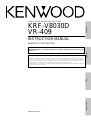 1
1
-
 2
2
-
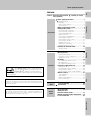 3
3
-
 4
4
-
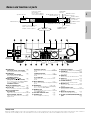 5
5
-
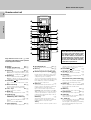 6
6
-
 7
7
-
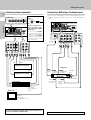 8
8
-
 9
9
-
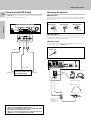 10
10
-
 11
11
-
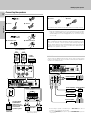 12
12
-
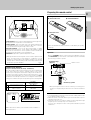 13
13
-
 14
14
-
 15
15
-
 16
16
-
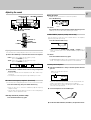 17
17
-
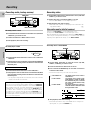 18
18
-
 19
19
-
 20
20
-
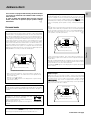 21
21
-
 22
22
-
 23
23
-
 24
24
-
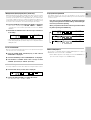 25
25
-
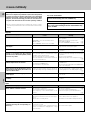 26
26
-
 27
27
-
 28
28
-
 29
29
-
 30
30
-
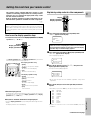 31
31
-
 32
32
-
 33
33
-
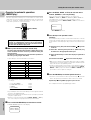 34
34
-
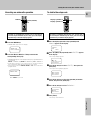 35
35
-
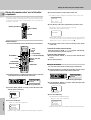 36
36
-
 37
37
-
 38
38
-
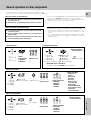 39
39
-
 40
40
-
 41
41
-
 42
42
Ask a question and I''ll find the answer in the document
Finding information in a document is now easier with AI
Related papers
Other documents
-
Panasonic CQVX1300W Operating instructions
-
Integra DTR-9.1 User manual
-
ONKYO TX-DS989 User manual
-
Sherwood RD-8108 User manual
-
Sony STR-DA7100ES User manual
-
Sony STR-DA7100ES User manual
-
Sony STR-DE995 Operating instructions
-
Integra DTR-7 User manual
-
Sherwood RD-7500 Operating Instructions Manual
-
Rotel RSP-976 User manual