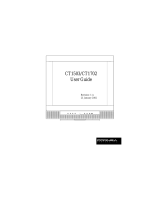Page is loading ...

For more information, contact Marshall Electronics, Industrial Video & Security (800) 800-6608
Marshall
Industrial Video/Security Div.
Marshall Lynx LCD
Universal Monitors
10” User Manual

Lynx LCD Monitor User Manual
Lynx LCD Monitor User Manual
Important Safeguards .............................................. 4
Introduction .............................................................. 6
Specifications ........................................................... 7
Front Panel Components and Controls ................... 8
Setting Up the Monitor .............................................. 9
Video Main Menu .................................................... 10
VGA Mode ............................................................. 12
Rear Panel Components and Controls .................. 14
Troubleshooting ...................................................... 14
Resolution Chart ...................................................... 15
CONTENTS
2
3
Caution:To reduce the risk of electric
shock, do not remove the back.
There are no user-serviceable
parts inside. Always refer
servicing to qualified personnel.
!
CAUTION
RISK OF ELECTRIC SHOCK
DO NOT OPEN
!
The lightening flash symbol inside the triangle is intended
to alert the user to the presence of un-insulated and dangerous
voltage within the product’s enclosure that may be of
sufficient magnitude to constitute a risk of electric shock.
The exclamation point within the triangle is intended to alert the
user to the presence of important operating and maintenance
(servicing) instructions.
Graphic Symbol Explanation
Warning– To Prevent Fire or Shock Hazard, DO NOT
Expose this Monitor to Rain or Moisture
This product must be grounded.
Product specifications are subject to change without notice.

Lynx LCD Monitor User Manual
Lynx LCD Monitor User Manual
4
IMPORTANT SAFEGUARDS
Please comply with warning regarding power requirements. The power
source contains high voltage parts. If the cover is removed, it may cause
fire or electric shock. Do NOT remove the cover.
Caution
1. Read the Instructions: All safety and operating instructions should be read
before the monitor is operated.
2. Follow the Instructions: All operating and user instructions should be followed.
3. Cleaning: Unplug the monitor from the wall outlet before cleaning.
Do not use liquid aerosol cleaners. User only a damp,
soft cloth.
4. Water and Moisture: Do not use the monitor in damp environments. For
example, do not operate the monitor in bathrooms,
sinks, laundry rooms, wet basements or near a
swimming pool. Lynx monitors are not recommended
for outdoor use.
5. Accessories: Always ensure that the monitor is placed on a solid,
steady surface/stand. To avoid any possible danger
and/or damage, do not place the monitor on an
unsteady stand, stool, or other surface that could
result in the monitor falling.
6. Ventilation: Slots and openings in the monitor’s cabinet are
provided for ventilation and ensure reliable operation
of the monitor and to protect it from over-heating.
These openings must never be blocked. The monitor
should never be placed near or over a radiator or
head register. This monitor should not be placed or
built in to a rack or bookshelf unless proper ventilation
is provided and supplier instructions have been
adhered to.
5
7. Object and Liquid Entry: Never push any kind of object into this monitor
through an opening as it may touch dangerous volt-
age points or short out parts that would result in fire
or electric shock. Never spill liquid of any kind into
the monitor.
8. Repair (Servicing): Do not attempt to repair this monitor yourself by
opening or removing covers. This may expose you to
dangerous voltage or other hazards. Refer to a qualified
service technician if servicing is necessary. If monitor
is opened by anyone other than a factory authorized
service center, the warranty is voided. If serial number
is removed or tampered with, the warranty is voided.
9. Parts Replacement: When part replacement is required, make sure it is
performed by a qualified technician and that the parts
are supported by the manufacturer.
10. Safety Check: Upon completion of any service or repair to the
monitor, ask the service technician to perform a
safety check to ensure that the monitor is in
proper operating condition.
11. Keep the Instructions: The safety and operating instructions should be
kept for future reference.

Lynx LCD Monitor User Manual
Lynx LCD Monitor User Manual
INTRODUCTION
Thank you for purchasing the Marshall Lynx 10” LCD Monitor. The Lynx Series of Universal
Monitors offers high performance features and excellent picture quality for use in a variety
of industrial/commercial applications.
The information contained in this instruction manual covers the installation and operation
of the monitors, and we encourage you to read it carefully. All the installation materials,
wire/cables must pass quality inspections in accordance with international electrical rules
and laws. When installing your monitor, remember to always adhere to local ordinances
and laws concerning wire and cable installation.
7
SPECIFICATIONS
Display Unit 10” 4:3 TFT/LCD
Video Input/Output 1 channel SVGA input, 1channel S-video, 1 channel
multiple video BNC input/output.
Audio Input/Output 2-channels RCA input/output
1 channel RCA input
Front Panel Controls Menu, (Brightness, Contrast, Saturation, Hue, etc.),
Color, channel switch, Power Switch
Power Input AC100V ~ 230V 50 ~60Hz
Power Consumption Max: 10W
Dimensions 10.5” x 8.4” x 1.6” / 268mm x 215mm x 43mm
(W x H x D)
Weight 3.3 lbs/1.5kg
Definition 600 lines
Video System World Wide Multiple System (NTSC/PAL)
VGA 800 x 600
Audio Frequency Max: 0.5W
Maximum Brightness 250cd/m
2
Maximum Contrast: 450:1
Response Time 16ms
Visual Angle 150º/140º
Operating Environment: Temperature: 0º C ~ 40º C
Humidity: 10% ~ 85%
6

Lynx LCD Monitor User Manual
Lynx LCD Monitor User Manual
FRONT PANEL COMPONENTS AND CONTROLS
AUTO MENU POWER
Power button (stand-by)
Exit Menu
When menu is off, adjust volume (0 ~100).
When menu is on, use to scroll through menu
When menu is on, use to select or change menu functions
When menu is off, selects video input: Video, S-video
and VGA channels
AUTO MENU POWER
AUTO MENU POWER
AUTO MENU POWER
AUTO MENU POWER
8
9
SETTING UP THE MONITOR
Carefully unpack the items from the box. After finding a suitable and secure
location for the monitor, plug the power cord and AC adaptor into the rear power
input (DC12v) and plug the AC adaptor cord into a power source. Turn the
monitor on via the power button on the front panel (LED will be green).

Lynx LCD Monitor User Manual
Lynx LCD Monitor User Manual
10
VIDEO MAIN MENU
1. Picture
To access the Main Menu features, press Menu on the monitor’s front remote.
From the Picture Screen, you can make adjustments to Brightness, Contrast,
Color, Color Temperature, Backlight, and Sharpness.
Scroll through the options using the
◄►
buttons on the front panel. To select an
item, press the Auto Button on the front panel. From here, use the left and right
arrow keys to find the level that suits your taste. To exit, press the Menu button.
Brightness:
Contrast:
Color:
Tint:
Backlight:
Sharpness:
0 ~ 100
0 ~ 100
0 ~ 100
0 ~ 100
0 ~ 10
0 ~ 3
v
v
v
v
v
v
v
v
v
v
v
v
11
2. Function
To access the Function screen, press the Menu button again. The Function
screen allows you to change the broadcast standard (PAL, NTSC, etc), Lan-
guage, OSD Horizontal Position (OSD H-POS), OSD Vertical Position (OSD-V-
POS), turn the Blue screen on or off, or Reset the monitor back to the original
factory settings.
Scroll through the options using the
◄►
buttons on the front panel. To select an
item, press the Auto Button on the front panel. From here, use the left and right
arrow keys to find the level that suits your taste. To exit, press the Menu button.
Color System:
Language:
OSD H-POS:
OSD V-POS:
Blue Screen:
Auto Source:
Reset:
Auto/NTSC358 PAL
Chinese/English
0 ~ 100
0 ~ 100
ON/OFF
ON/OFF
v
v
v
v
Volume Adjustments
To adjust the volume on the Lynx 10” via the Video screen, press the Menu
button repeatedly until the video screen appears. Use the left and right arrow
keys to adjust the volume.

Lynx LCD Monitor User Manual
Lynx LCD Monitor User Manual
12
VGA MENU MODE
1. Picture
In VGA mode, many of the same features can be accessed. Once connected to
a VGA source, you can access the Picture screen by pressing Menu and Audio
buttons. This will allow you to make adjustments to Brightness, Contrast, Focus,
Horizontal and Vertical Position, etc.
Scroll through the options using the
◄►
button on the front panel. To select an
item, press the Auto Button on the front panel. From here, use the left and right
arrow keys to find the level that suits your taste. To exit, press the Menu button.
Brightness:
Contrast:
Focus:
Clock:
H-Position:
V-Position:
0 ~ 100
0 ~ 100
0 ~ 100
0 ~ 100
0 ~ 100
0 ~ 100
v
v
v
v
v
v
v
v
v
v
v
v
13
2. Function
To access the Function screen, press the Menu button again. The Function
screen allows you to change Language, OSD Horizontal Position (OSD H-POS),
OSD Vertical Position (OSD-V-POS), Auto Source and Reset the monitor back to
the original factory settings.
Scroll through the options using the
◄►
buttons on the front panel. To select an
item, press the Auto Button on the front panel. From here, use the left and right
arrow keys to find the level that suits your taste. To exit, press the Menu button.
Language:
OSD H-POS:
OSD V-POS:
Auto Source:
Reset:
800 x 600
Chinese/English
0 ~ 100
0 ~ 100
ON/OFF
V: 60HZ
v
v
v
v

Lynx LCD Monitor User Manual
Lynx LCD Monitor User Manual
14
1. Video - IN
2. Video - OUT
3. S-Video - IN
4. S-Video - OUT
5. Audio 1 -IN
6. Audio 2 - IN
7. Audio OUT
8. VGA
FRONT PANEL COMPONENTS AND CONTROLS
1 IN 2 IN OUTOUTINOUTIN
VIDEO
S VIDEO
AUDIO
VGA DC/12V
TROUBLESHOOTING
1. No picture on the screen
Make sure the power cord is securely connected and that the front LED is green.
2. No Power
Make sure the power cord is securely connected to the adapter and that the light
on the adapter is green.
3. VGA screen is not clear
Adjust the resolution to the true resolution of 800 X 600.
4. Color deviation.
Check the signal cable to make sure it is tightened correctly. The pins in the
cable could be loose and causing a bad connection.
15
RESOLUTION
800X600
60Hz √
70Hz √
72Hz √
75Hz √
85Hz ×
1024X768
60Hz √
70Hz √
72Hz √
75Hz √
85Hz √
1152x864
60Hz √
70Hz √
72Hz √
75Hz √
85Hz √
1280x720
60Hz √
70Hz √
72Hz √
75Hz √
85Hz ×
1280x800
60Hz ×
70Hz ×
72Hz ×
75Hz ×
85Hz ×
1280x960
60Hz √
70Hz √
72Hz √
75Hz √
85Hz √
1280x1024
60Hz √
70Hz √
72Hz √
75Hz √
85Hz √
1600x1024
60Hz ×
70Hz ×
72Hz ×
75Hz ×
85Hz ×
1600x1200
60Hz ×
70Hz ×
72Hz ×
75Hz ×
85Hz ×
Lynx Monitors VGA Resolution Chart
√ = Resolution Supported × = Not Supported
/