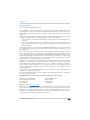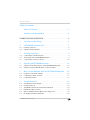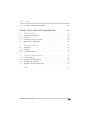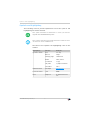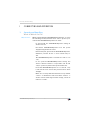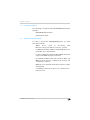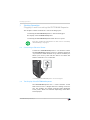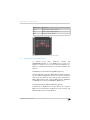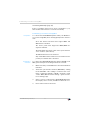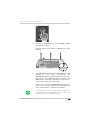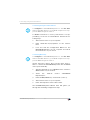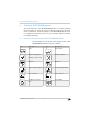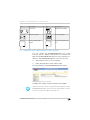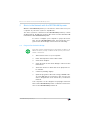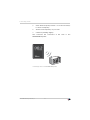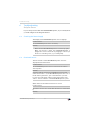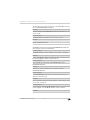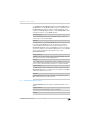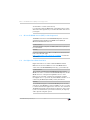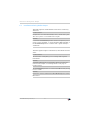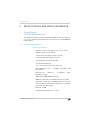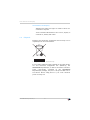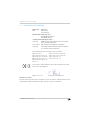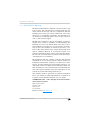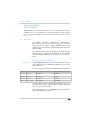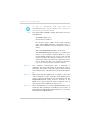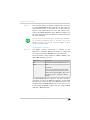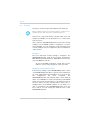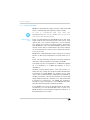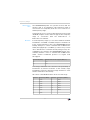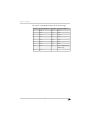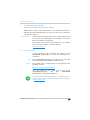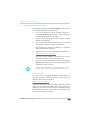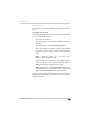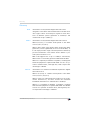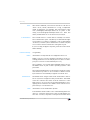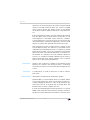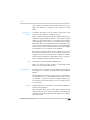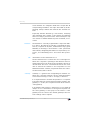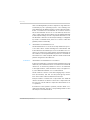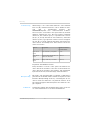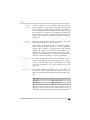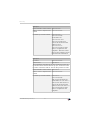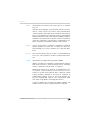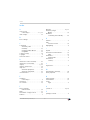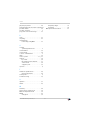AVM WLAN REPEATER N-G Owner's manual
- Category
- Bridges & repeaters
- Type
- Owner's manual
This manual is also suitable for

Setup and
Operation
FRITZ!WLAN Repeater N/G
More Range for Every Wireless Network
S
e
t
t
u
u
p
p
a
a
n
n
d
O
O
p
p
e
e
r
r
a
a
t
t
i
i
o
o
n
Basis-Template: Handbuch Deckblatt, AVM
FRITZ!Box-Produkte · Stand: 03-2009

FRITZ!WLAN Repeater N/G 2
Legal Notice
Legal Notice
FRITZ!WLAN Repeater N/G
This documentation and the software it describes are protected by copyright. AVM grants the non-
exclusive right to use the software, which is supplied exclusively in what is known as object code
format. The licensee may create only one copy of the software, which may be used exclusively for
backup use.
AVM reserves all rights that are not expressly granted to the licensee. Without previous approval
in writing, and except for in cases permitted by law, it is particularly prohibited to
copy, propagate or in any other manner make this documentation or this software publicly ac-
cessible, or
process, disassemble, reverse engineer, translate, decompile or in any other manner open
the software and subsequently copy, propagate or make the software publicly accessible in
any other manner.
The licensing conditions are specified in the FRITZ!WLAN Repeater N/G user interface: Open the
user interface as described on page 15, click the question mark icon at the upper right, and open
the “Legal Notice”.
This documentation and software have been produced with all due care and checked for correct-
ness in accordance with the best available technology. AVM GmbH disclaims all liability and war-
ranties, whether express or implied, relating to the AVM product’s quality, performance or suit-
ability for any given purpose which deviates from the performance specifications contained in the
product description. The licensee bears all risk in regard to hazards and impairments of quality
which may arise in connection with the use of this product.
AVM will not be liable for damages arising directly or indirectly from the use of the manual or the
software, nor for incidental or consequential damages, except in case of intent or gross negli-
gence. AVM expressly disclaims all liability for the loss of or damage to hardware or software or
data as a result of direct or indirect errors or destruction and for any costs (including connection
charges) related to the documentation and the software and due to incorrect installations not per-
formed by AVM itself.
The information in this documentation and the software are subject to change without notice for
the purpose of technical improvement.
We offer a manufacturer’s warranty for this original product. The warranty conditions are present-
ed on page 28 of this manual.
© AVM GmbH 2008 – 2009. All rights reserved. Documentation release 09/2009
AVM in the Internet: www.avm.de/en
Trademarks: Unless otherwise indicated, all trademarks mentioned are legally protected trade-
marks owned by AVM GmbH, especially product names and logos. Microsoft, Windows and the
Windows logo are trademarks owned by Microsoft Corporation in the USA and/or other countries.
Bluetooth is a trademark of Bluetooth SIG, Inc. licensed to AVM GmbH. All other products and
company names are trademarks of their respective owners.
AVM Audiovisuelles Marketing
und Computersysteme GmbH
Alt-Moabit 95
D 10559 Berlin
AVM Computersysteme
Vertriebs GmbH
Alt-Moabit 95
D 10559 Berlin

Table of Contents
FRITZ!WLAN Repeater N/G 3
Table of Contents
Table of Contents. . . . . . . . . . . . . . . . . . . . . . . . . . . . . . . . . 3
Symbols and Highlighting . . . . . . . . . . . . . . . . . . . . . . . . . 5
CONNECTING AND OPERATION. . . . . . . . . . . . . . . . . . . . . . . . . . . 6
1 Security and Handling. . . . . . . . . . . . . . . . . . . . . . . . . . . . . 6
2 FRITZ!WLAN Repeater N/G . . . . . . . . . . . . . . . . . . . . . . . . . 7
2.1 Package Contents . . . . . . . . . . . . . . . . . . . . . . . . . . . . . . . . . . . . . . . . . . 8
2.2 Operation Requirements . . . . . . . . . . . . . . . . . . . . . . . . . . . . . . . . . . . . 8
3 Starting Operation. . . . . . . . . . . . . . . . . . . . . . . . . . . . . . . . 9
3.1 Connecting to Electrical Power . . . . . . . . . . . . . . . . . . . . . . . . . . . . . . . 9
3.2 The Display of the FRITZ!WLAN Repeater. . . . . . . . . . . . . . . . . . . . . . . . 9
3.3 Connecting to an Access Point. . . . . . . . . . . . . . . . . . . . . . . . . . . . . . . 10
4 Operating FRITZ!WLAN Repeater . . . . . . . . . . . . . . . . . . . 14
4.1 Operation Using the Display of the FRITZ!WLAN Repeater . . . . . . . . . 14
4.2 Operation Using a Web Browser on the Computer . . . . . . . . . . . . . . . 15
5 Music in the Network with the FRITZ!WLAN Repeater . . . 16
5.1 Program for the Audio Bridge. . . . . . . . . . . . . . . . . . . . . . . . . . . . . . . . 16
5.2 Connecting a Stereo System . . . . . . . . . . . . . . . . . . . . . . . . . . . . . . . . 17
5.3 Connecting a Radio. . . . . . . . . . . . . . . . . . . . . . . . . . . . . . . . . . . . . . . . 17
6 Troubleshooting . . . . . . . . . . . . . . . . . . . . . . . . . . . . . . . . 19
6.1 Checking the Power Supply . . . . . . . . . . . . . . . . . . . . . . . . . . . . . . . . . 19
6.2 Restricted Access . . . . . . . . . . . . . . . . . . . . . . . . . . . . . . . . . . . . . . . . . 19
6.3 The WLAN Connection Cannot Be Established . . . . . . . . . . . . . . . . . . 20
6.4 Registration Not Possible. . . . . . . . . . . . . . . . . . . . . . . . . . . . . . . . . . . 22
6.5 Microsoft WLAN Service (WZC) Is Not Supported . . . . . . . . . . . . . . . . 23
6.6 No Higher Data Rates Available . . . . . . . . . . . . . . . . . . . . . . . . . . . . . . 23

FRITZ!WLAN Repeater N/G 4
Table of Contents
6.7 Interference During Audio Output . . . . . . . . . . . . . . . . . . . . . . . . . . . . 24
PRODUCT DETAILS AND USEFUL INFORMATION . . . . . . . . . . . . 25
1 Product Details . . . . . . . . . . . . . . . . . . . . . . . . . . . . . . . . . 25
1.1 Technical Specifications . . . . . . . . . . . . . . . . . . . . . . . . . . . . . . . . . . . 25
1.2 Disposal . . . . . . . . . . . . . . . . . . . . . . . . . . . . . . . . . . . . . . . . . . . . . . . . 26
1.3 Declaration of CE Conformity . . . . . . . . . . . . . . . . . . . . . . . . . . . . . . . . 27
1.4 Manufacturer’s Warranty . . . . . . . . . . . . . . . . . . . . . . . . . . . . . . . . . . . 28
2 More about WLAN . . . . . . . . . . . . . . . . . . . . . . . . . . . . . . . 29
2.1 Standards . . . . . . . . . . . . . . . . . . . . . . . . . . . . . . . . . . . . . . . . . . . . . . . 29
2.2 Security . . . . . . . . . . . . . . . . . . . . . . . . . . . . . . . . . . . . . . . . . . . . . . . . . 32
2.3 Frequency Ranges. . . . . . . . . . . . . . . . . . . . . . . . . . . . . . . . . . . . . . . . . 33
3 Customer Service Guide . . . . . . . . . . . . . . . . . . . . . . . . . . 36
3.1 Documentation . . . . . . . . . . . . . . . . . . . . . . . . . . . . . . . . . . . . . . . . . . . 36
3.2 Information in the Internet. . . . . . . . . . . . . . . . . . . . . . . . . . . . . . . . . . 37
3.3 Updates and Software . . . . . . . . . . . . . . . . . . . . . . . . . . . . . . . . . . . . . 37
3.4 Support from the Service Team . . . . . . . . . . . . . . . . . . . . . . . . . . . . . . 38
Index . . . . . . . . . . . . . . . . . . . . . . . . . . . . . . . . . . . . . . . . . 50

Symbols and Highlighting
FRITZ!WLAN Repeater N/G 5
Symbols and Highlighting
The following sections present explanations about the symbols and
highlighting used in this manual.
The table below explains the highlighting used in this
manual.
This symbol indicates useful hints to assist you in work-
ing with the FRITZ!WLAN Repeater.
This symbol indicates important instructions that must be
observed to avoid malfunctions.
Highlighting Function Examples
Quotation marks Keys
Buttons
Settings pages
Menus
Commands
File paths
File names
“F1” key
“Help”
“Advanced”
“Edit / Paste”
“Copy”
“C:/My Documents”
“Info”
Underlined text Text input fritz.repeater
Pointed brackets Joker <MSN>
Bold Emphasis Do not click the but-
ton...

FRITZ!WLAN Repeater N/G 6
Security and Handling
I CONNECTING AND OPERATION
1 Security and Handling
What to Watch Out For
Safety Instructions When working with the FRITZ!WLAN Repeater N/G, observe
the following security instructions in order to protect your-
self and the FRITZ!WLAN Repeater from harm.
Do not install the FRITZ!WLAN Repeater during an
electrical storm.
Disconnect FRITZ!WLAN Repeater from the power
supply during electrical storms.
Never let liquids get inside the FRITZ!WLAN Repeater.
Otherwise, electric shocks or short circuits may re-
sult.
The FRITZ!WLAN Repeater is intended for indoor use
only.
Do not open the FRITZ!WLAN Repeater housing. The
device contains hazardous components and should
only be opened by authorized repair technicians.
Insert the FRITZ!WLAN Repeater in a socket in a dry
location that is free of dust and protected from direct
sunlight.
Make sure to keep sufficient distance from potential
sources of interference like microwave devices or
electric devices with large metal housings, and from
radiators or walls.

FRITZ!WLAN Repeater N/G
FRITZ!WLAN Repeater N/G 7
2 FRITZ!WLAN Repeater N/G
An Overview
The FRITZ!WLAN Repeater extends the range of your wireless network.
To extend a network the FRITZ!WLAN Repeater is integrated into the ra-
dio network in just a few steps, providing for:
access to the Internet for computers located on the edge or out-
side of the range of your access point
the connection to a media receiver you can use to receive tele-
vision over the Internet
connection to audio devices like stereo systems and FM radios
Uses of the FRITZ!WLAN Repeater

FRITZ!WLAN Repeater N/G 8
Package Contents
2.1 Package Contents
The following is included in the FRITZ!WLAN Repeater N/G
package:
FRITZ!WLAN Repeater N/G
printed quick guide
2.2 Operation Requirements
In order to operate the FRITZ!WLAN Repeater, you must
have the following:
WLAN access point in accordance with
IEEE 802.11b/g/a/n (draft 2.0) and 2.4 or 5 GHz
For WPS functionality: a WPS-compliant WLAN access
point with up-to-date firmware
For first configuration without WPS: WLAN client that
supports the WPA encryption standard
For Installation Wizard and audio function: Microsoft
Windows Vista (32-bit) or Windows XP (32-bit) and
an Internet connection
WLAN access point with automatic IP address assign-
ment (DHCP)
Forwarding of IPv4-based protocols / Address Reso-
lution Protocol

Starting Operation
FRITZ!WLAN Repeater N/G 9
3 Starting Operation
Plugging in and Connecting the FRITZ!WLAN Repeater
This chapter contains instructions on the following topics:
connecting the FRITZ!WLAN Repeater to the electricity grid
the display of the FRITZ!WLAN Repeater
connecting the FRITZ!WLAN Repeater with an access point
3.1 Connecting to Electrical Power
Connect the FRITZ!WLAN Repeater to an electrical outlet.
The FRITZ!WLAN Repeater provides for optimum extension
of your wireless network when it is positioned halfway be-
tween your access point and the devices for which the
wireless network is to be extended.
Connecting the FRITZ!WLAN Repeater to the electricity grid
3.2 The Display of the FRITZ!WLAN Repeater
The FRITZ!WLAN Repeater has a touch-sensitive screen
that can be used to configure the basic settings of the de-
vice. The settings are opened using the three integrated
touch points, which are enabled depending on the func-
tion displayed.
Note the additional information in the section “Security
and Handling” on page 6.

FRITZ!WLAN Repeater N/G 10
Connecting to an Access Point
FRITZ!WLAN Repeater: Touch points on the display
3.3 Connecting to an Access Point
To extend your radio network, connect the
FRITZ!WLAN Repeater to your WLAN access point via a
wireless connection. Use one of the three following possi-
bilities to establish the wireless connection between the
devices.
Establishing a Connection Using WPS (page 11)
The quick WLAN connection WPS (WiFi Protected Setup) is
an automatic configuration process for wireless networks
and can be used with access points that are optimized for
WPS. AVM devices that support WPS include FRITZ!Box
Fon WLAN 7270/7240 and FRITZ!Box WLAN 3270.
Connecting Using the Online Wizard (page 13)
Connections to WLAN access points that do not support
WPS can be established in Windows Vista (32-bit) and
Windows XP (32-bit) using a Wizard.
Touch Point Function
Center enable the displayed option
Left back / back to higher menu
Right forward / more options

Establishing a Connection Using WPS
FRITZ!WLAN Repeater N/G 11
Connecting Manually (page 13)
If the possibilities listed above are not available to you,
then establish the wireless connection manually.
Establishing a Connection Using WPS
Prerequisites To connect the FRITZ!WLAN Repeater with your WLAN ac-
cess point using WPS, the following prerequisites must be
met:
All of the devices involved must support WPS and
WPS must be enabled.
The access point must support the WPA/WPA2 en-
cryption standard.
The SSID (network name) of the access point must be
set to “visible” (announced).
The WPS function must be enabled.
Any active MAC address filter must be disabled tem-
porarily to establish the connection.
Establishing a
Connection
To connect the FRITZ!WLAN Repeater with a FRITZ!Box via
WPS, please keep the following instructions in mind:
1. Make sure that your FRITZ!Box has the latest firmware
installed.
2. Select the “push-button method (WPS-PBS)” setting
in the FRITZ!Box. This setting is located in the “Set-
tings / Advanced Settings / WLAN / Security” menu
on the “WPS (WiFi Protected Setup) - Quick Connec-
tion” settings page.
3. Once you have connected the FRITZ!WLAN Repeater,
the display shows a circle, the WPS connection icon.
4. Press in the center of the circle.

FRITZ!WLAN Repeater N/G 12
Establishing a Connection Using WPS
5. Now press the WLAN button on the FRITZ!Box within
the next two minutes.
Hold the button down until the “WLAN” LED begins
flashing.
6. The FRITZ!WLAN Repeater and the FRITZ!Box now will
connect to each other automatically. The
FRITZ!WLAN Repeater automatically adopts the secu-
rity settings of the FRITZ!Box and then displays the
WLAN status information (antenna icon) if the con-
nection was established successfully.
7. Now you can operate the FRITZ!WLAN Repeater via a
web browser on your computer. Enter “fritz.repeater”
in the address field to open the user interface.
hold down for
about 6 sec.
For devices from other manufacturers, consult the
documentation of your WLAN device to find out
whether it supports the WPS function.

Connecting Using the Online Wizard
FRITZ!WLAN Repeater N/G 13
Connecting Using the Online Wizard
For WLAN connections to access points that do not sup-
port WPS, you can use an online Wizard. Perform the fol-
lowing steps:
1. Start a web browser on your computer.
2. Enter “www.avm.de/en/repeater” in the address
field.
3. Load and start the Configuration Wizard for the
FRITZ!WLAN Repeater on your computer and follow
the instructions on your screen.
Connecting Manually
Search, find and connect: These are the three steps to
take to connect the FRITZ!WLAN Repeater and the WLAN
access point manually.
1. Start the application of your WLAN client to search for
WLAN devices at your location.
2. Select the network named “FRITZ!WLAN
Repeater N/G”.
3. Enter the WPA/WPA2 key: “00000000” (8 zeros).
4. Start a web browser on your computer.
5. Enter “fritz.repeater” in the address field.
The FRITZ!WLAN Repeater Wizard then will guide you
through the remaining configuration steps.
To configure the FRITZ!WLAN Repeater for the first time
without the WPS function, your WLAN adapter must sup-
port the WPA encryption method.
To configure the FRITZ!WLAN Repeater for the first time
without the WPS function, your WLAN adapter must sup-
port the WPA encryption method.

FRITZ!WLAN Repeater N/G 14
Operating FRITZ!WLAN Repeater
4 Operating FRITZ!WLAN Repeater
The basic functions of the FRITZ!WLAN Repeater, for instance, turning
the audio function on and off, can be set directly on the device for max-
imum convenience. Advanced settings of the FRITZ!WLAN Repeater can
be configured using a web browser on your computer. Please follow the
following instructions.
4.1 Operation Using the Display of the FRITZ!WLAN Repeater
The following icons are shown on the display screen of the
FRITZ!WLAN Repeater for the basic settings:
Icon Description Icon Description
start query status
static: entry applied
flashing: confirm entry
entry not applied
WLAN on WLAN off
audio output enabled audio output disabled
radio enabled radio disabled
run WPS for the first
time
restart WPS

Operation Using a Web Browser on the Computer
FRITZ!WLAN Repeater N/G 15
4.2 Operation Using a Web Browser on the Computer
You can operate the FRITZ!WLAN Repeater via a web
browser on your computer. This means you can make set-
tings for the FRITZ!WLAN Repeater from any computer con-
nected to the FRITZ!WLAN Repeater or the access point.
1. Start a web browser on your computer.
2. Enter “fritz.repeater” in the address field.
The user interface of the FRITZ!WLAN Repeater opens.
FRITZ!WLAN Repeater: user interface
Configure the settings desired and then click “Apply”.
search run WLAN field strength
firmware update Factory Settings
display during night
service
display during hiberna-
tion
Icon Description Icon Description
If the web browser cannot display the user interface of the
FRITZ!WLAN Repeater, please note the information in the
section “Troubleshooting” from page 19.

FRITZ!WLAN Repeater N/G 16
Music in the Network with the FRITZ!WLAN Repeater
5 Music in the Network with the FRITZ!WLAN Repeater
With the FRITZ!WLAN Repeater you can listen to music files from your
computer on your stereo system or any FM radio.
The stereo system is connected to the FRITZ!WLAN Repeater by a cable
(digital/analog). An FM radio receives the music from the miniature FM
transmitter in the FRITZ!WLAN Repeater.
In order to configure your computer to play back music
files via the FRITZ!WLAN Repeater, first install the “Pro-
gram for the Audio Bridge”. Please note the following:
5.1 Program for the Audio Bridge
1. Start a web browser on your computer.
2. Enter “fritz.repeater” in the address field.
3. Click “Audio Output”.
4. Click “Program for the Audio Bridge” and follow the
instructions.
5. Select the device for which the music playback is to
be enabled.
6. Confirm by clicking “Apply”.
7. Open the program for the audio bridge, FRITZ!Box Au-
dio and USB Remote Connection, and use the soft-
ware to integrate the audio device into your wireless
network.
Your computer is now configured for playing back music
files via the FRITZ!WLAN Repeater. Connect the desired de-
vices to the FRITZ!WLAN Repeater now.
Note the system requirements for this function: Microsoft
Windows Vista (32-bit) or Windows XP (32-bit) and an In-
ternet connection.

Connecting a Stereo System
FRITZ!WLAN Repeater N/G 17
5.2 Connecting a Stereo System
Perform the following steps to connect a stereo system to
the FRITZ!WLAN Repeater:
1. Pick up an analog or a digital (optic) connecting ca-
ble (not included with delivery).
2. Connect your stereo system using the connection ca-
ble at one of the two sockets on your
FRITZ!WLAN Repeater.
This concludes the connection of the stereo system to the
FRITZ!WLAN Repeater.
Connecting a stereo system to the FRITZ!WLAN Repeater, digital (optic) or
analog (line-out)
5.3 Connecting a Radio
To connect an FM radio with the FRITZ!WLAN Repeater,
work through the following instructions:
1. Start a web browser on your computer.
2. Enter “fritz.repeater” in the address field.
3. Click “Audio Output”.
4. Enable the “FM” option.

FRITZ!WLAN Repeater N/G 18
Connecting a Radio
5. Click “Start Frequency Search” or use the arrow keys
to select a frequency.
6. Set the same frequency on your radio.
7. Confirm by clicking “Apply”.
This concludes the connection of the radio to the
FRITZ!WLAN Repeater.
Connecting a radio to the FRITZ!WLAN Repeater

Troubleshooting
FRITZ!WLAN Repeater N/G 19
6 Troubleshooting
Help for Errors
If you have problems with the FRITZ!WLAN Repeater, try to remedy them
yourself using the following information.
6.1 Checking the Power Supply
6.2 Restricted Access
The display of the FRITZ!WLAN Repeater does not light up.
Possible Cause
The FRITZ!WLAN Repeater has no electricity.
Remedy
Make sure the FRITZ!WLAN Repeater is connected properly.
Make sure that the outlets the FRITZ!WLAN Repeater is
plugged into are live. Check this by plugging in a device you
know to be in working order, e.g. a reading lamp.
The user interface of the FRITZ!WLAN Repeater cannot be
displayed in the web browser.
Possible Cause
The FRITZ!WLAN Repeater cannot be reached at the address
“fritz.repeater”.
Remedy
Open the network overview of your WLAN access point and
check the IP address of your FRITZ!WLAN Repeater. Take note of
the IP address given there, open a new window in your web
browser, and enter the IP address in the address field. Press
“Enter”. The user interface of the FRITZ!WLAN Repeater opens.
Other devices in the network cannot be accessed.
Possible Cause
The devices are not set to obtain their IP addresses automatical-
ly.
Remedy

FRITZ!WLAN Repeater N/G 20
The WLAN Connection Cannot Be Established
6.3 The WLAN Connection Cannot Be Established
Check the TCP/IP properties. See the documentation of your ac-
cess point for more information.
Possible Cause
The devices are not bound to TCP/IP.
Remedy
Check the network connection of the network adapter in the de-
vice in question. See the documentation of your access point for
more information.
Possible Cause
A firewall is running on the devices.
Remedy
Configure the firewall to allow access to the network.
The WLAN connection between the FRITZ!WLAN Repeater and
the access point cannot be established.
Possible Cause
The FRITZ!WLAN Repeater is located beyond the range of the ac-
cess point.
Remedy
Connect the FRITZ!WLAN Repeater at another location and re-
start it.
Possible Cause
The automatic connection with the access point via WPS failed
(see page 11).
Remedy
Restart the WPS procedure.
Possible Cause
WPS is disabled on the access point.
Remedy
Install the latest firmware on your WLAN access point and then
enable the WPS function in the user interface of your WLAN ac-
cess point.
Possible Cause
Page is loading ...
Page is loading ...
Page is loading ...
Page is loading ...
Page is loading ...
Page is loading ...
Page is loading ...
Page is loading ...
Page is loading ...
Page is loading ...
Page is loading ...
Page is loading ...
Page is loading ...
Page is loading ...
Page is loading ...
Page is loading ...
Page is loading ...
Page is loading ...
Page is loading ...
Page is loading ...
Page is loading ...
Page is loading ...
Page is loading ...
Page is loading ...
Page is loading ...
Page is loading ...
Page is loading ...
Page is loading ...
Page is loading ...
Page is loading ...
Page is loading ...
-
 1
1
-
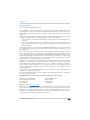 2
2
-
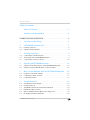 3
3
-
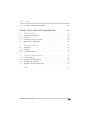 4
4
-
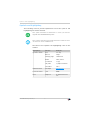 5
5
-
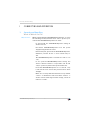 6
6
-
 7
7
-
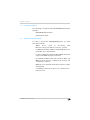 8
8
-
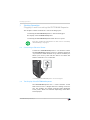 9
9
-
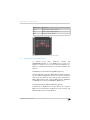 10
10
-
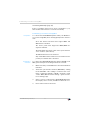 11
11
-
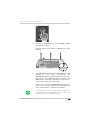 12
12
-
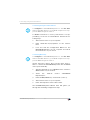 13
13
-
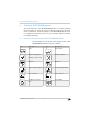 14
14
-
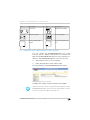 15
15
-
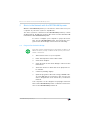 16
16
-
 17
17
-
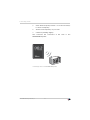 18
18
-
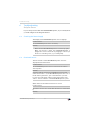 19
19
-
 20
20
-
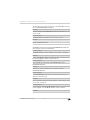 21
21
-
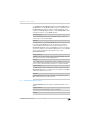 22
22
-
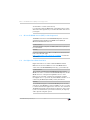 23
23
-
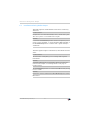 24
24
-
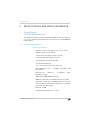 25
25
-
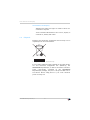 26
26
-
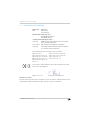 27
27
-
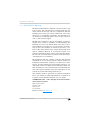 28
28
-
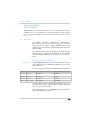 29
29
-
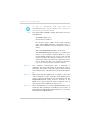 30
30
-
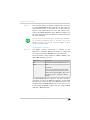 31
31
-
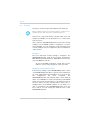 32
32
-
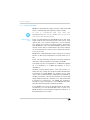 33
33
-
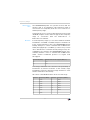 34
34
-
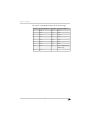 35
35
-
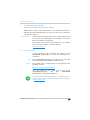 36
36
-
 37
37
-
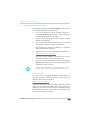 38
38
-
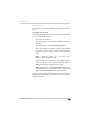 39
39
-
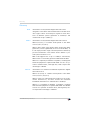 40
40
-
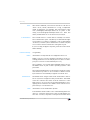 41
41
-
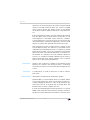 42
42
-
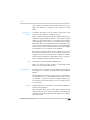 43
43
-
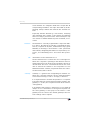 44
44
-
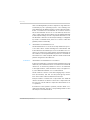 45
45
-
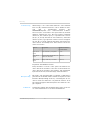 46
46
-
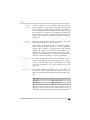 47
47
-
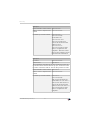 48
48
-
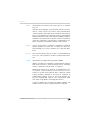 49
49
-
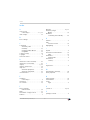 50
50
-
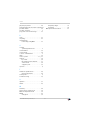 51
51
AVM WLAN REPEATER N-G Owner's manual
- Category
- Bridges & repeaters
- Type
- Owner's manual
- This manual is also suitable for
Ask a question and I''ll find the answer in the document
Finding information in a document is now easier with AI
Related papers
-
Fritz! 450E Owner's manual
-
Fritz! FRITZ WLAN Repeater 310 Owner's manual
-
Fritz! FRITZBox 7390 Owner's manual
-
AVM WLAN-7340 Owner's manual
-
AVM FRITZ!WLAN Repeater DVB-C Owner's manual
-
AVM Fritz!Repeater 1200 Owner's manual
-
AVM WLAN 7360 v2 Owner's manual
-
AVM WLAN 7360 v2 Owner's manual
-
AVM FRITZ!Box 6360 Cable Owner's manual
-
AVM 6490 Cable Owner's manual
Other documents
-
Fritz! FRITZ!WLAN Repeater 300E Operating instructions
-
Fritz! 1750E Configuration And Operation
-
FRITZ 7490 Owner's manual
-
Fritz! Box 7490 Owner's manual
-
Fritz! Powerline 1240E Operating instructions
-
 Fritz!Box 7590 Configuration And Operation
Fritz!Box 7590 Configuration And Operation
-
Fritz! Powerline 540e Operating instructions
-
Shuttle DS81 Datasheet
-
Shuttle DSA2LS Datasheet
-
Shuttle XH81V Datasheet