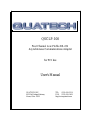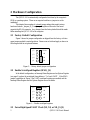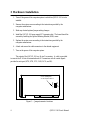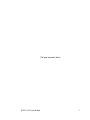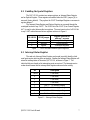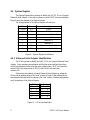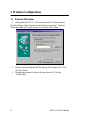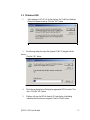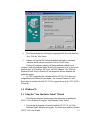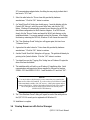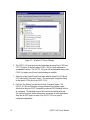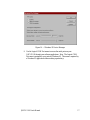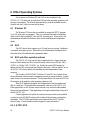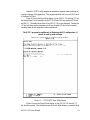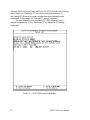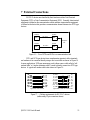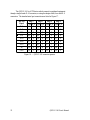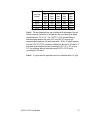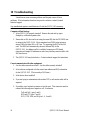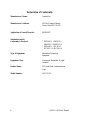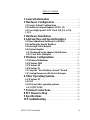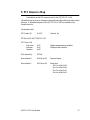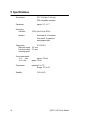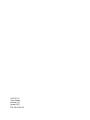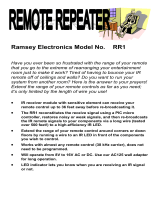Quatech QSCLP-100 User manual
- Category
- Interface cards/adapters
- Type
- User manual
This manual is also suitable for

QSCLP-100
Four Channel Low Profile RS-232
Asynchronous Communications Adapter
for PCI bus
User's Manual
QUATECH, INC. TEL: (330) 434-3154
662 Wolf Ledges Parkway FAX: (330) 434-1409
Akron, Ohio 44311 http://www.quatech.com

1 General Information
The Quatech, Inc. QSCLP-100 provides four RS-232 asynchronous serial
communication interfaces for Low Profile IBM-compatible personal computer systems
using the PCI expansion bus. The QSCLP-100 uses Quatech's new Enhanced Serial
Adapter design. Legacy serial port data rates are limited to a maximum of 115,200 bits
per second. Quatech Enhanced Serial Adapters can achieve data rates as high as
921,600 bits per second.
As a PCI device, the QSCLP-100 requires no hardware configuration. The
card is automatically configured by the computer's BIOS or operating system. The four
serial ports share a single interrupt line and are addressed in a contiguous block of 32
bytes. A special interrupt status register is provided to help software to manage the
shared interrupt.
The QSCLP-100's serial ports are implemented using 16550 Universal
Asynchronous Receiver/Transmitters (UARTs). These UARTs contain hardware
buffers (FIFOs) which reduce processing overhead and allow higher data rates to be
achieved.
The QSCLP-100 is supported under several popular operating systems and
environments. Contact the sales department for details on current software offerings.
Most device drivers are available for download from the Quatech world wide web site
at http://www.quatech.com.
QSCLP-100 User's Manual 1

2 Hardware Configuration
The QSCLP-100 is automatically configured at boot time by the computer's
BIOS or operating system. There are no required switches or jumpers to set for
installation.
This chapter lists a number of optional jumper settings that control various
hardware features. Jumpers J2-J5 are grouped together at the end of the board
opposite the HD-44 connector. Any changes from the factory default should be made
before installing the QSCLP-100 in the computer.
2.1 Factory Default Configuration
Figure 2 shows the jumper configuration as shipped from the factory, with two
spare jumpers applied in neutral positions. Remove one or both and apply as shown in
following sections to set optional features.
SPAD
X2
X4
X8
J2
J3
J4
J5
Figure 2 --- Factory default jumper configuration
2.2 Enable Scratchpad Register (SPAD, J2)
In the default configuration, an Interrupt Status Register and an Options Register
(see page 0) replace the scratchpad (base address + 7) of each UART. If the SPAD
jumper is applied as in Figure 3, the UART scratchpad registers are enabled, and the
Interrupt Status Register and the Options Register are not available.
SPAD
X2
X4
X8
J2
J3
J4
J5
Figure 3 --- Enable scratchpad registers
2.3 Force High-Speed UART Clock (X2, X4, or X8, J3-J5)
2 QSCLP-100 User's Manual

These jumpers force an increase of the UART input clock frequency by a factor
of two, four, or eight. This feature can allow legacy software to use baud rates above
115,200 bits per second. It is also useful if the serial port device driver does not
directly support setting the higher baud rates through the Options Register (see page 0).
If one of these jumpers is applied, it overrides any value written to the Options
Register to set the clock multiplier by software. The effective baud rate will be either
two, four, or eight times the value for which the UART itself is programmed.
The factory default is none of these jumpers applied, which allows for software
control of the clock multiplier via the Options Register. The Options Register powerup
default is for a standard times-1 clock of 1.8432 MHz for compatibility with standard
serial ports.
Figure 4 --- Clock multiplier jumper options
SPAD
X2
X4
X8
J2
J3
J4
J5
Force times-eight clock
Baud rates up to 921.6 kbps
SPAD
X2
X4
X8
J2
J3
J4
J5
Force times-two clock
Baud rates up to 230.4 kbps
SPAD
X2
X4
X8
J2
J3
J4
J5
Factory default
software control
SPAD
X2
X4
X8
J2
J3
J4
J5
Force times-four clock
Baud rates up to 460.8 kbps
QSCLP-100 User's Manual 3

3 Hardware Installation
1. Turn off the power of the computer system in which the QSCLP-100 is to be
installed.
2. Remove the system cover according to the instructions provided by the
computer manufacturer.
3. Make any desired optional jumper setting changes.
4. Install the QSCLP-100 in any empty PCI expansion slot. The board should be
secured by installing the Option Retaining Bracket (ORB) screw.
5. Replace the system cover according to the instructions provided by the
computer manufacturer.
6. Attach and secure the cable connectors to the desired equipment.
7. Turn on the power of the computer system.
The output of the QSCLP-100 is a 44-pin D-connector. A cable is provided
to convert the D-44 into four standard male D-9 connectors with all control signals
provided to each port (RTS, DTR, CTS, DSR, DCD, and RI).
J3
J4
J5
J6
X2
X4
X8
SPAD
Clock multiplier/
scratchpad select
Figure 5 --- Jumper/connector locations
4 QSCLP-100 User's Manual

(This page intentionally blank.)
QSCLP-100 User's Manual 5

4 Address Map and Special Registers
This chapter explains how the four UARTs and special registers are addressed,
as well as the layout of those registers. This material will be of interest to programmers
writing driver software for the QSCLP-100.
4.1 Base Address and Interrupt Level (IRQ)
The base address and IRQ used by the QSCLP-100 are determined by the
BIOS or operating system. Each serial port uses 8 consecutive I/O locations. The four
ports reside in a single block of I/O space in eight byte increments, for a total of 32
contiguous bytes, as shown in Figure 5.
Base Address + 24 to Base Address + 31Serial 4
Base Address + 16 to Base Address + 23Serial 3
Base Address + 8 to Base Address + 15Serial 2
Base Address + 0 to Base Address + 7Serial 1
I/O Address RangePort
Figure 6 --- Port Address Map
All four serial ports share the same IRQ. The QSCLP-100 signals a hardware
interrupt when any port requires service. The interrupt signal is maintained until no port
requires service. Interrupts are level-sensitive on the PCI bus.
The base address and IRQ are automatically detected by the device drivers
Quatech supplies for various operating systems. For cases where no device driver is
available, such as for operation under DOS, Quatech supplies the "QTPCI" DOS
software utility for manually determining the resources used. See page 0 for details.
6 QSCLP-100 User's Manual

4.2 Enabling the Special Registers
The QSCLP-100 contains two unique registers, an Interrupt Status Register
and an Options Register. These registers are enabled when the SPAD jumper (J6) is
removed (factory default). They replace the UART Scratchpad Register on accesses to
register address 7.
The Interrupt Status Register and Options Register are accessed through the
scratchpad location of any UART. The DLAB bit of the UART (Line Control Register,
bit 7) is used to select between the two registers. The most recent write of a DLAB bit
in any UART selects between the two registers as shown in Figure 6.
Scratchpad RegistersappliedX
Options Registerremoved1
Interrupt Status Registerremoved0
Register selected for
address 7 accesses
SPAD JumperDLAB Bit
Figure 7 --- DLAB bit selects between special registers
4.3 Interrupt Status Register
The read-only Interrupt Status Register can be used to quickly identify which
serial ports require servicing after an interrupt. Reading the Interrupt Status Register will
return the interrupt status of the entire QSCLP-100, as shown in Figure 7. The
individual bits are cleared as the interrupting ports are serviced. The interrupt service
routine should ensure that the interrupt status register reads zero before exiting.
Port 1 --- 1 if interrupt pending0
Port 2 --- 1 if interrupt pending1
Port 3 --- 1 if interrupt pending2
Port 4 --- 1 if interrupt pending3
0 (not used)4
0 (not used)5
0 (not used)6
0 (not used)7 (MSB)
DescriptionBit
Figure 8 --- Interrupt Status Register
QSCLP-100 User's Manual 7

4.4 Options Register
The Options Register allows software to identify the QSCLP-100 as a Quatech
Enhanced Serial Adapter. It also allows software to set the UART clock rate multiplier.
Figure 8 shows the structure of the Options Register.
The powerup default of the Options Register is all bits zero.
Clock rate multiplier bit 0RR00
Clock rate multiplier bit 1RR11
(reserved, 0)-2
(reserved, 0)-3
(reserved, 0)-4
(reserved, 0)-5
ID bit 0ID06
ID bit 1ID17 (MSB)
DescriptionNameBit
Figure 9--- Options Register bit definitions
4.4.1 Enhanced Serial Adapter Identification
The ID bits are used to identify the QSCLP-100 as a Quatech Enhanced Serial
Adapter. Logic operations are performed such that the values read back from these
bits will not necessarily be the values that were written to them. Bit ID1 will return the
logical-AND of the values written to ID[1:0], while bit ID0 will return their
exclusive-OR.
Software can thus identify a Quatech Enhanced Serial Adapter by writing the
ID bits with the patterns shown in the "write" column of Figure 9, then reading the bits
and comparing the result with the patterns in the "read" column. Matching read patterns
verify the presence of the Options Register.
0111
1001
1010
0000
ID0ID1ID0ID1
ReadWrite
Figure 10 --- ID bit write/read table
8 QSCLP-100 User's Manual

4.4.2 Clock Rate Multiplier
A standard RS-232 serial port operates at a clock speed of 1.8432 MHz. In
order to achieve higher data rates, Quatech Enhanced Serial Adapters can operate at
two times, four times or even eight times this standard clock speed. This is controlled
by the clock rate multiplier bits in the Options Register.
Software can determine the UART clock frequency by reading the clock rate
multiplier bits RR1 and RR0 in the Options Register as shown in Figure 10. RR1 and
RR0 can be set by writing to the Options Register if the X2, X4, and X8 jumpers
(J3-J5) are all removed. If one of these jumpers is applied, the RR1 and RR0 bits are
forced to the appropriate value. Reading the Options Register will always return the
clock rate multiplier at which the board is operating.
* 16750 UART only
921.6 kbaud *14.7456 MHzX811
460.8 kbaud *7.3728 MHzX401
230.4 kbaud3.6864 MHzX210
115.2 kbaud1.8432 MHz
X1
(default)
00
Maximum Data
Rate
UART Clock
Frequency
Clock Rate
Multiplier
RR0RR1
Figure 11 --- Rate Register bit definition
At powerup and reset, the Options Register is initialized to 0. The
QSCLP-100 will thus powerup in the x1 mode with software control of the clock rate
multiplier enabled as long as the X2, X4, and X8 jumpers are not installed.
Software can control high baud rates through a combination of changing the
clock rate multiplier and the UART baud rate divisor. For example, a baud rate of
230.4 kbps could be achieved by setting the clock rate multiplier to X2 mode (or by
applying the X2 jumper) and setting a software application for 115.2 kbps.
QSCLP-100 User's Manual 9

5 Windows Configurations
5.1 Windows Millennium
1. After inserting the QSCLP- 100 for the first time the "Add New Hardware
Wizard" will begin. Select "Search for the best driver for your device.". Check the
"Removable media" and "Specify location" box. Click the "Next" button.
3. Window will locate the proper INF file and copy the file from the CD. Click
the "Next" button.
4. The final dialog screen will verify the file copy from the CD. Click the
"Finish" button.
10 QSCLP-100 User's Manual

5.2 Windows 2000
1. After inserting a QSCLP-100 for the first time, the "Add New Hardware
Wizard will appear at start up. Click the "OK" button.
2. The following dialog box insert the Quatech COM CD (shipped with the
device).
Click the "OK" button.
4. The following dialog box will display the appropriate INF file on the CD in
drive. Click the "OK" button.
5. Window will copy the INF file from the CD and display a final dialog
indication that the process is complete. Click the "Finish" button.
QSCLP-100 User's Manual 11

5.3 Windows 98
1. After inserting a QSCLP-100 for the first time, the "Add New Hardware
Wizard will appear at start up. Click the "Next" button.
2. Select "Search for the best driver for you device". Click the "Next" button.
3. On the next dialog, select the "CD-ROM DRIVE" check box. Insert the
Quatech
COM CD (shipped with the device) into the CD-ROM drive.
Click the "Next" button.
12 QSCLP-100 User's Manual

4. The following dialog box will display the appropriate INF file on the diskette in
drive. Click the "Next" button.
5. Window will copy the INF file from the diskette and display a final dialog
indication that the process is complete. Click the "Finish" button.
Windows 95 maintains a registry of all known hardware installed in your
computer. Inside this hardware registry Windows 95 keeps track of all of your system
resources, such as I/O locations, IRQ levels, and DMA channels. The "Add New
Hardware Wizard" utility in Windows 95 was designed to add new hardware and
update this registry.
An "INF" configuration file is included with the QSCLP-100 to allow easy
configuration in the Windows 95 environment. Also a custom Windows 95 serial
device driver is included with the QSCLP-100 to support the use of the 16750 UART's
64 byte fifo.
5.4 Windows 95
5.5 Using the "New Hardware Found" Wizard
The following instructions provide step-by-step instructions on installing the
QSCLP-100 in Windows 95 using the "New Hardware Found" wizard.
1. After booting the computer with a newly-installed QSCLP-100, the "New
Hardware Found" dialog box will appear. If you have never installed a Quatech
QSCLP-100 User's Manual 13

PCI communications adapter before, the dialog box may simply indicate that it
has found a "PCI Card."
2. Select the radio button for "Driver from disk provided by hardware
manufacturer." Click the "OK" button to continue.
3. An "Install From Disk" dialog box should pop up. Insert the diskette with the
Quatech INF files on it, select the correct drive letter, and click the "OK"
button. Windows 95 automatically browses the root directory for an INF file
that defines configurations for Multi-function Adapters. If no INF files are
found, click the "Browse" button and search the Win95 sub directory on the
installation diskette. You are not required to select the file name. After finding
the directory containing the INF files, Windows 95 will choose the correct file.
4. The "New Hardware Found" dialog box will appear again, this time for an
"Unknown Device."
5. Again select the radio button for "Driver from disk provided by hardware
manufacturer." Click the "OK" button to continue.
6. Another "Install From Disk" dialog box will pop up. The path should already be
pointing to the Quatech diskette. Click the "OK" button to continue.
7. You should now see the "Copying Files" dialog box as Windows 95 copies the
driver files from the diskette.
8. The installation utility will ask for your Windows 95 installation disks. Serial
communication ports require two drivers supplied by Microsoft to function:
SERIAL.VXD and SERIALUI.DLL. Insert the disk or CD and click "OK".
NOTE:
You may be able to skip this step if you are certain that your system has the
latest version of these files installed. If you do not have your Windows 95 install
disks immediately available, click "OK" anyway. A dialog box appears with an
option to Skip the files. Click the Skip button and the files will not be installed.
This is all right if the latest version of these drivers are currently in the
\WINDOWS\SYSTEM directory.
9. The "New Hardware Found" dialog will repeat for each of the serial ports on
the QSCLP-100 as each port is registered with Windows 95.
10. Installation is complete.
5.6 Viewing Resources with Device Manager
14 QSCLP-100 User's Manual

The following instructions provide step-by-step instructions on viewing
resources used by the QSCLP-100 in Windows 95 using the "Device Manager" utility.
Select Start|Help from within Windows 95 for additional information on this utility.
1. Double click the "System" icon inside the Control Panel folder. This opens up
the System Properties box.
2. Click the "Device Manager" tab located along the top of the System Properties
box. This lists all hardware devices registered inside the Windows 95 registry.
Additional information is available on any of these devices by click on the
device name and then selecting the "Properties" button.
3. Double click the device group "Multi-function Adapters". The QSCLP-100
model name should appear in the list of Multi-function adapters.
4. Double click the QSCLP-100 model name and a properties box should open
for the hardware adapter.
5. Click the "Resources" tab located along the top of the properties box to view
the resources Windows 95 has allocated for the QSCLP-100 match the
hardware configuration. Because PCI is a true plug-and-play bus, do not
attempt to modify the configuration values listed. Click "Cancel" to exit
without making changes.
QSCLP-100 User's Manual 15

Figure 13--- Windows 95 Device Manager
6. The QSCLP-100 serial ports are also listed under the group Ports (COM and
LPT). Windows 95 does not assign COM1-COM4 to ports addressed at
nonstandard locations. The QSCLP-100 ports will be enumerated starting with
COM5 (or higher) even if lower logical numbers are available.
7. Select any of the Quatech Serial Ports listed under the group Port (COM and
LPT) and click the "Properties" button. This action opens a properties dialog
for the specific COM port on the QSCLP-100.
8. Click the "Port Settings" tab and then click the "Advanced" button. The
QSCLP-100 driver will display a custom Advanced Port Settings control,
which allows the ports UART compatibility mode and FIFO threshold levels to
be configured. The threshold values of full-scale for the transmit buffer and
3/4-scale for the receive buffer shown below are optimal for most applications.
Note that the FIFO option for each of the QSCLP-100's two ports is
configured independently.
16 QSCLP-100 User's Manual

Figure 14 --- Windows 95 Device Manager
9. Use the Logical COM Port names to access the serial ports on your
QSCLP-100 through your software applications. Note: The Logical COM
Port name is assigned to your ports by Windows 95. This name is required by
a Windows 95 application when accessing a particular p
QSCLP-100 User's Manual 17

6 Other Operating Systems
Device drivers for Windows NT and OS/2 are also available for the
QSCLP-100. The board can be used under DOS and other operating systems as well
in many circumstances. The software described below can be downloaded from the
Quatech web site if it did not come with the board.
6.1 Windows NT
The Windows NT device driver is installed by running the SETUP program.
Up to 256 serial ports are supported. There is a command line-based configuration
utility which is used for adding PCI bus and ISA bus serial ports. Please refer to the
documentation included with the device driver for full installation and configuration
details.
6.2 OS/2
The OS/2 device driver supports up to 32 serial ports in a system. Installation
is a manual, but simple, process. Please refer to the documentation included with the
device driver for full installation and configuration details.
6.3 DOS and other operating systems
The QSCLP-100 is not a direct drop-in replacement for a legacy serial port
because its base address and IRQ cannot be fixed at values such as 3F8 hex, IRQ 4
(COM1) or 2F8 hex, IRQ 3 (COM2), etc. Rather, the system BIOS assigns the
address and the IRQ in a plug-and-play fashion at boot time. Software which is to use
the QSCLP-100 must be able to accommodate any valid assignments of these
resources.
For Windows 95/98/2000/ME, Windows NT and OS/2, the Quatech device
drivers determine what the resource assignments are and proceed accordingly. In other
cases, however, the user must intervene. The discussion below will center on DOS, but
the concepts can be applied to other operating systems as well.
Many DOS applications support user configuration of the base address and
IRQ of a serial port. Such applications can generally make use of the QSCLP-100.
Older applications, as well as some custom software, may use hard-coded standard
legacy serial port addresses. These applications will require modifications if they are to
use the QSCLP-100.
Custom applications for which the customer has source code can be modified
to make just a few PCI BIOS function calls to obtain all the necessary configuration
information. The PCI BIOS specification can be obtained from the PCI Special
Interest Group. Contact Quatech technical support for more information.
6.3.1 QTPCI.EXE
18 QSCLP-100 User's Manual

Quatech's "QTPCI" utility supplies the information required when modifying the
serial port settings of the application. This program should be run from real DOS, not in
a Windows DOS box.
Figure 13 shows the Basic Mode display for the QSCLP-100 after the "Q" key
has been pressed. In this example, the QSCLP-100 uses I/O base address FF80 hex
and IRQ 11. The hardware revision of the QSCLP-100 is also displayed. Pressing the
"N" key will show similar information for all non-Quatech PCI devices in the system,
including those devices integrated on the motherboard.
The QTPCI program is capable only of displaying the PCI configuration. It
cannot be used to make changes.
Figure 14 --- QTPCI.EXE Basic Mode display
Figure 14 shows the Expert Mode display for the QSCLP-100 after the "Q"
key has been pressed. The information from the Basic Mode display is presented along
QSCLP-100 User's Manual 19
Page is loading ...
Page is loading ...
Page is loading ...
Page is loading ...
Page is loading ...
Page is loading ...
Page is loading ...
Page is loading ...
Page is loading ...
Page is loading ...
Page is loading ...
Page is loading ...
-
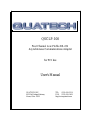 1
1
-
 2
2
-
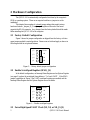 3
3
-
 4
4
-
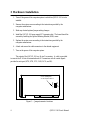 5
5
-
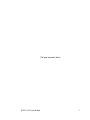 6
6
-
 7
7
-
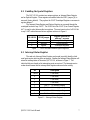 8
8
-
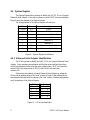 9
9
-
 10
10
-
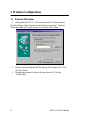 11
11
-
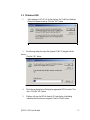 12
12
-
 13
13
-
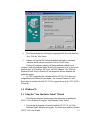 14
14
-
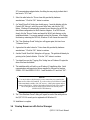 15
15
-
 16
16
-
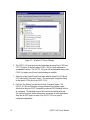 17
17
-
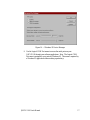 18
18
-
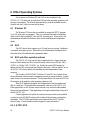 19
19
-
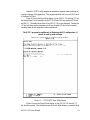 20
20
-
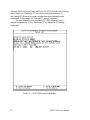 21
21
-
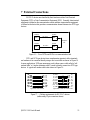 22
22
-
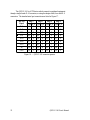 23
23
-
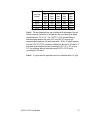 24
24
-
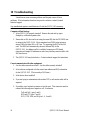 25
25
-
 26
26
-
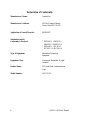 27
27
-
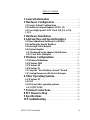 28
28
-
 29
29
-
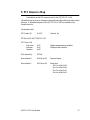 30
30
-
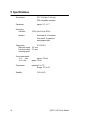 31
31
-
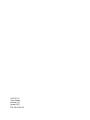 32
32
Quatech QSCLP-100 User manual
- Category
- Interface cards/adapters
- Type
- User manual
- This manual is also suitable for
Ask a question and I''ll find the answer in the document
Finding information in a document is now easier with AI
Related papers
Other documents
-
Longshine LCS-6021P Datasheet
-
 Windows Marketplace V.90 User manual
Windows Marketplace V.90 User manual
-
ActionTec IS560SKV User manual
-
Lava Computer Quattro-PCI/LP User manual
-
Manhattan 176781 Datasheet
-
Lava Computer 16550 UARTs User manual
-
C2G 26805 Datasheet
-
Rosewill RC-300 User manual
-
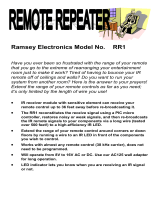 Ramsey Electronics RR1 User manual
Ramsey Electronics RR1 User manual
-
Rosewill RC-301 User manual