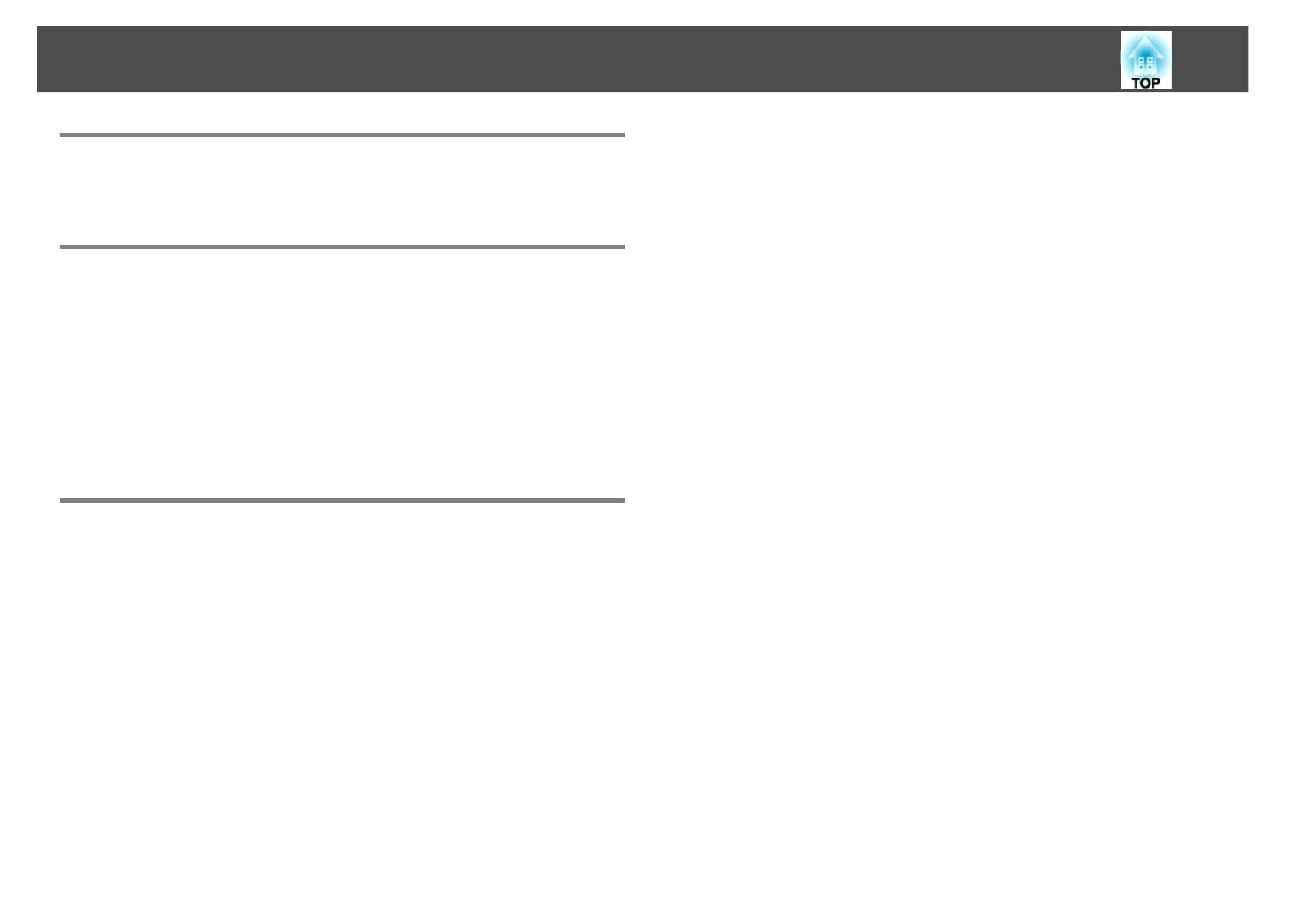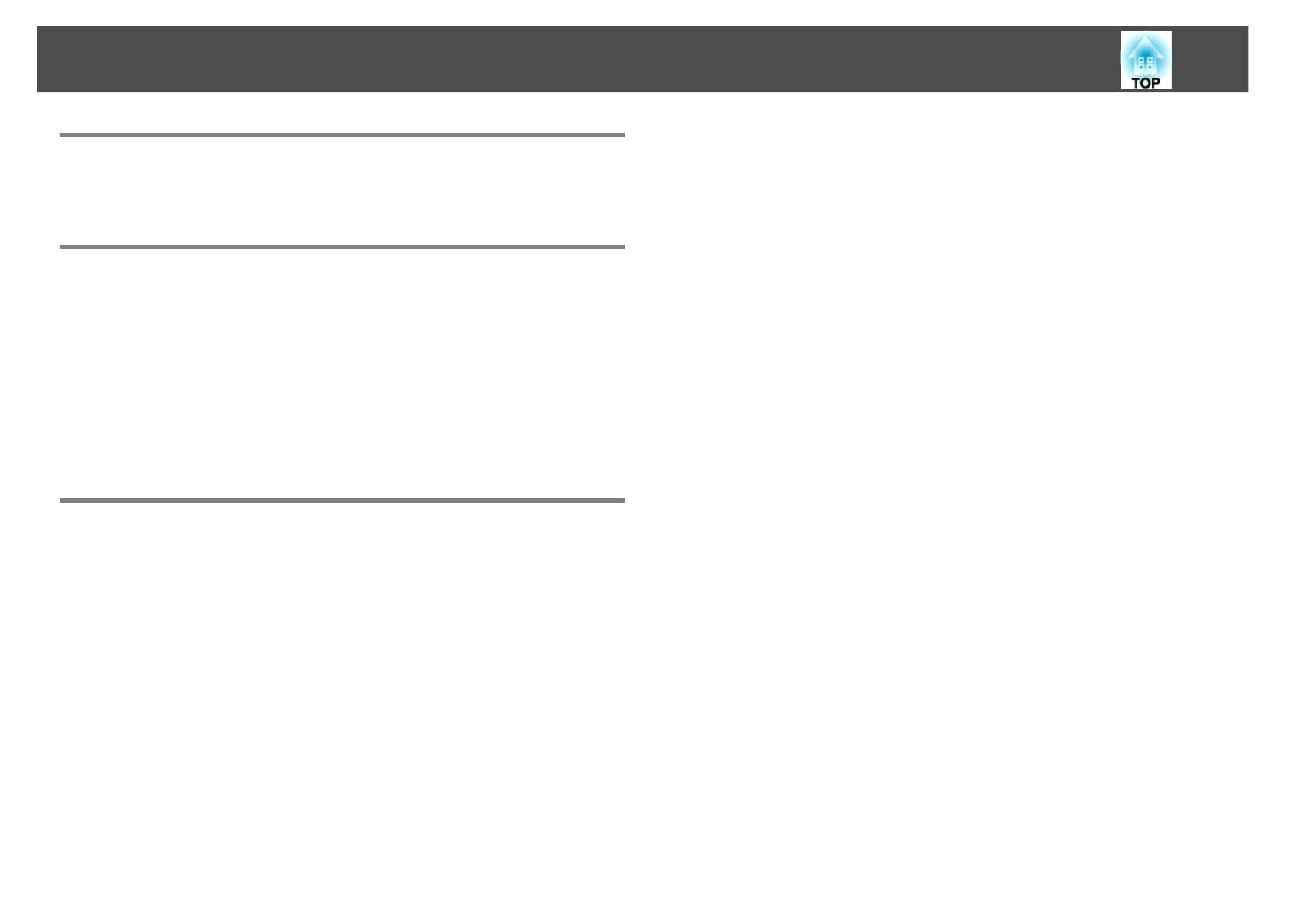
3
Meanings of symbols used
EMP Monitor Features
EMP Monitor Functions . . . . . . . . . . . . . . . . . . . . . . . . . . . . . . . . . . . . . . . 6
Operating environment . . . . . . . . . . . . . . . . . . . . . . . . . . . . . . . . . . . . . . . 7
Compatible computers . . . . . . . . . . . . . . . . . . . . . . . . . . . . . . . . . . . . . . . . . . . . . . . . . . 7
Installing EMP Monitor . . . . . . . . . . . . . . . . . . . . . . . . . . . . . . . . . . . . . . . . . . . . . . . . . . 7
Limitations imposed by a Windows Vista environment. . . . . . . . . . . . . . . . . . . . 8
Before starting operations . . . . . . . . . . . . . . . . . . . . . . . . . . . . . . . . . . . . . . . . . . . . . . . 8
Using EMP Monitor
Registering and deleting projectors for monitoring . . . . . . . . . . . . 10
Starting EMP Monitor. . . . . . . . . . . . . . . . . . . . . . . . . . . . . . . . . . . . . . . . . . . . . . . . . . . 10
Registering projectors using automatic search (Searching for and registering
projectors that are located in the same segment). . . . . . . . . . . . . . . . . . . . . . . . 11
Procedures for automatic search . . . . . . . . . . . . . . . . . . . . . . . . . . . . . . . . . . . . . 11
Procedures for registration . . . . . . . . . . . . . . . . . . . . . . . . . . . . . . . . . . . . . . . . . . . 12
Setting the range of addresses to do an automatic search and registration .
13
Procedures for automatic search . . . . . . . . . . . . . . . . . . . . . . . . . . . . . . . . . . . . . 13
Procedures for registration . . . . . . . . . . . . . . . . . . . . . . . . . . . . . . . . . . . . . . . . . . . 15
Registration by specifying an IP address (Manual registration) . . . . . . . . . . . 17
Registering several projectors to a monitoring group all at once . . . . . . . . . 18
If the projector name or IP address changes after registration . . . . . . . . . . . . 20
For projectors that have been registered manually. . . . . . . . . . . . . . . . . . . . 20
For projectors that have been registered using automatic search . . . . . . 20
Cancelling (deleting) projector registrations. . . . . . . . . . . . . . . . . . . . . . . . . . . . . 20
Monitoring window layout. . . . . . . . . . . . . . . . . . . . . . . . . . . . . . . . . . . . 21
Monitoring using Grouping view . . . . . . . . . . . . . . . . . . . . . . . . . . . . . . . . . . . . . . . 21
Meanings of Grouping view icons . . . . . . . . . . . . . . . . . . . . . . . . . . . . . . . . . . . . 21
Using the icons in Grouping view. . . . . . . . . . . . . . . . . . . . . . . . . . . . . . . . . . . . . 22
Monitoring using Detail list view . . . . . . . . . . . . . . . . . . . . . . . . . . . . . . . . . . . . . . . . 23
Meanings of Detail list view icons . . . . . . . . . . . . . . . . . . . . . . . . . . . . . . . . . . . . 23
Selecting display items. . . . . . . . . . . . . . . . . . . . . . . . . . . . . . . . . . . . . . . . . . . . . . . 25
Sorting lists . . . . . . . . . . . . . . . . . . . . . . . . . . . . . . . . . . . . . . . . . . . . . . . . . . . . . . . . . . 26
Searching for desired icons (Projector list). . . . . . . . . . . . . . . . . . . . . . . . . . . . . . . 26
Monitoring using the system tray . . . . . . . . . . . . . . . . . . . . . . . . . . . . . . . . . . . . . . . 26
Displaying projectors with problem or warning statuses in a list . . . . . . . . . 27
Checking properties in detail . . . . . . . . . . . . . . . . . . . . . . . . . . . . . . . . . . . . . . . . . . . 28
Displaying group properties . . . . . . . . . . . . . . . . . . . . . . . . . . . . . . . . . . . . . . . . . 28
Displaying projector properties . . . . . . . . . . . . . . . . . . . . . . . . . . . . . . . . . . . . . . 29
Displaying and deleting logs. . . . . . . . . . . . . . . . . . . . . . . . . . . . . . . . . . . . . . . . . . . . 29
Displaying logs . . . . . . . . . . . . . . . . . . . . . . . . . . . . . . . . . . . . . . . . . . . . . . . . . . . . . . 30
Deleting logs . . . . . . . . . . . . . . . . . . . . . . . . . . . . . . . . . . . . . . . . . . . . . . . . . . . . . . . . 30
Using the control functions . . . . . . . . . . . . . . . . . . . . . . . . . . . . . . . . . . . 31
Carrying out control using control buttons . . . . . . . . . . . . . . . . . . . . . . . . . . . . . . 31
Carrying out control using a web browser (Web control). . . . . . . . . . . . . . . . . 32
Carrying out control using timer settings. . . . . . . . . . . . . . . . . . . . . . . . . . . . . . . . 33
Procedures for new timer settings . . . . . . . . . . . . . . . . . . . . . . . . . . . . . . . . . . . . 34
E-mail notification function settings. . . . . . . . . . . . . . . . . . . . . . . . . . . 35
E-mail notification of problem/warning/status . . . . . . . . . . . . . . . . . 37
Contents