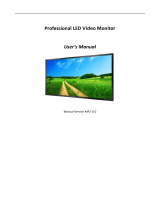Page is loading ...

1.0 | August 2010 | 3725-78600-004A2
Polycom
®
Digital Signage
™
(PDS
™
) 2000
Administrator Guide

© 2010 Polycom, Inc. All rights reserved.
Polycom, Inc.
4750 Willow Road
Pleasanton, CA 94588-2708
USA
No part of this document may be reproduced or transmitted in any form or by any means, electronic or
mechanical, for any purpose, without the express written permission of Polycom, Inc. Under the law, reproducing
includes translating into another language or format.
As between the parties, Polycom, Inc., retains title to and ownership of all proprietary rights with respect to the
software contained within its products. The software is protected by United States copyright laws and international
treaty provision. Therefore, you must treat the software like any other copyrighted material (e.g., a book or sound
recording).
Every effort has been made to ensure that the information in this manual is accurate. Polycom, Inc., is not
responsible for printing or clerical errors. Information in this document is subject to change without notice.
ii
Trademark Information
Polycom®, the Triangles logo, ReadiManager®, SoundPoint®, SoundStation®, ViaVideo®, VoiceStation®,
Vortex®, and VSX® are registered trademarks of Polycom, Inc. Convene™ , Global Management System™,
iPower™, MGC™, People+Content™, People On Content™, Polycom Conference Suite™, Polycom Converged
Management Application™ (CMA™), Polycom Distributed Media Application™ (DMA™), Polycom HD Voice™,
Polycom PathNavigator™, Polycom VideoPlus™, Polycom VoicePlus™, PVX™, RAS™, ReadiConvene™, RMX
2000™, RSS™, V2iU™, VBP™, VS4000™, and VTX™ are trademarks of Polycom, Inc.
All other trademarks are the property of their respective owners.
Patent Information
The accompanying product is protected by one or more U.S. and foreign patents and/or pending patent
applications held by Polycom, Inc.

Contents
Polycom, Inc. 1
Contents
About this Guide . . . . . . . . . . . . . . . . . . . . . . . . . . . . . . . . . 7
Purpose . . . . . . . . . . . . . . . . . . . . . . . . . . . . . . . . . . . . . . . . . . . . . . . . . . . . . . . . . 7
Documentation . . . . . . . . . . . . . . . . . . . . . . . . . . . . . . . . . . . . . . . . . . . . . . . . . . . 7
Audience . . . . . . . . . . . . . . . . . . . . . . . . . . . . . . . . . . . . . . . . . . . . . . . . . . . . 8
Customer Support . . . . . . . . . . . . . . . . . . . . . . . . . . . . . . . . . . . . . . . . . . . . . . . . 8
Polycom Global Services Telephone . . . . . . . . . . . . . . . . . . . . . . . . . . . . . 8
Polycom Digital Signage Solution . . . . . . . . . . . . . . . . . . . . . . . . . . . . . . . . . . . 1
Polycom Digital Signage Player . . . . . . . . . . . . . . . . . . . . . . . . . . . . . 1
Polycom Digital Signage Server . . . . . . . . . . . . . . . . . . . . . . . . . . . . . 1
Polycom Digital Signage Remote Manager . . . . . . . . . . . . . . . . . . . . 1
Polycom Digital Signage Web Controller . . . . . . . . . . . . . . . . . . . . . 2
Polycom Digital Signage Agent . . . . . . . . . . . . . . . . . . . . . . . . . . . . . 2
Architecture Overview . . . . . . . . . . . . . . . . . . . . . . . . . . . . . . . . . . . . . . . . . . . . 2
1 Configuring the PDS Player . . . . . . . . . . . . . . . . . . . . . . . . . 5
About the PDS Player . . . . . . . . . . . . . . . . . . . . . . . . . . . . . . . . . . . . . . . . . . . . . 5
Accessing the Player . . . . . . . . . . . . . . . . . . . . . . . . . . . . . . . . . . . . . . . . . . . . . . 5
Configuring the Player Directly . . . . . . . . . . . . . . . . . . . . . . . . . . . . . . . . . . . . 6
Configuring PDS Player Video Settings . . . . . . . . . . . . . . . . . . . . . . . . . . . . . . 6
Output Windows Settings . . . . . . . . . . . . . . . . . . . . . . . . . . . . . . . . . . 7
Capture Settings . . . . . . . . . . . . . . . . . . . . . . . . . . . . . . . . . . . . . . . . . . 8
Startup Settings . . . . . . . . . . . . . . . . . . . . . . . . . . . . . . . . . . . . . . . . . . . . . . . . . . 8
Startup Properties . . . . . . . . . . . . . . . . . . . . . . . . . . . . . . . . . . . . . . . . . 9
Startup Options . . . . . . . . . . . . . . . . . . . . . . . . . . . . . . . . . . . . . . . . . . . 9
Options . . . . . . . . . . . . . . . . . . . . . . . . . . . . . . . . . . . . . . . . . . . . . . . . . . . . . . . . 10
General . . . . . . . . . . . . . . . . . . . . . . . . . . . . . . . . . . . . . . . . . . . . . . . . . 11
Messages . . . . . . . . . . . . . . . . . . . . . . . . . . . . . . . . . . . . . . . . . . . . . . . . 11
Audio . . . . . . . . . . . . . . . . . . . . . . . . . . . . . . . . . . . . . . . . . . . . . . . . . . . 12
Configuring PDS Player Advanced Settings . . . . . . . . . . . . . . . . . . . . . . . . . 12
Renderer Settings . . . . . . . . . . . . . . . . . . . . . . . . . . . . . . . . . . . . . . . . 13
File Locations . . . . . . . . . . . . . . . . . . . . . . . . . . . . . . . . . . . . . . . . . . . . 13
Playout Settings . . . . . . . . . . . . . . . . . . . . . . . . . . . . . . . . . . . . . . . . . . 14
2 Using the PDS Player . . . . . . . . . . . . . . . . . . . . . . . . . . . . . 15
Getting Started . . . . . . . . . . . . . . . . . . . . . . . . . . . . . . . . . . . . . . . . . . . . . . . . . . 15
Loading a Template . . . . . . . . . . . . . . . . . . . . . . . . . . . . . . . . . . . . . . 15
Loading a Playlist . . . . . . . . . . . . . . . . . . . . . . . . . . . . . . . . . . . . . . . . 16

Polycom Digital Signage Administrator Guide
2 Polycom, Inc.
The PDS Player Interface . . . . . . . . . . . . . . . . . . . . . . . . . . . . . . . . . . . . . . . . . 17
Current Playlist . . . . . . . . . . . . . . . . . . . . . . . . . . . . . . . . . . . . . . . . . . 17
Default Layer . . . . . . . . . . . . . . . . . . . . . . . . . . . . . . . . . . . . . . . . . . . 17
Default Transition . . . . . . . . . . . . . . . . . . . . . . . . . . . . . . . . . . . . . . . . 18
Events . . . . . . . . . . . . . . . . . . . . . . . . . . . . . . . . . . . . . . . . . . . . . . . . . . 18
Control Buttons . . . . . . . . . . . . . . . . . . . . . . . . . . . . . . . . . . . . . . . . . . 18
Playlist Controls . . . . . . . . . . . . . . . . . . . . . . . . . . . . . . . . . . . . . . . . . 18
Message Control . . . . . . . . . . . . . . . . . . . . . . . . . . . . . . . . . . . . . . . . . 19
Current Output Window . . . . . . . . . . . . . . . . . . . . . . . . . . . . . . . . . . 19
Scheduling Events with the PDS Player . . . . . . . . . . . . . . . . . . . . . . . . . . . . . 20
Controlling the VertigoCG Renderer . . . . . . . . . . . . . . . . . . . . . . . . . . . . . . . 25
Using VertigoCG . . . . . . . . . . . . . . . . . . . . . . . . . . . . . . . . . . . . . . . . . 25
3 Using the Remote Manager . . . . . . . . . . . . . . . . . . . . . . . . 29
Main Window . . . . . . . . . . . . . . . . . . . . . . . . . . . . . . . . . . . . . . . . . . . . . . . . . . . 29
Networks and Groups Pane . . . . . . . . . . . . . . . . . . . . . . . . . . . . . . . . . . . 30
Events Pane . . . . . . . . . . . . . . . . . . . . . . . . . . . . . . . . . . . . . . . . . . . . . . . . . 30
Current Incidents Pane . . . . . . . . . . . . . . . . . . . . . . . . . . . . . . . . . . . . . . . 31
Status Bar . . . . . . . . . . . . . . . . . . . . . . . . . . . . . . . . . . . . . . . . . . . . . . . . . . . 31
Tool Bar . . . . . . . . . . . . . . . . . . . . . . . . . . . . . . . . . . . . . . . . . . . . . . . . . . . . . . . . 31
Connect/Disconnect . . . . . . . . . . . . . . . . . . . . . . . . . . . . . . . . . . . . . . . . . 31
Auto-Refresh Menu . . . . . . . . . . . . . . . . . . . . . . . . . . . . . . . . . . . . . . . . . . 32
Refresh . . . . . . . . . . . . . . . . . . . . . . . . . . . . . . . . . . . . . . . . . . . . . . . . . . . . . 32
Publish Content . . . . . . . . . . . . . . . . . . . . . . . . . . . . . . . . . . . . . . . . . . . . . 32
Publish New Content . . . . . . . . . . . . . . . . . . . . . . . . . . . . . . . . . . . . . 33
Remove Old Content . . . . . . . . . . . . . . . . . . . . . . . . . . . . . . . . . . . . . . . . . 35
Execute Actions . . . . . . . . . . . . . . . . . . . . . . . . . . . . . . . . . . . . . . . . . . . . . . 35
Publish Software Update . . . . . . . . . . . . . . . . . . . . . . . . . . . . . . . . . . . . . . 36
Network and Groups Pane . . . . . . . . . . . . . . . . . . . . . . . . . . . . . . . . . . . . . . . . 37
Network and Player Management . . . . . . . . . . . . . . . . . . . . . . . . . . . . . . 37
Manage Groups . . . . . . . . . . . . . . . . . . . . . . . . . . . . . . . . . . . . . . . . . . 37
Manage Players . . . . . . . . . . . . . . . . . . . . . . . . . . . . . . . . . . . . . . . . . . 39
Delete Offline Players . . . . . . . . . . . . . . . . . . . . . . . . . . . . . . . . . . . . . 40
Create New Network . . . . . . . . . . . . . . . . . . . . . . . . . . . . . . . . . . . . . 41
Delete Network . . . . . . . . . . . . . . . . . . . . . . . . . . . . . . . . . . . . . . . . . . 41
Manage Users . . . . . . . . . . . . . . . . . . . . . . . . . . . . . . . . . . . . . . . . . . . . 42
Download Agent Setup . . . . . . . . . . . . . . . . . . . . . . . . . . . . . . . . . . . 43
Broadcast Message . . . . . . . . . . . . . . . . . . . . . . . . . . . . . . . . . . . . . . . 43
Network Pane . . . . . . . . . . . . . . . . . . . . . . . . . . . . . . . . . . . . . . . . . . . . . . . . . . . 44
Manager List . . . . . . . . . . . . . . . . . . . . . . . . . . . . . . . . . . . . . . . . . . . . 44
Connections . . . . . . . . . . . . . . . . . . . . . . . . . . . . . . . . . . . . . . . . . . . . . . . . . 45
Player Status . . . . . . . . . . . . . . . . . . . . . . . . . . . . . . . . . . . . . . . . . . . . . . . . 46

Contents
Polycom, Inc. 3
Screenshots . . . . . . . . . . . . . . . . . . . . . . . . . . . . . . . . . . . . . . . . . . . . . . . . . 47
System Info . . . . . . . . . . . . . . . . . . . . . . . . . . . . . . . . . . . . . . . . . . . . . . . . . 48
Network Packages . . . . . . . . . . . . . . . . . . . . . . . . . . . . . . . . . . . . . . . . . . . 49
Remote Player Management Console . . . . . . . . . . . . . . . . . . . . . . . . . . . . . . . 50
Tools Menu . . . . . . . . . . . . . . . . . . . . . . . . . . . . . . . . . . . . . . . . . . . . . . . . . 51
Tool Bar . . . . . . . . . . . . . . . . . . . . . . . . . . . . . . . . . . . . . . . . . . . . . . . . . . . . 51
Start Process . . . . . . . . . . . . . . . . . . . . . . . . . . . . . . . . . . . . . . . . . . . . . 51
File Manager . . . . . . . . . . . . . . . . . . . . . . . . . . . . . . . . . . . . . . . . . . . . . 52
Reboot . . . . . . . . . . . . . . . . . . . . . . . . . . . . . . . . . . . . . . . . . . . . . . . . . . 52
Set License . . . . . . . . . . . . . . . . . . . . . . . . . . . . . . . . . . . . . . . . . . . . . . 52
Monitoring Settings . . . . . . . . . . . . . . . . . . . . . . . . . . . . . . . . . . . . . . . 53
Edit Config . . . . . . . . . . . . . . . . . . . . . . . . . . . . . . . . . . . . . . . . . . . . . . 54
Restart Polycom Player . . . . . . . . . . . . . . . . . . . . . . . . . . . . . . . . . . . . 54
Playlist . . . . . . . . . . . . . . . . . . . . . . . . . . . . . . . . . . . . . . . . . . . . . . . . . . 54
Command . . . . . . . . . . . . . . . . . . . . . . . . . . . . . . . . . . . . . . . . . . . . . . . 54
Status Detail Panel . . . . . . . . . . . . . . . . . . . . . . . . . . . . . . . . . . . . . . . . . . . 55
Player Status . . . . . . . . . . . . . . . . . . . . . . . . . . . . . . . . . . . . . . . . . . . . . 55
Running Processes . . . . . . . . . . . . . . . . . . . . . . . . . . . . . . . . . . . . . . . . 56
Windows Services . . . . . . . . . . . . . . . . . . . . . . . . . . . . . . . . . . . . . . . . 57
File Manager . . . . . . . . . . . . . . . . . . . . . . . . . . . . . . . . . . . . . . . . . . . . . 58
4 Using the Web Controller . . . . . . . . . . . . . . . . . . . . . . . . . 61
About the PDS Web Controller . . . . . . . . . . . . . . . . . . . . . . . . . . . . . . . . . . . . 61
Installing the Web Controller . . . . . . . . . . . . . . . . . . . . . . . . . . . . . . . . . . . . . . 62
Pre-Installation Procedures on Windows Vista and Windows 7 . 62
Installation . . . . . . . . . . . . . . . . . . . . . . . . . . . . . . . . . . . . . . . . . . . . . . 62
Opening the Web Controller . . . . . . . . . . . . . . . . . . . . . . . . . . . . . . . . . . . . . . 64
Licensing the Web Controller . . . . . . . . . . . . . . . . . . . . . . . . . . . . . . 65
Web Controller Interface Guide . . . . . . . . . . . . . . . . . . . . . . . . . . . . . . . . . . . 66
Main Panel . . . . . . . . . . . . . . . . . . . . . . . . . . . . . . . . . . . . . . . . . . . . . . 67
Player Monitor Panel . . . . . . . . . . . . . . . . . . . . . . . . . . . . . . . . . . . . . 68
Events Panel . . . . . . . . . . . . . . . . . . . . . . . . . . . . . . . . . . . . . . . . . . . . . 69
Changing the Layout . . . . . . . . . . . . . . . . . . . . . . . . . . . . . . . . . . . . . 70
Style . . . . . . . . . . . . . . . . . . . . . . . . . . . . . . . . . . . . . . . . . . . . . . . . . . . . 70
Control Panel . . . . . . . . . . . . . . . . . . . . . . . . . . . . . . . . . . . . . . . . . . . . . . . . . . . 71
Player Controls . . . . . . . . . . . . . . . . . . . . . . . . . . . . . . . . . . . . . . . . . . 71
Selection Wizard . . . . . . . . . . . . . . . . . . . . . . . . . . . . . . . . . . . . . . . . . 73
Editing the Announcement and Emergency Crawls . . . . . . . . . . . 73
Playlist Editor . . . . . . . . . . . . . . . . . . . . . . . . . . . . . . . . . . . . . . . . . . . . . . . . . . . 76
Adding Content through the Playlist Editor . . . . . . . . . . . . . . . . . . . . . 79
Content Directory . . . . . . . . . . . . . . . . . . . . . . . . . . . . . . . . . . . . . . . . 79
Default Playlist . . . . . . . . . . . . . . . . . . . . . . . . . . . . . . . . . . . . . . . . . . 80
Templates . . . . . . . . . . . . . . . . . . . . . . . . . . . . . . . . . . . . . . . . . . . . . . . 81

Polycom Digital Signage Administrator Guide
4 Polycom, Inc.
Crawling Ticker . . . . . . . . . . . . . . . . . . . . . . . . . . . . . . . . . . . . . . . . . . . . . . . . . 92
Slide Show Tickers . . . . . . . . . . . . . . . . . . . . . . . . . . . . . . . . . . . . . . . . . . . . . . . 94
Video Slide Content . . . . . . . . . . . . . . . . . . . . . . . . . . . . . . . . . . . . . . . . . . . . . . 96
Message Board/Webcast . . . . . . . . . . . . . . . . . . . . . . . . . . . . . . . . . . . . . . . . . 97
Alerts . . . . . . . . . . . . . . . . . . . . . . . . . . . . . . . . . . . . . . . . . . . . . . . . . . . . . . . . . . 99
Settings . . . . . . . . . . . . . . . . . . . . . . . . . . . . . . . . . . . . . . . . . . . . . . . . . . . . . . . 101
Style Sheet . . . . . . . . . . . . . . . . . . . . . . . . . . . . . . . . . . . . . . . . . . . . . . 101
Customization . . . . . . . . . . . . . . . . . . . . . . . . . . . . . . . . . . . . . . . . . . 101
5 Using Template Maker . . . . . . . . . . . . . . . . . . . . . . . . . . 103
About Polycom Template Maker . . . . . . . . . . . . . . . . . . . . . . . . . . . . . . . . . 103
Installing Template Maker . . . . . . . . . . . . . . . . . . . . . . . . . . . . . . . . . . . . . . . 103
Licensing Template Maker . . . . . . . . . . . . . . . . . . . . . . . . . . . . . . . . . . . . . . . 104
Navigating the Template Maker Interface . . . . . . . . . . . . . . . . . . . . . . . . . . 105
The Template Maker Companion Window . . . . . . . . . . . . . . . . . . 106
Style Browser . . . . . . . . . . . . . . . . . . . . . . . . . . . . . . . . . . . . . . . . . . . 107
Template Maker Output Settings . . . . . . . . . . . . . . . . . . . . . . . . . . . . . . . . . 108
Video Settings . . . . . . . . . . . . . . . . . . . . . . . . . . . . . . . . . . . . . . . . . . . . . . 108
Advanced Settings . . . . . . . . . . . . . . . . . . . . . . . . . . . . . . . . . . . . . . . . . . 110
Renderer Settings . . . . . . . . . . . . . . . . . . . . . . . . . . . . . . . . . . . . . . . 110
File Locations . . . . . . . . . . . . . . . . . . . . . . . . . . . . . . . . . . . . . . . . . . . 110
Playout Settings . . . . . . . . . . . . . . . . . . . . . . . . . . . . . . . . . . . . . . . . . 111
Reviewing Template Maker Settings . . . . . . . . . . . . . . . . . . . . . . . . . . . 111
Adding and Working with Slides . . . . . . . . . . . . . . . . . . . . . . . . . . . . . . . . . 112
Modifying General Slide Properties . . . . . . . . . . . . . . . . . . . . . . . . 112
Modifying Background Slide Properties . . . . . . . . . . . . . . . . . . . . 113
Modifying Actions on a Slide . . . . . . . . . . . . . . . . . . . . . . . . . . . . . 115
Adding Audio to a Slide . . . . . . . . . . . . . . . . . . . . . . . . . . . . . . . . . . 116
Adding and Editing Text, Images, and Media . . . . . . . . . . . . . . . . . . . . . . 117
General Object Properties . . . . . . . . . . . . . . . . . . . . . . . . . . . . . . . . . . . . 117
Working with Text . . . . . . . . . . . . . . . . . . . . . . . . . . . . . . . . . . . . . . . . . . 118
Applying a Text Style . . . . . . . . . . . . . . . . . . . . . . . . . . . . . . . . . . . . 119
Modifying Text Properties . . . . . . . . . . . . . . . . . . . . . . . . . . . . . . . . 120
Working with Images . . . . . . . . . . . . . . . . . . . . . . . . . . . . . . . . . . . . . . . . 121
Inserting Images . . . . . . . . . . . . . . . . . . . . . . . . . . . . . . . . . . . . . . . . 121
Modifying Image Properties . . . . . . . . . . . . . . . . . . . . . . . . . . . . . . 123
Working with Media . . . . . . . . . . . . . . . . . . . . . . . . . . . . . . . . . . . . . . . . 124
Inserting Media . . . . . . . . . . . . . . . . . . . . . . . . . . . . . . . . . . . . . . . . . 124
Modifying Media Properties . . . . . . . . . . . . . . . . . . . . . . . . . . . . . . 124
The Video Properties Dialog . . . . . . . . . . . . . . . . . . . . . . . . . . . . . . 125
Working with Flipbooks . . . . . . . . . . . . . . . . . . . . . . . . . . . . . . . . . . . . . 127
Inserting Flipbooks . . . . . . . . . . . . . . . . . . . . . . . . . . . . . . . . . . . . . . 127

Contents
Polycom, Inc. 5
Modifying Flipbook Properties . . . . . . . . . . . . . . . . . . . . . . . . . . . . 128
Adding and Editing a Crawl . . . . . . . . . . . . . . . . . . . . . . . . . . . . . . . . . . . . . 128
Basic Crawl Configuration . . . . . . . . . . . . . . . . . . . . . . . . . . . . . . . . 128
Creating a Manual Crawl . . . . . . . . . . . . . . . . . . . . . . . . . . . . . . . . . 129
Creating a Data-Driven Crawl . . . . . . . . . . . . . . . . . . . . . . . . . . . . . 130
Crawl Properties . . . . . . . . . . . . . . . . . . . . . . . . . . . . . . . . . . . . . . . . 131
Setting the Position of a Crawl . . . . . . . . . . . . . . . . . . . . . . . . . . . . 133
Adding Clocks and Tickers . . . . . . . . . . . . . . . . . . . . . . . . . . . . . . . . . . . . . . 134
Adding a Clock . . . . . . . . . . . . . . . . . . . . . . . . . . . . . . . . . . . . . . . . . 134
Adding a Ticker . . . . . . . . . . . . . . . . . . . . . . . . . . . . . . . . . . . . . . . . . 136
Working with Objects . . . . . . . . . . . . . . . . . . . . . . . . . . . . . . . . . . . . . . . . . . . 139
Inserting Objects on a Slide . . . . . . . . . . . . . . . . . . . . . . . . . . . . . . . 139
Working with Object Groups . . . . . . . . . . . . . . . . . . . . . . . . . . . . . 140
Working with Animations . . . . . . . . . . . . . . . . . . . . . . . . . . . . . . . . . . . . . . . 140
Animating Objects on a Slide . . . . . . . . . . . . . . . . . . . . . . . . . . . . . 140
Types of Animations . . . . . . . . . . . . . . . . . . . . . . . . . . . . . . . . . . . . . 141
Saving a Template . . . . . . . . . . . . . . . . . . . . . . . . . . . . . . . . . . . . . . . . . . . . . . 142
6 Using the Data Parser . . . . . . . . . . . . . . . . . . . . . . . . . . . 147
About the PDS Data Parser . . . . . . . . . . . . . . . . . . . . . . . . . . . . . . . . . . . . . . 147
Creating a Data Source . . . . . . . . . . . . . . . . . . . . . . . . . . . . . . . . . . . . . . . . . . 147
Licensing Data Parser . . . . . . . . . . . . . . . . . . . . . . . . . . . . . . . . . . . . . . . . . . . 152
Using a Data Source . . . . . . . . . . . . . . . . . . . . . . . . . . . . . . . . . . . . . . . . . . . . 153
7 Non-Standard Installations . . . . . . . . . . . . . . . . . . . . . . . 159
The PDS Server Configuration Utility . . . . . . . . . . . . . . . . . . . . . . . . . . . . . 159
Renaming the Server . . . . . . . . . . . . . . . . . . . . . . . . . . . . . . . . . . . . . 161
Port Configuration . . . . . . . . . . . . . . . . . . . . . . . . . . . . . . . . . . . . . . 161
Downloading and Installing the Agent . . . . . . . . . . . . . . . . . . . . . . . . . . . . 162
Changing Agent Settings on a Player . . . . . . . . . . . . . . . . . . . . . . . 164
A Appendix A: Player Commands . . . . . . . . . . . . . . . . . . . . 167
Standard Commands . . . . . . . . . . . . . . . . . . . . . . . . . . . . . . . . . . . . . . . . . . . . 167
Player-Specific Commands . . . . . . . . . . . . . . . . . . . . . . . . . . . . . . . . . . . . . . 169
B Appendix B: Data Parser . . . . . . . . . . . . . . . . . . . . . . . . . 171
Data Source Definition File Overview . . . . . . . . . . . . . . . . . . . . . . . . . . . . . 171
The General Element . . . . . . . . . . . . . . . . . . . . . . . . . . . . . . . . . . . . . 172
The ParsingRule Element . . . . . . . . . . . . . . . . . . . . . . . . . . . . . . . . . 173
The DataItem Element . . . . . . . . . . . . . . . . . . . . . . . . . . . . . . . . . . . 175
Data Source Tutorial . . . . . . . . . . . . . . . . . . . . . . . . . . . . . . . . . . . . . . . . . . . . 177

Polycom Digital Signage Administrator Guide
6 Polycom, Inc.
General Settings . . . . . . . . . . . . . . . . . . . . . . . . . . . . . . . . . . . . . . . . . 178
Parsing Rule Reference Guide . . . . . . . . . . . . . . . . . . . . . . . . . . . . . . . . . . . . 192
GetImage . . . . . . . . . . . . . . . . . . . . . . . . . . . . . . . . . . . . . . . . . . . . . . . 192
GetTag . . . . . . . . . . . . . . . . . . . . . . . . . . . . . . . . . . . . . . . . . . . . . . . . . 192
GetUrl . . . . . . . . . . . . . . . . . . . . . . . . . . . . . . . . . . . . . . . . . . . . . . . . . 193
InitCaps . . . . . . . . . . . . . . . . . . . . . . . . . . . . . . . . . . . . . . . . . . . . . . . . 193
Lcase . . . . . . . . . . . . . . . . . . . . . . . . . . . . . . . . . . . . . . . . . . . . . . . . . . 193
Left . . . . . . . . . . . . . . . . . . . . . . . . . . . . . . . . . . . . . . . . . . . . . . . . . . . . 194
LeftTrim . . . . . . . . . . . . . . . . . . . . . . . . . . . . . . . . . . . . . . . . . . . . . . . 194
Mid . . . . . . . . . . . . . . . . . . . . . . . . . . . . . . . . . . . . . . . . . . . . . . . . . . . 195
ParseDelimited . . . . . . . . . . . . . . . . . . . . . . . . . . . . . . . . . . . . . . . . . . 195
ReadTextFile . . . . . . . . . . . . . . . . . . . . . . . . . . . . . . . . . . . . . . . . . . . . 196
Replace . . . . . . . . . . . . . . . . . . . . . . . . . . . . . . . . . . . . . . . . . . . . . . . . 196
ReplaceCharacterCodes . . . . . . . . . . . . . . . . . . . . . . . . . . . . . . . . . . 197
ReplaceTag . . . . . . . . . . . . . . . . . . . . . . . . . . . . . . . . . . . . . . . . . . . . . 197
Right . . . . . . . . . . . . . . . . . . . . . . . . . . . . . . . . . . . . . . . . . . . . . . . . . . 197
RightTrim . . . . . . . . . . . . . . . . . . . . . . . . . . . . . . . . . . . . . . . . . . . . . . 198
SetValue . . . . . . . . . . . . . . . . . . . . . . . . . . . . . . . . . . . . . . . . . . . . . . . 198
StrCat . . . . . . . . . . . . . . . . . . . . . . . . . . . . . . . . . . . . . . . . . . . . . . . . . . 199
Trim . . . . . . . . . . . . . . . . . . . . . . . . . . . . . . . . . . . . . . . . . . . . . . . . . . . 199
TrimFromEnd, TrimFromStart, TrimToEnd and TromToStart . 200
Ucase . . . . . . . . . . . . . . . . . . . . . . . . . . . . . . . . . . . . . . . . . . . . . . . . . . 200
C Appendix C: Configuration Files . . . . . . . . . . . . . . . . . . . 201
Changing Output Settings with the XPT.ini Configuration File . . . . . . . 201

Polycom, Inc. 7
About this Guide
This introduction provides a brief overview of the Polycom Digital Signage
Administrator Guide, describes the conventions used in this manual, and
explains how to get additional information or support.
Purpose
The Polycom Digital Signage Administrator Guide describes how to configure
and use the Polycom Digital Signage Player and Remote Manager for a
complete digital signage solution.
Documentation
The Polycom Digital Signage Administrator Guide is part of the Polycom Digital
Signage documentation set, which includes:
• Polycom Digital Signage Administrator Guide - This document.
• Polycom Digital Signage Server Getting Started Guide - Describes set-up and
installation of the Polycom Digital Signage Server.
• Polycom Digital Signage Player Getting Started Guide - Describes set-up and
installation of the Polycom Digital Signage Player.
• Polycom Digital Signage Content Management Guide - Describes publication
of content via the Polycom Digital Signage Web Controller. This document
is intended for Polycom Digital Signage Content Managers.
• Polycom Digital Signage Release Notes - Describes the product release. This
document also identifies known problems and their workarounds,
information not covered in the manuals or that has been modified since
publication, as well as problems that have been fixed since previous
releases.

Polycom Digital Signage Administrator Guide Customer Support
8 Polycom, Inc.
Audience
This guide is primarily for:
• Polycom Digital Signage Administrators - Responsible for configuring
and managing the Polycom appliance. You should have a working
knowledge of media publication, peripheral ports, network protocols, and
media streaming and editing. You should also be familiar with Web
fundamentals, such as URLs and HTML.
Customer Support
Recognizing that technology alone cannot solve today’s complex challenges,
Polycom Global Services provides the industry’s best technical support staff
and programs to let you concentrate on the task at hand. Polycom users can
select from a variety of support solutions to obtain the level of support that
best meets their needs.
Before contacting your Polycom Global Services representative for technical
assistance, gather as much information as possible about your situation. Any
information you can provide helps us assess the problem and develop an
appropriate solution.
Polycom Global Services Telephone
If you have comments or questions about Polycom or if you need technical
assistance, contact:
• Polycom Global Services in U.S.A. 888-248-4143

Polycom, Inc. 1
About Polycom Digital Signage
This chapter explains the Polycom Digital Signage architecture. This chapter
includes the following sections:
• Polycom Digital Signage Solution
• Architecture Overview
Polycom Digital Signage Solution
The Polycom Digital Signage solution is a combination of powerful
applications, including the following components:
Polycom Digital Signage Player
The Polycom Digital Signage Player is a powerful broadcast rendering engine
that delivers the highest quality output with the highest level of reliability.
Unlike simple video playback devices, the Polycom Digital Signage Player
dynamically arranges and composes signage elements, objects or zones in real
time to generate the final video output. This means individual content
elements can be changed at any time, without requiring entire video segments
to be re-rendered whenever a change is needed.
Polycom Digital Signage Server
The Polycom Digital Signage Server automatically distributes new content to
remote locations and receives continuous status updates from all Polycom
Digital Signage Players.
Polycom Digital Signage Remote Manager
The Polycom Digital Signage Remote Manager application works with the
Polycom Digital Signage Server to enable administration of networks of
players.

Polycom Digital Signage Administrator Guide Architecture Overview
2 Polycom, Inc.
Polycom Digital Signage Web Controller
The Polycom Digital Signage Web Controller software lets users easily update
and manage content on the Players in a Polycom Digital Signage network,
with point-and-click simplicity.
Polycom Digital Signage Agent
The Polycom Digital Signage Agent software is the link between Players and
the Server, enabling network status and health monitoring.
Architecture Overview
The image above presents an overview of the Polycom Digital Signage
solution, depicting the overarching architecture for the various components of
the solution. Content, in the form of templates, assets, and playlists, is created,
assembled and managed using the Polycom Digital Signage Web Controller.
Users can easily update content using the Web Controller’s point-and-click
interface.
The content is automatically distributed to Polycom Digital Signage Players
via the Polycom Digital Signage Server, which acts as the central hub for the
Polycom Digital Signage system.
The Polycom Digital Signage Player renders content in real time for display to
a monitor, with the Polycom Digital Signage Agent linking Players to the
Server. The Polycom Digital Signage Agent also monitors the status of the

Architecture Overview About Polycom Digital Signage
Polycom, Inc. 3
Polycom Digital Signage Player, and sends regular heartbeat and status
messages to the Polycom Digital Signage Server. The Agent can also take steps
to "heal" the Player if it detects a problem.
Administrators monitor and manage the system using the Polycom Digital
Signage Remote Manager application. This software displays the status and
details of all the Players connected to the system.
Administrators can also use the Polycom Digital Signage Remote Manager to
distribute and manage content packages, as well as issue commands to
individual players or groups of players, although content updates and
distribution are typically handled via the Polycom Digital Signage Web
Controller.
The Web Controller is used for day-to-day updates to content appearing on the
monitors in a given Polycom Digital Signage network.

Polycom Digital Signage Administrator Guide Architecture Overview
4 Polycom, Inc.

Polycom, Inc. 5
1
Configuring the PDS Player
This chapter explains the basic configuration processes for the Polycom Digital
Signage Player. This chapter includes the following sections:
• About the PDS Player
• Accessing the Player
• Configuring the Player Directly
• Configuring PDS Player Video Settings
• Startup Settings
• Options
• Configuring PDS Player Advanced Settings
About the PDS Player
The PDS Player is a powerful real-time broadcast rendering engine that
delivers the highest quality output with the highest level of reliability. It offers
reliable playback for 24x7 operation.
Unlike simple video playback devices, the PDS Player dynamically arranges
slide elements in real time to generate the final video output. This means
individual elements of the content can be changed at any time, without
requiring that entire video segments be re-rendered whenever a change is
required.
Accessing the Player
After installation, the PDS Player can be configured directly or through
Windows Remote Desktop Protocol (RDP).

Polycom Digital Signage Administrator Guide Configuring the Player Directly
6 Polycom, Inc.
If using RDP to access a Player, you will not be prompted to enter login
credentials. Please note, however, that to reboot a PDS Player using RDP you
will need to enter A
LT + F4. This will launch a shut down dialog, from which
you must select Restart.
Configuring the Player Directly
After a Player has been set up, connected to an output, and connected to the
network via the Polycom Digital Signage Agent, administrators can configure
the Player for their particular implementation. The following sections outline
the various configuration possibilities. Please note that the following process
applies for all configuration changes:
1 Launch the PDS Player from the desktop, if it is not already running.
2 Stop Player output by hitting A
LT + ESC, if necessary.
3 Navigate to Tools > Settings. The Settings window will appear.
4 Choose which tab in the Settings window you wish to edit. The specifics
of each tab are detailed below.
5 When configuration has been completed, click Apply and then OK.
6 Reload the Playlist in the Player.
Configuring PDS Player Video Settings
PDS Player Video Settings is divided into two sections: Output Window and
Capture Settings.
Settings defined in Output Window let you configure the properties of the
PDS Player output window on the Player output display.
Settings defined in Capture Settings let you configure how the PDS Player
communicates with 3rd-party capture devices.
NOTE: Accessing the Player via RDP locks the Player output. As a result, RDP is
not a recommended tool for routine player management. If you wish to make
content and configuration changes while the Player is running, use the Polycom
Remote Manager and Polycom Web Controller.

Configuring PDS Player Video Settings Configuring the PDS Player
Polycom, Inc. 7
Output Windows Settings
The Output Window section of Video Settings includes the following
configuration options:
• Standard: Specifies the dimensions of the video output window. Choose
from a list of standard resolutions: 640x480, 720x480 (DV-NTSC), 720x486
(NTSC SMPTE), 720x576 (PAL), 800x600, 1024x768, 1280x720, 1280x1024,
1600x1200, and 1920x1080.
•Custom: Specifies the dimensions of the video output window according
to the specified Width (W) and Height (H).
• Orientation: Specifies whether the video output window should be
displayed in either Landscape or Portrait format, in conjunction with the
Standard or Custom output window dimensions.
• Auto size output to match slide dims: When selected, the resolution of the
video output window will scale to match the slide template dimensions.
• Auto size slide to match output: When selected, the resolution of the slide
template is automatically scaled to match the resolution of the video
output window.
• Dual monitor mode: When selected, configures the PDS Player display
output to appear on a second monitor. This mode can also be used for
cloning the display. This supports multiuple monitors from one Player.
See the Polycom Digital Signage Player Getting Started Guide for more details.

Polycom Digital Signage Administrator Guide Startup Settings
8 Polycom, Inc.
• Full screen: When selected, the PDS Player output will be displayed in full
screen mode (either on the primary or secondary display). When
unselected, the PDS Player output will be displayed in a separate window.
• Output Window Zoom: Select to resize the CG Rendering window to
100% (full size) or 50% half size when the Full screen mode is disabled.
•Wait on VSync: Depending on the features and the performance of your
system's graphics card adapter, select one of the following options:
—True: Significant loss of system performance with a high-quality
graphics output result.
—Hybrid: Improved system performance with some loss in the quality
of the graphics output result.
— False: Best possible performance with a low-quality graphics output
result.
Capture Settings
Capture Settings determine how video and audio are interpreted for input to
the PDS Player.
• Video Capture Filter: Select the device for inputting video to the PDS
Player. This list depends on the video devices connected to the
workstation.
• Video Crossbar Setting: Select the port for the video input to the
workstation, for example SVideo In or Composite In.
• Audio Capture Filter: Select the device for inputting audio. This list
depends on the audio card and audio devices connected to the
workstation, for example SoundMAX Digital Audio.
• Audio Crossbar Setting: Select the port for the audio input to the
workstation.
• TV Tuner Channel: Select the channel to tune to when capturing from a
TV Tuner card. Select channel 0 if no TV Tuner card is present.
Startup Settings
The PDS Player Startup Settings tab is divided into two sections: Startup
Properties and Startup Options.
NOTE: Only custom implementations support changes to capture settings.

Startup Settings Configuring the PDS Player
Polycom, Inc. 9
Settings defined in Startup Properties let you specify templates or scripts that
may load when PDS Player initially launches, as well as application functions
that may occur when PDS Player initially launches.
Startup Properties
The Startup Properties settings of Startup Settings are described as follows:
• Default Background Template: Specifies a template to load by default in
the background layer of the CG output when the PDS Player first
launches.
• Default Foreground Template: Specifies a template to load by default in
the foreground layer of the CG output when the PDS Player first launches.
• Startup Image Filename: Specifies an image to load in the CG output
when PDS Player first launches.
• Startup Script Filename: Specifies a script to execute when the PDS Player
first launches.
Startup Options
The Startup Options settings of Startup Settings are described as follows:

Polycom Digital Signage Administrator Guide Options
10 Polycom, Inc.
• Load previously loaded playlist on startup: When enabled, loads the
previously loaded playlist when the PDS Player launches. When disabled,
the PDS Player launches remaining in a ready state with no content
displayed on the CG output.
• Minimize on startup: When enabled, hides the PDS Player interface from
the system desktop.
• Auto launch renderer on startup: When enabled, automatically launches
the CG rendering engine.
Options
The PDS Player Options tab is divided into three sections: General, Messages,
and Audio Settings. Settings defined in General let you specify options
available to the PDS Player. Settings defined in Messages let you specify
options related to the Messages window. Settings defined in Audio Settings let
you specify options related audio output from the PDS Player.
TIP: Enable Load previously loaded playlist on startup to automatically resume
playback of your content on-air and recover from system anomalies or power
failures
/