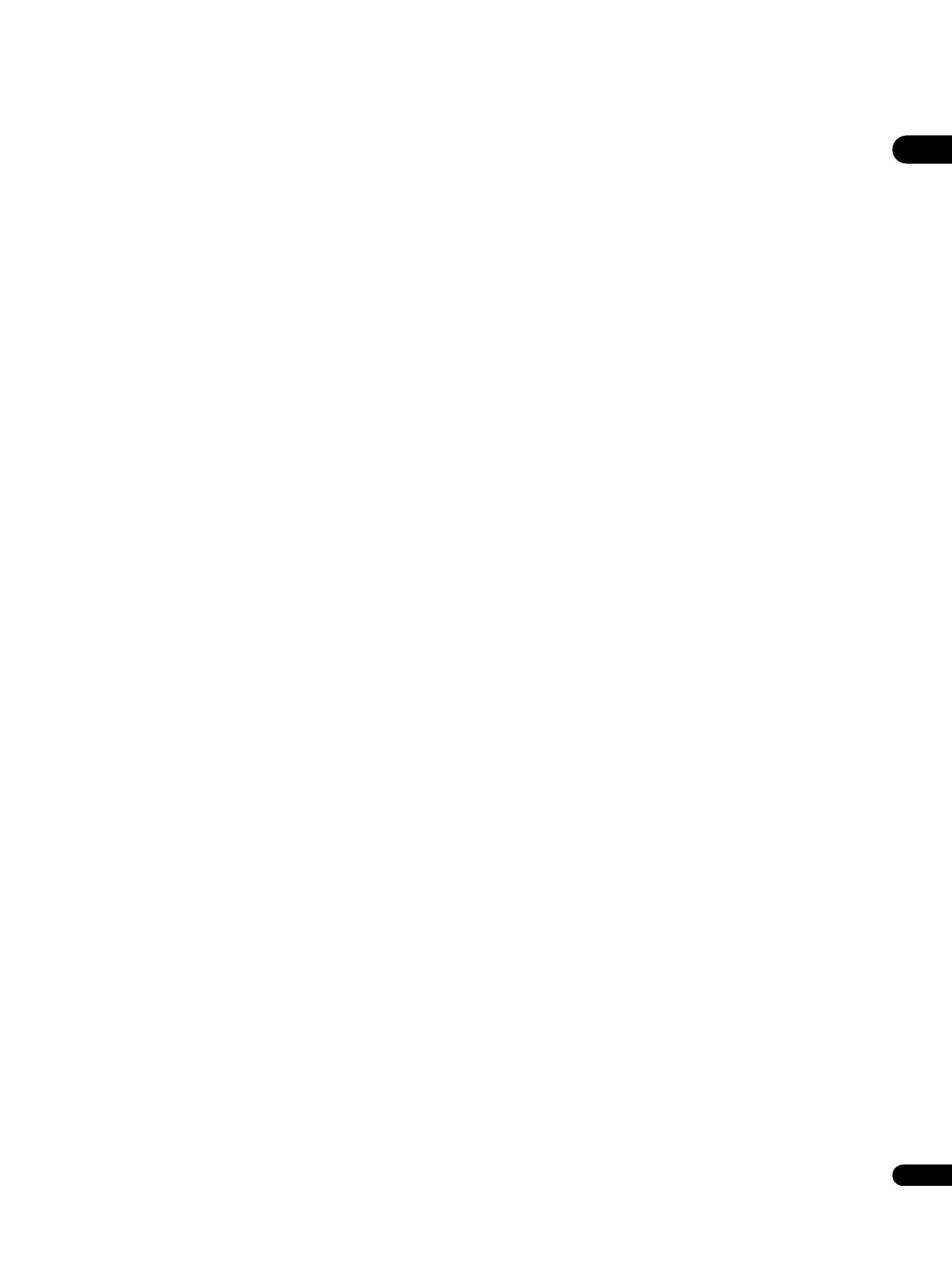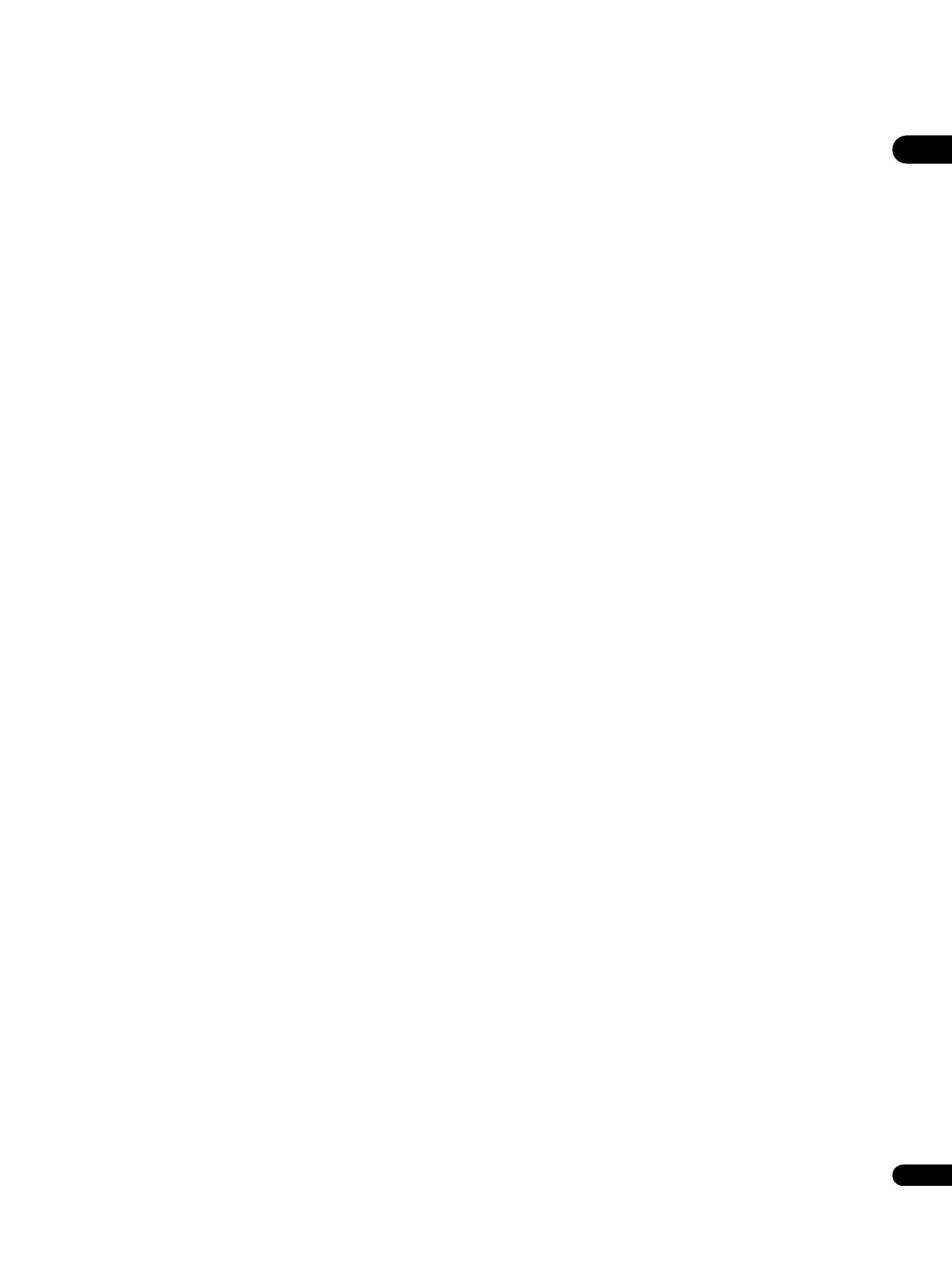
01
5
En
Contents
01 Before you start
What’s in the box . . . . . . . . . . . . . . . . . . . . . . . . . . . . . . . . . . . . . . . . . 6
Putting the batteries in the remote control. . . . . . . . . . . . . . . . . . . 6
Types of discs/files that can be played. . . . . . . . . . . . . . . . . . . . . . . . 7
Playable discs . . . . . . . . . . . . . . . . . . . . . . . . . . . . . . . . . . . . . . . . . . 7
Playable files . . . . . . . . . . . . . . . . . . . . . . . . . . . . . . . . . . . . . . . . . . . 9
Part Names and Functions . . . . . . . . . . . . . . . . . . . . . . . . . . . . . . . . 10
Remote Control . . . . . . . . . . . . . . . . . . . . . . . . . . . . . . . . . . . . . . . . 10
Front Panel. . . . . . . . . . . . . . . . . . . . . . . . . . . . . . . . . . . . . . . . . . . . 12
Front Panel Display . . . . . . . . . . . . . . . . . . . . . . . . . . . . . . . . . . . . . 12
Rear Panel . . . . . . . . . . . . . . . . . . . . . . . . . . . . . . . . . . . . . . . . . . . . 13
02 Connecting up
Connecting a TV. . . . . . . . . . . . . . . . . . . . . . . . . . . . . . . . . . . . . . . . . 14
Connecting using a commercially available HDMI cable . . . . . . 14
Connecting using a commercially available component video
cable. . . . . . . . . . . . . . . . . . . . . . . . . . . . . . . . . . . . . . . . . . . . . . . . . 16
Connecting using the included audio cable and video cable. . . 16
Connecting an AV receiver or amplifier. . . . . . . . . . . . . . . . . . . . . . 17
Connecting using a commercially available HDMI cable . . . . . . 17
Connecting using audio cables . . . . . . . . . . . . . . . . . . . . . . . . . . . 18
Connecting using a commercially available digital audio
cable. . . . . . . . . . . . . . . . . . . . . . . . . . . . . . . . . . . . . . . . . . . . . . . . . 18
Connecting the power cord. . . . . . . . . . . . . . . . . . . . . . . . . . . . . . . . 19
03 Getting Started
Making settings using the Setup Navigator menu . . . . . . . . . . . . . 20
Operating the TV with the player’s remote control . . . . . . . . . . . . . 22
TV Preset code list. . . . . . . . . . . . . . . . . . . . . . . . . . . . . . . . . . . . . . 22
Using the TOOLS menu. . . . . . . . . . . . . . . . . . . . . . . . . . . . . . . . . . . 23
Erasing the additional data from BD-ROMs . . . . . . . . . . . . . . . . . . 24
Switching the video output terminal . . . . . . . . . . . . . . . . . . . . . . . . 24
Switching the output video resolution . . . . . . . . . . . . . . . . . . . . . . . 24
04 Playback
Playing discs or files . . . . . . . . . . . . . . . . . . . . . . . . . . . . . . . . . . . . . 26
Forward and reverse scanning. . . . . . . . . . . . . . . . . . . . . . . . . . . . 26
Playing specific titles, chapters or tracks . . . . . . . . . . . . . . . . . . . 27
Skipping content . . . . . . . . . . . . . . . . . . . . . . . . . . . . . . . . . . . . . . . 27
Playing in slow motion . . . . . . . . . . . . . . . . . . . . . . . . . . . . . . . . . . 27
Step forward and step reverse . . . . . . . . . . . . . . . . . . . . . . . . . . . . 27
Switching the camera angles . . . . . . . . . . . . . . . . . . . . . . . . . . . . 28
Switching the subtitles . . . . . . . . . . . . . . . . . . . . . . . . . . . . . . . . . . 28
Switching the audio streams/channels . . . . . . . . . . . . . . . . . . . . 28
Switching the secondary video . . . . . . . . . . . . . . . . . . . . . . . . . . . 29
Displaying the disc information. . . . . . . . . . . . . . . . . . . . . . . . . . . 29
Using the Play Mode functions . . . . . . . . . . . . . . . . . . . . . . . . . . . . 29
Playing from a specific time (Time Search) . . . . . . . . . . . . . . . . . 29
Playing a specific title, chapter or track (Search) . . . . . . . . . . . . 30
Playing a specific section within a title or track repeatedly
(A-B Repeat). . . . . . . . . . . . . . . . . . . . . . . . . . . . . . . . . . . . . . . . . . . 31
Playing repeatedly (Repeat Play) . . . . . . . . . . . . . . . . . . . . . . . . . . 31
Playing in random order (Random Play). . . . . . . . . . . . . . . . . . . . 32
About Play Mode types . . . . . . . . . . . . . . . . . . . . . . . . . . . . . . . . . . 33
Playing from the Home Media Gallery . . . . . . . . . . . . . . . . . . . . . . . 34
Playing discs . . . . . . . . . . . . . . . . . . . . . . . . . . . . . . . . . . . . . . . . . . 34
Playing movie files. . . . . . . . . . . . . . . . . . . . . . . . . . . . . . . . . . . . . . 34
Playing music files . . . . . . . . . . . . . . . . . . . . . . . . . . . . . . . . . . . . . 35
Playing in the desired order (HMG Playlist) . . . . . . . . . . . . . . . . . 36
05 Adjusting audio and video
Adjusting the video. . . . . . . . . . . . . . . . . . . . . . . . . . . . . . . . . . . . . . .38
Adjusting the Audio DRC. . . . . . . . . . . . . . . . . . . . . . . . . . . . . . . . . .39
06 Advanced settings
Changing the settings (Initial Setup) . . . . . . . . . . . . . . . . . . . . . . . .40
Operating the Initial Setup screen . . . . . . . . . . . . . . . . . . . . . . . . .40
Changing to other language at language setting . . . . . . . . . . . . .43
Changing the speaker setup . . . . . . . . . . . . . . . . . . . . . . . . . . . . . .44
Adjusting the output level of the various speakers
(Channel Level). . . . . . . . . . . . . . . . . . . . . . . . . . . . . . . . . . . . . . . . .44
Registering or Changing the password . . . . . . . . . . . . . . . . . . . . .45
Changing the Age Restriction for watching BD-ROMs . . . . . . . .46
Changing the Parental Lock level for watching DVDs . . . . . . . . .47
Changing the Country/Area code . . . . . . . . . . . . . . . . . . . . . . . . . .48
Changing the terminals for outputting video and audio signals
(Output Terminal Priority) . . . . . . . . . . . . . . . . . . . . . . . . . . . . . . . .49
Restoring all the settings to the factory default settings . . . . . . .49
About the audio output settings . . . . . . . . . . . . . . . . . . . . . . . . . . .50
07 Additional information
Troubleshooting . . . . . . . . . . . . . . . . . . . . . . . . . . . . . . . . . . . . . . . . .51
Playback . . . . . . . . . . . . . . . . . . . . . . . . . . . . . . . . . . . . . . . . . . . . . .51
When connected using an HDMI cable. . . . . . . . . . . . . . . . . . . . .54
Others . . . . . . . . . . . . . . . . . . . . . . . . . . . . . . . . . . . . . . . . . . . . . . . .55
Language Code Table and Country/Area Code Table . . . . . . . . . . .56
Language Code Table . . . . . . . . . . . . . . . . . . . . . . . . . . . . . . . . . . .56
Country/Area Code Table. . . . . . . . . . . . . . . . . . . . . . . . . . . . . . . . .56
Specifications . . . . . . . . . . . . . . . . . . . . . . . . . . . . . . . . . . . . . . . . . . .57
Cautions on use . . . . . . . . . . . . . . . . . . . . . . . . . . . . . . . . . . . . . . . . .58
Moving the player. . . . . . . . . . . . . . . . . . . . . . . . . . . . . . . . . . . . . . .58
Place of installation . . . . . . . . . . . . . . . . . . . . . . . . . . . . . . . . . . . . .58
Turn the power off when not using the player . . . . . . . . . . . . . . . .58
Condensation . . . . . . . . . . . . . . . . . . . . . . . . . . . . . . . . . . . . . . . . . .58
Cleaning the player . . . . . . . . . . . . . . . . . . . . . . . . . . . . . . . . . . . . .58
Caution for when the unit is installed in a rack with a glass
door . . . . . . . . . . . . . . . . . . . . . . . . . . . . . . . . . . . . . . . . . . . . . . . . . .58
Cleaning the pickup lens. . . . . . . . . . . . . . . . . . . . . . . . . . . . . . . . .58
Handling discs . . . . . . . . . . . . . . . . . . . . . . . . . . . . . . . . . . . . . . . . .59
Glossary . . . . . . . . . . . . . . . . . . . . . . . . . . . . . . . . . . . . . . . . . . . . . . . .59
Licenses. . . . . . . . . . . . . . . . . . . . . . . . . . . . . . . . . . . . . . . . . . . . . . . .62
LX08_WV_EN.book 5 ページ 2008年7月15日 火曜日 午後2時51分