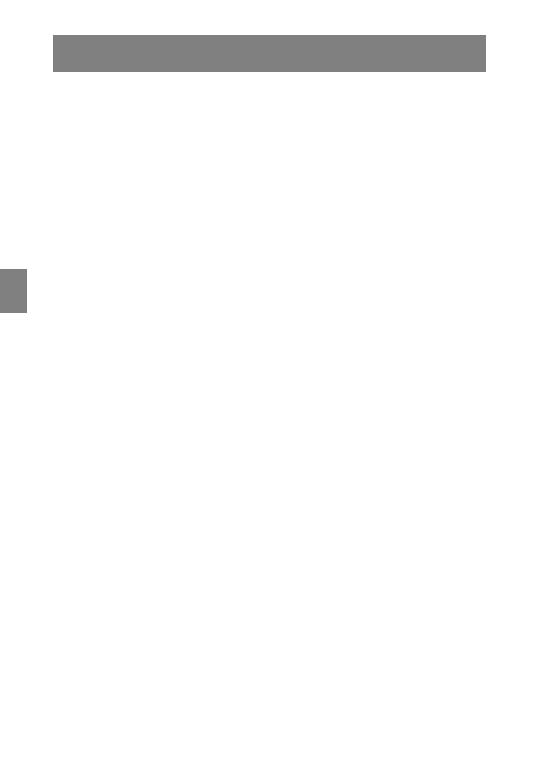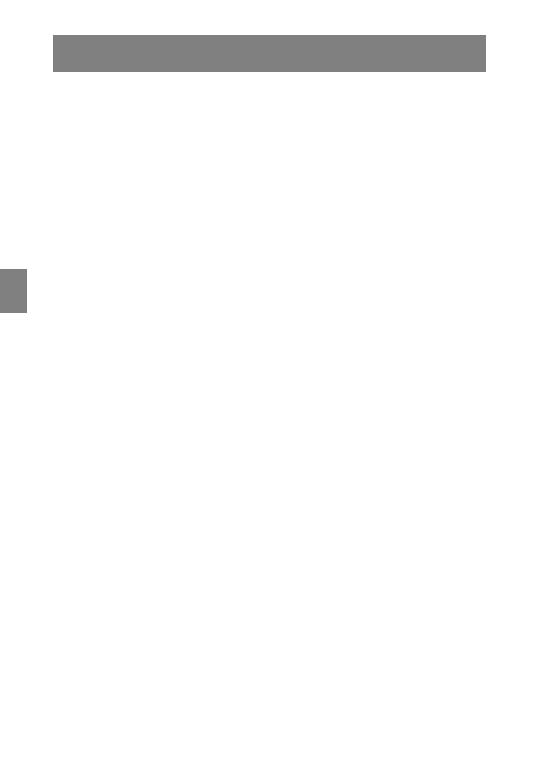
18 English
CARE OF YOUR HANDSET
• Avoid dropping the handset or knocking it against hard surfaces. Carrying the
handset in a holster or carrying case will help protect it.
• There are no serviceable parts in the handset or chargers. You should not open
the handset case or disassemble the chargers. Doing so will void your warranty.
• Turn off the handset and unplug chargers before you clean them. Take care not
to exert undue pressure on charger electrical contacts while wiping.
• Wiping the handset surface with a water-dampened cloth or paper towel will
remove most films or residues. If the soiling is too stubborn for plain water, a
mild detergent solution, Lysol
®
or diluted bleach may be used. A spray cleaner
may be used with care. Do not spray at an angle. Do not allow liquid cleaners to
seep into keypad. Be sure to wipe away any detergent residue with a clean
water-dampened cloth. Do not immerse.
• Should the headset connector become dirty, you may experience a scratchy or
intermittent signal. To clean the connector, dip the non- padded end of a wooden
or paper cotton swab stick in isopropyl alcohol. Gently insert in the connector
and twist, repeating several times. If available, blow compressed air into the
connector to clear debris.
• Keep the headset jack covered when it is not in-use.
• Using a carrying case may help protect the surfaces and help prevent liquids
(e.g., rain) from entering into the interior of the handset.
• If your handset interior gets wet, do not try to accelerate drying with the use of
an oven, a microwave oven or a dryer as this will damage the handset and void
the warranty. Instead, do the following:
1. Immediately power off the handset.
2. Remove the Battery Pack from handset.
3. Shake excess liquid from the handset.
4. Place the handset and Battery Pack in an upright position in an area that is
at room temperature and has good airflow.
5. Let the handset and Battery Pack dry for 72 hours before reconnecting the
Battery Pack and/or powering on the handset.
If the handset does not work after following the steps listed above, contact your
phone system administrator for servicing information.