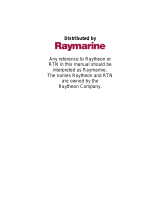Page is loading ...

Distributed by
Any reference to Raytheon or
RTN in this manual should be
interpreted as Raymarine.
The names Raytheon and RTN
are owned by the
Raytheon Company.

ELECTRONIC CHARTING SYSTEM
OPERATION MANUAL
N 43#34.944'
W 72#26.223'
N 43#34.944'
W 72#26.223'
.12

RayChart 620

RayChart 620
RayChart 620
Electronic Charting System
Operation Manual
IMPORTANT NOTICE
This device is only an aid to navigation. Its accuracy can be
affected by many factors, including equipment failure or defects,
environmental conditions and improper handling or use.
It is the user’s responsibility to exercise common prudence and
navigational judgement, and this device should not be relied upon
as a substitute for such prudence and judgement.

RayChart 620
RAYTHEON MARINE ELECTRONICS products are supported by a
network of Authorized Service Representatives. For information on
Raytheon products and services, contact either of the following:
UNITED STATES Raytheon Marine Company
676 Island Pond Road
Manchester, NH 03109-5420
Telephone: (603) 647-7530
800 539-5539
Fax: (603) 634-4756
EUROPE Raytheon Marine Europe
Anchorage Park
Portsmouth
Hampshire PO3 5TD
England
Telephone: 01705 693611
Fax: 01705 694642
Copyright © Raytheon Marine Company 1997
The technical and graphical information contained in this handbook, to
the best of our knowledge, was correct as it went to press. However, the
Raytheon policy of continuous improvement and updating may change
product specifications without prior notice. Therefore, unavoidable
differences between the product and handbook may occur from time to
time, for which liability cannot be accepted by Raytheon.
Raytheon is a registered trademark of Raytheon Company
SeaTalk is a registered trademark of Raytheon Marine Europe Limited
RayChart is a trademark of Raytheon Marine Company
C-MAP is a registered trademark.

Preface i
Preface
This handbook covers the RayChart 620 electronic charting system
from Raytheon. It contains very important information on the installation
and operation of your new equipment. In order to obtain the best results
in operation and performance, please read this handbook thoroughly.
Raytheon Product Support or your local dealer will be available to
answer any questions you may have.
How this Handbook is Organized
This handbook is divided into the following chapters:
Chapter 1: Introduces the RayChart 620’s features and concepts.
Chapter 2: Explains how start using the RayChart 620, including
instructions for turning it on, using the controls, changing the lighting,
and using chart cards. Simple exercises are also included.
Chapter 3: Provides instructions for controlling the chart (including
moving the chart and changing the chart scale), and using the default
soft keys to set up and use on-screen routes.
Chapter 4: Explains how to use additional basic functions, such as
track histories, marks and events, and how to display navigational data.
It also explains how to use the MOB function.
Chapter 5: Provides information on the stored data, such as waypoints,
routes and events, and how you can review, edit and use it.
Chapter 6: Provides instructions for customizing the RayChart 620
defaults, such as the numerical units used, the equipment connected
and the alarm settings, to suit your preferences. It also explains how to
customize the screen display.
Chapter 7: Provides instructions for installing the RayChart 620.
Chapter 8: Provides information on maintenance, and what to do if you
experience problems with your RayChart 620.
Appendix A: Provides information on the data sources and standards,
together with information on data output.
Appendix B: Lists the system specifications.
A glossary, index and warranty information are included at the end of
the handbook.

ii
RayChart 620
How to Use this Handbook
This handbook is organized with the information about operating the
RayChart 620 at the front, since you will probably use these chapters
most often.
When you first receive your RayChart 620, you should read Chapter 7,
and install the equipment. Then read Chapter 2, and familiarize yourself
with the controls of the RayChart 620. You may also wish to read
Chapters 3, 4 and 5.
When you are happy with the basics of using the RayChart 620, read
Chapter 6, decide how you wish to set up your defaults, alarms and the
screen, and follow the instructions to make your changes.
Once you are on the water, you can follow the instructions in Chapters 3
and 4 to perform all your routine tasks, and refer to Chapter 5 for
information about more advanced features.
If you experience any difficulties with your RayChart 620, refer to
Chapter 8.
Note: The Quick Reference Card, included with your system, provides
a useful summary of the RayChart controls.
Warranty
To verify your RayChart 620 ownership, please take a few minutes to fill
out the warranty registration card found at the end of this handbook. It is
very important that you complete the owner information and return the
card to the factory in order to receive full warranty benefits.
EMC Conformance
All Raytheon equipment and accessories are designed to the best
industry standards for use in the leisure marine environment.
Their design and manufacture conforms to the appropriate
Electromagnetic Compatibility (EMC) standards, but good installation is
required to ensure that performance is not compromised.

Contents iii
Contents
Chapter 1: Introduction.........................................................1
1.1 Overview........................................................................... 1
1.2 RayChart 620 Features...................................................... 1
1.3 Navigational Displays ........................................................ 2
Chapter 2: Getting Started ....................................................3
2.1 Introduction ....................................................................... 3
Basics............................................................................... 3
Text Conventions .............................................................. 4
2.2 Turning the RayChart On and Off ....................................... 4
2.3 The Chart Display .............................................................. 6
2.4 Using the RayChart Controls .............................................. 8
The Trackpad.................................................................... 8
The Soft Keys.................................................................... 8
Soft Key Default Functions .......................................... 10
Other Soft Key Functions ............................................ 11
2.5 djusting the Lighting and Contrast..................................... 11
2.6 Using Chart Cards ........................................................... 12
Inserting a Chart Card ...................................................... 12
Removing a Chart Card ................................................... 13
Chapter 3: Controlling the Chart and Using the Default
Soft Keys ............................................................................15
3.1 Introduction ..................................................................... 15
3.2 Controlling the Chart ........................................................ 16
Moving the Chart ............................................................. 16
Changing the Chart Scale ................................................ 17
Centering the Chart and Using Home Mode ...................... 18
Centering the Chart..................................................... 18
Using Home Mode ...................................................... 19

iv RayChart 620
Displaying Information About Objects ............................... 20
3.3 Using the GO TO Key ...................................................... 21
Tracking to a Target Point ................................................ 21
Editing the Waypoint Details............................................. 22
Clearing or Changing a GO TO ........................................ 22
3.4 Setting Up and Using On-Screen Routes .......................... 23
Making a New On-Screen Route ...................................... 24
Editing an Existing Route On-Screen................................ 26
Editing Route Information................................................. 27
Using a Route ................................................................. 29
Following, Reversing and Stopping a Route ................. 29
Advancing to the Next Leg of the Route........................ 30
Erasing a Route .......................................................... 30
3.5 Measuring Distances Using the RULER Key ..................... 31
Chapter 4: Additional Basic Functions ...............................33
4.1 Introduction ..................................................................... 33
4.2 Marks and Events............................................................ 34
Placing and Deleting a Mark............................................. 34
Placing and Deleting an Event.......................................... 35
4.3 Using Track Histories ....................................................... 36
Starting and Stopping a Track .......................................... 36
Deleting the Current Track ............................................... 37
Editing Track Controls...................................................... 37
4.4 Displaying Navigation Information, Using DISPLAY........... 39
Chart .............................................................................. 39
Changing between Full Screen and Windows .............. 40
Changing the Window Setup ....................................... 40
Navigation....................................................................... 42
4.5 Man Overboard (MOB) .................................................... 43
4.6 Alarms and Timers........................................................... 44

Contents v
Chapter 5: Using Stored Lists (EDIT) ..................................45
5.1 Introduction ..................................................................... 45
5.2 The Waypoint List ............................................................ 46
Viewing the Waypoint List ................................................ 46
Waypoint List Operations ................................................. 47
Finding a Waypoint in the List ...................................... 47
Editing a Waypoint or Adding a New Waypoint ............. 48
5.3 The Current Route ........................................................... 49
Viewing the Current Route ............................................... 49
Current Route Operations ................................................ 50
5.4 The Route List ................................................................. 51
Viewing the Route List ..................................................... 51
Route List Operations ...................................................... 52
Route Details................................................................... 53
Editing a Route or Building a New Route ........................... 54
5.5 Finding and Displaying a Waypoint ................................... 55
5.6 Displaying and Printing the Log ........................................ 56
5.7 Printing ........................................................................... 56
Chapter 6: Customizing the RayChart ................................57
6.1 Introduction ..................................................................... 57
6.2 Setting Up the Data.......................................................... 58
Setting the Defaults ......................................................... 58
Setting Up the System ..................................................... 59
Input Selection............................................................ 60
Units .......................................................................... 61
Language................................................................... 61
Printer Baud Rate ....................................................... 61
Date and Time ............................................................ 61
Head Up Response .................................................... 62

vi RayChart 620
Simulator.................................................................... 62
Keypress Sound ......................................................... 62
Help ........................................................................... 62
Setting Up the Navigation Data......................................... 63
Heading ..................................................................... 63
Magnetic Variation ...................................................... 63
Position Resolution ..................................................... 64
TD Settings Menu ....................................................... 64
Map Datum and Fix Datum .......................................... 64
Position Correction...................................................... 64
Setting Up the Chart Plotter .............................................. 64
Waypoint Name .......................................................... 65
Waypoint Display ........................................................ 65
Course Vector ............................................................ 65
Heading Vector........................................................... 66
Wind Vector................................................................ 66
Tide Vector ................................................................. 66
Dead Reckoning ......................................................... 66
Cursor Data Box ......................................................... 66
Setting Up the Alarms and Timers .................................... 67
Alarms........................................................................ 67
Timers ........................................................................ 68
Fix Status ........................................................................ 68
Memory C-Card............................................................... 69
6.3 Customizing the Screen Display ....................................... 71
Setting the Cartography Detail.......................................... 71
Chart Orientation ............................................................. 73
Setting Up Windows ........................................................ 74

Contents vii
Chapter 7: Installation.........................................................77
7.1 Introduction ..................................................................... 77
7.2 Packing List..................................................................... 78
7.3 Planning the Installation ................................................... 78
Selecting a Location ........................................................ 79
Connection Options......................................................... 80
Cabling ........................................................................... 81
EMC Installation Guidelines ............................................. 82
7.4 Mounting the RayChart .................................................... 83
Trunnion Mounting .......................................................... 83
Panel Mounting ............................................................... 83
7.5 RayChart Connections..................................................... 84
Power and I/O Connection ............................................... 85
DC Power................................................................... 85
NMEA Connection ...................................................... 86
Printer Connection ...................................................... 86
GPS Connection ............................................................. 86
SeaTalk Connection ........................................................ 87
7.6 System Check and Initial Setup ........................................ 87
System Check ................................................................. 87
Switch On and Initial Setup............................................... 88
EMC Checks Before Going to Sea.................................... 88
Chapter 8: Maintenance and Problem Solving....................89
8.1 Routine Maintenance ...................................................... 89
Cabling and Connections................................................. 89
EMC Servicing and Safety Guidelines .............................. 89
Advice............................................................................. 89
8.2 Problem Solving .............................................................. 90
8.3 Unit Test and Reset ......................................................... 90

viii RayChart 620
Appendix A: Data Input and Output ....................................93
A.1 Data Standards............................................................... 93
SeaTalk .......................................................................... 93
NMEA............................................................................. 93
A.2 SeaTalk or NMEA Data Input and Output ......................... 94
A.3 Loran GRIs ..................................................................... 95
Appendix B: Specification ..................................................97
Glossary .............................................................................99
G.1 Terms ............................................................................ 99
G.2 Abbreviations ............................................................... 100
Index .................................................................................103

Chapter 1: Introduction 1
Chapter 1: Introduction
1.1 Overview
The RayChart 620 is a sophisticated electronic charting system, which
uses GPS, dGPS or Loran-C technology to make navigation as simple
and accurate as possible.
The RayChart displays chart information from the C-MAP NT
®
range of
electronic chart cards (C-Cards), and position information from satellites
or land-based radio beacons. It can also display virtually any data
available from other compatible instruments in your system.
The RayChart is designed to be extremely easy to use, while providing
powerful options for handling data and customizing the system to
match your requirements. Everyday functions are available at the touch
of a button, with as much or as little help as you need. The on-screen
prompt and menu system, from which you can select the functions and
options you require, simplifies even complex tasks such as editing
stored route data.
The display unit can be installed either above or below deck, and can
be illuminated for night-time use.
1.2 RayChart 620 Features
The RayChart 620 provides the following features and functions:
• Chart display with zoom and pan control; a background world map is
included, and there are two slots for inserting C-MAP NT C-Cards for
large-scale cartography
• Vessel’s position displayed, with optional heading, course, tide and
wind vectors, and optional track history display
• Quick and easy on-screen route setup and control
• “Go To” function for marking a waypoint and tracking towards it
immediately
• Event and mark recording
• Edit and review functions for stored route, waypoint and event data
• Display options controlling the cartographic data displayed, and
windows for displaying selected navigational data repeated from
other instruments

2 RayChart 620
• Setup options to allow you to customize the RayChart according to
your own system and preference, such as chart orientation (north up,
course up or head up), display windows, and alarm setup
• Ruler function for measuring chart distances
• Centre options for centering the chart on the ship, cursor, or a
specified position, and a Home Mode for displaying the vessel’s
current position and tracking information
• Alarm reporting and control, and a range of timers including
countdown and elapsed timers
• Log record
• Plotter mode can be selected, which allows the use of the RayChart
at ranges for which no chart information is available
• 7 languages
• Print option
• Memory C-cards can be used to store and transfer route, waypoint,
event and track history data
• If two RayCharts are installed on the system, each can be operated
independently, but the active route is displayed on both units
1.3 Navigational Displays
Because the RayChart is compatible with the SeaTalk
®
and NMEA
0183 standards, it can be set up to display data sent by other
instruments, such as a RayData or RayPilot.
You can customize the display to include a range of data sets, selected
from the data available over either a SeaTalk bus or an NMEA
connection. In addition to repeating data from other instruments, the
RayChart calculates extra items from received data.
The RayChart can also display a Course Deviation Indicator (CDI) or
Bearing Deviation Indicator (BDI) window, showing the deviation from
the required course or bearing in a graphical display.

Chapter 2: Getting Started 3
Chapter 2: Getting Started
2.1 Introduction
This chapter provides information, instructions and simple exercises to
get you started using the RayChart 620. It will help you to become
familiar with the chart display and the functions of the controls before
you start using the RayChart for routine navigation. It also explains how
to change the lighting and how to use chart cards.
More detailed information on operating the RayChart is given in
Chapters 3, 4 and 5.
Basics
The RayChart 620 is controlled using a trackpad and 12 keys. Eight of
the keys are labelled, and are dedicated to specific functions. The
remaining four, at the bottom of the display, are “soft” keys, and are
used to perform different functions in different circumstances. The soft
key functions are indicated by labels or menus displayed at the bottom
of the screen, above each key.
Some keys can be used in two ways:
• Press: Press the key momentarily and then release it. This method is
used for most key operations.
• Press and hold: Press the key and hold it down for the length of time
stated (for example, 3 seconds), and then release it. This method is
only used in special circumstances.

4
RayChart 620
As you press a key, a single audio beep confirms the key action. If the
key-press is not valid for the current screen or mode, three rapid beeps
sound to indicate that no response is available. If required, you can turn
the key beeps off as part of your setup procedure (see Chapter 6).
The RayChart 620 includes
pop up help
to assist you when you start
using the system. When you press a key to perform a task, a prompt is
displayed that provides additional information or instructions. Once you
are familiar with the keys and the way they work, you can switch off the
help to leave the chart display clear.
Text Conventions
Throughout this handbook, the dedicated (labelled) keys are shown in
bold capitals; for example, MENU. The soft (unlabeled) key functions,
menus and options are shown in normal capitals; for example, ROUTE.
Operating procedures, which may consist of a single key-press or a
sequence of numbered steps, are indicated by the ➤ symbol in the
margin.
The short exercises in this chapter are shown in italic type, like this
paragraph.
Terms included in the glossary are shown in bold type.
2.2 Turning the RayChart On and Off
➤ To turn the RayChart on and start operation:
1. Press and release the red POWER key.
The keys light up, and the display shows the last-used chart. Over
this is the RayChart status screen, which includes:
- Software version number
- Database version number
- Card number and description for each of the two card slots, if in
use
After 10 seconds, a notice is displayed reminding you that the
RayChart is only an aid to navigation, and should be used with
appropriate prudence and judgement.
Note: You can now turn on and adjust the display backlighting and
contrast, if required, as described later in this chapter (see
Section 2.5).

Chapter 2: Getting Started 5
2. When you have read the notice, press the soft key below the
CONTINUE label to clear it.
The Fix Status window is displayed, as shown in the following
example for a GPS position fixer.
D3838-1
The right side of the window shows a representation of the satellite
positions, with each satellite identified by a number. The bargraphs
on the left indicate the signal strength for each of the currently
located satellites. Initially, the RayChart uses the predicted satellite
positions, and the bargraphs are blank until the satellites are
located.
The RayChart searches for the strongest signals: at least four are
required for an accurate position fix. If the signals from the currently
located satellites are not strong enough, the RayChart searches for
other satellites and displays these in turn.
Once a position fix has been established, the chart is displayed, as
described on the following pages.
3. If you do not wish to wait for the position fix, you can clear the search
graphics and display the chart by pressing the key below the
CHART label. (You can redisplay the Fix Status window later if
required, as described in Chapter 6.)
A “Fix Alarm” message is displayed, that you can clear by pressing
any key. The unit will beep every few seconds to indicate that there
is no position fix, until the position has been established.

6
RayChart 620
4. Alternatively, press the key below the INITIALIZE label to access
the setup pages (see Chapter 6).
➤ To turn the RayChart off, press and hold the POWER key for three
seconds. A countdown timer is displayed, and if you release the key
before the timer reaches zero the RayChart will remain on. Otherwise,
when the timer reaches zero the RayChart display is cleared and the
key lights go off.
2.3 The Chart Display
Once the position fix has been established, the screen shows the chart
area and associated data that were displayed when the RayChart was
last used. If this is the first time it has been turned on, and no chart card
is installed, the display shows the small-scale chart at 0°/0°, and the
default soft key labels.
An example RayChart chart display, in its default configuration but with
a chart card installed, is shown in the top illustration opposite.
The cursor data box normally provides the following information:
• The cursor position, in either latitude and longitude or TDs,
depending on your setup
• The vessel’s Course Over Ground (COG) and Speed Over Ground
(SOG)
• A mileage scale ruler in nautical miles
• The cursor’s bearing (BRG) and range (RNG) from your vessel’s
current position
The cursor data box is also used to display the vessel’s position and the
range and bearing to the active waypoint, when the RayChart is in
Home Mode (see Section 3.2).
Note: If required, you can use the setup options to change the units in
which information is displayed, turn off the cursor data box and soft key
labels, and change the chart orientation (see Chapter 6).
The chart display can show additional information, depending on the
current data and on your setup selections, as shown in the example
RayChart display in the bottom illustration opposite.

Chapter 2: Getting Started 7
Default soft key labels
These can be turned off. To redisplay them, press any soft key.
Vessel's current
position
Cursor position,
controlled by the
trackpad
Cursor data box
Shows the current
cursor position as
either Lat/Long
or TDs
Scale rule,
in nautical miles
D3819-1
Vessel's heading
vector
Mark
Event
Active waypoint
Route leg
Chart boundary
Object data box
Customizable Window,
showing navigation data
and CDI
Track history
✣
✣
Lat/Long grid
/