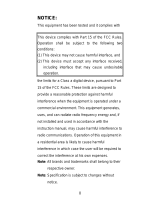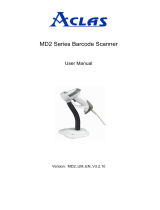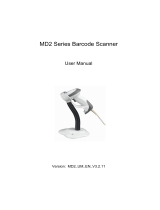Page is loading ...

User’s Manual
LGZ 7225
Long Range Handheld
CCD Scanner
25-ULGZMU01-01
Keyboard Wedge Interface
USB Interface
RS232 Interface
8 Olympic Drive
Orangeburg, NY 10962
Tel 800.636.0090
Fax 845.365.1251
www.opticonUSA.com
1

Contents
General Information
Unpacking .
Opticon Customer Service and Support
Installation
Default Settings
Interface Selection
Scanning Modes
Beeper Settings
Symbology Options
Prefix/Suffix Strings
Transmission Setting
Parameter Settings List
Programming Bar Codes
2

Getting Started
General Information
The LGZ 7225 CCD Scanner utilizes state-of-the art imaging technology similar to that found in digital
cameras, fax machines and video camcorders. The captures an “image” of the bar code and converts it into
digital signals that the host computer understands.
The scanner automatically recognizes most common bar code symbologies.
The scanner, which utilizes miniature, surface-mounted electronics, has no moving parts and will provide
years of trouble-free operation.
The LGZ 7225 is available in several different interface configurations.
Keyboard Wedge (PS2 or AT/XT)
RS 232
USB
Unpacking
Remove the scanner from its packaging and inspect it for damage. Save the carton and packing material. If
the scanner was damaged in transit, call the dealer or distributor from whom you purchased it. If you
purchased it directly from Opticon, call Opticon Customer Service Dept. at 800-636-0090.
Opticon Customer Service and Support
If you have any questions or need assistance with installing or programming your scanner call Opticon
Customer Service Department at (800) 636-0090.
Before you call, record the model number of the scanner. This information is located on the bottom side of
the scanner. Also please have the scanner available plus some bar codes to scan.
3

LGZ7225 Long Range Handheld CCD Spec
160 g (cable not included)
Cable - K/B Wedge Straight 2.0 m
Cable - universal type Straight 2.3 m
Connector type RJ-45 phone jack connector
Case material ABS plastic
Cushion material Rubber
Electrical
Input Voltage
5 VDC r 0.25V
Power - Operating 1275 mW
Power - Standby 600 mW
Current - Operating 255 mA @ 5VDC
Current - Standby 120 mA @ 5VDC
DC Transformers Class 2; 5VDC @ 450 mA
Agency listing UL, FCC Class A
Environmental
Operating Temperature
0q to 45qC (32qF to 113qF)
Storage
-40qC to 60qC
(-40qF to 140qF)
Humidity
5% to 90% relative humidity,
non-condensing
Light Level Up to 60000 Lux
Shock 1.5m drop onto concrete
Contaminants
Seals to resist airborne particulate
contaminants
Ventilation None required
4

Default Setting for each barcode shown as below:
Code Type Read Checksum
Verifacation
Checksum
Transmission
Code ID
UPC-A X X X A
UPC-E X X X E
EAN-13 X X X F
EAN-8 X X X FF
Code-39 X *
Interleaved 2of5 X X i
Industrial 2of5 i
Matrix 2of5 B
Standard 2of5 i
China Post t
Codabar %
Code-128 X X #
Code-93 &
Code-11 O
MSI/Plessey @
UK/Plessey @
Telepen S
Italian Pharmaode. p
5

Programming
Programming
method
Manual (Reading special barcode) DOS
command through RS-232, Windows
configuration program
Program upgrade Enabled by built-in flash memory
Programmable
characteristics
Code type selection, check digit
selection Decoding option Decoding
option Transmitted character delay,
Header selection, trailer selection,
message suffix, good read beep tone
and volume, scanner trigger selection
Keyboard emulation type
(intermessage delay, keyboard type
and keyboard language)
Serial interface type (ACK/NAK,
Xon/Xoff, RTS/CTS, good read LED
control, start/stop bits)
6

Programming the
LGZ7225
To program the LGZ7225 you must scan a series of
programming barcode in the correct order. Fold out the back
cover of this manual. You will see a table of alphanumeric
barcodes, which are used to program the various options
presented.
To program each option, you must:
1. Scan the Program barcode on the parameter setting part.
2. Enter the option mode by scanning the Option Bar Code
(also on the Parameter setting part).
3. To the right of the option barcode, the necessary
alphanumeric inputs are listed. Scan these alphanumeric
entries from the back fold out page. To confirm above
steps, you must scan the Finish barcode on the back fold
out page.
4. Once you have finished programming. Scan the Exit
barcode, listed on the lower right hand corner of each
parameter setting part.
7

Option Bar Code Option Alphanumeric Entry
Interface
selection
Keyboard Wedge
RS-232
Wand emulation
USB
Keyboard/RS-232
Auto detection
reserved
00ഖ
01
02
03
04
05
Back Fold Out
Finish barcode
Exit Barcode
Option Barcode
Program Barcode
Exit
Program
8

Interface Selection
This decoder built-in scanner comes in one model and
supports interfaces such as keyboard wedge, RS232 serial
wedge, wand emulation, and the latest USB interface. In
most of the cases, simply sutilizing the an appropriate cable with
a device code will work for a specific interface.
Interface selection: You can change factory interface
default for other type interface. By plugging different cables,
setting correct interface, then the scanner will be changed to
another interface. However, you must make sure which cable
you need.
Keyboard/RS232/UBS Auto detection: By setting this
function, it will automatically select the Keyboard wedge or
RS-232 or UBS interface for user.
Program
Option Bar Code Option Alphanumeric
Entry
Interface selection
Keyboard Wedge
RS-232
Wand emulation
USB
Keyboard
/RS232/USB
Auto detection
Reserved
00
01
02
03
04
ഖ
05
Note:ഖ-Default
Exit
9

Keyboard wedge
As a keyboard interface, the scanner supports most of the
popular PCs and IBM terminals. The installation of the wedge
is a fairly simple process without any changes of software or
hardware.
Keyboard Type: Select keyboard type connector of your
host computer. Scanner must be selected to the appropriate
host interface cable converter.
Program
Option Bar Code Option Alphanumeric
Entry
Keyboard type
IBM AT, PS/2
Reserved
Reserved
Reserved
Reserved
Reserved
Reserved
00
ഖ
01
02
03
04
05
06
Exit
10

Keyboard wedge
Keyboard Layout: The selecting of keyboard layout
supports many country languages other than USA keyboard
layout. First you need to confirm country language that you
desire. In DOS, using command “keyb” to select the
desirable keyboard layout or in WINDOWS entry “Control”
then pops “Keyboard” to select country at “language” item.
For details, please refer to your DOS or WINDOWS user’s
manual.
Keyboard Speed: By selecting, you can change output
speed of scanner to match with host computer. Generally, set
00 or 01 in working high speed. If some output characters of
barcode have been lost, you may need to set 05 or 06 to
match your host keyboard speed.
Function Key: Set Enable, scanner can output code as
pressing function-key in your application program while the
barcode datas contain ASCII value between 0116 to 1F16.
Refer to ASCII table, page 94.
Numeric Key: The Keypad has to be selected if your
application program is only keypad numeric code acceptable.
So, scanner will output code as press numeric keypad when
it read numeric digit. (The keypad is in the right side of
keyboard, and Num Lock control key is also on.) If
Alt+Keypad is selected, Caps Lock and output will be
independent.
Program
Option Bar Code Option Alphanumeric
Entry
11

Keyboard layout
USA
Belgium
Danish
France
Germany
Italian
Portuguese
Spanish
Swedish
Switzerland
UK
Latin American
00
ഖ
01
02
03
04
05
06
07
08
09
10
11
Keyboard speed
0-8
0 : high clock rate
8 : low clock rate
00-08
01
ഖ
Function key
Disable
Enable
00
01
ഖ
Numeric key
Alphabetic key
Numeric keypad
(Num lock state
only)
Alt+Keypad
00
ഖ
01
02
Exit
12

Keyboard wedge
Caps Lock: By selecting Caps Lock or No Caps Lock,
scanner can get Caps Lock status.
Power-on simulation: All of the PCs check the keyboard
status during power-on selftest. It is recommended to Enable
function if you are working without keyboard installation. It
simulates keyboard timing and pass keyboard present status
to the PC during power-on.
Inter-character delay: This delay is inserted after each data
characters transmitted. If the transmission speed is too high,
the system may not be able to receive all characters. Adjust it
and try out suited delay to make system work properly.
Block transmission delay: It is a delay timer between
barcode data output. The feature is used to transfer
continually with shorter barcode data or multi-field scanning.
13

Program
Option Bar Code Option Alphanumeric
Entry
Caps lock
Caps lock”ON”
Caps lock”OFF”
00
01
ഖ
Power-on simulation
Disable
Enable
00
ഖ
01
Inter-character delay
00-99 msec 00-99
02
ഖ
Block transmission
delay
00-99 10 msec 00-99
10
ഖ
Exit
14

RS-232
CTS: Clear To Send (Hardware Signal)
RTS: Request To Send (Hardware Signal)
Xon: Transmit On (ASCII Code 11
16)
Xoff: Transmit Off (ASCII Code13
16)
Flow control:
None-The communication only uses TxD and RxD signals
without regard for any hardware or software handshaking
protocol.
RTS/CTS-If the scanner wants to send the barcode data to
host computer, it will issue the RTS signal first, wait for the
CTS signal from the host computer, and then perform the
normal data communication. If there is no replied CTS signal
from the host computer after the timeout (Response Delay)
duration, the scanner will issue a 5 warning beeps.
Xon/Xoff- When the host computer is unable to accept data,
it sends a Xoff code to inform the scanner to suspend data
transmission, and Xon to continue.
ACK/NAK- When the ACK/NAK protocol is used, the
scanner waits for an ACK (acknowledge) or (not
acknowledge) from the host computer after data transmission,
and will resend in response to a NAK.
Inter-character delay: It is delay time between data
character’s data output. It is also same as Inter-char. delay of
keyboard wedge.
Block transmission delay: It is a delay time between
barcode data output. It is also same as Block transmission
delay of keyboard wedge.
Response delay: This delay is used for serial
communication of the scanner to waiting for handshaking
acknowledgment from the host computer.
15

Program
Option Bar Code Option Alphanumeric
Entry
Flow control
None
RTS/CTS
Xon/Xoff
ACK/NAK
00
ഖ
01
02
03
Inter-character delay
00-99 (msec)
00-99
00
ഖ
Block transmission
delay
00-99 (10 msec)
00-99
00
ഖ
Response delay
00-99 (100 msec)
00-99
20
ഖ
Exit
16

Program
Option Bar Code Option Alphanumeric
Entry
Baud rate
300 BPS
600 BPS
1200 BPS
2400 BPS
4800 BPS
9600 BPS
19200 BPS
38400 BPS
00
01
02
03
04
05
ഖ
06
07
Parity
None
Odd
Even
00
ഖ
01
02
Data bit
8 bits
7 bits
00
ഖ
01
Stop bit
One bit
Two bits
00
ഖ
01
Exit
17

Wand Emulation
Bar/space polarity:
High/low- Black will be transmitted as a high voltage level
(+5) and space as low level (0V).
Low/high- Black will be transmitted as a low voltage level
(0V) and space as high level (+5).
Initial polarity: You must make sure what is Initial polarity of
your wand decode device in stand-by (idle). So, initial signal
state as a High voltage level (+5) or Low voltage level (0V).
Program
Option Bar Code Option Alphanumeric
Entry
Bar/space polarity
High/low
Low/high
00
ഖ
01
Initial polarity
Low
High
00
ഖ
01
Exit
18

Wand Emulation
Output speed: This setting is same as serial transmission
baud rate, and it must be approbated your wand decode
resolution. The unit of speed is a width of minimum narrow
bar.
Margin delay: It is a timer of zone like space zone of
barcode label margin. The width of margin time will be added
before and after in each barcode data automatically when it
is transmitted.
Transmit delay: It is a delay time between barcode data
output. It is the same as Block transmission delay of
keyboard wedge.
Program
Option Bar Code Option Alphanumeric
Entry
Output speed
620 pps
1250 pps
2500 pps
5000 pps
10000 pps
20000 pps
*pps: pixel per
second
00
01
02
03
ഖ
04
05
19

Reserved
00
ഖ
Reserved
00
ഖ
Margin delay
00-99 (10 pixel)
00-99
15
ഖ
Transmit delay
00-99 (10 msec)
00-99
30
ഖ
Exit
20
/