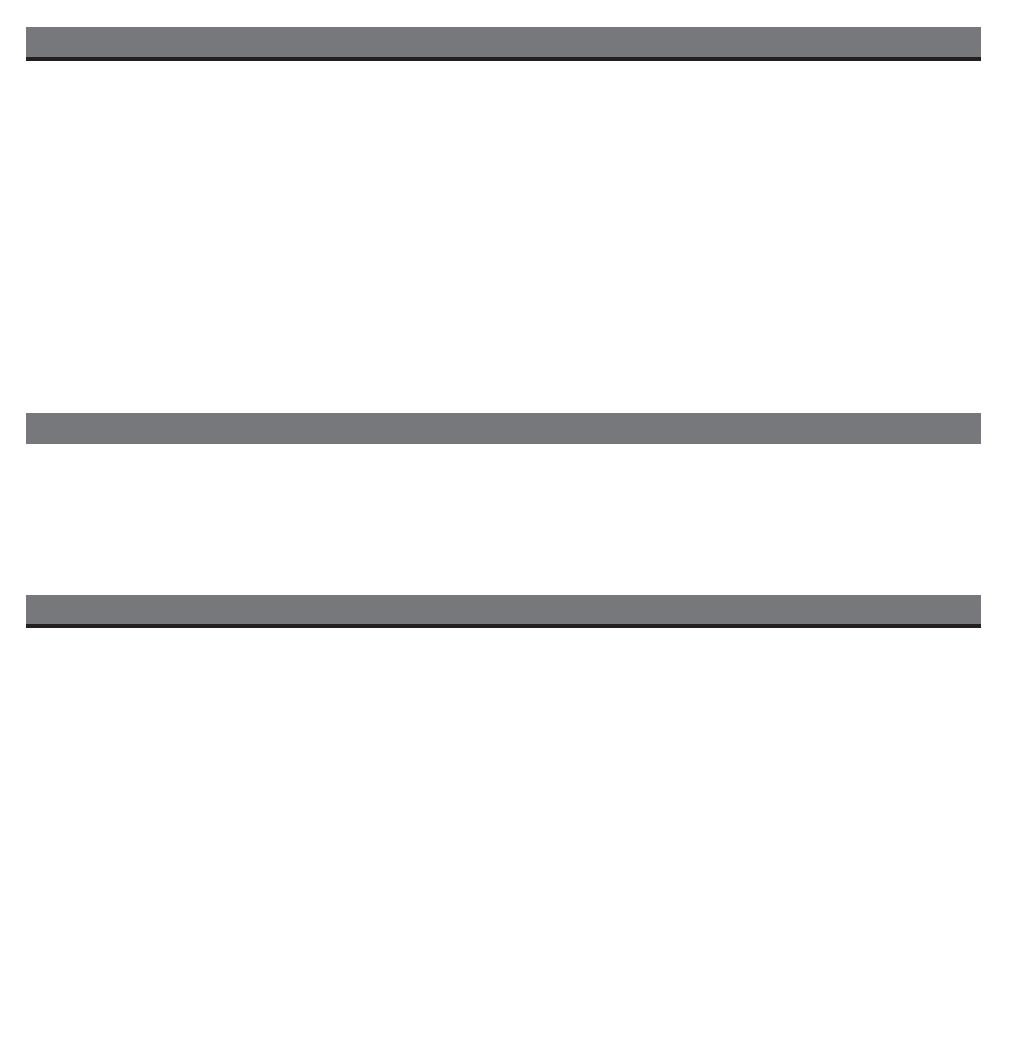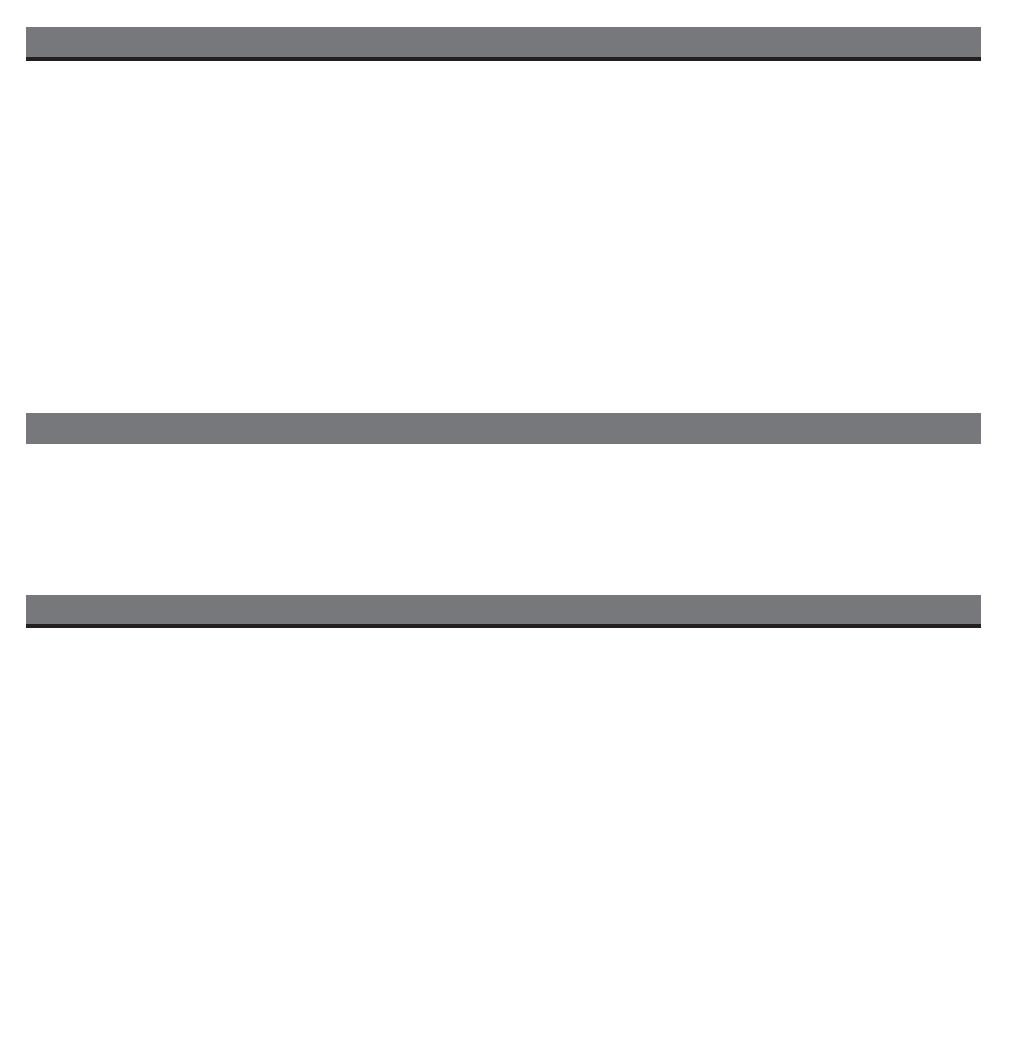
9
Troubleshooting
Symptom Possible Problem Solution
iPod didn’t charge
iPod is not installed properly
Remove your iPod from the dock and check for
obstruction on the connectors in the dock and on your
iPod. Then replace it in the dock.
iPod is locked up/ frozen
iPod battery has problem
Operating iH24 on batteries. The iH24 only
charges iPod while operating on AC power
Please make sure your iPod is working properly before
docking into the unit. Please refer to your iPod manual for
details.
Sound is distorted
Volume level is set too high
Decrease the volume
Sound source is distorted
If the iPod original sound source (MP3) is of poor quality,
distortion and noise are easily noticed with high-power
speakers. Try a different audio source such as a music CD.
If you are using an external sound source like older
generation of iPod, try reducing the output volume on the
device itself.
Remote Control
didn’t work
Batteries are weak Replace current batteries with new ones
Make sure the iH24 is plugged into a working AC outlet to
charge your iPod
Remote Control is not pointed toward
the iH24 remote sensor or sensor is
blocked
Point the Remote Control toward the iH24, move within 10
feet of the unit, make sure sensor is unobstructed
Battery weak
Replace current battery with new battery
Travel Lock is in Lock or Off position
Move Travel Lock switch to Remote position
Try turning bass boost OFF on your iPod/sound source.
Table of Contents
Quick Start.................................................................................................................................................................... 1
Controls and Indicators / iH24 Display
.................................................................................................................... 2
Using the iH24
........................................................................................................................................................... 3-4
Replacing iH24 Backup Batteries ............................................................................................................................. 5
Install/Replace Batteries for Portable Use .............................................................................................................. 5
Using The Remote Control Unit
............................................................................................................................... 6
A Consumer Guide to Product Safety
......................................................................................................................... 7
Troubleshooting
...................................................................................................................................................... 8-9
Warranty Information
................................................................................................................................................ 10
Maintenance
Maintenance
•
Place the unit on a level surface away from sources of direct sunlight or excessive heat.
•
Protect your furniture when placing your unit on a natural wood and lacquered finish. A cloth or other protective material should
be placed between it and the furniture.
•
Clean your unit with a soft cloth moistened only with mild soap and water. Stronger cleaning agents, such as Benzine, thinner or
similar materials can damage the surface of the unit.
This device complies with Part 15 of the FCC Rules, operation is subject to the following two conditions: (1) This device may
not cause harmful interference, and (2) this device must accept any interference received, including interference that may
cause undesired operation.
This equipment complies with the limits for a Class B digital device as specified in Part 15 of FCC Rules. These limits
provide reasonable protection against radio and TV interference in a residential area.
However, your equipment might cause TV or radio interference even when it is operating properly. To eliminate
interference you can try one or more of the following corrective measures:
• Reorient or relocate the receiving antenna.
• Increase the distance between the equipment and the radio or TV.
• Use outlets on different electrical circuits for the equipment and the radio or TV.
• Consult your dealer or an experienced radio/television technician if the problem still exists.
Modifying or tampering with your system’s internal components can cause a malfunction and might invalidate the
system’s warranty and void your FCC authorization to operate it.
This Class B digital apparatus complies with Canadian ICES-003.
Cet appareil numérique de la classe B est conforme à la norme NMB-003 du Canada.
FCC Information