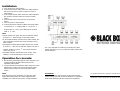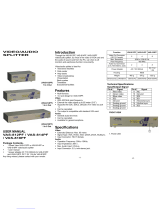Black Box Black Box Video Matrix enables you to connect multiple PCs and monitors to display diverse images and control which PC's image is displayed on each monitor. It allows you to extend the video signal up to 65 meters (213 feet) and supports resolutions up to 1920 x 1440.
The Video Matrix is ideal for various applications such as test bench facilities, data centers, help desks, video broadcasting, presentation, stock quotes, timetables, and educational facilities.
With its intelligent functionality, you can select the image to be displayed from either PC "A" or PC "B" or switch off the display using the front panel switch. It also supports cascading, allowing you to connect multiple Video Matrix devices to expand the number of connected PCs and monitors.
Black Box Black Box Video Matrix enables you to connect multiple PCs and monitors to display diverse images and control which PC's image is displayed on each monitor. It allows you to extend the video signal up to 65 meters (213 feet) and supports resolutions up to 1920 x 1440.
The Video Matrix is ideal for various applications such as test bench facilities, data centers, help desks, video broadcasting, presentation, stock quotes, timetables, and educational facilities.
With its intelligent functionality, you can select the image to be displayed from either PC "A" or PC "B" or switch off the display using the front panel switch. It also supports cascading, allowing you to connect multiple Video Matrix devices to expand the number of connected PCs and monitors.


-
 1
1
-
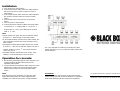 2
2
Black Box Black Box Video Matrix User manual
- Category
- Networking
- Type
- User manual
Black Box Black Box Video Matrix enables you to connect multiple PCs and monitors to display diverse images and control which PC's image is displayed on each monitor. It allows you to extend the video signal up to 65 meters (213 feet) and supports resolutions up to 1920 x 1440.
The Video Matrix is ideal for various applications such as test bench facilities, data centers, help desks, video broadcasting, presentation, stock quotes, timetables, and educational facilities.
With its intelligent functionality, you can select the image to be displayed from either PC "A" or PC "B" or switch off the display using the front panel switch. It also supports cascading, allowing you to connect multiple Video Matrix devices to expand the number of connected PCs and monitors.
Ask a question and I''ll find the answer in the document
Finding information in a document is now easier with AI
Related papers
-
Black Box Network Hardware Flushmount Wall Bracket User manual
-
Black Box AC509A User manual
-
Black Box ServSwitch DKM-FX User manual
-
Black Box 3D HDMI Extender User manual
-
Black Box Electronic Accessory Multi DVI System CATX Series User manual
-
Black Box ACS20001A-R3 User manual
-
Black Box KVT319A-WIDE User manual
-
Black Box Black Box ServSwitch Wizard Extenders User manual
-
Black Box HDV-HDMI-RZ-A-K User manual
-
Black Box VSW-HDMI8X8-B User manual
Other documents
-
Eminent AB7816 Datasheet
-
AVLink VS-12PFW Owner's manual
-
AVLink VS-14SFW Owner's manual
-
CE Labs VG41DA User manual
-
AVLink VAS-14SFW Owner's manual
-
AVLink VAS-12PFW Owner's manual
-
Hitachi DK32CJ-MW Quick Installation Manual
-
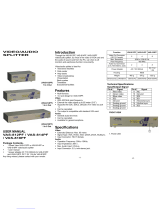 Smart view VAS-812PF User manual
Smart view VAS-812PF User manual
-
Digitus DC VS811 Datasheet
-
ATEN VS-108 User manual