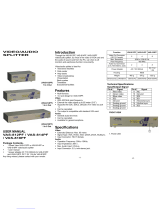Page is loading ...

(AC508A)
2 In 4 Out
(AC509A)
2 In 8 Out
Introduction
Through the video matrix, you can use 2 PCs to display
the diverse images on 2,4,8 monitors; meanwhile,
optional means for controlling monitor’s image either
come from PC “A” or PC “B” or just switching off.
Video matrix is ideal for:
-Test bench facilities -Data center
-Help desks -Video broadcasting:
Presentation
Stock quotes
Timetables
Educational facilities
Features
Intelligent functionality.
With 250 MHz pixel frequency.
Extends the video signal up to 65 meter (213 feet).
Supports the DDC, DDC2, DDC2B. (For video out
port 1 and 2)
Can be cascaded.
The output is compatible with standard VGA card.
Free select from PC ○
A
or PC ○
B
or switch off by
means of the front panel switch.
Specifications
Function
AC508A AC509A
Video Input Connector
(HD-15 Female)
2 2
Video Output Connector
(HD-15 Female)
4 8
Select Switch 4 8
A (Green) 4 8
Linked
LEDs
B (Red) 4 8
Max. Resolution 1920 x 1440 60 Hz
Pixel Frequency 250 MHz
Cable Distance
(Device to Monitor)
65m (213 feet) Max.
Signal Type VGA, SVGA, XGA, Multisync
Power Adapter (Min.) AC 7.5V 800mA
Housing Metal
Weight 455 g 680 g
Dimensions (LxWxH) mm 130x75x42 200x75x42
Technical Specifications
Input/Output Signal
Pin # Signal
Pin # Signal
1 Red video 9 NC
2 Green video 10 Ground
3 Blue video 11
ID0 ﹡
4
ID2 ﹡
12
ID1 ﹡
5 Ground 13 Horizontal sync
6 Analog ground 14 Vertical sync
7 Analog ground 15
ID3 ﹡
8 Analog ground
September 2004
AC508A
AC509A
﹡ For video out port 1 and 2.
FRONT VIEW
1. Select
2. ○
A
,○
B
Linked
REAR VIEW
1. Input Power Jack
2. ○
A
,○
B
“Video In” Port
Order toll-free in the U.S. 24 hours, 7 A.M. Monday to midnight Friday:
877-877-BBOX
FREE technical support, 24 hours a day, 7 days a week: Call 724-746-5500 or
fax 724-746-0746
Mail order: Black Box Corporation, 1000 Park Drive, Lawrence, PA 15055-1018
Web site: www.blackbox.com • E-mail: info@blackbox.com
CUSTOMER
SUPPORT
INFORMATION
3. “Video Out” Port
*There are 4 ports for AC508A and 8 ports for
AC509A.

Installation
1. Turn off the PCs and monitors.
2. Connect the HD-15 video extension cable between
the VGA card of PCs and the “Video In” ports of
video matrix.
3. Connect the HD-15 video extension cables between
the monitors and the “Video Out” ports of video
matrix.
4. Connect the power cord and turn on the video
matrix.
5. Turn on the PCs and monitors.
6. Control front panel switch to obtain the image either
come from PC ○
A
(Linked LED “○
A
” on) or PC ○
B
(Linked LED “○
B
” on) or just switching off. (Linked
LED “○
A
○
B
” off)
Note:
All the “Video Out” ports will connect with the “Video
In” port of ○
A
while turning on the video matrix.
If you install the DDC monitor for the video matrix, the
rest of monitors must be the same resolution as the
DDC monitor.
Through the functionality of DDC monitor, the “Video
In” port of ○
A
will connect with the “Video Out” port 1
and the “Video In” port of ○
B
will connect with the
“video out” port 2.
Available monitors include the VGA, SVGA, XGA,
Multisync, and exclude the CGA, EGA, Mono.
Operation for cascade:
1. The function to display image on more monitors, you
request to attach another video matrix or the
standard video splitter.
2. Connect the HD-15 male/male video extension cable
between the “Video Out” port of the former video
matrix and the “Video In” port of the latter video
matrix.
Note:
Even though you are allowed to cascade the video
matrix with varied ports, the image might become
unstable if cascade too many tiers of video matrixes.
P.S.: The example cascades the 4 and 8 ports video
matrix; however, you can cascade the video matrix with
demanded port.
Trademarks:
All the companies, brand names, and product names
referred to this manual are the trademarks or registered
trademarks belonging to their respective companies.
© Copyright 2004. Black Box Corporation. All rights reserved.
1000 Park Drive · Lawrence, PA 15055-1018 · 724-746-5500 · Fax 724-746-0746
/