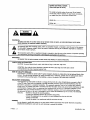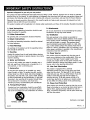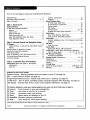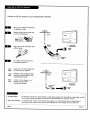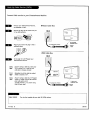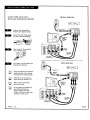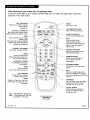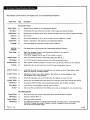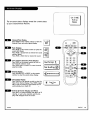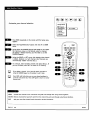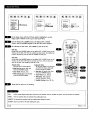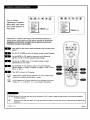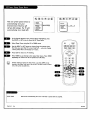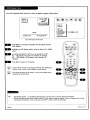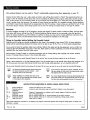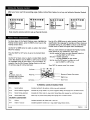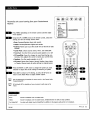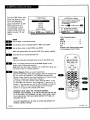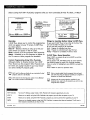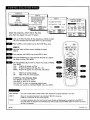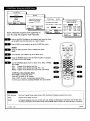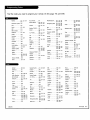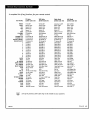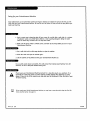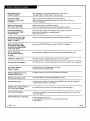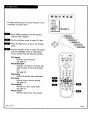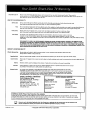mach|nenumbers I IQB27B42W I IQB32B42W I IQB36B42W
I IQB32B84R I IQB32B86R I IQB36B86R
[ossary
operating guide warranty

-%
RECORDYOURMODELNUMBER /
(Now, white you can seeit)
/
The mode[and serialnumberof your new TVarelocated
on the back of the "iVcabinet. Foryour f_ture convenience,
wesuggestthat yourrecordthese numbershere:
MODELNO.
SERIALNO.
WARHING:
TOREDUCETHERISKOFELECTP,ZCSHOCKDONOTREMOVECOVER(ORBACK).NOUSERSERVICEABLEPARTSINSIDE.
REFERSERVICINGTOQUAITFIEDSERVICEPERSONNEL.
The lightning flash with arrowhead symbol within an equilateral triangle, is intended to alert the user to the presence
of uninsutated "dangerous vo[tege" within the product's enclosure that may be of sufficient magnitude to constitute a
risk of electric shock to persons.
Theexclamationpoint within an equilateraltriangleis intended to alertthe userto the presenceofimportantoperating
and maintenance (servicing)instructionsin the literatureaccompanyingthe appliance.
WARNING:
TOPREVENTFIREORSHOCKHAZARDS,DONOTEXPOSETHISPRODUCTTORAINORMOISTURE,
POWER CORD POLARIZATION:
CAUTION:Toprevente[ectricshock,matchwide bladeof plugto wide s[ot,fully insert.
ATTENTION:Pour_viter les chocs_lectfiques, introduirela tameta plusLargede ta fichedensta borne
correspondantede ta priseet pousserjusqu'au fond.
NOTETO CABLE/TV INSTALLER:
Thisreminderis providedto calJLthe cableTVsysteminsta[ber'sattentionto Article820-40 of the NationalEhectricCode
(U.S.A.). ThecodeprovidesguideUnesfor propergrounding and,in particular,specifiesthat the cabbeground shall,be
connectedto the groundingsystemofthe building,asdose to the pointof the cableentryas practical..
REGULATORY INFORf4ATEON:
This equipment has been tested and found to comply with the limits for a CLassB dlgitat device, pursuant to Part 15
of the ECCRules. These limits are designed to provide reasonable protection against harmful interference when the
equipment is operated in a reslder?dal,insLal_:-¢don.This equipment generates, uses and can radlaLe radio frequenoj
energy and, if not instal.Led and used,ln accordance with the instruction manual may cause hermfu[ interference to radio
communications. However, there is no guarantee that interference will. not occur {n a particular insta[Lation. If this
equipment does cause harmful interference to radio or tel.evision reception, which can be determined by turning
the equipment off and on, the user is encouraged to t_j to correct the interference by one or more of the fol.fowing
measures: • Reorient or relocate the receiving antenna.
• Increase the separation between the equipment and receiver.
• Connect the equipment into an outlet on a circuit different from that to which the
receiver is connected.
• Consult the dealer or an experienced radio/IV technician for help.
CAUTION:
Do not attempt to modi_ thispKrductin a_ way _thout writtenauthorizationfrom ZenithELectronicsCo_oration.
Unauthorizedmodificationcou|dvoidthe user'sauthori_ to operatethisproduct.
PAG E 2 B-WARN-DV-17/98

Important safeguards for you and your new product
Your product has been manufactured and tested with your safety in mind. However, improper use can result in potential
electrical shock or fire hazards. To avoid defeating the safeguards that have been built into your new product, please read
and observe the following safety points when installing and using your new product, and save them for future reference.
Observing the simple precautions discussed in this operating guide can help you get many years of enjoyment and safe
operation that are built into your new product.
This product complies with all applicable U.S. Federal safety requirements, and those of the Canadian Standards Association.
1. Read Instructions
All the safety and operatinginstructions shouldbe read
beforethe productis operated.
2. Follow Instructions
All operatingand useinstructionsshouldbefollowed.
3. Retain Instructions
Thesafety and operatinginstructionsshouldbe retained
for future reference.
4. Heed Warnings
All warningson the productandin the operatinginstruc-
tions shouldbe adheredto.
5. C|eaning
Unplugthis productfromthe wall outlet beforecleaning.
Do not useliquidcleanersor aerosolcleaners.Usea damp
cloth for cleaning.
6. Water and Moisture
Donot usethis productnear water for example, near a
bath tub, washbow[,kitchensink, or laundrytub, in a
wet basement,or neara swimmingpool.
7. Accessories
Do not place this product on an unstable cart, stand,
tripod, bracket, or table. The product may fall, causing
serious injury to a child or adult, and serious damage to
the product. Use only with a cart, stand, tripod, bracket,
or table recommended by the manufacturer, or sold with
the product. Any mounting of the product should follow
the manufacturer's instructions, and should use a
mounting accessory recommended by the manufacturer.
8. Transporting Product
A product and cart combination should be movec_with
care. Quick stops, excessive force, and uneven surfaces
may cause the product and cart combination to overturn.
PORTABLE CART WARNING
9. Attachments
Do not useattachmentsnot recommendedbythe product
manufactureras they maycausehazards.
10. Ventilation
Slots and openingsin the cabinet are providedfor
ventilation and to ensurereliableoperationof the product
andto protectit from overheating,andthese openings
mustnot be blockedor covered.The openingsshould
neverbe blockedby placingthe producton a bed, sofa,
rug, or othersimilar surface.This productshouldnot be
placedin a built-in installation suchas a bookcaseor rack
unlessproperventilation is providedor the manufacturer's
instructions havebeenadheredto.
11. Power Sources
Thisproductshould be operatedonlyfrom the type of
power source indicatedon the markinglabel. If you are
not sureofthe type of powersupplyto yourhome,
consultyour productdealeror local powercompany.For
productsintended to operatefrom batterypower, or other
sources,referto the operatinginstructions.
12. Line-Cord Polarization
Thisproductis equippedwith a polarized
alternating-current line plug (a plug havingone blade
widerthan the other). This plug wilt fit into the power
outlet only one way.Thisis a safetyfeature. If you are
unableto insertthe plug fully into the outlet, try
reversingthe plug. If the plugshouldstill fail to fit,
contactyourelectricianto replaceyourobsoleteoutlet.
Donot defeatthe safety purposeof the polarizedplug.
13. Power-Cord Protection
Power-supplycordsshould be routedso that they are not
likely to bewalkedon or pinchedbyitems placed uponor
againstthem, payingparticularattention to cordsat
plugs,conveniencereceptacles,and the point wherethey
exit from the product.
(ConUnued on next page)
2o_1 PAG E 3

(Continuedfrom previouspage)
14. Outdoor Antenna Grounding
If an outside antenna or cabtesystem is connectedto the
product,be sure the antenna or cabte systemis grounded
so asto provide some protection against vottage surges
and built-up static charges. Articte810 of the Nationat
EtectricatCode(U.S.A.), ANSI/NFPA 70 provides
information with regard to proper grounding of the mast
and supporting structure, grounding of the lead-in wire to
an antenna dischargeunit, sizeof groundingconductors,
locatlon of antenna-discharge unit, connectionto
grounding etectrodes, and requirementsfor the grounding
etectrode.
Exampleof GroundingAccordingto National Electrical
CodeInstructions
NEC- National Etectrica[Code
Antenna Lead in Wire
Antenr_ Discharge Unit
(NEC Section 810-20)
GrOunding Conductor
(NEC Section 810-21)
Ground Clamps
Power Service Grounding
Electrode System (NEC
A_ 25O, Pa_ H)
15. Lightning
Foraddedprotectionfor this product(receiver)duringa
[ightningstorm, or whenit is teft unattended and unused
for long periodsof time, unplugit from the wall outtet and
disconnectthe antennaor cabte system. Thiswitt prevent
damageto the productdueto [ightnlng and power-tine
surges.
16. Power Lines
An outsideantenna systemshoutd not be [ocated in the
vicinity of overheadpowerlines or other electric tight or
power circuits,or where it canfa[t into suchpSwerlinesor
circuits.WheninstatEng an outsideantennasystem,
extremecareshouldbe taken to keepfromtouching such
powertinesor circuits as contactwith them mightbe
fataL
17. Overtoading
Do not overtoadwatt outtetsand extension cordsas this
can resutt in a risk of fire or etectricshock.
18. Object and Liquid Entry
Neverpushobjectsof any kind into this productthrough
openingsasthey maytouch dangerousvottagepointsor
short-out partsthat coutdresuttin a fire or electricshock.
Neverspit[ tiquid of any kindon the product.
19. Servicing
DOnot attempt to service this productyoursetfas opening
or removing covers may exposeyou to dangerousvottage
or other hazards.Referat[ senridngto quatified service
personnel
20. Damage Requiring Service
Unptugthis productfrom the watt outtet and refer servic-
ing to quatifiedservice personnet under the fottowing
conditions:
a. If the power-suppty cordor ptugis damaged.
b. If tiquidhasbeen spirted, or objectshavefatten into
the product.
c. If the producthasbeen exposedto rainor water.
d. If the productdoesnot operatenormattybyfottowing
the operatinginstructions. Adjustontythose controLsthat
arecoveredby the operatinginstructionsas an improper
adjustmentof other controlsmayresuttin damageand wit[
often requireextensiveworkbya quatifiedtechnidan to
restore the productto its normatoperation.
eoIf the producthasbeen droppedor the cabinet has
been damaged.
f. If the product exhibitsa distinct changein
performance.
21. Replacement Parts
Whenreptacementparts are required, be surethe service
technician hasusedreplacementpartsspecifiedbythe
manufactureror havethe samecharacteristicsasthe
origina[part. Unauthorizedsubstitutionsmay resutt in fire,
etectricshock,or other hazards.
22. Safety Check
Uponcompletionof any service or repairs to this product,
askthe service technician to performsafety checksto
determine that the product is in properoperating
condition,
23. Watt or Ceiting Mounting
The productshould be mountedto a watt or ceiting ontyas
recommendedbythe manufacturer.
24. Heat
The product shoutd be situated away from heatsources
such as radiators, heat registers, stoves, or other products
(inctuding amptifiers) that produce heat.
PAGE 4 _

Tum to the next page to setup your Entertainment MachineTM
Safety Warnings........................... 2
Important Safety Instructions ............... 3 - 4
Tabteof Contents .......................... 5
Step 1. Hook Up TV
Hookup Directory ......................... 6
TVand other EquipmentHookups
Antenna .............................. 7
Cabteservice ........................... 8
Antennawith VCR ....................... g
Cabteservice with VCR.................... 10
SuperVHSVCR/DigitatVideo DiskPlayer ........ 11
AudioEquipment:Stereo .................. 12
Step 2. Channe! Search and Reception Setup ..
EZProgram ............................. 13
(SelectAntenna,or cabl.eserviceand perform charmer
search)
RemoteContro[TV Mode Key Functions........... 14
RemoteOn-ScreenMenu Operation.............. 15
FrontPane[ControLs....................... 16
BasicTVOperation, Tuners and PictureSources .... 17
On-ScreenMenus/BisptaysOverview ............. 18
On-ScreenDispLays ........................ 19
Step 3. Customize Your TV's Features
Setup Menu (Startswith page 13, EZProgram)
Add/Det/Surf.......................... 20
CrockSet ............................ 21
Captions,Caption/Text.................... 22
Language ............................ 23
Speda[ FeaturesMenu
EZTimerSetup,SteepTimer ................ 24
Onand Off Time,On/Off Timer .............. 25
ChannelLabeLs......................... 26
XDSDisptay........................... 27
Parenta[Controt .................... 28 - 29
EZDerno(On-screen menusoverview) .......... 30
Audio Menu ............................ 31
Bass,Trebte,Batance,AudioMode,
FrontSurround,SoundRite, Speakers
Video Menu ............................ 32
Contrast, Brightness,Cotor,Tint, Sharpness,Cotor Temp,
EZPicture
PIP Menu ............................. 33
Cotor,Tint,Size
SourceMenu ............................ 34
Main ScreenPicture, PIPInset Picture
V-CHIP Plus+ Demo,Setup, Overview,andOperation
Kid'sTV,Block,Watch ........ 35 - 36 - 37- 38 - 39
PIP (Ficture-in-Picture) ............. - 40 - 41 - 42
Overview,and Operation
Remote Control Programming.............. 43 - 49
Maintenance ............................ 50
TroubteShooting ...................... 51 - 52
Gtossary ............................... 53
EZHetp Menu ........................... 54
Zenith AccessoryProducts.......... Inside BackCover
Warranty ......................... Back Cover
Featureson this W also inctude:
Parental Controt - Restricts programs which can appear on your _ see page 28.
PIP - 2-Tuner Picture-in-Picture, see page 40.
)rogrammab[e Remote Contro[- Remofe may control up to 7 products, see page 43.
C-CHIP P[us+- Kid's T_, Block, and Watch options using the program's VCR+PlusCodes, see page 35.
KDS Disp[ay- Extended Data Service. Shows current program information, see page 27.
EZFeatures:Designedto make your viewing experlence tess work; see the EZHelp menu on page 54.
EZ Program Finds channels in your area automatically.
EZ Timer Sets times to turn the TV on and off.
EZ Picture Customizes video [eve[ settings.
EZ Demo Shows menus and disptays on this TV.
EZ SoundRite Maintains and even sound [eve|.
EZ Mute Turns sound off, while picture remains.
Note:Designand specificationsaresubjecttochangewithoutpriornotice.
2o6-3482 Entertainment Machine" is a trademarkof Zenith ElectronicsCorporation. P A G E 5

Thispage directs you to the appropriate page for hook up your Entertainment Machine
IMPORTANT!!
Usethis page to decidewhere you need to begin your setup. First, find the |ine be|owthat bestdescribeswhat you want
to do, then go to that page number.
Note:Design and specifications are subject to changewithout prior notification.
If you are using an antenna and no other equipment, go to .................. page 7
If you subscribeto cableserviceand noother equipment,go to ............... page8
CabLe
walljack
,n®
m
If you are using an antenna and have a VCR,goto ....................... page9
[_l,"lll_;l111IV£1R
If you subscribeto cabl.eserviceand havea VCR,go to ..................... page10
CableTV
waU jack
F box
[;)',1_
If you have a SuperVHSVCR,a DVDPrayer,or Audioequipment,goto ........... pages11-12
PAGE 6 _5

Connect an off air antenna to your Entertainment Machine
i,
I
Hookup yourEntertainmentMachine,
seediagramsat right.
Removethe back of the remote and
put in two AAA batteries.
B Plug in your TV. Donot plug it into a
switchedoutlet.
Goto page 13 to EZProgramyour
Entertainment Hachine.
Antenna
Flatwire
(3oooh_n)
300/75ohm
Adapter
!f you havea 75 ohmRFcable,then
you don't need any adapters!
Remember,whenscrewingRFcables
ontojacks, clockwisetightens,and
counterclockwiseloosens.
[_ A300 to 75 ohm adopter is not
included with your Zenith
Entertainment Machine.
Antenr_z
T RFcoaxialwire
•
Wpackp=_
"" (expandedview}
i1_1_ Antenna
/ Cable
I
"75 OHMRFCABLE
' 300-75 OHM ADAPTER
206-3375
The wirethat comesfToman off air antennaor cableserviceprovider.Eachend looks like ahexshapednut with
a wire stickingthrough the middle,and it screwsonto the threaded jack onthe backofyour TV.
A small devicethat connects atwo-wire 300 ohm antenna to a 75 ohm RFjack. TheyareusuaLlyabout an
inch longwith two screwson one end and a round opening with a wire stickingout on the other end.
PAGE 7

ConnectCableservice to your Entertainment Machine
L
F
[]
Hookup your EntertainmentMachine,
see diagramsat fight.
Removethe backof the remote and put
in two AAAbatteries.
Plugin your TV.Donot plug it into a
switched outlet.
Goto page 13 to EZProgramyour
Entertainment Machine.
Zfyou'reusing a cable box, leoveyour
TVonchonnel 3 or4 and useyour
cablebox to changechannel.
Rememberto set the cable boxoutput
switch to channel3 or4.
If you're using a cable box, EZ Program
(page I3) mightonly_ind the channel
your cable sen,ice is on
(usually channel3 or 4). Don'tworry,
that's all you need!
Without Cable Box
CableTV
wall jack
," IV back panel
#' (expandedview)
Antenna
/ Cabte
With Cable Box
Cable 9/
wall jack
Cable box
output
switch 3 4
/
• W backpane[
_' (expandedview)
Antenna
/ Cable
K
CABLESERVICE The wire that suppliesall your cable TV (CAW)staUons.
P A G E 8 L_e-_Ts

Connectyour off air antenna and
VCRto your Entertainment Machine
Hookupyour Entertainment
Machine,see diagramsat right.
Removethe backof the remote
and put in two AAAbatteries.
na
m Flatwife
T (300 ohm)
(VCRwith Flat Wire Antenna Adapter)
PLugin your TV.Donot plugit
into a switchedoutlet.
Goto page 13 to EZProgramyour
Entertainment Machine.
Rememberto set the VCRoutput
switchto channel 3 or 4.
Videosourcesprovidebetter
pictureand sound.
Without A/V cable hookup, V£1_
will not ployvideocassettesin
stereosound.
TV pack panel
(expanded view)
Antenna
)_/ CabLe
A/Vcables
notincluded
_th TV
Antenna
|
Y
Roundwire (75ohm)
RF::ti:: i_:_;
COMPONENTVID_ -
$-VIOEO1 Vl_Of I_UOtO f__ll Ant;enll a
_-VIOEO2
A/V cables
notincluded
with W
(VCRwith Round Antenna Wire)
output(_C]
switch 3 4
Audio
R-L Out
TVback pane[
(expanded view)
PAGE g

ConnectCableserviceand o
VCR toyour EntertainmentMachine
Hook upyourEntertainment
Machine,seediagramsatright.
Removethebackoftheremote
and putintwo AAA batteries.
PluginyourTV.Do notpl.ugit
intoa switchedout|et.
Go to page 13 to EZ Programyour
EntertainmentMachine.
[]
[]
[]
Leaveyour VCRandyour television
tuned to channel3 or 4 and use
the cable boxto changechannels.
Rememberto set the cablebox
outputswitchto channel 3 or 4.
Videosourcesprovidebetter
picture andsound.
No A/V cablesare includedwith
your Zenith Entertainment
Machine. Without A/V cable
hookups,VCRswillnot play video-
cassettesinstereosound.
W back paneL
(expanded view)
W backpane(
(expanded view
PAGE 10

Connectinga S-VHS VCR orDVD playerto
your EntertainmentMachine
Super VHS VCR
B
LocatetheAnt Injackon thebackofyour
S-VHSVCR.ConnectthecabteUne coming
from your waitdirectly to
this jack.
D
Now Locatethe Out to TVjack. Connecta
cabtefrom the Out to IV jack to the
Antenna/Cabtejack on the hack of
your TV.
B
Findthe audio and S-Videojacks on the
backof your S-VHSVCR,and connectthem
following the instructions providedwith
your equipment.
DVD (Digital Video Disk) Player
Simplyconnectthe S-Video/Audioouton theDVD
totheS-VIDEOI, R-LAUDIO orS-VIDEO2,R-L
AUDIO IN on theTV. ForComponentVideo,con-
necttheComponentVideoOutjackson theDVD to
theCOMPONENT VIDEOjackson theTV.
[]
UseVideo/Audio sourcesfor better
pictureand sound.
Tousewith PIP: go to the SourceMenu
(page 34) and choosethejockyou've con-
nettedyour S-VHS(S-VHS1,-2) as the
Main or PIP source.
(VCROnty)
Attach to
cabtewaUjack,
cabte box, or
allteRna
SuperV.SVC.
/
'Back A/V I/'ane[ f/
DVD S-Video Audio0 • I
,a,or
S-VIOEO2 riCO2
@
Anten_
/ CaMe
SUPERS-VHSVCR Provideshigherquatity pictureand soundthan an ordinaryVCRwhenconnectedto the S-Vldeoin jacks.
DVDPLAYER DigitatVideoDisksusethe S-Videoin jacks (orif avai[ahteonthe DVD,ComponentVideojacks) to provide the
highestqualityreproductionavailabtefrom this technotogy.
2oB-e,m2 PAGE 11

Useyourstereotoplaythesound.fromyour EntertainmentMachine
Before you begin plugging in yourstereosystem, it's a
good idea to put it in its approximate place first. That
way you know how much wire you have or wit[ need.
Locate the jacks marked R- L VARIABLE
AUDIOOUTPUT.Theseare for the stereo
system. Connect the stereo system's cables,
accordingtotheircolor (redisthedght
channel,whitethe[eft)tothesejacks.
COMPONENTVIDEO
S-VIDEO1 VIDEO1 R-AUD_ L4MONO
S-VIDEO2 VIDEO2 R-AUDIO L-A_ONO
(_Antenna
/ Caba
f
/
R-LAudio
Input
A!V cables
are notincluded
withTV
Stereo System
PAGE 12 2o_

Use EZ Program to automatically J:ind and store in the
TV'smemory all the channels in your area.
Select:
Antenna If you receive off air signal reception.
Cable If you subscribe to a cable service.
Setup Menu
I EZPr°Bram I<ll_ToPr°_ ram [
Add/Del/Surf
Clock Set
Captions
Caption/Text
Language
r
F
m --•
[]
[]
Withthe remote controlin hand, pressPOWERto turn
on yourEntertainmentMachine.
PressMENUrepeatedly unfit the Setupmenuappears.
Usingthe UPor DOWNarrowon the remotecontrol,
selectEZProgramon your screen.
Pressthe RIGHTor LEFTarrow to show the EZ
Programmenu.
Using the UPor DOWNarrow, chooseeither OffAir
Antenna,or Cableon your screen.
Note:The option that is blinkingis selected.
Pressthe RIGHTor LEFTarrow to begin the channel
search.
Whenthe search is complete,press QUITto returnto
TVviewing.
Note:EZProgramfinds channelsbeingreceivedby the TV
tuner.Seepage 17for instructions onusingthe CableBoxor
VCRtuners.
Cable will not work unless you subscribe to a cable service.
OFFAIR ANTENNA
CABLE
The devicereceiving the programsignal broadcastover-the-alr.
YourEZProgramselection,if you subscribeto a cableservice.
2o_3_2 PAGE 13

Note: Pressing 13/puts remote into 13/operating mode
A quick list oJ:the keys on your remote and what they do in TVmode, see page 49 for remote key
junctions in the other modes
PRG (PROGRAM)
Prog_ms your remote to ope_te
other preducts.
Seepage43.
FLASHBK (FLASHBACK)
Returnto the LastchanneLviewed.
SeLectsAM/PM in CLock/Timermenus.
SURF
Turnson and off customchanneL
selectionmode.
WhenSurf modeis active, CHANNEL
Up/Down keys"Surf" through the
channelsyou'veselected.
CHANNEL (UP/DOWN)
FLipthrough avaiLabLechannel.
ENTER
Showsthe ChanneL/Time
dispLay.Pressafter channelnum-
bers forinstant seLection.
LEFT/RIGHT ARROWS
The Left/Right arrows adjust
menu options.
MENU
Shows on-screen
menus for "i3/mode. See page 18.
PIP FEATURES
ForPIP (Picture-in-Picture)
operation.See page40.
TIMER
DispLaysthe SLeepTimer Menu.See
"TimerSetup"on page 24 for more
information.
Keysdedicated to VCR/unctions
wiUstill operateyour VCRwhile
the remoteis in T!/mode.
O ...............................
remote control part number
MBR3464Z
(124-233-02)
.................... POWER
TurnsTVOn or Off.
.................... LED INDICATOR LIGHT
Lightswhenkeysare pressed.
CABLE/VCR/AUX/TV
SeLectsremoteoperatingmode.
MUTE
TurnssoundOff and On
while the pictureremains.
Pressonceto quiet sound,press
again to mute, pressagain to
restoresound.
VOLUME LEFT/RIGHT
Adjusts the sound [eve[ on your
Entertainment Machine.
NUMBER KEYPAD
Se[ectschanne(sdirectLyand
enters numericvaLuesfor
someoptions.
UP/DOWN ARROWS
The Up/Downarrowsselectmenu
opUons.
QUIT
Removeson-screendisplayfrom
view. If nodisplayis on, switches
SurroundsoundfeatureOn and Offon
someTVs.
V-CHIP Plus+
Kid's TV, BLocksor sets upto Watch
programsusingVCR+PtusCodes.
See pages35, 36, 37, 38, 39.
........... TV/VCR SOURCE
SwitchesbetweenwatchingW
through your antenna/cable,or
through your VCR.
PAGE 14

Use either the remote control or the TVfront controls to accessthe on-screenmenus
Setup Menu
EZ Program
Add/Del/Surf
Clock Set
ICaptions _ _. Mute ]
Caption/Text
Language
PressMENUrepeatedlyunU[the desired menuappears.
Usethe UP or DOWNarrow on the remote contro[, to "select"
an option like Captionson your screen.
Usethe RTGHTor LEFTarrow to "adjust" the selectedoption.
PressQUITwhen finished, to return to 13/viewing.
D In the Clock,and Timer menus, usethe NUMBERkeypadto set
the dock, and timer features.
On-screenmenusautomatically disappearafter 15 seconds.
Usethe NUMBERkeypadto enter numerical valuesfor menu adjustments
whenrequired.
[] Remotemustbe in the TVmodefor it to controlthe IV
PressTVon the remote to selectTVmode
MENU
SELECT
AD3UST
QUIT
On-screendispkaysyou usetoprogramtheTV features.
PressingtheUP or DOWN arrowrepeatedlywitt"setect"orhighlightmenu options.
Use theLEFTorRIGHTarrowtochooseorchangetheselectedmenu option.
When finishedwithprogramming,pressQUITtoexiton-screenmenusand returntoTV viewing.
PAGE 15

How to useyour _ont control panel to operate
the menus
When using the on-screen menus, the buttons on the
6-Button front pane[ correspond to the remote controt
keys as fottows:
CHANNEL =Se[ectUp/Down
VOLUME = AdjustLeft/Right
To accessthe on-screenmenus,pressMENU.
Pressing MENUrepeated|ywi[[ cyctethrough
the avaitab[emenus.
Once the menu you want appears,
SELECTthe feature you want to change using
the DOWN or UP arrow Channet buttons.
AD.1USTorchangethese[ectedfeatureusing
theLEFTorRIGHTVotumebuttons.
Note:Ifthefeatureyou wantto change
requiresyou toenternumericatva[ues,use
theremotecontroL.
#
menu
/
/
//
_o_
/
/
//
Typical6-ButtonPane[
• channel• • volume •
(2)
power
[]
Menusdisappear afler fi#een seconds.Toget them
hack, pressMENUagain.
If you'velost your remote,you can get a new one
by catting1-800-255-6790 to purchasea replace-
ment.
enter • adjust •
_ czz3 -,.
-"" Typical.10-ButtonPanel. ",
setect menu . volume = . channel .
:} c22D
lID
power
©
PAGE 16

Basic operating information and using your Entertainment Machine with other equipment
Turnon the TVand other equipment.
Selectyour pictureand sound source.Seeinformationon tuners and picture sourcesbelow.
Adjustcontrolsfor picture (Video)and sound(Audio). Seeshortdescriptionsof the on-screenmenus/displays
beginningon page 18 and 19; usethese to personalize the features of your EntertainmentMachine.
Therearea number of waysyou canchooseto integrate yourEntertainment Machine with the rest of your audio/video
equipment. Channelscanbe changedusing the television, the VCR,or the cable box, with advantagesto each.
USING THE TELEVISION AS THE TUNER preservesall your channel[abels(not available on somemodels).It also
reducesthe numberof keyson the remotecontrolyou needto worryabout.(Onedevice,one remoteto learn.)
USING THE VCR AS THE TUNER hasthe advantage of simplifyingthe recording process.If the VCRistuned to chan-
nel seven,then the VCRwill recordchannelseven.
USING THE CABLE BOX (if you haveone) to changethe stations sometimeshas an advantage, too, especiallyif your
cableprovider requiresyou to usetheir cablebox to descrambletheir stations,
m
The sourcebutton (TV/VCR/Source)on the remoteswitchesbetween Video input and Antenna/Cableinput. The
Channel/Time displaywill read "Video" in pl.aceof a channe!,numberif A/V inputs are selectedasthe picturesource.
Antenna/CableInput: Thissetting a[I.owsyou to changecabl.eor antennachannels and to view videocassettes on chan-
nel 3 (or 4) in mono sound.
Video Input: Thissetting allows stereoplayback of videocassettes. Thetelevision cannotchangechannelsin the Video
mode,but the VCRcan.
Toview the current input source,pressENTER_n your remote. TheChonneWTimedisplay shouldappearin the upperright-hand
comerof the screen. If the display reeds "Video,"then the pictureondsoundsourceis connectedto one set of the Audio/Video
input jacks. If the display readso channel number,then the pictureend soundsourceis the Antenna/Cablejeck.
TUNER Thetelevision, VCR,or cable box that you chooseto changechannelswith.
SOURCE Connectionon the TV'sbackjack connectionpanel,providing picture and soundto the IV.
PAGE 17

Descriptionso.fthemenus and displayson yourEntertainmentMachine
Menu Name Page Description
ON-SCREEN MENUS
SETUP MENU 13
EZ Program 13
Add/De|/Surf 20
CLockSet 21
Captions 22
Caption/Text 22
Language 23
Adjuststhe basicfeaturesof your EntertainmentMachine.
Automaticallyfinds and storesactive channelsto flip through usingChannel Up/Down.
Manually picksand chooseswhich active channelswill appearwhen using ChannelUp/Downand SURF.
Setsthe time.
Turnsclosedcaptioning on, off, or set it to comeon when the television is muted.
Choosesa captioning or text option for your EntertainmentMachine.
Picksthe Languageyou want your on-screenmenusto appearin.
SPECIAL
FEATURES
Timer Setup 24
25
Channel Labels 26
XDSDisplay 27
Parental Control 28
EZ Demo 30
24 Goesbeyondbasicsand customizesyourEntertainmentMachine'sTM features.
SLeepTimer,programsa timeforyourEntertainmentMachinetoturnitselfoff
aftera certainamountoftime.
On/OffTimer,programstimesforyourTVto turnitselfon and off.
Labelsyourchannelswiththeirnetworknames (ABC,CBS,HBO,etc.).
TurnstheXDS programinformationfeatureon and off,seedescriptionbelow.
ALLowsparentsto blockanyprogramorA/V sourceforup togg hours,withtheuseofa password.
Demonstratesthe on-screenmenus thatcontrolTV setupand operationalfeatures.
AUDIO MENU 31
VIDEO MENU 32
PIP MENU 33
SOURCE MENU 34
V-CHIP Plus+ 35
PIP FEATURE 40
EZ HELP 54
Channel/Time
PIP/Channel
VoLumeDisp_y
XDSDtsp_y
PAGE 18
Customizesthesoundto suityourroom and taste.Youroptionsare:Bass,Treble,Balance,Audio
Mode,FrontSurround,SoundRite,Speakers.
Adjustsyourpictureforany viewingsituation.Youroptionsare:Contrast,Brightness,Color,
Tint,Sharpness,ColorTemp,EZPicture.
Controlstheappearanceand sizeofthePIPinset.Youroptionsare:Color,Tint,Size.
Choosesfromtheavaitabiepictureand soundsources,theMainscreenpictureand PIPinsetpicture.
Use program'sVCR+ PLusCodesto setup thefollowingoptions:Kid'sTV,Block,and Watch.
TurnsPicture-in-Picturefeatureon and off,ListsPIPoptions.
Helpmenu offersseveralfeaturesfromdifferentmenusthatcanbe adjustedon one convenientmenu.
ON-SCREENDISPLAYS
19 Shows the currenttime, channel, video/audio source, and channel |abe| if available.
19 Ifpresent,indicatesPIPison.
19 Shows the currentsoundLevel.
27 If providedby broadcasteron currentlyselectedchannel, maydisplay someor all of the following
information: Programname, Lengthof program,time Leftin programin hoursand minutes,
and the ChanneL/Time/Audfodisplay.

The on-screen status displays reveal the current status
of your Entertainment Machine
Ch 5 A&E
9:22AM
Stereo
B
B
m
m
B
Channel/Time Display
PressENTERon the remote control to view the
Channel/l'ime,and audioslgna[display.
Mute Displays
PressMUTE on theremotecontroltoquietthe
sound(SoftMute).
PressMUTE a secondtimetoremovethesound
entirely(Mute).
PressMUTE a thirdtimeto restorethesound.
Surf (Channel Selection) Mode Displays
Press SURF on the remote control to turn on
Surf channel,selection mode.
PressSURF again to return to normal,channel.
select"ionmode.
Volume I_splay
PressVOLUMELEFTor RIGHTon the remote
control., to view the sound status displ.ay.
SleepTimerDisplay
PressTIMER on theremotecontrol,toviewthe
SleepTimerStatusDisplay.PressTIMERrepeat-
edl.ytosettheamount oftimebeforetheTV
automatica[l.yturnsitselfoff.
%
%
Surf's Up! __
No Surfing (_)
:.i_;i SleepTimeroff I
o
B
RemoveOn-ScreenDisplaysand Menus
PressQUITto removedisplays and return to TV
viewing, or wait a few momentsandthe dis-
playswill.disappearfrom the screen.
_e-_81 PAGE 19

Customizeyour channel selection
Setup Menu
EZ Program
[ Add/Del/Surf Ch 9 Added 1
Clock Set
Captions
Caption/Text
Language
B
D
B
PressMENU repeatedlyon theremoteuntiltheSetupmenu
appears.
SelecttheAdd/Delete/SurfoptionwiththeUP orDOWN
arrow.
UsingeithertheNUMBER keypadand ENTERortheCHAN-
NEL Up/Down arrowson theremote,selecta channet.
(Ifaddinga detetedchannel,you wiltneedtousethe
NUMBER keypad.)
Using the RIGHTor LEFTarrow,pick whetherthat channel
is Added,Deleted, or a Surfchannel.(Surf channeLsare
automatlcatty "added" channeLsalso.)
Tocontinue, select another channel and repeat Step4. If
you arefinished, pressQUITto returnto TVviewing.
©
If you delete o channel, it isn't gonefor good. dustselect it
usingthe NUMBERkeypadon the remote,or odd it later.
PressSURF,with Surf active, you can use channel up/downto
scroll the Surf channel list. Press SURF again to return to normal
channel scan.
ADDED IncLudesnew channelstothechannellistthatyou'llscroLlthroughwhen usingChannelUp/Down.
DELETED Removeschannelsthatyou don'twatchfromthechannellistyou'llscrollthroughusingChannelUp/Down.
SURF AddsyourmostoftenviewedFavoritechannelsto theSurfchannelfist.
PAGE 20 _mr
Page is loading ...
Page is loading ...
Page is loading ...
Page is loading ...
Page is loading ...
Page is loading ...
Page is loading ...
Page is loading ...
Page is loading ...
Page is loading ...
Page is loading ...
Page is loading ...
Page is loading ...
Page is loading ...
Page is loading ...
Page is loading ...
Page is loading ...
Page is loading ...
Page is loading ...
Page is loading ...
Page is loading ...
Page is loading ...
Page is loading ...
Page is loading ...
Page is loading ...
Page is loading ...
Page is loading ...
Page is loading ...
Page is loading ...
Page is loading ...
Page is loading ...
Page is loading ...
Page is loading ...
Page is loading ...
Page is loading ...
Page is loading ...
-
 1
1
-
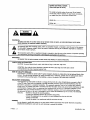 2
2
-
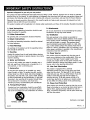 3
3
-
 4
4
-
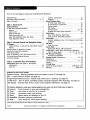 5
5
-
 6
6
-
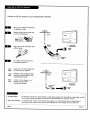 7
7
-
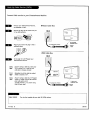 8
8
-
 9
9
-
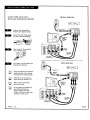 10
10
-
 11
11
-
 12
12
-
 13
13
-
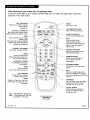 14
14
-
 15
15
-
 16
16
-
 17
17
-
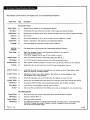 18
18
-
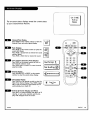 19
19
-
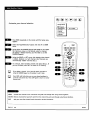 20
20
-
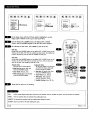 21
21
-
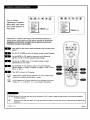 22
22
-
 23
23
-
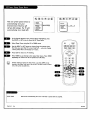 24
24
-
 25
25
-
 26
26
-
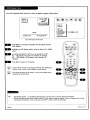 27
27
-
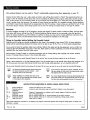 28
28
-
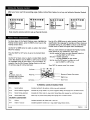 29
29
-
 30
30
-
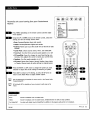 31
31
-
 32
32
-
 33
33
-
 34
34
-
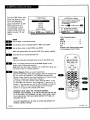 35
35
-
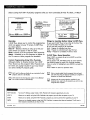 36
36
-
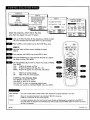 37
37
-
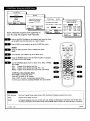 38
38
-
 39
39
-
 40
40
-
 41
41
-
 42
42
-
 43
43
-
 44
44
-
 45
45
-
 46
46
-
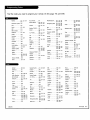 47
47
-
 48
48
-
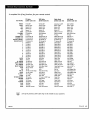 49
49
-
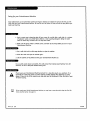 50
50
-
 51
51
-
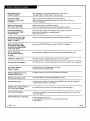 52
52
-
 53
53
-
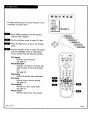 54
54
-
 55
55
-
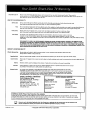 56
56
Zenith IQB36B86R Owner's manual
- Category
- LCD TVs
- Type
- Owner's manual
Ask a question and I''ll find the answer in the document
Finding information in a document is now easier with AI
Related papers
-
Zenith C32C41 Operating Manual & Warranty
-
Zenith System 3 Z27X31 Operating Manual & Warranty
-
Zenith IQB27B42W Operating instructions
-
Zenith Z36H32 Operating Manual & Warranty
-
Zenith C32C86R Series User manual
-
Zenith IQB27B44 Operating Manual & Warranty
-
Zenith SENTRY 2 SY2568 Operating Manual & Warranty
-
Zenith C36C41T Series Operating Manual & Warranty
-
Zenith B27B40Z Operating Manual & Warranty
-
Zenith Sentry 2 SY2518 Operating Manual & Warranty