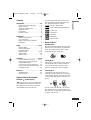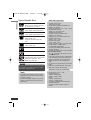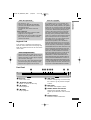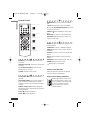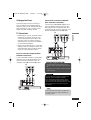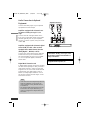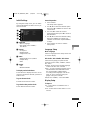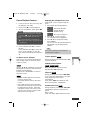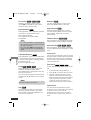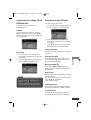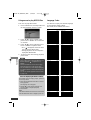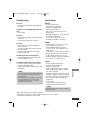Before connecting, operating or adjusting this product,
please read this instruction booklet carefully and completely.
DVD PLAYER
OWNER’S MANUAL
MODEL: DV753
P/NO: MFL38970410
Internet address ; http://ua.lge.com
Customer Information Center LG ; (380-44) 490-7777,
8-800-303-0000
DV235-EC_HA8ULLB_ENG 7/18/07 4:27 PM Page 1

This lightning flash with arrowhead symbol
within an equilateral triangle is intended to
alert the user to the presence of uninsulated
dangerous voltage within the product’s
enclosure that may be of sufficient
magnitude to constitute a risk of electric
shock to persons.
The exclamation point within an equilateral
triangle is intended to alert the user to the
presence of important operating and
maintenance (servicing) instructions in the
literature accompanying the product.
WARNING: TO PREVENT FIRE OR ELECTRIC
SHOCK HAZARD, DO NOT EXPOSE THIS
PRODUCT TO RAIN OR MOISTURE.
WARNING : Do not install this equipment in a
confined space such a bookcase or similar unit.
CAUTION: Do not block any ventilation openings.
Install in accordance with the manufacturer's
instructions.
Slots and openings in the cabinet are provided for
ventilation and to ensure reliable operation of the
product and to protect it from overheating.
The openings should be never be blocked by placing
the product on a bed, sofa, rug or other similar sur-
face.This product should not be placed in a built-in
installation such as a bookcase or rack unless proper
ventilation is provided or the manufacturer's instruc-
tion have been adhered to.
CAUTION:
This product employs a Laser
System.To ensure proper use
of this product, please read
this owner’s manual carefully
and retain it for future refer-
ence. Should the unit require maintenance, contact
an authorized service center.
Performing controls, adjustments, or carrying out pro-
cedures other than those specified herein may result
in hazardous radiation exposure.
To prevent direct exposure to laser beam, do not try
to open the enclosure.Visible laser radiation when
open. DO NOT STARE INTO BEAM.
CAUTION: The apparatus should not be exposed to
water (dripping or splashing) and no objects filled
with liquids, such as vases, should be placed on the
apparatus.
CAUTION concerning the Power Cord
Most appliances recommend they be placed upon
a dedicated circuit;
That is, a single outlet circuit which powers only that
appliance and has no additional outlets or branch cir-
cuits. Check the specification page of this owner's
manual to be certain.
Do not overload wall outlets. Overloaded wall outlets,
loose or damaged wall outlets, extension cords,
frayed power cords, or damaged or cracked wire
insulation are dangerous. Any of these conditions
could result in electric shock or fire. Periodically
examine the cord of your appliance, and if its appear-
ance indicates damage or deterioration, unplug it,
discontinue use of the appliance, and have the cord
replaced with an exact replacement part by an
authorized servicer.
Protect the power cord from physical or mechanical
abuse, such as being twisted, kinked, pinched,
closed in a door, or walked upon. Pay particular
attention to plugs, wall outlets, and the point where
the cord exits the appliance.
To disconnect power from the mains, pull out the
mains cord plug.When installing the product, ensure
that the plug is easily accessible.
Disposal of your old appliance
1.When this crossed-out wheeled bin
symbol is attached to a product it
means the product is covered by the
European Directive 2002/96/EC.
2. All electrical and electronic products
should be disposed of separately
from the municipal waste stream via
designated collection facilities
appointed by the government or the
local authorities.
3.The correct disposal of your old
appliance will help prevent potential
negative consequences for the envi-
ronment and human health.
4. For more detailed information about
disposal of your old appliance,
please contact your city office, waste
disposal service or the shop where
you purchased the product.
This product is manufactured to
comply with the EEC DIRECTIVE
89/336/EEC, 93/68/EEC and
2006/95/EC.
Introduction
2
CAUTION
RISK OF ELECTRIC SHOCK
DO NOT OPEN
CAUTION: TO REDUCE THE RISK
OF ELECTRIC SHOCK
DO NOT REMOVE COVER (OR BACK)
NO USER-SERVICEABLE PARTS INSIDE
REFER SERVICING TO QUALIFIED SERVICE
PERSONNEL.
DV235-EC_HA8ULLB_ENG 7/18/07 4:27 PM Page 2

3
Introduction
Contents
Introduction . . . . . . . . . . . . . . . . . . . . . .3-6
Symbol used in this Manual . . . . . .3
Notes on Discs . . . . . . . . . . . . . . . .3
Types of Playable Discs . . . . . . . . .4
Regional Code . . . . . . . . . . . . . . . .5
Front Panel . . . . . . . . . . . . . . . . . . .5
Remote Control . . . . . . . . . . . . . . .6
Installation . . . . . . . . . . . . . . . . . . . . . . .7-8
Setting up the Player . . . . . . . . . . .7
TV Connections . . . . . . . . . . . . . . .7
Audio Connection to Optional
Equipment . . . . . . . . . . . . . . . . . . .8
Setup . . . . . . . . . . . . . . . . . . . . . . . . . . .9-10
Initial Settings . . . . . . . . . . . . . . . . .9
General Operation . . . . . . . . . . . . .9
Language Setup . . . . . . . . . . . . . . .9
Display Setup . . . . . . . . . . . . . .9-10
Audio Setup . . . . . . . . . . . . . . . . .10
Others Setup . . . . . . . . . . . . . . . .10
Operation . . . . . . . . . . . . . . . . . . . . . .11-14
General Playback Features . . .11-12
Using menus to play Audio CD
and MP3/WMA files . . . . . . . . . . .13
Using menus to play JPEG files . .13
Using menus to play MPEG4 files .14
Language Codes . . . . . . . . . . . . .14
Reference . . . . . . . . . . . . . . . . . . . . . . . .15
Troubleshooting . . . . . . . . . . . . . .15
Specifications . . . . . . . . . . . . . . . .15
Symbol Used in this Manual
About the Symbol Display
“”may appear on your TV display dur-
ing operation and indicates that the func-
tion explained in this owner’s manual is
not available on that specific disc.
A section whose title has one of the fol-
lowing symbols is applicable only to the
disc represented by the symbol.
All discs listed below
DVD and finalized DVD±R/RW
Video CDs
Audio CDs
MP3 files
WMA files
MPEG4 files
Notes on Discs
Handling Discs
Do not touch the playback side of the disc.
Hold the disc by the edges so that finger-
prints do not get on the surface. Never
stick paper or tape on the disc.
Storing Discs
After playing, store the disc in its case. Do
not expose the disc to direct sunlight or
sources of heat and never leave it in a
parked car exposed to direct sunlight.
Cleaning Discs
Fingerprints and dust on the disc can
cause poor picture quality and sound dis-
tortion. Before playing, clean the disc with
a clean cloth.Wipe the disc from the cen-
ter out.
Do not use strong solvents such as alco-
hol, benzine, thinner, commercially avail-
able cleaners, or anti-static spray intended
for older vinyl records.
MPEG4
WMA
MP3
ACD
VCD
DVD
ALL
DV235-EC_HA8ULLB_ENG 7/18/07 4:27 PM Page 3

Types of Playable Discs
DVD-VIDEO
Discs such as movies that can
be purchased or rented.
DVD-R
Video mode and finalized only
DVD-RW
Video mode and finalized only
DVD+R
Video mode only
Supports the dual layer disc
also
DVD+RW
Video mode only
Video CD (VCD/SVCD)
Audio CD
CD-R / CD-RW
CD-R/CD-RW discs that contain
audio titles, MPEG4, MP3,
WMA, or JPEG files.
Introduction
4
In addition, this unit plays Dual disc, DVD±R/RW
and CD-R/RW that contains audio titles, MPEG4,
MP3, WMA, and/or JPEG files.
Tip
•Depending on the conditions of the recording
equipment or the disc itself, some discs cannot
be played on the unit.
• Do not use irregularly shaped CDs (e.g., heart-
shaped or octagonal) since they may result in
malfunctions.
Note
• File extensions: “.mp3”, “.wma”.
•Sampling frequency:
within 8 - 48 kHz (MP3)
within 32 - 48kHz (WMA)
•Bit rate:
within 8 - 320kbps (MP3)
within 32 - 192kbps (WMA)
• CD-R/RW, DVD±R/RW Format: ISO 9660
• Maximum Files/Disc:
Less than 650 (total number of files and
folders)
MP3/WMA audio file requirement
•Available resolution size:
720x576 (W x H) pixel
• The file names of MPEG4 and subtitle are
limited to 20 characters.
•
MPEG4 file extensions: “.avi”, “.mpg”, “.mpeg”
•Playable MPEG4 subtitle:
SubRip (.srt / .txt), SAMI (.smi),
SubStation Alpha(.ssa/.txt),
MicroDVD (.sub/.txt), VobSub (.sub)
SubViewer 2.0 (.sub/.txt),
TMPlayer(.txt), DVD Subtitle System(.txt)
• Playable Codec format:
“MP43”, “3IV1 “, “3IV2”
• Playable Audio format:
“AC3”, “PCM”, “MP3”
• Sampling frequency: within 8 - 48 kHz (MP3)
•Bit rate: within 8 - 320kbps (MP3)
less than 6Mbps (MPEG4 file)
• CD-R/RW, DVD±R/RW Format: ISO 9660
• Maximum Files/Disc:
Less than 650 (total number of files and folders)
Notes on MPEG4 format
• The “ ” will appear if this unit does not sup-
port the MPEG4 file.
• If the video and audio structure of MPEG4 file
is not interleaved, returns to the menu screen.
• If there is impossible code to express in the
MPEG4 file name, it may be displayed as “_”
mark.
•The unit does not support the file encoded with
QPEL.
• If the file is encoded with GMC, the unit sup-
ports only 1-point of the record level.
MPEG4 file requirement
DV235-EC_HA8ULLB_ENG 7/18/07 4:27 PM Page 4

5
Introduction
Regional Code
This unit has a regional code printed on
the rear of the unit.This unit can play only
DVD discs labeled same as the rear of the
unit or “ALL”.
• Most DVD discs have a globe with one or more
numbers in it clearly visible on the cover. This
number must match your DVD player’s regional
code or the disc cannot play.
• If you try to play a DVD with a different region-
al code from your player, the message “Check
Regional Code” appears on the TV screen.
Notes on Regional Codes
It is forbidden by law to copy, broadcast, show,
broadcast via cable, play in public, or rent copy-
righted material without permission. This product
features the copy protection function developed by
Macrovision. Copy protection signals are recorded
on some discs. When recording and playing the
pictures of these discs picture noise will appear.
This product incorporates copyright protection
technology that is protected by method claims of
certain U.S. patents and other intellectual property
rights owned by Macrovision Corporation and
other rights owners. Use of this copyright protec-
tion technology must be authorized by
Macrovision Corporation, and is intended for
home and other limited viewing uses only unless
otherwise authorized by Macrovision Corporation.
Reverse engineering or disassembly is prohibited.
CONSUMERS SHOULD NOTE THAT NOT ALL
HIGH DEFINITION TELEVISION SETS ARE
FULLY COMPATIBLE WITH THIS PRODUCT
AND MAY CAUSE ARTIFACTS TO BE DIS-
PLAYED IN THE PICTURE. IN CASE OF 525
OR 625 PROGRESSIVE SCAN PICTURE
PROBLEMS, IT IS RECOMMENDED THAT
THE USER SWITCH THE CONNECTION TO
THE 'STANDARD DEFINITION' OUTPUT. IF
THERE ARE QUESTIONS REGARDING OUR
TV SET COMPATIBILITY WITH THIS MODEL
525p AND 625p DVD PLAYER, PLEASE CON-
TACT OUR CUSTOMER SERVICE CENTER.
Notes on Copyrights
•File extensions: “.jpg”
•Photo size: Less than 2MB recommended
• CD-R/RW, DVD±R/RW Format: ISO 9660
• Maximum Files/Disc:
Less than 650 (total number of files and
folders)
Notes on JPEG file
• Progressive and lossless compression JPEG
image files are not supported.
•Depending on the size and number of the JPEG
files, it may take several minutes to read the
contents of the media.
Photo file requirement
Front Panel
a Disc Tray
Insert a disc here.
b Z (OPEN / CLOSE)
Opens or closes the disc tray.
c N (PLAY)
Starts playback.
d x (STOP)
Stops playback.
e . (SKIP)
Returns to beginning of current chap-
ter or track or go to previous chapter
or track.
f > (SKIP)
Go to the next chapter or track.
g POWER button and indicator
Switches the unit ON and OFF.
Lights up red when the unit is turned
on.
h Remote Sensor
Point the remote control here.
abcdefgh
DV235-EC_HA8ULLB_ENG 7/18/07 4:27 PM Page 5

Remote Control
a
POWER (1): Switches DVD Player ON
and OFF.
OPEN/CLOSE (Z): Opens and closes the
disc tray.
0-9 numerical buttons: Selects num-
bered items in a menu.
CLEAR: Exit the zoom mode.
b
SCAN (m / M): Search backward or
forward.
SKIP (. / >): Go to next chapter or
track. Returns to beginning of current
chapter or track or go to previous chapter
or track.
PAUSE / STEP ( X ): Pauses playback
temporarily/ press repeatedly for frame-by-
frame playback.
PLAY (N): Starts playback.
STOP (x): Stops playback.
c
DVD MENU: Accesses menu on a DVD
disc.
TITLE: Displays title menu, if available.
b / B / v / V (left/right/up/down): Selects
an item in the menu.
ENTER ( ): Acknowledges menu selec-
tion.
DISPLAY: Accesses On-Screen Display.
RETURN (O): Displays the menu of a
video CD with PBC.
d
AUDIO: Selects an audio language or an
audio channel.
SUBTITLE: Selects a subtitle language.
ANGLE: Selects a DVD camera angle, if
available.
SETUP: Accesses or removes the Setup
menu.
A-B: Repeat sequence from point A to
point B.
REPEAT: Repeat chapter, track, title, all.
ZOOM: Enlarges video image.
Buttons are not available.
Remote Control Operation
Point the remote control at the remote
sensor and press the buttons.
Remote Control Battery Installation
Detach the battery cover on the
rear of the remote control, and
insert a battery (size AAA) with
3 and # aligned correctly.
We recommend to use the
alkaline battery.
Introduction
6
a
b
c
d
DV235-EC_HA8ULLB_ENG 7/18/07 4:27 PM Page 6

Installation
7
Setting up the Player
The picture and sound of a nearby TV,
VCR, or radio may be distorted during
playback. If this occurs, position the player
away from the TV, VCR, or radio, or turn
off the unit after removing the disc.
TV Connections
• Depending on your TV and other equip-
ment there are various ways you can
connect the player. Please refer to the
manuals of your TV, stereo system or
other devices as necessary for addition-
al connection information.
• Make sure the DVD player is connected
directly to the TV and not to a VCR, oth-
erwise the DVD image could be distort-
ed by the copy protection system.
Basic TV Connection (Composite Video
and Audio Connections)
Connect the VIDEO OUTPUT and AUDIO
OUTPUT jacks on the DVD player to the
video and audio input jacks on the TV
using the video (V) and audio (A) cable.
Advanced TV Connection (Component
Video and Audio Connections)
Connect the COMPONENT VIDEO OUT-
PUT and AUDIO OUTPUT jacks on the
DVD player to the component video and
audio input jacks on the TV using the com-
ponent video (C) and audio (A) cable.
Rear of DVD player
TV
AV
Rear of DVD player
TV
A
C
• Set the [Progressive Scan] option to “On” on
the setup menu for progressive signal, see page
10.
•Progressive scan work only with the component
video connection.
To enjoy progressive video
Do not connect the DVD Player’s AUDIO OUT-
PUT jack to the phone in jack (record deck) of
your audio system.
Note
If your TV does not accept the Progressive Scan
format, the picture will appear scrambled.
If you set [Progressive Scan] option to [On] in
error, you must set the option to [Off]. Remove
any disc from the unit and close the disc tray. Then
press and hold STOP on the remote control for
five seconds.
Caution
DV235-EC_HA8ULLB_ENG 7/18/07 4:27 PM Page 7

Audio Connection to Optional
Equipment
Connect the DVD player to your optional
equipment for audio output.
Amplifier equipped with 2-channel ana-
log stereo or Dolby Pro Logic ll / Pro
Logic
Connect the left and right AUDIO OUT-
PUT jacks on the DVD player to the audio
left and right IN jacks on your amplifier,
receiver, or stereo system, using the audio
cables (A).
Amplifier equipped with 2-channel digital
stereo (PCM) or audio / video receiver
equipped with a multi-channel decoder
(Dolby Digital™, MPEG 2, or DTS)
Connect one of the DVD Player’s DIGITAL
AUDIO OUTPUT jacks (COAXIAL X) to
the corresponding in jack on your amplifi-
er. Use an optional digital (coaxial X)
audio cable.
Digital Multi-channel sound
A digital multi-channel connection provides
the best sound quality. For this you need a
multi-channel audio / video receiver that
supports one or more of the audio formats
supported by your DVD player such as
MPEG 2, Dolby Digital and DTS. Check
the receiver manual and the logos on the
front of the receiver.
Installation
8
Rear of DVD player
Amplifier (Receiver)
XA
• If the audio format of the digital output does not
match the capabilities of your receiver, the
receiver produces a strong, distorted sound or
no sound at all.
•Six Channel Digital Surround Sound via a digi-
tal connection can only be obtained if your
receiver is equipped with a Digital Multi-chan-
nel decoder.
Note
Manufactured under license from Dolby
Laboratories.“Dolby”,“Pro Logic”, and
the double-D symbol are trademarks of
Dolby Laboratories.
DTS and DTS Digital Out are trademarks
of Digital Theater Systems, Inc.
DV235-EC_HA8ULLB_ENG 7/18/07 4:27 PM Page 8

Setup
9
Initial Settings
By using the Setup menu, you can make
various adjustments to items such as pic-
ture and sound.
a LANGUAGE
• Menu Language
• Disc Audio / Disc Subtitle /
Disc Menu
b DISPLAY
• TV Aspect
• Display Mode
• Progressive Scan
c AUDIO
• Dolby Digital / DTS / MPEG
• Sample Freq.
• DRC
d OTHERS
• PBC
• MPEG4 Subtitle
To display and exit the Menu:
Press SETUP to display the menu. A sec-
ond press of SETUP will take you back to
initial screen.
To go to the next level:
Press B on the remote control.
To go back to the previous level:
Press b on the remote control.
General Operation
1. Press SETUP.
The Setup menu appears.
2. Use v / V to select the desired option
then press B or ENTER to move to the
second level.
3. Use v / V to select the second
desired option then press B to move to
the third level.
4. Use v / V to select the desired setting
then press ENTER to confirm your
selection. Some items require addition-
al steps.
5. Press SETUP or PLAY to exit the
Setup menu.
Language Setup
Menu Language
Select a language for the Setup menu and
on-screen display.
Disc Audio / Disc Subtitle / Disc Menu
Select the language you prefer for the
audio track (disc audio), subtitles, and the
disc menu.
Original – Refers to the original language
in which the disc was recorded.
Other – To select another language. Press
number buttons then ENTER to enter
the corresponding 4-digit number
according to the language code list on
page 14. If you enter the wrong lan-
guage code, press CLEAR.
Off (for Disc Subtitle) – Turn off Subtitle.
Display Setup
TV Aspect
4:3 – Select when a standard 4:3 TV is
connected.
16:9 – Select when a 16:9 wide TV is con-
nected.
a
b
c
d
DV235-EC_HA8ULLB_ENG 7/18/07 4:27 PM Page 9

Display Mode
Display Mode setting works only when the
TV Aspect mode is set to “4:3”.
Letterbox – Displays a wide picture with
bands on the upper and lower portions
of the screen.
Panscan – Automatically displays the wide
picture on the entire screen and cuts off
the portions that do not fit.
Progressive Scan
Progressive Scan Video provides the high
quality pictures with less flickering. If you
are using the Component Video jacks for
connection to a TV or monitor that is com-
patible with a progressive scan signal, set
[Progressive Scan] to [On]. Press ENTER
to confirm your selection.The confirm
menu will appear.
Audio Setup
Each DVD disc has a variety of audio out-
put options. Set the player’s AUDIO
options according to the type of audio sys-
tem you use.
Dolby Digital / DTS / MPEG
Bitstream – Select “Bitstream” if you con-
nect this unit’s DIGITAL AUDIO OUT-
PUT jack to an amplifier or other equip-
ment with a Dolby Digital, DTS or
MPEG decoder.
PCM (for Dolby Digital / MPEG) – Select
when connected to a two-channel digital
stereo amplifier. DVDs encoded in Dolby
Digital or MPEG will be automatically
downmixed to two-channel PCM audio.
Off (for DTS) – If you select “Off”, the DTS
signal is not output through the DIGITAL
AUDIO OUTPUT jack.
Sample Freq. (Frequency)
Check the documentation for your amplifi-
er to verify its capabilities.
48 kHz – If your receiver or amplifier is
NOT capable of handling 96 kHz sig-
nals, select 48 kHz.When this choice is
made, this unit automatically converts
any 96 kHz signals to 48 kHz so your
system can decode them.
96 kHz – If your receiver or amplifier is
capable of handling 96 kHz signals,
select 96 kHz.
DRC (Dynamic Range Control)
The dynamic range (the difference
between the loudest sound and the qui-
etest one) can be compressed during
playback of a DVD encoded in Dolby
Digital format. This function takes effect
when a DVD VIDEO disc recorded in
Dolby Digital format is played back at low
or middle volume. Set DRC to On for this
effect.
Others Setup
PBC
Set Playback Control (PBC) to On or Off.
On – Video CDs with PBC are played
according to the PBC.
Off – Video CDs with PBC are played the
same way as Audio CDs.
MPEG4 Subtitle
You can adjust the default MPEG4
subtitle’s size displayed during MPEG4
playback.
Setup
10
If your TV does not accept the Progressive Scan
format, the picture will appear scrambled.
If you set [Progressive Scan] option to [On] in
error, you must set the option to [Off]. Remove
any disc from the unit and close the disc tray. Then
press and hold STOP on the remote control for
five seconds.
Caution
DV235-EC_HA8ULLB_ENG 7/18/07 4:27 PM Page 10

Operation
11
General Playback Features
1. Load your chosen disc in the tray, with
the playback side down.
2. Press PLAY (N) to start playback.
3. To stop the playback, press STOP (x).
4. Press OPEN/CLOSE (Z) to remove
the disc.
Press OPEN/CLOSE (Z) to close disc
tray or press POWER (1), the disc
tray closes automatically and unit turns
off.
If a menu screen is displayed
The menu screen may be displayed first
after loading a DVD or Video CD which
contains a menu.
Use the b / B / v / V buttons to select the
title/chapter you want to view, then press
ENTER to start playback.
Press TITLE or DVD MENU to return to
the menu screen.
• Use the number buttons to select the
track you want to view.
Press RETURN to return to the menu
screen.
• Menu setting and the exact operating
procedures for using the menu may dif-
fer depending on the disc. Follow the
instructions on the each menu screen.
You may also set PBC to [OFF] under
Setup menu (see page 10).
Displaying Disc Information on-screen
Some items can be changed using the
menu.
1. Press DISPLAY during playback.
Title (Track) Number
Chapter Number
(DVD disc only)
Time search (page 12)
2. Press b / B to select an item.
The selected item is highlighted.
3. Press v / V to change the setting.
Press ENTER.
You can also use the number buttons if
appropriate (e.g. inputting the title
number).
To pause playback
During playback, press PAUSE/STEP (X)
to pause playback.
Frame-By-Frame Playback
While the playback is paused, press
PAUSE/STEP (X) repeatedly.
Skip Scan
During playback, press SKIP (./ >)
to go to the next chapter/track or to return
to the beginning of the current
chapter/track.
Press SKIP (.) twice briefly to step
back to the previous chapter/track.
Variable Speed Scan
During playback, press SCAN (m / M)
repeatedly to select the required scan
speed.
DVD: 4 steps
VCD, ACD, MP3, WMA, MPEG4: 3 steps
ALL
ALL
VCD
MPEG4
DVD
ALL
VCD
DVD
•The unit records the stopped point, depending
on the disc. “Xx” appears on the screen. Press
PLAY to resume playback (from the scene
point).
• If you press STOP again or unload the disc
(“x” appears on the screen.), the unit will clear
the stopped point.
Tip
If no button is pressed for a few seconds, the
on-screen display disappears.
Note
DV235-EC_HA8ULLB_ENG 7/18/07 4:27 PM Page 11

Slow Motion
While the playback is paused, press
SCAN (M) repeatedly to play in slow
motion (4 steps, forward only).
Repeat Playback
During playback, press REPEAT repeated-
ly to select a desired repeat mode.
DVD: Chapter/Title/Off
VCD, MPEG4, ACD, MP3, WMA:
Track/All/Off
A-B Repeat Playback
During playback, each press of A-B button
to select point A and point B and repeats
a sequence from point A (Starting point) to
point B (End point).
Press A-B again to cancel.
Zoom
During playback or pause mode, press
ZOOM to enlarge the video image.
(If an MPEG4 file is playing back, the play-
back will be paused.)
You can move through the zoomed picture
using b / B / v / V buttons. Press CLEAR
to exit.
Title
If the current DVD title has a menu, the
title menu appears on the screen when
TITLE button is pressed. Otherwise, the
disc menu may appears.
DVD Menu
The disc menu appears on the screen
when DVD MENU button is pressed.
Angle Selection
During playback of DVD disc contains
scenes recorded different camera angles,
press ANGLE repeatedly to select a
desired angle.
Subtitle Selection
During playback, press SUBTITLE repeat-
edly to select a desired subtitle language.
Audio Selection
During playback, press AUDIO repeatedly
to hear a different audio language or audio
track.
Screen Saver
The screen saver appears when you leave
the DVD player in Stop mode for about five
minutes. If the Screen Saver is displayed
for five minutes, the DVD Player automati-
cally turns itself off.
Time Search
To start playing at any chosen time on the
disc:
1. Press DISPLAY during playback.
2.
Press b / B to select the time clock icon.
3.
Input the required start time in hours,
minutes, and seconds from left to right.
Playback starts from the selected time.
If you enter the wrong numbers, press
CLEAR to remove the numbers you
entered.Then input the correct numbers.
System Select
You must select the appropriate system
mode for your TV system. If No Disc appears
on the TV screen, press and hold
PAUSE/STEP for more than 5 seconds to
be able to select a system (PAL, NTSC, or
Auto).
MPEG4
VCDDVD
VCD
MPEG4
DVD
MPEG4
DVD
DVD
DVD
DVD
VCD
MPEG4
DVD
ALL
ALL
VCD
MPEG4
DVD
Operation
12
Zoom may not work on some DVDs.
Note
• On a Video CD with PBC, you must set PBC to
Off on the setup menu to use the repeat function
(See “PBC” on page 10).
• If you press SKIP (>) once during Repeat
Chapter (Track) playback, the repeat playback
cancels.
Note
DV235-EC_HA8ULLB_ENG 7/18/07 4:27 PM Page 12

Operation
13
Using menus to play Audio CD and
MP3/WMA files
This unit can play AUDIO CDs or
MP3/WMA files.
Audio CD
Once you insert an audio CD, a menu
appears on the TV screen. Press v / V to
select a track then press PLAY or ENTER
to start playback.
MP3 / WMA
1. Press v / V to select a folder, and
press PLAY or ENTER to see the fold-
er contents.
2. Press v / V to select a file then press
PLAY or ENTER. Playback starts.
Using menus to play JPEG files
This unit can play JPEG file.
1. Insert a JPEG file recording media and
the menu appears on the TV screen.
2. Press v / V to select a folder, and
press PLAY or ENTER to see the fold-
er contents.
3. Press v / V to select a file then press
PLAY or ENTER. Slide Show starts.
Stop the slide show
During slide show, press STOP to move to
the menu.
Pause the slide show
Press PAUSE/STEP during slide show.
To return to the slide show, press PLAY or
press PAUSE/STEP again.
Moving to another File
Press SKIP (. or >) once while
viewing a picture to advance to the next or
previous file.
Zoom picture
During slide show, press ZOOM to enlarge
the video image.
You can move through the zoomed picture
using b / B / v / V buttons.
Press CLEAR to exit.
Rotating the picture
During slide show, press b / B to rotate
the picture clockwise or counter clockwise.
To flip the picture
Press v / V during showing a picture to
flip the picture horizontally or a vertically.
• If you want to move to the upper directory, use
v / V to highlight and press PLAY or
ENTER.
•Press DVD MENU to move to the next page.
Press TITLE to move to the previous page.
Tip
DV235-EC_HA8ULLB_ENG 7/18/07 4:27 PM Page 13

Operation
Using menus to play MPEG4 files
This unit can play MPEG4 file.
1.
Insert a MPEG4 file recording media and
the menu appears on the TV screen.
2. Press v / V to select a folder, and
press PLAY or ENTER to see the fold-
er contents.
3. Press v / V to select a file then press
PLAY or ENTER. Playback starts.
• The “ ” will appear if this unit does
not support the MPEG4 file.
• During playback, this unit skips the
unplayable MPEG4 file.
4. To return to the menu during playback,
press STOP.
Language Codes
Use this list to input your desired language
for the following initial settings:
Disc Audio, Disc Subtitle, Disc Menu.
14
If the subtitle does not display properly, please fol-
low the steps below.
1. Press and hold SUBTITLE for about 3 seconds
during playback.
The language code will appear.
2. Press b /
B to select another language code
until the subtitle is displayed properly.
3. Press ENTER.
Note:
The MPEG4 subtitle file name has to be identified
with the MPEG4 file name to display by this unit.
Notice for displaying the MPEG4 subtitle
Abkhazian 6566
Afar 6565
Afrikaans 6570
Albanian 8381
Ameharic 6577
Arabic 6582
Armenian 7289
Assamese 6583
Aymara 6588
Azerbaijani 6590
Bashkir 6665
Basque 6985
Bengali 6678
Bhutani 6890
Bihari 6672
Breton 6682
Bulgarian 6671
Burmese 7789
Byelorussian 6669
Cambodian 7577
Catalan 6765
Chinese 9072
Corsican 6779
Croatian 7282
Czech 6783
Danish 6865
Dutch 7876
English 6978
Esperanto 6979
Estonian 6984
Faroese 7079
Fiji 7074
Finnish 7073
French 7082
Frisian 7089
Galician 7176
Georgian 7565
German 6869
Greek 6976
Greenlandic 7576
Guarani 7178
Gujarati 7185
Hausa 7265
Hebrew 7387
Hindi 7273
Hungarian 7285
Icelandic 7383
Indonesian 7378
Interlingua 7365
Irish 7165
Italian 7384
Japanese 7465
Javanese 7487
Kannada 7578
Kashmiri 7583
Kazakh 7575
Kirghiz 7589
Korean 7579
Kurdish 7585
Laothian 7679
Latin 7665
Latvian, Lettish 7686
Lingala 7678
Lithuanian 7684
Macedonian 7775
Malagasy 7771
Malay 7783
Malayalam 7776
Maltese 7784
Maori 7773
Marathi 7782
Moldavian 7779
Mongolian 7778
Nauru 7865
Nepali 7869
Norwegian 7879
Oriya 7982
Panjabi 8065
Pashto, Pushto 8083
Persian 7065
Polish 8076
Portuguese 8084
Quechua 8185
Rhaeto-Romance 8277
Rumanian 8279
Russian 8285
Samoan 8377
Sanskrit 8365
Scots Gaelic 7168
Serbian 8382
Serbo-Croatian 8372
Shona 8378
Sindhi 8368
Singhalese 8373
Slovak 8375
Slovenian 8376
Somali 8379
Spanish 6983
Sudanese 8385
Swahili 8387
Swedish 8386
Tagalog 8476
Tajik 8471
Ta mil 8465
Tatar 8484
Telugu 8469
Thai 8472
Tibetan 6679
Tigrinya 8473
Tonga 8479
Tu rkish 8482
Tu rkmen 8475
Tw i 8487
Ukrainian 8575
Urdu 8582
Uzbek 8590
Vietnamese 8673
Volapük 8679
Welsh 6789
Wolof 8779
Xhosa 8872
Yiddish 7473
Yo r uba 8979
Zulu 9085
• If you want to move to the upper directory, use
v / V to highlight and press PLAY or
ENTER.
•Press DVD MENU to move to the next page.
Press TITLE to move to the previous page.
•The disc subtitle may not be displayed properly,
if a MPEG4 subtitle is downloaded through the
internet.
•You can use variable playback functions. Refer
to page 11-12.
Tip
DV235-EC_HA8ULLB_ENG 7/18/07 4:27 PM Page 14

Reference
Troubleshooting
No power.
• Plug the power cord into the wall outlet
securely.
The power is on, but the DVD player does not
work.
• Insert a disc.
No picture.
• Select the appropriate video input mode
on the TV.
• Connect the video cable securely.
No sound.
• Select the correct input mode of the
audio receiver.
•Turn on the equipment connected with
the audio cable.
• Set the AUDIO option to the correct
position. (page 10)
The DVD player does not start playback.
• Insert a playable disc. (Check the disc
type and regional code.)
The remote control does not work properly.
•Point the remote control at the remote
sensor of the DVD player.
• Operate the remote control closer to the
DVD player.
Specifications
General
•Power requirements:
AC 200-240 V, 50/60 Hz
•Power consumption: 5 W
• Dimensions (Approx.):
360 x 35 x 200 mm (W x H x D)
without foot
• Net Weight (Approx.): 1.4 kg (3.1 lbs)
• Operating temperature:
5 °C to 35 °C (41 °F to 95 °F)
• Operating humidity: 5 % to 90 %
Outputs
• VIDEO OUTPUT: 1.0 V (p-p), 75 Ω,
sync negative, RCA jack x 1
• COMPONENT VIDEO OUTPUT:
(Y) 1.0 V (p-p), 75 Ω, negative sync,
RCA jack x 1
(PB)/(PR) 0.7 V (p-p), 75 Ω, RCA jack x 2
•AUDIO OUTPUT: 2.0 Vrms (1 KHz,
0 dB), 600 Ω, RCA jack (L, R) x 1
• DIGITAL AUDIO OUTPUT (COAXIAL):
0.5 V (p-p), 75 Ω, RCA jack x 1
System
• Laser: Semiconductor laser
• Signal system: PAL/NTSC
•Frequency response:
DVD (PCM 96 kHz): 8 Hz to 44 kHz
DVD (PCM 48 kHz): 8 Hz to 20 kHz
CD: 8 Hz to 20 kHz
• Signal-to-noise ratio: More than 85 dB
(ANALOG OUTPUT connectors only)
• Harmonic distortion: Less than 0.02%
• Dynamic range: More than 95 dB
(DVD/CD)
• Accessories:
Video cable (1), Audio cable (1),
Remote control (1), Batteries (1)
15
•To ensure proper use of this product, please read
this owner’s manual carefully and retain for
future reference.
•This manual provides information on the opera-
tion and maintenance of your DVD player.
Should the unit require service, contact an
authorized service location.
Note
Design and specifications are subject to change
without prior notice.
Note
Notice (the date of the production of goods).
First figure ( of the left ) of series number means Year, next 2 figures
- Month of the production of this goods.
DV235-EC_HA8ULLB_ENG 7/18/07 4:27 PM Page 15
-
 1
1
-
 2
2
-
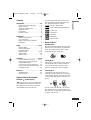 3
3
-
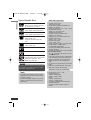 4
4
-
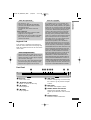 5
5
-
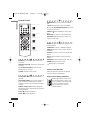 6
6
-
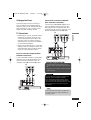 7
7
-
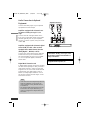 8
8
-
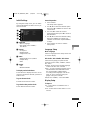 9
9
-
 10
10
-
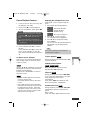 11
11
-
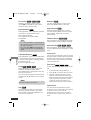 12
12
-
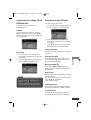 13
13
-
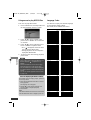 14
14
-
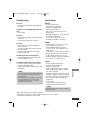 15
15
Ask a question and I''ll find the answer in the document
Finding information in a document is now easier with AI