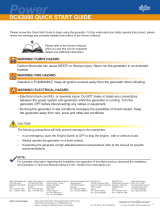Page is loading ...

1704-939-B1-001, Rev. A (06/2015)
AlphaNet™ DM3.0 Series DOCSIS® Status Monitor
DM3.0 Series Transponder Installation for XM3 Quick Start Guide
Overview
DM3.0 Series Transponder installation and setup is comprised of three basic steps:
1. Installation of the DM3.0 Series transponder into the power supply, making front panel connections and verifying
operation.
2. Setting Options: The DM3.0 Series Transponders are designed for out-of-the-box, “plug and play” operation.
Non-default settings such as SNMP trap destination addresses may be required for the Network Management
System (NMS). SNMP trap addresses can be set automatically via the DOCSIS conguration le’s
docsDevNmAccessTable per RFC 4639 (IPv4) or through the SNMPv3 Notication settings (IPv6), while DM3.0
Series proprietary options may be set through type 11 TLV entries. The SCTE-HMS MIBs may need to be
compiled into a MIB browser before it can be used to monitor or set transponder and power supply parameters.
Refer to the DM3.0 Series Technical Manual for details.
3. Conguring the Network: provisioning the DHCP Server with the transponder’s MAC address and assigning it a
DOCSIS conguration le.
These steps can be performed independently of one another. However, conguring the network prior to eld installation
will allow the installation to be veried while personnel are still on-site. Performing eld installation before network
conguration might result in additional eld service calls to correct mistakes.
Installation / Replacement Procedure
Before removing the Inverter Module, verify the power supply device address is correct.
The power supply device address must not be set to zero and no two power supplies monitored by a single DM3.0 Series
Transponder can have the same address. Power supplies must have 1, 2 ,3 ,4 or 5 as an address.
To verify the power supply’s address, go to the LCD display on the inverter module and enter the “PWR CNFG” menu.
Scroll to the “Device Address” menu item and verify the device address is set to something other than 0 (Zero).
Removing the Inverter Module:
1. Turn off the battery breaker.
2. Disconnect the battery input and temperature sensor cables from the Inverter Module, followed by the tamper, RF
and battery sense cables if a transponder is currently installed.
3. Loosen the thumbscrew on the XM3 Inverter Module and the thumbscrew on the transponder (if applicable).
4. Grasp the handle on the bottom right side of the Inverter Module. Pull rmly to release the module from the
inverter connector. Gently slide the module assembly straight out until the Inverter Module is accessible.
For XM3 units in service, backup battery power will not be available during this procedure.
CAUTION!
Service personnel must verify the Inverter Module battery breaker remains in the OFF position
until instructed to return the unit to service.
CAUTION!

2 704-939-B1-001, Rev. A (06/2015)
5. If applicable, remove the old transponder from the inverter module.
6. Verify the Jumpers (J10 and J11) on the transponder are in the correct position for an XM3 installation (Fig. 1).
7. Set the notch at the back of the DM3.0 Series Transponder onto the white stand-off on the side of the Inverter
Module (Fig. 2). Then, line up the 18-pin connector on the transponder (Fig. 3) with the 18-pin socket on the
Inverter Module and connect the two units together
8. Fasten the transponder to the Inverter Module by tightening the two captive screws (Fig. 1). It is recommended
that the screws be tightened alternately, a few turns at a time, so the transponder aligns in parallel to the Inverter
Module.
Fig. 3, 18-pin Connector
When connecting the DM3.0 Series Transponder to the power supply, ensure that the notch at the back of the
DM3.0 Series Transponder is set on the stand-off on the side of the Inverter Module. Ensure that ALL 18 pins are
lined up to the proper sockets.
NOTICE:
18-pin
connector
Fig. 1, Captive Screw Locations and Jumpers Fig. 2, Connecting the Transponder
to the Inverter Module
Place the
jumper on the
XM3-labeled
position
Mounting Notch
Captive
Screw
Captive
Screw
Standoff
Piece
18 Pin
Connector

3704-939-B1-001, Rev. A (06/2015)
9. Reinstall the Inverter Module, tighten the two thumbscrews and reconnect the front panel connections (tamper,
temperature sensor, battery harness, etc.).
10. For the DM3X, connect the Battery Sense Wire Kit (not required with Smart AlphaGuard). Refer to the battery
diagrams provided with the Sense Wire Kit or reference the DM3.0 Series Technical Manual (Alpha p/n 704-939-
B0).
11. For the DM3, ensure that the Smart AlphaGuard Wire Kit is connected on the left side of the XM3.
12. Verify the recording of the cable modem MAC address (RF MAC) by navigating to the XM3 Smart Display’s
COMM Menu.
Fig. 4, Completely Installed DM3X in XM3-HP
13. Connect the RF drop as shown in Fig. 5 for the DM3, or Fig. 6 for the DM3X. The DOCSIS specication for
downstream power level is ± 15 dBmV. However, for optimal performance, set the level as close to 0 dBmV as
possible. RF attenuators or cable simulators may be required to obtain optimal downstream and upstream RF
levels.
Fig. 5, DM3 Front Panel Connections
Tamper Switch Connector
RF Cable to Headend
A Ground Surge Protector is Required.
(Alpha p/n 162-028-10 or equivalent)
CAUTION!
Environmental (I/O) Connector
Ethernet Port

4 704-939-B1-001, Rev. A (06/2015)
Fig. 6, DM3X Front Panel Connections
Using a DM3X in a system conguration with multiple power supplies or AlphaGen generator is optional.
NOTICE:
Connections
Legend
Connections with more than one power supply
Each power supply must have a unique address other than 0. Refer to Intelligent CableUPS technical manual (p/n
017-882-B0), or the DM3 Series Transponder technical manual (p/n 704-939-B0) for additional information.
NOTICE:
A Ground Surge Protector is Required.
(Alpha p/n 162-028-10 or equivalent)
CAUTION!
C
O
M
S
Y
S
C
O
M
S
Y
S
Communications Port Alpha Bus Cable
ECM Interface
(Alpha p/n 704-709-20)
Generator (ECM)
(Alpha p/n 744-726-XX)
Tamper Switch Connector
To Battery Sense
Wire Harnesses
A/B
C/D
RF Cable
to Headend
Communications
Port
System Port
XM3 SI
(Serial Interface)
Card
“Master” XM3
XM3 SI
(Serial Interface)
Card
Environmental (I/O) Port
Ethernet port

5704-939-B1-001, Rev. A (06/2015)
Initial Power-Up and Test / Returning the Unit to Service
1. Plug the power supply into the AC outlet.
2. Switch battery breaker ON.
3. The transponder LEDs will all blink in unison upon initial power up. The RDY LED will then begin blinking steadily
indicating normal processor activity.
4. Verify the DS and OL LEDs are on solid. This veries the Communications Module has registered an IP address
on the network.
5. Verify the RF LED is solid Green, indicating Upstream and Downstream Power is within the default specied
range and the Upstream RF Power is below the recommended +50 dBmV (Table 1).
6. Verify no XM3 alarms are active.
Table 1, RF Power Default Values
Test Connection
• XM3 Smart Display - COMM Menu:
• Verify the DM3.0 Series transponder communication parameters such as IP address, RF Power Levels and
Signal/Noise Ratio on the COMM menu of the XM3 Smart Display. Press Enter <ENTR> to open the COMM-
GENERAL Menu enabling the operator to view values for communications parameters. Pressing the up or
down arrow softkeys will show two lines of information for each submenu item (Fig. 7).
Fig. 7, XM3 Smart Display Screen
RF Power Default Values
LED Color Rx Range (dBmV) Tx Range (dBmV)
Green +10 to -10 0 to +50
Blue +15 to +10 and -10 to -15 +50 to +55
Red >+15 and <-15 >+55
COMM-GENERAL
CM MAC ADDRESS
00:90:EA:A0:04:99
ESC
COMMS STATUS/MENU
CM MAC ADDRESS
00:90:EA:A0:04:99
CM IP ADDRESS
192.168.1.121
CM IPV6 ADR PREFIX
2001:123:456:789
CM IPV6 ADR POSTFIX
111:222:333:3 4 3 4
CPE MAC ADDRESS
00:90:EA:00:52:33

Alpha Technologies Alpha reserves the right to change specications without notice.
© 2015 Alpha Technologies Inc. All Rights Reserved.
Alpha is a registered trademark of Alpha Technologies. 704-939-B1-001, Rev. A (06/2015) For more information visit www.alpha.com
Alpha Technologies Inc.
3767 Alpha Way
Bellingham WA 98226
USA
Tel: +1 360 647 2360
Fax: +1 360 671 4936
Alpha Technologies Ltd.
7700 Riverfront Gate
Burnaby BC V5J 5M4
Canada
Tel: +1 604 436 5900
Fax: +1 604 436 1233
Alpha Technologies Europe Ltd.
Twyford House, Thorley
Bishop’s Stortford, Hertfordshire
CM22 7PA
United Kingdom
Tel: +44 1279 501110
Fax: +44 1279 659870
Alpha Technologies
GmbH
Hansastrasse 8
D 91126 Schwabach
Germany
Tel: +49 9122 79889 0
Fax: +49 9122 79889 21
AlphaTec Ltd.
339 Saint Andrews Street
Suite 101 Andrea Chambers
3307 Limassol
Cyprus
Tel: +357 25 375675
Fax: +357 25 359595
AlphaTEK ooo
Khokhlovskiy Pereulok 16
Stroenie 1 Ofce 403
109028 Moscow
Russia
Tel: +7 495 916 1854
Fax: +7 495 916 1349
Alpha Technologies
Suite 1903, Tower 1
33 Canton Road, Kowloon
Hong Kong
Tel: +852 2736 8663
Fax: +852 2199 7988
• Local Web Server Access:
• You may also test the connection using a computer and a standard Ethernet cable. Connect the computer
to the Ethernet port on the transponder, launch an Internet browser (e.g. Internet Explorer) and enter
192.168.100.1 in the address eld. The General Conguration page shown below will appear and display
connectivity, power levels and power supply status information such as alarms, output voltage, output current
and individual battery voltages. System Name, System Location, System Contact and Common Logical ID
may be edited on this page; when prompted for a User Name and Password, use “Alpha” and “AlphaGet”.
• Remote Web Server Access:
• Connect the computer to the cable modem network, launch an Internet browser (e.g. Internet Explorer) and
enter the designated transponder IP address in the address eld. The General Conguration page will appear
(Fig. 8).
Fig. 8, General Page
If the home page of the DM3.0 Series Transponder does not load using IP address 192.168.100.1, the Local
Area Connection on the computer may require a Temporary Static IP address to be manually congured to
192.168.100.2
NOTICE:
/