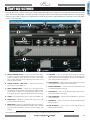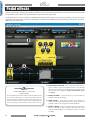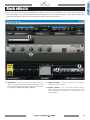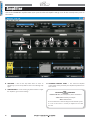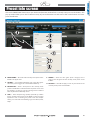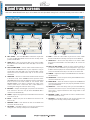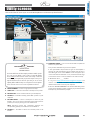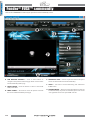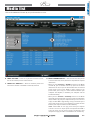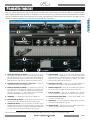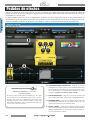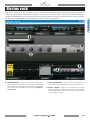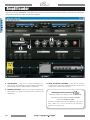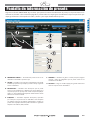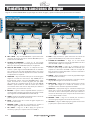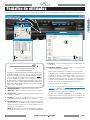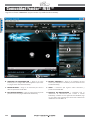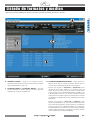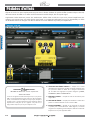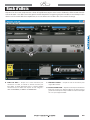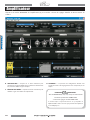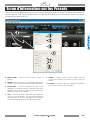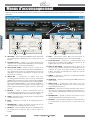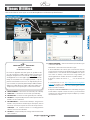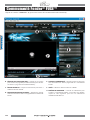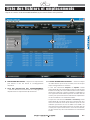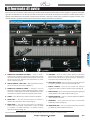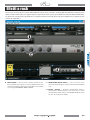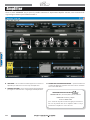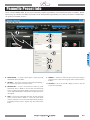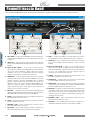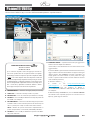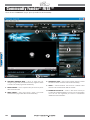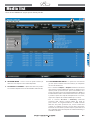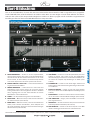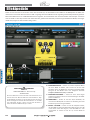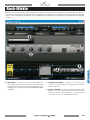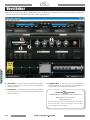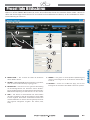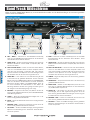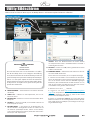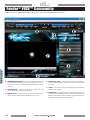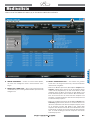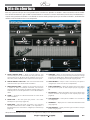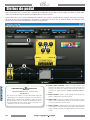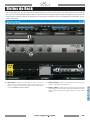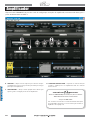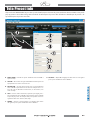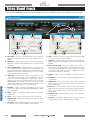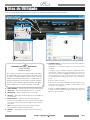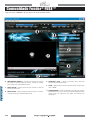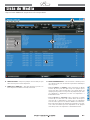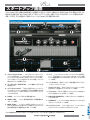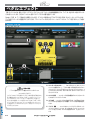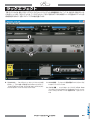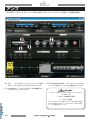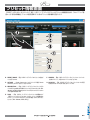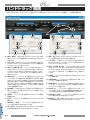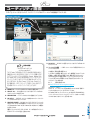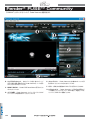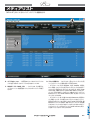Page is loading ...

Introduction
Fender
®
FUSE™ — installation
Fender® FUSE™ makes it fun to tweak your amp's performance
parameters, increase your music creation and storage capabilities,
and custom configure your amp for your favorite tones and music.
Is your amp going to be 100% metal? 100% blues? With G-DEC 3
and Fender FUSE, it's 100% up to you.
Fender FUSE is also your key to the Fender Community where you
can share your ideas with other users and start swapping! Maybe
YOU will be the power user everyone's talking about.
Fender® FUSE™ features:
•Rotate virtual amp knobs on your larger monitor screen;
your amp will mirror your actions in real time
•Edit,tweak,manageandstoreavirtuallyunlimitednumber
ofpresets;youarenotlimitedtothe100slotsontheamp
•Accesstoeffectscombinationsbeyondwhattheamphason
its own
•Edit,tweak,manageandstoreavirtuallyunlimitednumber
of backing loops
•Transfer backing tracks to the G-DEC amp’s internal hard
drive or an SD card
•UpdateG-DEC3systemfirmware
1. Insert the G-DEC DVD into your computer DVD
drive and locate the Fender FUSE setup icon.
Double click the setup icon and follow the
prompts to install the Fender FUSE software on
your computer. NOTE: Macintosh users must
have an internet connection to start the Fender
FUSE installation. Do not attempt to install
Fender FUSE on a virtual Windows machine on
your Macintosh computer.
2. Once you have the software installed, launch
Fender FUSE. To make sure you have the most
current software version of Fender FUSE, check
the "About" menu under "Help" and write down
your Fender FUSE version number. Then log
on to http://www.fender.com/gdec3/support
and check if a newer version is available. If so,
download the newer version to your computer.
Open the downloaded file to update your Fender
FUSE software.
3. With the Fender FUSE software running on your
computer, connect your G-DEC 3 to a USB port
on your computer as shown (right) and the
Fender FUSE software will recognize your amp.
Do not connect through a USB hub.
4. You are ready to begin using Fender FUSE! Refer
to this manual to learn how to navigate through
the Fender FUSE interface and make the most of
this powerful tool.
OWNER’S MANUAL
TUTORIAL VIDEOS
G-DEC 3 DVD
FENDER.COM
¤
USB
2
fender.com

Start-up screen
This is the first screen you will see when you start up Fender FUSE. When your G-DEC 3 is connected, the Fender FUSE screen will
mirror exactly what the G-DEC 3 is doing. If you click and drag a knob in Fender FUSE it immediately affects the corresponding
control on your G-DEC 3. Likewise, any adjustment you make on the G-DEC 3 will immediately be reflected in the Fender FUSE
screen on your computer.
*The G-DEC 3 amplifier must be connected to your computer via USB for these functions to work.
A. PRESET CONTROL PANEL — Click on the drop down menu
to select a preset or use the up/down arrows to scroll through
presets. The buttons below allow you to create a new preset,
open a preset, duplicate various components of a preset, save a
preset or delete a preset.
B. PHRASE SAMPLER / START-STOP — These features function
just as they do on the G-DEC 3.*
C. MEDIA CONTROL PANEL — Allows you to search for presets
and audio files in the location selected with the buttons below.
Search results are displayed via the Media Library which can also
be accessed quickly by clicking the Media list button to the right.
D. TUNER — The tuner functions just as it does on the G-DEC 3.*
E. PRESET INFO — Opens up a window that allows you to edit
preset information (see page 7).
F. BAND TRACK — Opens up a window that allows you to select a
band track, transfer tracks between the G-DEC 3, your computer
and the Fender Community, and edit all band settings (see
page 8).
G. AMPLIFIER — Click on the drop down menu to select an
amplifier type or use the up/down arrows to scroll through amp
types. Click on the Advanced button to open up the advanced
amp settings window (see page 6).
H. TONE CONTROLS — Click and drag any of these knobs to adjust
the amplifier's tone settings for the current preset.
I. EFFECT FOOTPEDALS — Click on any of these open slots to add
an effects footpedal (see page 4).
J. RACK EFFECTS — Click on any of these empty spaces to add a
rack mounted effect (see page 5).
K. AMP CONNECTED — Indicates when the G-DEC 3 is connected
to your computer.
L. COMMUNITY — Click to see the online Fender Community web
site (see page 10).
M. WEB INTERFACE — Click to log on to the web interface to
download/upload presets.
3
fender.com

Pedal effects
Click on any of the four slots {A} to the left of the amplifier icon to open the effects pedal edit screen for the currently active preset
on the G-DEC 3. These effects are located before the amp model in the signal path.
Fender FUSE gives you access to effects combinations beyond what the amp has on its own. For example, you can put an echo
pedal before the amp, which could be just the thing for a rockabilly tone. Modulation effects like flangers and phasers sound very
different in front of the amp.
EXCLUSIVE FEATURES:
TheseFenderFUSEfeaturesaddfunctionalitybeyondwhattheG-DEC3provides
on its own. Fender FUSE allows you to position your Modulation, Delay and
Reverbeffectsbeforetheamplifierinthesignalpathforawidervarietyofsonic
options. Fender FUSE also allows you to bypass an effect temporarily rather than
deleting it and losing all your effect settings each time you want to turn it off.
B. EFFECT PEDAL SELECTOR— Click on the drop down menu to
select an effect, or use the up/down arrows to scroll through
effects in the currently selected effect category {A}. Effects are
separated into four categories: Stompbox, Modulation, Delay
and Reverb.
C. EFFECT SETTINGS — Click and drag any of these knobs to
adjust the effect pedal settings.
D. PEDAL COLOR — Click on any of these color swatches to
change the color of the effect pedal. Color changes are for your
preference and do not change the sound of the effects.
E. BYPASS / DELETE — Click on the footpedal switch to turn the
effect on-off (bypass). The red light in the upper left corner
indicates when the effect is on or off. Click on the "X" to delete
the effect.
4
fender.com

Rack effects
Click on any of the three slots {A} to the right of the amplifier icon to open the rack effects edit screen for the currently active
preset on the G-DEC 3. These effects are located after the amp model in the signal path to provide a sound similar to effects that
are connected through the effects loop of an amplifier, or added at the recording console.
B. RACK EFFECT — Click on the drop down menu to select an
effect, or use the up/down arrows to scroll through effects in the
currently selected effect category {A}. Effects are separated into
three categories: Modulation, Delay and Reverb.
C. EFFECT SETTINGS — Click and drag any of these knobs to
adjust the rack effect settings.
D. BYPASS / DELETE — Click on the power switch to turn the
effect on-off (bypass). The red light to the left of the power
switch indicates when the effect is on or off. Click on the "X" to
delete the effect.
5
fender.com

Amplifier
B. AMPLIFIER — Click on the drop down menu to select an
amplifier type, or use the up/down arrows to scroll through amp
types.
C. TONE CONTROLS — Click and drag any of these knobs to adjust
the amplifier's gain and tone settings.
D. ADVANCED CONTROL PANEL — The advanced amplifier
control panel allows you tweak your amplifier beyond the basic
tone controls.
EXCLUSIVE FEATURES:
TheseFenderFUSEfeaturesaddfunctionalitybeyondwhattheG-DEC3provides
on its own. Use these features to customize your amplifier and create YOUR
own sound.
Click on the "ADVANCED" amplifier button {A} to open the advanced amplifier settings screen for the currently active preset on
the G-DEC 3.
6
fender.com

Preset info screen
pop-up window allows you to edit an extensive variety of preset information to enable more useful search functions and easier
preset identification.
B. PRESET NAME — The name of the currently active preset on the
G-DEC 3 will appear here.
C. AUTHOR — Your Fender Community login name will appear
here when you are logged on to the Fender Community.
D. DESCRIPTION — Enter a description for the currently active
preset on the G-DEC 3 to reference what the preset can be used
for. Example: I use this preset for the opening section of "Cliffs of
Dover" by Eric Johnson with delay effects.
E. TAGS — Enter descriptive tags (terms) separated by commas
for the currently active preset on the G-DEC 3. These are quick
keywords to aid in searching for presets. From the example
above, you could enter the following tags: "Eric Johnson, Cliffs,
delay."
F. GENRES — Enter the main genre (music category) and as
many as two sub genres for the currently active preset on the
G-DEC 3.
G. OK/APPLY —
currently active preset on the G-DEC 3.
7
fender.com

Band track screens
B. MP3 / WAVE —
preset on the G-DEC 3.
C. TRACK LIST —
Wave Band track on the G-DEC 3 hard drive (HD) or SD card on
the G-DEC 3.
D. COPY TO AMP SD/HD — Click on either of these buttons if you
your G-DEC 3 hard drive (HD) or SD card in the G-DEC 3. These
options will not be available if the amp or SD card are not
connected.
E. AUDIO MIX — Choose an audio mix for the Band track selected
in the Track List {C}. Select STEREO for normal operation. Select
LEFT/RIGHT MIX if you want to adjust the balance of the Band
track to focus on the audio content of one channel. Select
CENTER CANCEL if you want to eliminate the audio in the
"center" of the mix in a stereo file. This is often effective in
removing the lead guitar and vocals from a song.
F. BALANCE — Adjusts the left/right (1/10) balance for the Band
track selected in the Track List {C} when LEFT/RIGHT MIX is
chosen for the Audio Mix {E}.
G. SPEED — Adjusts the playback speed of the Band track selected
in the Track List {C}.
H. PITCH — Adjusts the pitch of the Band track selected in the
Track List {C}.
I. PREVIEW / STOP —
selected in the Track List {C}.
J. OK / APPLY —
settings for the currently active preset on the G-DEC 3.
K. MIDI — Select this radio button if you want to select a MIDI
Band track file for the currently active preset on the G-DEC 3.
L. TRACK LIST — Click on this drop down list to select a MIDI
Band track on the G-DEC 3 hard drive (HD) or SD card on the
G-DEC 3.
M. COPY TO AMP SD/HD — Click on either of these buttons if
you want to select a MIDI file on your computer to copy to your
G-DEC 3 hard drive (HD) or SD card in the G-DEC 3. These options
will not be available if the amp or SD card are not connected.
N. TEMPO — Adjusts the tempo of the MIDI Band track selected in
the Track List {L}.
O. TRANSPOSE — Use to transpose the key of the MIDI Band track
selected in the Track List {L}.
P. DRUM SOLO — Select this check box if you want the MIDI Band
track selected in the Track List {L} to play only the drums channel
(ch 10) of the MIDI file.
Q. COUNT IN — Select how many beats you want the MIDI file
selected in the Track List {L} to count in before the actual song
starts. Four is a typical number for most songs written in 4/4
time signature.
R. PREVIEW / STOP —
selected in the Track List {L}.
S. OK/APPLY —
settings for the currently active preset on the G-DEC 3.
8
fender.com

Utility screens
Click on the "UTILITY" menu {A} to access the Backup/Restore and Firmware update functions.
EXCLUSIVE FEATURES:
TheseFenderFUSEfeaturesaddfunctionalitybeyondwhattheG-DEC3provides
on its own. Use Preset Backup to take a snapshot of your G-DEC amplifier
Presets including the Band tracks with all their current settings. Fender FUSE
saves backups on your computer with your personal descriptions so that you can
easilyfindandRestorethematalaterdate.Ifyouwant,youcansaveseveral
completelydifferentG-DEC3backupssuchas"MyRockPresets"and"MyBlues
Presets" and restore each one as the occasion or performance need arises.
B. PRESET NUMBER — Select a single preset to backup.
C. SELECT ALL — Select this check box to backup all 100 presets.
D. DESCRIPTION — Enter a useful name for your backup here.
E. OK/APPLY —
computer.
F. RESTORE PRESET — Select a backup file to restore to your
G-DEC 3. You can sort the list of backups by description, date or
presets (one or all) by clicking on each column head.
NOTE: Restoring presets will completely overwrite the
corresponding preset(s) and media files on the G-DEC 3.
G. OK/APPLY —
G-DEC 3.
H. FIRMWARE UPDATE — You can use this window to update the
firmware on your G-DEC.
First you must determine if you need an update:
1. Turn your G-DEC 3 off, and then on again. As the amplifier is
starting up, read the firmware version number that appears in
the lower right corner of the SECOND screen that appears (this
is the screen with the animated "3" icon, not the first Fender logo
screen which also has a version number in the same location).
2. Write down the "v _._ _" number.
3. Log on to http://www.fender.com/gdec3/support and
check if a newer G-DEC 3 firmware version is available. If so,
download the newer version to your computer.
4.
and locate the firmware update (.upd) file you just downloaded.
Click Open {I}, then follow the prompts.
9
fender.com

Fender
®
FUSE™ community
B. WEB BROWSER CONTROLS — Click on these buttons to
navigate to the previous/next web page, refresh or return to the
Fender Community home page.
C. PRESET EDITOR — Click this button to return to the Fender
FUSE preset editor.
D. MEDIA SEARCH — Click here to search for presets and audio
files on the Fender Community web page.
E. COMMUNITY LINKS — Click on any of these links to take you to
various locations within the Fender Community.
F. VIDEO — Visit here to watch entertaining and educational
G-DEC videos.
G. LOGON WINDOW — Enter your logon information to enter the
Fender Community. If you are not a member, please click on the
"not registered" link to enter your G-DEC 3 ID info.
Click on the "COMMUNITY" button {A} to open the Fender Community screen.
10
fender.com

Media list
B. MEDIA LOCATION — Click on any of these locations to show
the lists of available presets and band tracks.
C. PRESET LIST / BAND LIST — These lists show the presets and
band tracks available in the Media Location {B} selected.
D. PRESET INFORMATION LIST — This list shows the same presets
information.
Computer or Amplifier selected as the Media
preset ready to play on the G-DEC 3. Right clicking on any
preset allows you to copy it in either direction between your
computer and amplifier, or between your computer and the
Fender Community.
SD Card or Community selected as the Media
list {D} and first copy it to your computer before you can activate it
to play on the G-DEC 3. Right clicking on any preset allows you to
copy it from your SD card to your computer*, or in either direction
between your computer and the Fender Community.
*NOTE: Fender FUSE can not copy presets from your computer
to the SD card. You can export presets directly from the G-DEC 3
to the SD card or you can connect your SD card directly to your
computer and copy preset files to and from the SD card that way.
Click on the "MEDIA LIST" button {A} to open the Media List screen.
11
fender.com
Page is loading ...
Page is loading ...
Page is loading ...
Page is loading ...
Page is loading ...
Page is loading ...
Page is loading ...
Page is loading ...
Page is loading ...
Page is loading ...
Page is loading ...
Page is loading ...
Page is loading ...
Page is loading ...
Page is loading ...
Page is loading ...
Page is loading ...
Page is loading ...
Page is loading ...
Page is loading ...
Page is loading ...
Page is loading ...
Page is loading ...
Page is loading ...
Page is loading ...
Page is loading ...
Page is loading ...
Page is loading ...
Page is loading ...
Page is loading ...
Page is loading ...
Page is loading ...
Page is loading ...
Page is loading ...
Page is loading ...
Page is loading ...
Page is loading ...
Page is loading ...
Page is loading ...
Page is loading ...
Page is loading ...
Page is loading ...
Page is loading ...
Page is loading ...
Page is loading ...
Page is loading ...
Page is loading ...
Page is loading ...
Page is loading ...
Page is loading ...
Page is loading ...
Page is loading ...
Page is loading ...
Page is loading ...
Page is loading ...
Page is loading ...
Page is loading ...
Page is loading ...
Page is loading ...
Page is loading ...
Page is loading ...
-
 1
1
-
 2
2
-
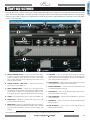 3
3
-
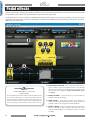 4
4
-
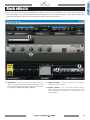 5
5
-
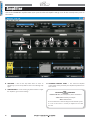 6
6
-
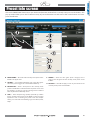 7
7
-
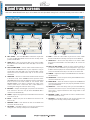 8
8
-
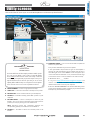 9
9
-
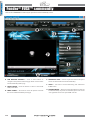 10
10
-
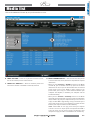 11
11
-
 12
12
-
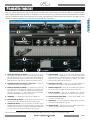 13
13
-
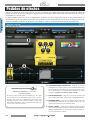 14
14
-
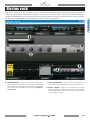 15
15
-
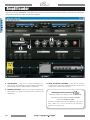 16
16
-
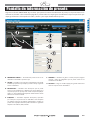 17
17
-
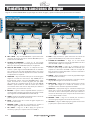 18
18
-
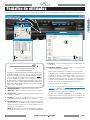 19
19
-
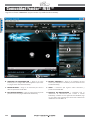 20
20
-
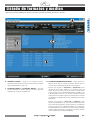 21
21
-
 22
22
-
 23
23
-
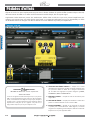 24
24
-
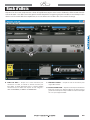 25
25
-
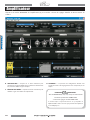 26
26
-
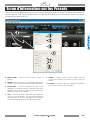 27
27
-
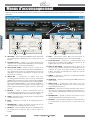 28
28
-
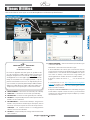 29
29
-
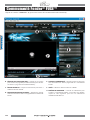 30
30
-
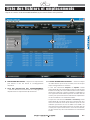 31
31
-
 32
32
-
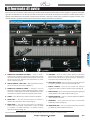 33
33
-
 34
34
-
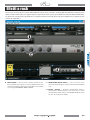 35
35
-
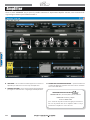 36
36
-
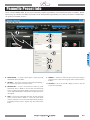 37
37
-
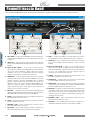 38
38
-
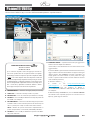 39
39
-
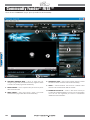 40
40
-
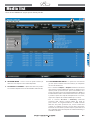 41
41
-
 42
42
-
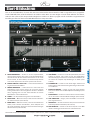 43
43
-
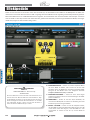 44
44
-
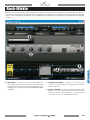 45
45
-
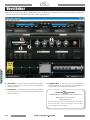 46
46
-
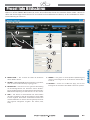 47
47
-
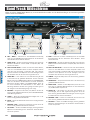 48
48
-
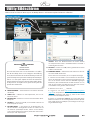 49
49
-
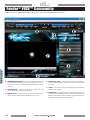 50
50
-
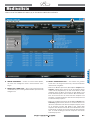 51
51
-
 52
52
-
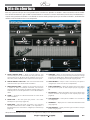 53
53
-
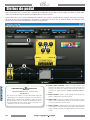 54
54
-
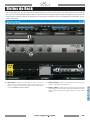 55
55
-
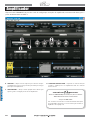 56
56
-
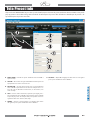 57
57
-
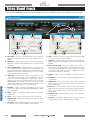 58
58
-
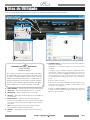 59
59
-
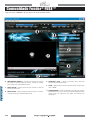 60
60
-
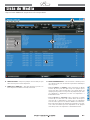 61
61
-
 62
62
-
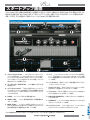 63
63
-
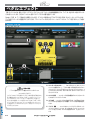 64
64
-
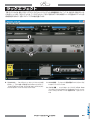 65
65
-
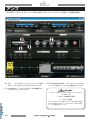 66
66
-
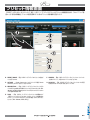 67
67
-
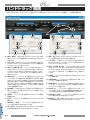 68
68
-
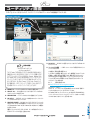 69
69
-
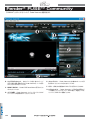 70
70
-
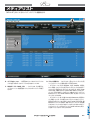 71
71
-
 72
72
Fender Fuse Owner's manual
- Type
- Owner's manual
- This manual is also suitable for
Ask a question and I''ll find the answer in the document
Finding information in a document is now easier with AI
in other languages
- italiano: Fender Fuse Manuale del proprietario
- français: Fender Fuse Le manuel du propriétaire
- español: Fender Fuse El manual del propietario
- Deutsch: Fender Fuse Bedienungsanleitung
- português: Fender Fuse Manual do proprietário
- 日本語: Fender Fuse 取扱説明書
Related papers
-
Fender G-DEC 3 MUSTANG FUSE 2-0 User manual
-
Fender B-DEC 30 User manual
-
Fender G-DEC 30 User manual
-
Fender G-Dec Owner's manual
-
Fender G-DEC Junior User manual
-
Fender Mustang Floor Quick Start Owner's manual
-
Fender G-Dec 3 Advanced Manual User manual
-
Fender G-Dec 3 Owner's manual
-
Fender Mustang 3-5 V.2 Owner's manual
-
Fender 40 User manual