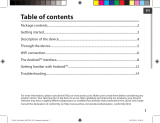1
ENEN
Table of contents
For more information, please consult the FAQs on www.archos.com. Make sure to read them before considering any
product return. Your deal may be no big deal. As we are often updating and improving our products, your device’s
software may have a slightly dierent appearance or modied functionality than presented in this Quick Start Guide.
Package contents........................................................................................................................
Getting started.............................................................................................................................
Description of the device..........................................................................................................
Through the wizard....................................................................................................................
Connecting to a WiFi network................................................................................................
The Android
TM
interface............................................................................................................
Getting familiar with Android
TM
...........................................................................................
Troubleshooting........................................................................................................................
2
3
4
6
7
8
12
14
Consult the declaration of conformity on http://www.archos.com/products/declaration_conformity.html
UserGuide_ARCHOS_101_Oxygen_book.indd 1 03/11/2014 15:35:49

22/08/2014
Kevin DE PAPE - kevin.depape@ gmai l.c om
2
Warranty
USB cable
Charger
QSG booklet
Warranty,
legal & safety booklet
Package Content
ARCHOS 101 Oxygen
UserGuide_ARCHOS_101_Oxygen_book.indd 2 03/11/2014 15:35:49

ENEN
3
ENEN
Getting Started
TIP:
To receive more complete service, please register your product.
From a computer, go to www.archos.com/register.
Charging
1. Charge your device by plugging your power cable into the
power connector. The ARCHOS device will start charging.
2. Press the Power button to turn on the device.
The charging indicator light is on when the battery is
charging.
- You can use your ARCHOS whilst it charges.
- Let your device charge completely the rst time you use it.
- Use only the supplied charger.
When your device is completely discharged, you need
to charge it for at least 10 minutes before the charging
battery icon can be displayed.
UserGuide_ARCHOS_101_Oxygen_book.indd 3 03/11/2014 15:35:49

4
1
2
5
11
22/08/2014
Kevin DE PAPE - kevin.depape@ gmai l.c om
22/08/2014
Kevin DE PAPE - kevin.depape@ gmai l.c om
1
6 10
7
8
14
13
43
9
12
Description of the device
Loudspeaker
Front camera
Volume buttons
Power connector
ON/OFF button
1
2
3
Mini-HDMI video output
(1)
Micro-USB port
Micro-USB host port
(2)
Microphone
Micro-SD card slot
Headphone jack
Reset button
Flash light
Back camera
4
5
6
7
8
9
10
11
12
13
14
(1)
With optional Mini-HDMI to HDMI cable.
(2)
Connect a keyboard, a mouse or a mass storage USB device using
the optional USB host adapter
UserGuide_ARCHOS_101_Oxygen_book.indd 4 03/11/2014 15:35:49

5
ENEN
Through the Wizard
TIP:
We recommend that you set up your device in the WiFi zone of the network that you will
regularly be using.
The rst time you start up your ARCHOS, the installation wizard will help you set up
your device:
- Touch-screen calibration
- Language
- Date & time
- WiFi connection
- Location service options
- 3rd party apps
UserGuide_ARCHOS_101_Oxygen_book.indd 5 03/11/2014 15:35:49

6
1
2
3
4
5
Connecting to a WiFi Network
CAUTION: Make sure that you are in a WiFi zone.
Touch and hold the time & battery
icons to reveal the status bar. A blue
line is displayed.
Pull the blue line down to display
the status dashboard.
Slide the WiFi switch to "ON" positon.
The ARCHOS will scan for Wi
networks in range. Touch the name
of network you want to connect to.
Touch "WiFi o" in the status
dashboard. The WiFi page will be
displayed.
UserGuide_ARCHOS_101_Oxygen_book.indd 6 03/11/2014 15:35:50

7
ENEN
Private networks are shown with a lock
icon and will require you to enter your
password.
TIPS:
- When entering a WiFi password, we recommend that you select “Show password” so you can
see the characters you are typing. To get the correct WiFi password (or settings) for the network,
contact the WiFi network provider. If your WiFi is on and you are in range of a network that you
previously connected to, your ARCHOS will automatically attempt to connect to it.
- To keep your WiFi connection ON when the device is on sleep, select the Menu icon in the
“WiFi” page. Then, select Advanced > Keep WiFi on during sleep > Always.
UserGuide_ARCHOS_101_Oxygen_book.indd 7 03/11/2014 15:35:50

8
1
8
2
3
4
5
6
7
6
The Android
TM
Interface
UserGuide_ARCHOS_101_Oxygen_book.indd 8 03/11/2014 15:35:51

9
ENEN
Google
TM
Search
>Touch "Google" for text search or touch the microphone icon for voice search.
Android
TM
apps shortcuts
> Touch to start an application.
Back button
Home button
Recent apps buttons
Permanent Android
TM
apps shortcuts
> Touch to start an application
All Apps button
> Touch this icon to show all the applications and widgets installed on your
ARCHOS. All your downloaded applications are here.
The status bar
> Displays notications and quick settings
1
2
3
4
5
6
7
8
UserGuide_ARCHOS_101_Oxygen_book.indd 9 03/11/2014 15:35:51

10
1 2
4
6
7
3
5
8 98
The Android
TM
Interface
The Quick settings
1 Current user
*
2 To adjust the screen brightness.
3 To access all your settings.
4 To turn on/o your WiFi connection.
5 To activate/deactivate automatic screen
orientation as you turn your ARCHOS.
6 Percentage of battery remaining
7 To activate/deactivate all wireless
connections, especially when ying.
8 To turn on/o your Bluetooth connection.
9 Location services
*
New multi-user support for tablets lets different users have their own separate, customizable
spaces on a single device. Add users in Settings > Device.
UserGuide_ARCHOS_101_Oxygen_book.indd 10 03/11/2014 15:35:51

11
ENEN
Opens a list of thumbnail images of apps you’ve worked with recently:
The Recent Apps
Touch: to open an app.
Swipe up or down: to close an
app.
Hold down: to display options
UserGuide_ARCHOS_101_Oxygen_book.indd 11 03/11/2014 15:35:52

12
Getting familiar with Android
TM
The extended home screen:
Navigate between dierent home screen panels by swiping left
and right.
Moving a home screen item:
Touch and hold your nger onto it until the positioning gridlines
appear, then slide it to the desired location, and release your
nger.
Removing a home screen item:
Touch and hold it, slide your nger towards the top of the screen
and drop it over the Remove icon.
Uninstalling an item:
From the All apps screens, touch and hold it, slide your nger
towards the top of the screen and drop it over Uninstall bin.
UserGuide_ARCHOS_101_Oxygen_book.indd 12 03/11/2014 15:35:52

13
ENEN
Creating application folders:
Drop one app icon over another on a home screen and the
two icons will be combined.
Widgets:
Hold your nger on a home screen at an empty location,
then choose from the list: Widgets.
Changing your wallpaper:
Hold your nger on a home screen at an empty location,
then choose from the list: Wallpaper.
Locking the touchscreen:
In Settings, scroll down and touch security. Touch Screen
lock. Touch the type of lock you would like to use. After you
set a lock, a lock screen is displayed whenever your screen
wakes up, requesting the pattern, PIN or other specied key.
UserGuide_ARCHOS_101_Oxygen_book.indd 13 03/11/2014 15:35:53

14
Troubleshooting
If your device is frozen:
Press the ON/OFF button for 10 seconds.
If your device doesn’t turn on:
1. Charge your device.
2. Press the ON/OFF button for 10 seconds.
If you want to extend the life of your battery:
Decrease the screen brightness and turn o the wireless connections if not in use.
If your device functioning is too slow:
Close all apps which are not currently used.
If your WiFi reception is too low:
Make sure you are not far from the WiFi hotspot.
Update the rmware of the device: http://www.archos.com/support.
Reset and redene your connection parameters.
Contact your WiFi connection provider.
UserGuide_ARCHOS_101_Oxygen_book.indd 14 03/11/2014 15:35:53
Page is loading ...
Page is loading ...
Page is loading ...
Page is loading ...
Page is loading ...
Page is loading ...
Page is loading ...
Page is loading ...
Page is loading ...
Page is loading ...
Page is loading ...
Page is loading ...
Page is loading ...
Page is loading ...
Page is loading ...
Page is loading ...
Page is loading ...
Page is loading ...
Page is loading ...
Page is loading ...
Page is loading ...
Page is loading ...
Page is loading ...
Page is loading ...
Page is loading ...
Page is loading ...
Page is loading ...
Page is loading ...
Page is loading ...
Page is loading ...
Page is loading ...
Page is loading ...
Page is loading ...
Page is loading ...
Page is loading ...
Page is loading ...
Page is loading ...
Page is loading ...
Page is loading ...
Page is loading ...
Page is loading ...
Page is loading ...
Page is loading ...
Page is loading ...
Page is loading ...
Page is loading ...
Page is loading ...
Page is loading ...
Page is loading ...
Page is loading ...
Page is loading ...
Page is loading ...
Page is loading ...
Page is loading ...
Page is loading ...
Page is loading ...
Page is loading ...
Page is loading ...
Page is loading ...
Page is loading ...
Page is loading ...
Page is loading ...
Page is loading ...

78
1
8
2
3
4
5
6
7
6
De Android
TM
-Interface
UserGuide_ARCHOS_101_Oxygen_book.indd 78 03/11/2014 15:36:00
Page is loading ...
Page is loading ...
Page is loading ...
Page is loading ...
Page is loading ...
Page is loading ...
Page is loading ...
Page is loading ...
Page is loading ...
Page is loading ...
Page is loading ...
Page is loading ...
Page is loading ...

92
1
8
2
3
4
5
6
7
6
A Interface Android
TM
UserGuide_ARCHOS_101_Oxygen_book.indd 92 03/11/2014 15:36:01
Page is loading ...
Page is loading ...
Page is loading ...
Page is loading ...
Page is loading ...
Page is loading ...
Page is loading ...
Page is loading ...
Page is loading ...
Page is loading ...
Page is loading ...
Page is loading ...
Page is loading ...
Page is loading ...
Page is loading ...
Page is loading ...
Page is loading ...
Page is loading ...
Page is loading ...
Page is loading ...
Page is loading ...
Page is loading ...
Page is loading ...
Page is loading ...
Page is loading ...
Page is loading ...
Page is loading ...
Page is loading ...
Page is loading ...

122
1 2
4
6
7
3
5
8 98
Interfejs Android
TM
Szybka konguracja
1 Bieżący użytkownik*
2 Regulacja jasności ekranu.
3 Dostęp do opcji ustawień.
4 Włączanie/wyłączanie łącza Wi-Fi.
5 Aktywacja/dezaktywacja funkcji
automatycznej zmiany orientacji ekranu
przy obracaniu urządzeniem ARCHOS.
6 Stan naładowania baterii
7 Aktywacja/dezaktywacja opcji łączności
bezprzewodowej (tzw. tryb samolotowy).
8 Aby włączyć / wyłączyć połączenia
Bluetooth.
9 Usługi lokalizacyjne
*
New multi-user support for tablets lets different users have their own separate, customizable spaces on a single
device. Add users in Settings > Device.
UserGuide_ARCHOS_101_Oxygen_book.indd 122 03/11/2014 15:36:04
Page is loading ...
Page is loading ...
Page is loading ...
Page is loading ...
Page is loading ...
Page is loading ...
Page is loading ...
Page is loading ...
Page is loading ...
Page is loading ...
Page is loading ...
Page is loading ...
Page is loading ...
Page is loading ...
Page is loading ...
Page is loading ...
Page is loading ...
Page is loading ...

141
National restrictions
This device is intended for home and oce use in all EU countries (and other countries following the EU
directive 1999/5/EC) without any limitation except for the countries mentioned below:
Country Restriction Reason/remark
Bulgaria None General authorization required for outdoor use and
public service
France Outdoor use limited
to 10 mW e.i.r.p.
within the band
2454-2483.5 MHz
Military Radiolocation use. Refarming of the 2.4 GHz
band has been ongoing in recent years to allow
current relaxed regulation. Full implementation
planned 2012
Italy None If used outside of own premises, general
authorization is required.
Luxembourg None General authorization required for network and
service supply (not for spectrum)
Norway Implemented This subsection does not apply for the geographical
aera within a radius of 20 km from the centre of
Ny-Alesund
Russian Federation None Only for indoor applications
Note: Frequency 2454-2483.5MHZ are restricted to indoor use in France.
Consult the declaration of conformity on http://www.archos.com/products/declaration_
conformity.html
UserGuide_ARCHOS_101_Oxygen_book.indd 141 03/11/2014 15:36:07

142
Open Source Software Offer
The software bundled with this product includes software les subject to certain open source
license requirements. Such open source software les are subject solely to the terms of the
relevant open source software license. Such open source software is provided on an “AS IS” basis
to the maximum extent permitted by applicable law.
For the open source les contained herein, please access “Open source license” section located
at: Settings\About tablet\Legal information on the device for the relevant copyright and licensing
terms. You may obtain a copy of Apache License, Version 2.0 at http://www.apache.org/licenses/
LICENSE-2.0. You may also obtain a copy of GNU General Public License, Version 2 at the Free
Software Foundation, INC, 51 Franklin Street, Fifth Floor, Boston, MA 02110-1301, USA.
Until the date that is three years after our last shipment of this product, you may obtain a copy of
the source code corresponding to the binaries for any GPL-Licensed le by contacting ARCHOS
customer service at http://www.archos.com and ARCHOS will send you a link to such source code
or will provide instructions to get the source on a physical medium.
This oer is valid to anyone in receipt of this information.
Archos company declares that this device is in compliance with the essential requirements and
other relevant provisions of Directive 1999/5/EC
UserGuide_ARCHOS_101_Oxygen_book.indd 142 03/11/2014 15:36:07
/