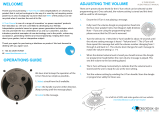Lifting and moving the TV
When moving or lifting the TV, read the following to
prevent the TV from being scratched or damaged
and for safe transportation regardless of its type
and size.
It is recommended to move the TV in the box
or packing material that the TV originally came
in.
Before moving or lifting the TV, disconnect the
power cord and all cables.
When holding the TV, the screen should face
away from you to avoid damage.
Hold the top and bottom of the TV frame firmly.
Make sure not to hold the transparent part,
speaker, or speaker grill area.
When transporting a large TV, there should be
at least 2 people.
When transporting the TV by hand, hold the
TV as shown in the following illustration.
When transporting the TV, do not expose the
TV to jolts or excessive vibration.
When transporting the TV, keep the TV
upright, never turn the TV on its side or tilt
towards the left or right.
Avoid touching the screen at all times, as
this may result in damage on the screen
or some of the pixels used to create
images.
CAUTION
Attaching the stand
1
Lay the TV with the screen side down on a flat
surface.
2
Push the supplied protection cover into the
opening at the bottom of the TV until it locks in
place.
Attach the protection cover tape.
- This will protect the opening from
accumulating dust and dirt.
- When installing the wall mounting bracket,
use the Protection cover.
Lay a foam mat or soft protective cloth
on the surface to protect the screen from
damage. Make sure no objects press
against the screen.
CAUTION
Setting up the TV
Image shown may differ from your TV.
Put your TV on a pedestal stand and mount the TV
on a table or wall.
Protection cover
Protection
cover tape
3
Assemble the parts of the STAND POLE with
the TV.
Model Screw for as-
sembly
Number of
screws
50PT49**, 50PZ85** M6 x 28 2
60PZ85** M8 x 35 2
Stand Pole