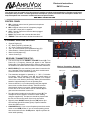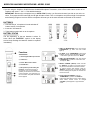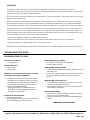CONTROL PANEL
Electronic Instructions
SW355 Lectern
Your lectern may not contain all of the electronic modules as shown and explained here. Speakers and lectern
microphone are pre-wired. To install gooseneck microphone, pull out connector from microphone holder and
snap microphone into connector. Install back into microphone holder.
NEED HELP? Call 800-267-5486
16 CHANNEL WIRELESS RECEIVER
1. MIC 1: Adjusts volume level of gooseneck microphone
on reading table.
2. MIC 2: Adjusts volume level of microphone plugged
into the MIC 2 input jack on amplifier.
3. AUX: Controls output level of device that is plugged
into the 1/8" jack.
4. BASS: This control cuts or boosts the bass level.
5. TREBLE: This control cuts or boosts the treble level.
RECEIVER / TRANSMITTER SETUP:
• The receiver has its own POWER / VOLUME Control (G). Turn
Power On. A Frequency Channel will appear in the Channel
Display (A). Press Select Buttons (E) to select a channel. Chan-
nel number must match channel number on wireless transmitter.
• MUTE LEVEL (F) is set at half way mark when it leaves the fac-
tory. If speaker sound is breaking up, turn level clockwise with
small screwdriver until condition improves.
• The transmitter bodypack is operated by 1 - "AA" 1.5 Volt alka-
line battery. Slide off battery cover (H) and install battery as
shown. Make certain the battery is fully seated in its compart-
ment so the cover slides in place easily. Battery life with alkaline
batteries is approximately 8 hours of operating time.
• Select a channel (1-16) on side panel (I) using the supplied
screw driver to select channel number. Channel selected
should match channel on receiver. When transmitter and
receiver are set to correct channel the RF indicator (B) will
glow red when transmitter is turned on.
• Plug the Lapel microphone into the Mic Input Jack (K). The
microphone can be clipped to a necktie or other clothing,
using the supplied clip. The lapel mic should be placed under
the chin, as close to the center of the body as possible.
• Slide the power ON/OFF switch (J) to the ON position (the
LED indicator light will illuminate green). Replace batteries
when this LED turns red.
• GAIN SWITCH (L): If you are a soft spoken person then set the
switch to the 10 dB position. If you are a loud speaking person
then set the switch to the -10 dB position. Adjust to prevent dis-
tortion while speaking.
• Channel Display (A)
• RF - Radio Frequency Indicator (B)
• AF - Audio Frequency Indicator (C)
• ASC / IR Auto Channel Select (Handheld Only) (D)
• Select Buttons - Manual Channel Selection (E)
• Mute Level Adjustment (F)
• Volume Control (G)
A
B C
D
E
F
G
1 2
3
4 5
Wireless Transmitter - Bodypack
Battery Cover
H
Channel Selector
I
Top Panel
J
K
L
Recevier

If you are using the AmpliVox S1695 Wireless Handheld Microphone Transmitter, screw off the lower bottom section of mi-
crophone and insert 2 - "AA" 1.5 Volt alkaline batteries.
IMPORTANT: Because the microphone has an AUTO SYNC function, you first select channel you wish to use on the re-
ceiver. Then press the ASC button (D), the IR light will start to flash. Turn on microphone and point end (6) of microphone
at the flashing IR light on receiver and the microphone will auto sync to the same channel as selected on the receiver.
WIRELESS HANDHELD MICROPHONE—MODEL S1695
BATTERIES
1. Hold the body of microphone in hand and twist off
bottom section of microphone.
2. Insert two “AA” batteries.
3. Twist bottom section back on to microphone.
BATTERY STATUS
The life expectancy of the two batteries is about 10
hours. When the “BATTERY” symbol on the display
screen keeps flashing the batteries should be replaced
immediately.
• TURN ON MICROPHONE: Push and hold the
“POWER/MUTE” (3) button until LCD screen
lights up.
• TO MUTE: Press “POWER/MUTE” button twice
to MUTE. Channel number will flash when muted.
Press button again twice to remove “MUTE”.
• TURN OFF MICROPHONE: Push and hold the
“POWER/MUTE” (3) button for 2 seconds to turn
microphone “OFF”.
• SELECT CHANNEL (Manual): Press and hold
the “SELECT” (4) button for 2 seconds until you
only see the word Channel and channel number.
To change channel, when flashing, press the
“SELECT” (4) button until you reach the desired
channel. Flashing will stop after 10 seconds and
channel is now set.
• LOCK / UNLOCK CHANNEL: Push the
“POWER/MUTE” (3) button and “SELECT”
button at the same time to lock or unlock channel.
When locked, channel cannot be changed.
“LOCKED” symbol appears in upper left-hand
corner.
Functions
1) Interchangeable Microphone Head
2) LCD Screen
3) Power / Mute Control Switch
4) Select Button
5) Microphone Input Sensitivity Ad-
justment—is used to set the gain of
microphone. If you are a soft talking
speaker you will need to turn the control
counter clockwise. Turn clockwise if you
are a loud talker. Use plastic screwdriver
that is supplied.
6

• With main power switch (L) on, press
button (M)
to turn Bluetooth pairing on and hold for 4 seconds to
enter into the pairing mode.
• The RED LED (N) will start to flash, searching for a
Bluetooth signal. Search function will stay active for
10 minutes. If no signal is found ,this function will
shut off. During the search function turn on your
Bluetooth device for pairing. On your Bluetooth menu
of your device, choose pin code 0000. Once paired,
red LED will stay on.
• Use this
button (0) to move to the next song or
(P) to play previous song. Use (M) to pause.
When paused you will need to press again to
start playing.
• VOLUME CONTROL (L) Use to adjust the volume of
the Bluetooth material.
BLUETOOTH MODULE—MODEL S1500
L
N
O
M
P
150 WATT AMPLIFIER
“The Bluetooth® word mark and logos are registered
trademarks owned by Bluetooth SIG, Inc. and any use of
such marks by Amplivox Portable Sound Systems is
under license. Other trademarks and trade names are
those of their respective owners.
• MIC 2: XLR connector for external wired microphone
• AUX IN: 1/8" (3.5mm)connector . Use for connecting
to other electronics.
• LINE OUT: 1/4" connector. Use for connecting to
other electronics.
• EXTERNAL SPEAKER: 1/4" connector. For external
speaker use.
• AMPLIFIER POWER : ON / OFF SWITCH
Front
Back

Amplivox ● 650 Anthony Trail, Suite D, Northbrook, IL 60062 ● Phone: (800)267-5486 ● Fax: (800)267-5489 www.ampli.com
SEPT, 2017
IMPORTANT
This device complies with Part 15 of the FCC Rules. Operation is subject to the following two conditions:
(1) This device may not cause harmful interference, and (2) this device must accept any interference received, includ-
ing interference that may cause undesired operation.
The unit’s circuitry may cause interference to nearby radios. To prevent interference, either switch the unit off or move
away from the affected radio.
NOTE: This equipment complies within the limits for a class B digital device, pursuant to Part 15 of the FCC Rules.
These limits are designed to provide reasonable protection against harmful interference in a residential installation.
This equipment generates, uses and can radiate radio frequency energy and, if not installed and used in accordance
with the instructions, may cause harmful interference to radio communications. However, there is no guarantee that
interference will not occur in a particular installation. If this equipment does cause harmful interference to radio or tel-
evision reception, which can be determined by turning the equipment off and on, the user is encouraged to try to cor-
rect the interference by one or more of the following measures:
• Increase the separation between the equipment and receiver.
• Connect the equipment into an outlet on a circuit different from that to which the receiver is connected.
• Consult the dealer or an experienced radio / TV technician for help.
NOTE: Shielded cables may be required to be used with this unit to en-sure compliance with the Class B FCC limits.
TROUBLESHOOTING GUIDE
PROBLEM & ITEMS TO CHECK
UNIT WILL NOT TURN ON
• Is unit plugged in?
SOUND IS MUFFLED
• Bass too high
• Treble too low
FEEDBACK: A LOUD SQUEALING, SHRILL OR HOWL-
ING SOUND THAT IS SELF GENERATED
• Feedback occurs when a microphone is too close to
the speaker or the microphone volume is too high, or
the microphone is pointed towards the speaker. It is
also caused by sound reflecting off hard surfaces.
• Reduce or eliminate Feedback by
- Pointing the microphone in a different direction
- Keeping the microphone BEHIND the speakers
- Turn down the volume levels
POWER IS ON, BUT NO SOUND
• Check main volume level.
• If using wireless, be sure receiver and transmitter bat-
tery is installed and both units are turned on.
MICROPHONE SIGNAL IS WEAK
• If microphone has batteries, check batteries.
• Check cables/connectors.
WIRELESS MIC DOES NOT WORK
• Check that transmitter batteries are fully charged and ensure
transmitter is on.
• Does yellow “signal” LED light when transmitter is turned on?
• Are the transmitter and receiver on the same channel?
(1-16)
WIRELESS MIC CUTS IN AND OUT
• Is unit visible (line of sight) from user? If not, move unit into
view when using wireless microphone.
• Does the yellow “signal” LED go out when signal drops out?
Check battery in transmitter.
MAKES BUZZING NOISE
• Check cables – a damaged cable will cause this. Unplug ca-
bles one at a time until buzzing stops.
• Check for Ground loops – use a ground loop isolator where
needed.
NEED HELP? Call 800-267-5486
-
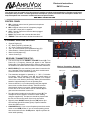 1
1
-
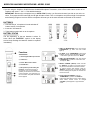 2
2
-
 3
3
-
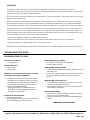 4
4
AmpliVox S355 User manual
- Type
- User manual
Ask a question and I''ll find the answer in the document
Finding information in a document is now easier with AI
Related papers
Other documents
-
Anchor Acclaim Quick start guide
-
Anchor Seville LP-500 Owner's manual
-
Bogen MLA40T User manual
-
Okayo GPA-570W Wireless Speaker User guide
-
Okayo GPA-670BD1 Chargeable Wireless Speaker User manual
-
Okayo GPA-650B User manual
-
Anchor Acclaim 2 Owner's manual
-
Okayo EJ-702DR Plus Diversity Receiver User guide
-
Hamilton SL935 Setup Manual