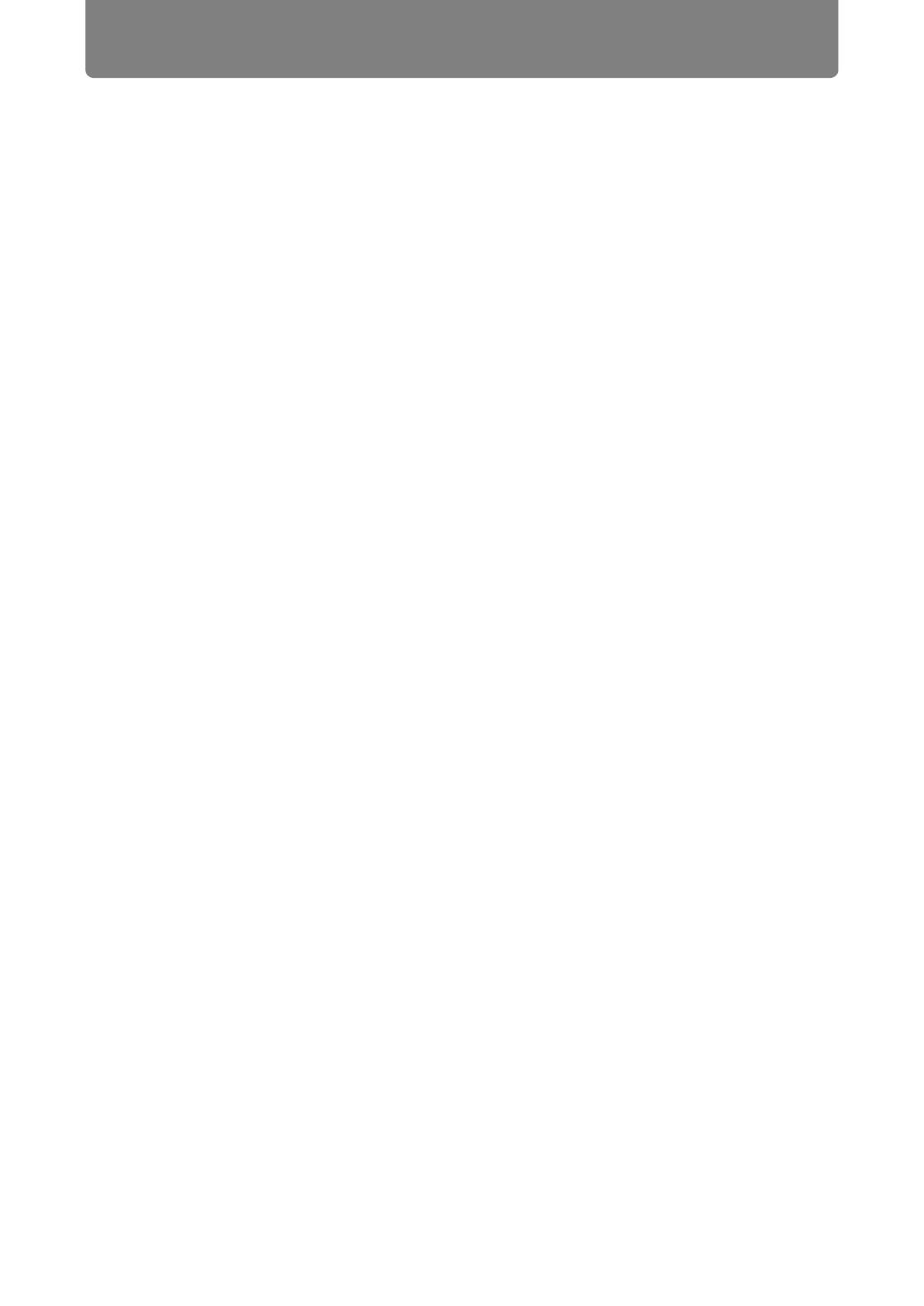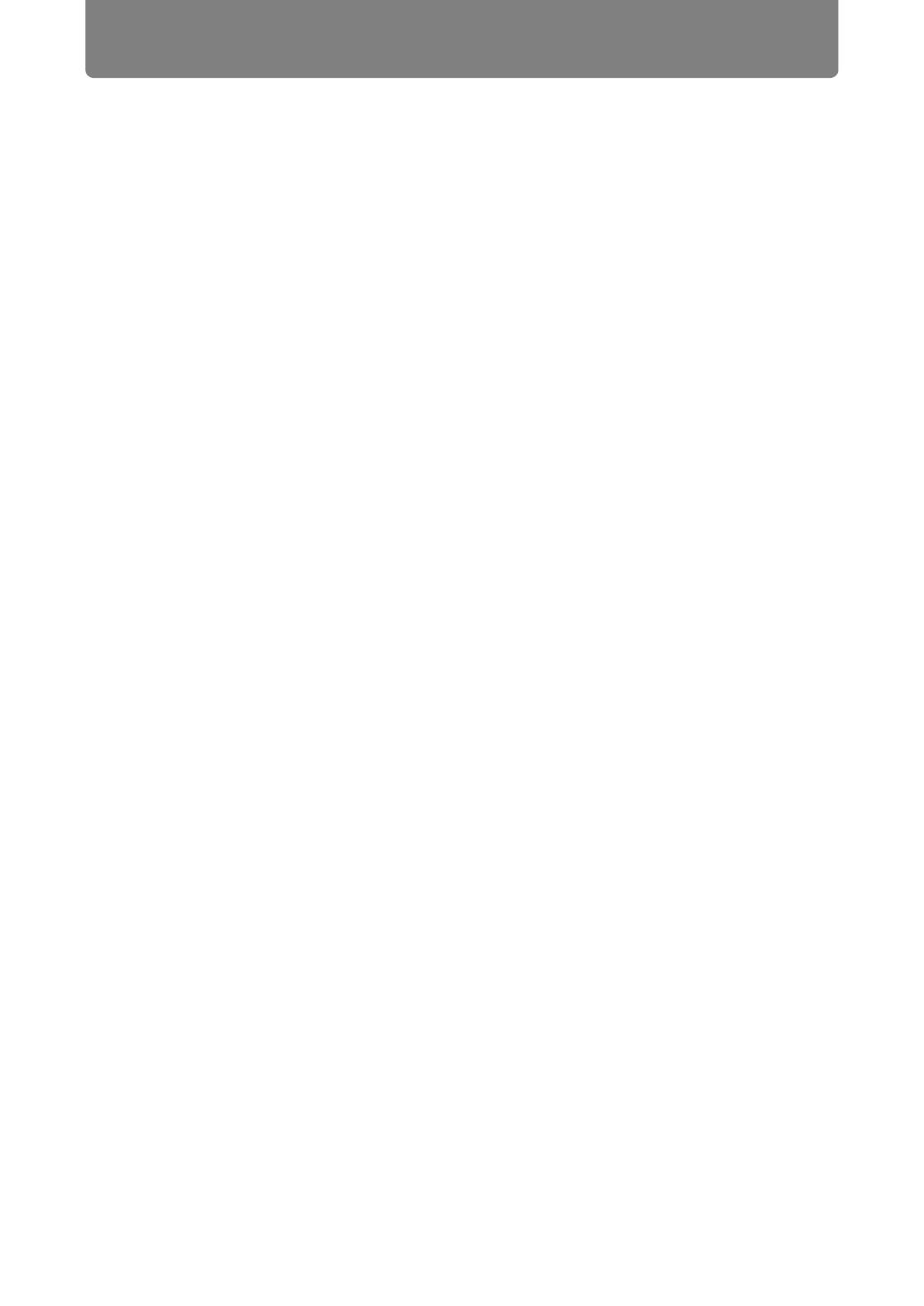
Table of Contents
10
Updating the Firmware ...........................................................................................121
Resetting to the Default Setting.............................................................................121
Checking Projector Information ........................................................ 122
Installation and Maintenance...................................123
Installation......................................................................................125
Before Installation............................................................................... 126
Precautions When Carrying/Shipping the Projector ...........................................126
Precautions for Installation....................................................................................126
■ When Using Mounted on the Ceiling.................................................................128
■ Install Facing in the Correct Direction ...............................................................129
Installation Procedure ........................................................................ 130
Setting Up the Projector .........................................................................................130
■ Positioning the Projector in Front of the Screen................................................130
■ Floor Installation................................................................................................130
■ Upward-Tilted Installation..................................................................................130
■ Projection from High Surfaces ..........................................................................131
■ Ceiling Mounting or Rear Projection .................................................................132
Relationship of Image Size to Projection Distance..............................................133
■ Lens Shift Function ...........................................................................................134
■ Amount of Lens Shift.........................................................................................134
Connection Procedure ....................................................................... 136
Connectable Equipment and Input Terminals......................................................136
Connecting a Computer .........................................................................................137
■ Connecting to RGB Monitor Output Terminal (Analog Connection)..................137
■ Connecting to DVI Monitor Output Terminal (Digital Connection).....................138
■ Connecting with an HDMI cable (Input signal type: [HDMI]) .............................139
■ Outputting Audio to Speakers ...........................................................................139
Connecting AV Equipment.....................................................................................140
■ Connecting to Digital Video Output Terminal (Digital Connection) ...................140
■ Connecting to Analog Video Output Terminal (Analog Connection) .................141
■ Outputting Audio to Speakers ...........................................................................142
Plugging the Projector In .......................................................................................143
Starting Projection.............................................................................. 144
Starting and Stopping Projection ..........................................................................144
■ Starting Projection.............................................................................................144
■ Stopping Projection ...........................................................................................144
■ When the Language Selection Screen Appears ...............................................144
■ When the Password Input Screen Appears ......................................................144
■ When “No signal” Appears ................................................................................145
■ When Notebook Computer Screen Does Not Appear.......................................145
■ Adjusting Image ................................................................................................145