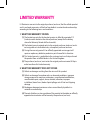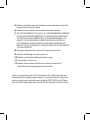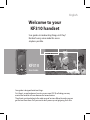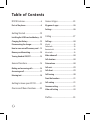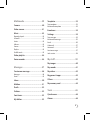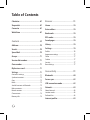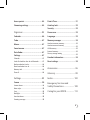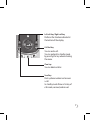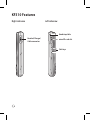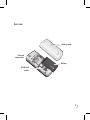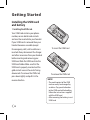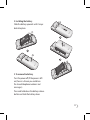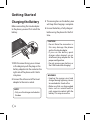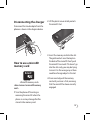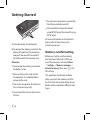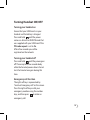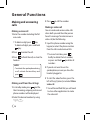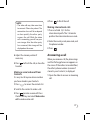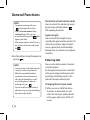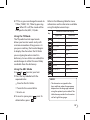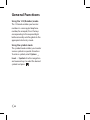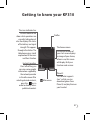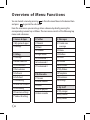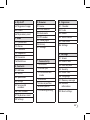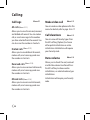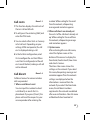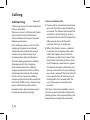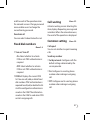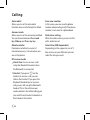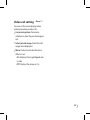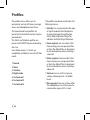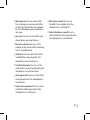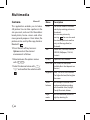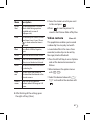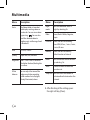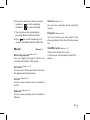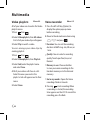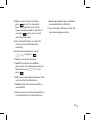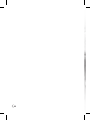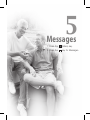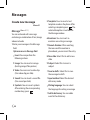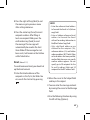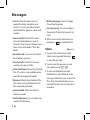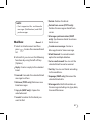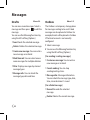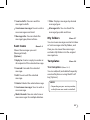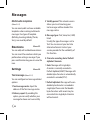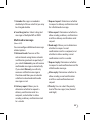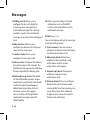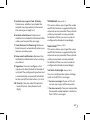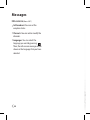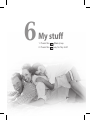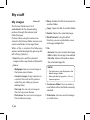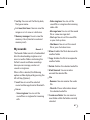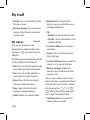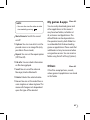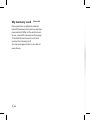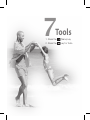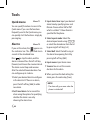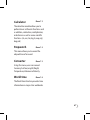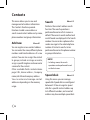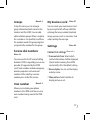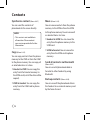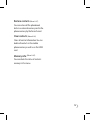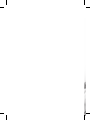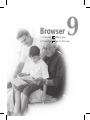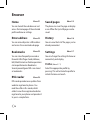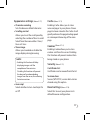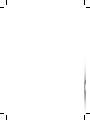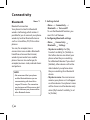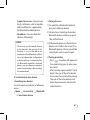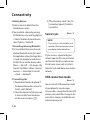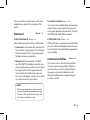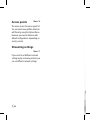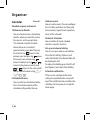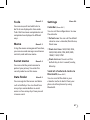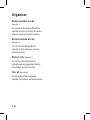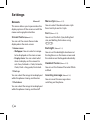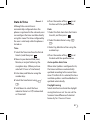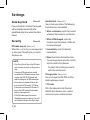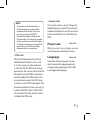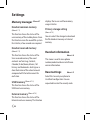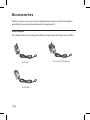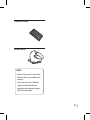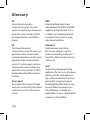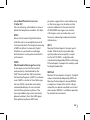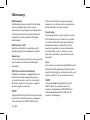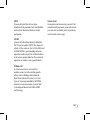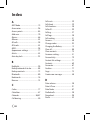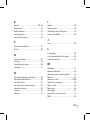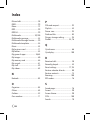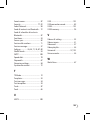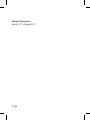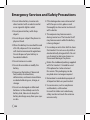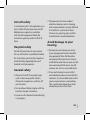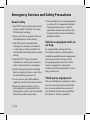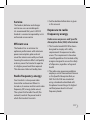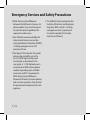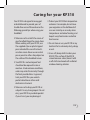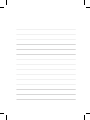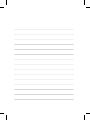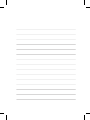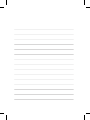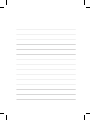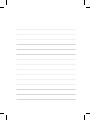MMBB0285104 (1.0)
KF310 User Guide
H

Disposal of your old appliance
1. When this crossed-out wheeled bin symbol is attached to a product it means the product
is covered by the European Directive 2002/96/EC.
2. All electrical and electronic products should be disposed of separately from the municipal
waste stream via designated collection facilities appointed by the government or the
local authorities.
3. The correct disposal of your old appliance will help prevent potential negative conse
-
quences for the environment and human health.
4. For more detailed information about disposal of your old appliance, please contact your
city office, waste disposal service or the shop where you purchased the product.
Congratulations on your purchase of the advanced and compact
KF310 phone by LG, designed to operate with the latest digital
mobile communication technology.
Bluetooth QD ID B013987

LIMITED WARRANTY
LG Electronics warrants to the original purchaser (end user) that the cellular product
and its enclosed accessories will be free from defects in material and workmanship,
according to the following terms and conditions:
1. WHAT THIS WARRANTY COVERS:
(1) The limited warranty for the handset remains in effect for a period of 12
(twelve) months based on the date of purchase (except for the battery,
where the Warranty Period shall be 6 months).
(2) The limited warranty extends only to the original purchaser (end user) and is
not assignable or transferable to any subsequent purchaser/end user.
(3) During the warranty period LG or officially appointed service agent will
repair or replace any defective product or parts thereof at its discretion.
(4) This limited warranty is applicable to the customer/end user that purchased
the product from an official dealer in the United Kingdom.
(5) The purchaser (end user) must retain the original purchase invoice/till slip in
order to enforce this limited warranty.
2. WHAT THIS WARRANTY DOES NOT COVER:
(1) Defects or damages resulting from the misuse of this product.
(2) Defects or damages from abnormal use, abnormal conditions, improper
storage, exposure to moisture or dampness, unauthorized modifications,
unauthorized repair, neglect, abuse, accident, alteration, improper
installation, blown fuses, food or liquid spillage, acts of God and shipping
damage.
(3) Breakage or damage to antennas unless caused directly by defects in
material or workmanship.
(4) The cost of delivery or transportation of the product to the dealer or officially
appointed service center will be borne by the purchaser (end user).

(5) Products received for repair by the dealer or authorized service center after
the product warranty has expired.
(6) Products that have had the serial number removed or defaced.
(7)
THIS LIMITED WARRANTY IS IN LIEU OF ALL OTHER WARRANTIES, EXPRESSED
OR IMPLIED IN TERMS OF MARKETABILITY OR FITNESS FOR A PARTICULAR
USE. SPECIFICALLY THE COMPANY WILL ACCEPT NO RESPONSIBILITY OR
LIABILITY FOR CONSEQUENTIAL, INDIRECT, INCIDENTAL AND SPECIAL
LOSS OR DAMAGE CAUSED BY OR DUE TO FAILURE OF OPERATION OR
MALFUNCTION OF THE PRODUCT, OR ARISING FROM THE USE OR INABILITY
TO USE THE PRODUCT.
(8) Damage resulting from the use of non-LG approved accessories.
(9) Scratches and damage caused by normal use.
(10) Products used outside published maximum ratings.
(11) Consumables such as fuses.
(12) Products that have been subject to an unauthorised removal or
deactivation of the network operator-lock function.
Thank you for purchasing this LG KF310 handset. In the unlikely event that your
handset needs to be repaired, please contact 3 Customer Services for information
on how to return your handset for repair by dialing 0870.7330.333 or 333. Please
have your IMEI number ready when you call (this can be found under the battery).

English
Welcome to your
KF310 handset
User guides can be daunting things, can’t they?
But don’t worry, we’ve made this one as
simple as possible.
Your guide is designed to do two things.
First, there’s an explanation on how to use your new KF310, so finding your way
around the handset will soon become the second nature.
Then there’s an introduction to the wide range of services offered, to make sure you
get the best from them. If all you want to do is power up and get going, that’s fine.
KF310
User Guide

2
Table of Contents
KF310 Features ................................6
Parts of the phone ..................................... 6
Getting Started .............................10
Installing the USIM card and battery...10
Charging the Battery ...............................12
Disconnecting the charger ....................13
How to use a microSD memory card ...13
Memory card formatting........................14
Turning Handset ON/OFF.......................15
General Functions .........................16
Making and answering calls ..................16
Answering a call .......................................17
Entering text .............................................18
Getting to know your KF310 ........21
Overview of Menu Functions .......22
Games & Apps ...............................25
My games & apps ....................................
26
Settings .....................................................
26
Calling ............................................27
Call logs ......................................................
28
All calls
.....................................................................28
Dialled calls
.............................................................28
Received calls
.........................................................28
Missed calls
.............................................................28
Make video call ........................................
28
Call durations ............................................
28
Data volume .............................................
28
Call costs ...................................................
29
Call divert ...................................................
29
Call barring ...............................................
30
Fixed dial numbers ..................................
31
Call waiting ...............................................
31
Common setting .....................................
31
Video call setting ....................................
33
Profiles ...........................................35

3
Multimedia ....................................39
Camera ......................................................
40
Video camera ............................................
41
Music ...........................................................
43
Recently played
......................................................43
All tracks
..................................................................43
Artists
.......................................................................43
Albums
.....................................................................43
Genres
......................................................................43
Playlists
....................................................................43
Shuffle tracks
..........................................................43
Video playlists
.........................................44
Voice recorder ..........................................
44
Messages ........................................47
Create new message ...............................
48
Message
...................................................................48
Email
.........................................................................49
Inbox ..........................................................
50
Mailbox ......................................................
51
Drafts ..........................................................
52
Outbox .......................................................
52
Sent items ..................................................
53
My folders
.................................................53
Templates ..................................................
53
Text templates
........................................................53
Multimedia templates
..........................................54
Emoticons .................................................
54
Settings .....................................................
54
Text message
..........................................................54
Multimedia message
.............................................55
Email
.........................................................................56
Videomail
................................................................57
Voicemail
.................................................................57
Service message
....................................................57
Info. service
.............................................................58
My stuff ..........................................59
My images ................................................
60
My sounds ................................................
61
My videos ..................................................
62
My games & apps ....................................
63
Others ........................................................
63
My memory card
....................................64
Tools ...............................................65
Quick menu ..............................................
66
Alarms ........................................................
66

4
Table of Contents
Calculator ..................................................
67
Stopwatch..................................................
67
Converter ..................................................
67
World time ................................................
67
Contacts ........................................ 69
Add new
...................................................70
Search .........................................................
70
Speed dials ................................................
70
Groups
......................................................71
Service dial numbers...............................
71
Own number .............................................
71
My business card ......................................
71
Settings ......................................................
71
Contact list settings
...............................................71
Synchonise contact
...............................................72
Copy
.........................................................................72
Move
........................................................................72
Send all contacts via Bluetooth
..........................72
Backup contacts
.....................................................72
Restore contacts
....................................................73
Clear contacts
.........................................................73
Memory info.
..........................................................73
Browser ..........................................75
Home .........................................................
76
Enter address ...........................................
76
Bookmarks ................................................
76
RSS reader .................................................
76
Saved pages ..............................................
76
History .......................................................
76
Settings .....................................................
76
Profiles
.....................................................................76
Appearance settings
.............................................77
Cache
.......................................................................77
Cookies
....................................................................77
Security
....................................................................77
Reset settings
.........................................................77
Connectivity ..................................79
Bluetooth ...................................................
80
Server sync ................................................
82
USB connection mode
...........................82
Network .....................................................
83
Select Network
.......................................................83
Location mode
.......................................................83
Preferred lists
..........................................................83
Internet profiles........................................
83

5
Access points ............................................
84
Streaming settings
.................................84
Organiser .......................................85
Calendar .....................................................
86
To do ...........................................................
87
Memo..........................................................
87
Secret memo ............................................
87
Date finder .................................................
87
Settings ......................................................
87
Calendar
..................................................................87
Send all schedules & to do via Bluetooth
..........87
Backup calendar & to do
.......................................88
Restore calendar & to do
......................................88
Memory info.
..........................................................88
Clear all
....................................................................88
Settings ..........................................89
Screen ........................................................
90
Screen theme .................................................................90
Menu style
...............................................................90
Font
..........................................................................90
Backlight
..................................................................90
Handset theme
......................................................90
Greeting message
..................................................90
Date & Time ...............................................
91
Auto key lock ............................................
92
Security .....................................................
92
Power save ................................................
93
Language ..................................................
93
Memory manager ...................................
94
Handset common memory
.................................94
Handset reserved memory
..................................94
USIM memory
........................................................94
External memory
...................................................94
Primary storage setting
........................................94
Handset information ..............................
94
Reset settings ...........................................
94
Accessories.....................................96
Glossary .........................................98
Index ............................................ 102
Emergency Services and
Safety Precautions ..................... 108
Caring for your KF310 ................ 113

6
Parts of the phone
Open view
KF310 Features
Earpiece
OK (Conrm) key
Navigation keys
In standby mode:
l
Profiles
r
Messages
In menu: Navigates
menus.
Multitasking key
VGA camera
LCD screen
Top: Icons showing signal
strength, battery level and
various other functions
Bottom: Soft key
indications
Camera Hot key
v
Go to Camera preview
Alpha numeric keys
In standby mode:
Input numbers to dial.
Hold down:
for international calls.
to dial voice mail centre.
to dial video mail centre.
to for speed dials.
In editing mode: Enter
numbers & characters.

7
Clear key
You can delete a letter.
Left soft key/ Right soft key
Performs the function indicated at
the bottom of the display.
Send key
Dials a phone number and answers
a call.
In standby mode: Shows a history of
calls made, received, and missed.
Call End key
You can end a call.
You can go back to standby mode
by pressing this key when activating
the menu.

8
KF310 Features
Headset/Charger/
Cable connector
Side keys
Handstrap Hole
microSD card slot
Right side view Left side view

9
Rear view
Battery cover
Battery
External
camera lens
USIM card
socket

10
Getting Started
Installing the USIM card
and battery
1. Installing the USIM card.
Your USIM card contains your phone
number, service details and contacts
and must be inserted into your handset.
If your USIM card is removed then your
handset becomes unusable (except
for emergency calls) until a valid one is
inserted. Always disconnect the charger
and other accessories from your handset
before inserting and removing your
USIM card. Slide the USIM card into the
USIM card holder. Make sure that the
USIM card is properly inserted and the
gold contact area on the card is facing
downwards. To remove the USIM card,
press down lightly and pull it in the
reverse direction.
To insert the USIM card
To remove the USIM card
NOTE!
• The metal contact of the USIM
card can easily be damaged by
scratches. Pay special attention
to the USIM card while handling.
Follow the instructions supplied
with the USIM card.
• After removing the battery, insert
USIM card.

11
2. Installing the battery.
Slide the battery upwards until it snaps
back into place.
3. To remove the battery.
Turn the power off. (If the power is left
on, there is a chance you could lose
the stored telephone numbers and
messages.)
Press and hold down the battery release
button and slide the battery down.

12
Getting Started
Charging the Battery
Before connecting the travel adapter
to the phone you must first install the
battery.
With the arrow facing you as shown
in the diagram push the plug on the
battery adapter into the socket on the
right side of the phone until it clicks
into place.
Connect the other end of the travel
adapter to the mains socket.
NOTE!
• Only use the charger included in
the box.
1
2
The moving bars on the battery icon
will stop after charging is complete.
Ensure the battery is fully charged
before using the phone for the first
time.
CAUTION!
• Do not force the connector as
this may damage the phone
and/or the travel adapter.
• If you use the batter y pack
charger when abroad, use an
attachment plug adaptor for the
proper configuration.
• Do not remove your battery or
the USIM card while charging.
WARNING!
• Unplug the power cord and
charger during lightning storms
to avoid electric shock or fire.
• Make sure that no sharp-edged
items such as animal teeth or
nails, come into contact with the
battery. This may cause a fire.
3
4

13
Disconnecting the charger
Disconnect the travel adapter from the
phone as shown in the diagram below.
How to use a microSD
memory card
<MicroSD memory card>
<How to insert a microSD memory
card>
Turn the phone off. Inserting or
removing the microSD when the
phone is on may damage the files
stored in the memory card.
1
Lift the plastic cover which protects
the microSD slot.
Insert the memory card into the slot.
The gold contacts must be kept on
the back of the microSD. Don’t push
the microSD too much. If it doesn't go
into the slot easily, you may be trying
to insert it in the wrong way or there
could be a foreign object in the slot.
Once inserted, push the memory
card until you hear a Click, meaning
that the microSD has been correctly
engaged.
2
3
4

14
Close the plastic slot protection.
To remove the memory card, turn the
phone off, open the slot protection
and push the microSD to unlock it.
Carefully extract the memory card.
Attention
:
Avoid using the memory card when
the battery is low.
When writing to the card, wait for
the operation to complete before
removing the card.
The card is designed to fit easily into
the system one way only.
Do not bend the card or force it into
the slot.
5
6
ß
ß
ß
ß
Do not insert any memory cards other
than those made by microSD.
If the microSD has been formatted
using FAT32, format the microSD using
FAT16 again.
For more information on the microSD,
please refer to the memory card
instruction manual.
Memory card formatting
Before you start to use the memory
card you have to format it. After you
insert the memory card, select
Menu
→
Settings
→
Memory manager
→
External memory
, then press
L
the
left soft key.
This operation should only be done
when you insert the memory card for
the first time. During formatting various
folders will be created for different data
types.
ß
ß
Getting Started

15
Turning Handset ON/OFF
Turning your handset on
Ensure that your USIM card is in your
handset and the battery is charged.
Press and hold until the power
comes on. Enter the USIM PIN code that
was supplied with your USIM card if the
PIN code request
is set to
On
.
After a few seconds you will be
registered on the network.
Turning your handset o
Press and hold until the power goes
off. There may be a few seconds delay
while the handset powers down. Do not
turn the handset on again during this
time.
Emergency call function
The right soft key is represented by
“Inactive/ Emergency call” on the screen.
Press the right soft key or dial your
emergency number using the number
keys, and then press to make an
emergency call.

16
General Functions
Making and answering
calls
Making a voice call
Enter the number including the full
area code.
To delete a digit press
key.
To delete all digits press and hold
key.
Press to make the call.
Press
to finish the call, or close the
handset.
NOTE!
•
To activate the speakerphone during
a call, activate the touch keys and
press .
Making a call from the call logs
In standby mode, press and the
latest incoming, outgoing and missed
phone numbers will be displayed.
Select the desired number by using
d
/
u
.
1
ß
2
3
1
2
Press
to call the number.
Making a video call
You can make and receive video calls
when both you and the other person
have 3G coverage. To make/answer a
video call, do the following.
Input the phone number using the
keypad, or select the phone number
from the calls made/received lists.
To correct mistakes, press
briefly to delete the last number,
or press and hold to delete all
numbers.
If you do not want to use the
speakerphone, ensure you have the
headset plugged in.
To start the video function, press the
left soft key [Options] and select
Make
video call.
You will be notified that you will need
to close other applications to make
the video call.
3
1
ß
2
3
ß
Page is loading ...
Page is loading ...
Page is loading ...
Page is loading ...
Page is loading ...
Page is loading ...
Page is loading ...
Page is loading ...
Page is loading ...
Page is loading ...
Page is loading ...
Page is loading ...
Page is loading ...
Page is loading ...
Page is loading ...
Page is loading ...
Page is loading ...
Page is loading ...
Page is loading ...
Page is loading ...
Page is loading ...
Page is loading ...
Page is loading ...
Page is loading ...
Page is loading ...
Page is loading ...
Page is loading ...
Page is loading ...
Page is loading ...
Page is loading ...
Page is loading ...
Page is loading ...
Page is loading ...
Page is loading ...
Page is loading ...
Page is loading ...
Page is loading ...
Page is loading ...
Page is loading ...
Page is loading ...
Page is loading ...
Page is loading ...
Page is loading ...
Page is loading ...
Page is loading ...
Page is loading ...
Page is loading ...
Page is loading ...
Page is loading ...
Page is loading ...
Page is loading ...
Page is loading ...
Page is loading ...
Page is loading ...
Page is loading ...
Page is loading ...
Page is loading ...
Page is loading ...
Page is loading ...
Page is loading ...
Page is loading ...
Page is loading ...
Page is loading ...
Page is loading ...
Page is loading ...
Page is loading ...
Page is loading ...
Page is loading ...
Page is loading ...
Page is loading ...
Page is loading ...
Page is loading ...
Page is loading ...
Page is loading ...
Page is loading ...
Page is loading ...
Page is loading ...
Page is loading ...
Page is loading ...
Page is loading ...
Page is loading ...
Page is loading ...
Page is loading ...
Page is loading ...
Page is loading ...
Page is loading ...
Page is loading ...
Page is loading ...
Page is loading ...
Page is loading ...
Page is loading ...
Page is loading ...
Page is loading ...
Page is loading ...
Page is loading ...
Page is loading ...
Page is loading ...
Page is loading ...
Page is loading ...
Page is loading ...
Page is loading ...
Page is loading ...
Page is loading ...
Page is loading ...
-
 1
1
-
 2
2
-
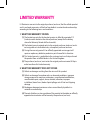 3
3
-
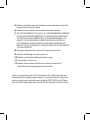 4
4
-
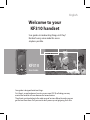 5
5
-
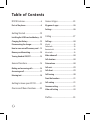 6
6
-
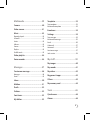 7
7
-
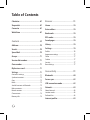 8
8
-
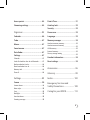 9
9
-
 10
10
-
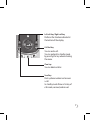 11
11
-
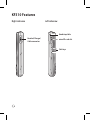 12
12
-
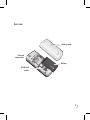 13
13
-
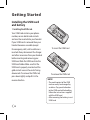 14
14
-
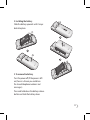 15
15
-
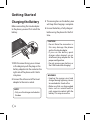 16
16
-
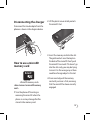 17
17
-
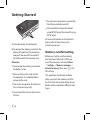 18
18
-
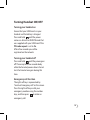 19
19
-
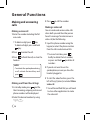 20
20
-
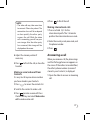 21
21
-
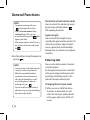 22
22
-
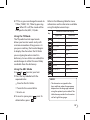 23
23
-
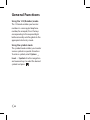 24
24
-
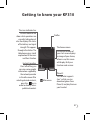 25
25
-
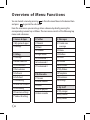 26
26
-
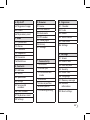 27
27
-
 28
28
-
 29
29
-
 30
30
-
 31
31
-
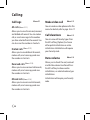 32
32
-
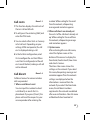 33
33
-
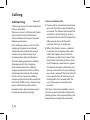 34
34
-
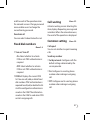 35
35
-
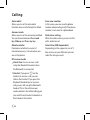 36
36
-
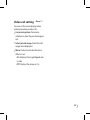 37
37
-
 38
38
-
 39
39
-
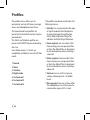 40
40
-
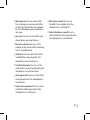 41
41
-
 42
42
-
 43
43
-
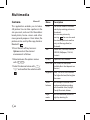 44
44
-
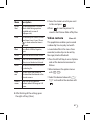 45
45
-
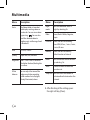 46
46
-
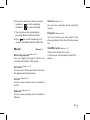 47
47
-
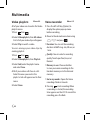 48
48
-
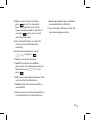 49
49
-
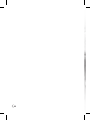 50
50
-
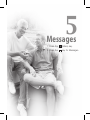 51
51
-
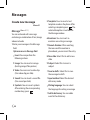 52
52
-
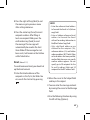 53
53
-
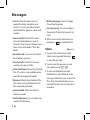 54
54
-
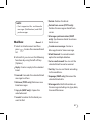 55
55
-
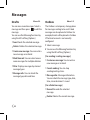 56
56
-
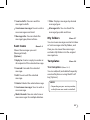 57
57
-
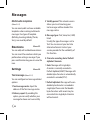 58
58
-
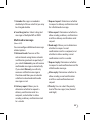 59
59
-
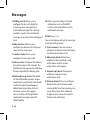 60
60
-
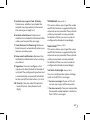 61
61
-
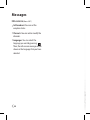 62
62
-
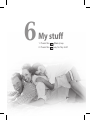 63
63
-
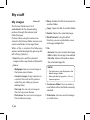 64
64
-
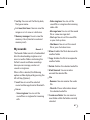 65
65
-
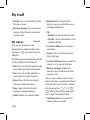 66
66
-
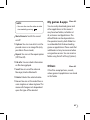 67
67
-
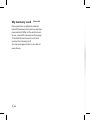 68
68
-
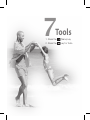 69
69
-
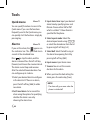 70
70
-
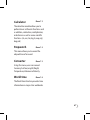 71
71
-
 72
72
-
 73
73
-
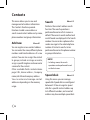 74
74
-
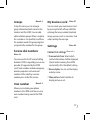 75
75
-
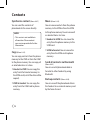 76
76
-
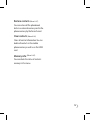 77
77
-
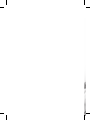 78
78
-
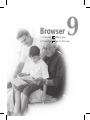 79
79
-
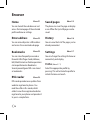 80
80
-
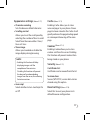 81
81
-
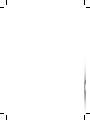 82
82
-
 83
83
-
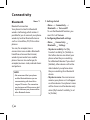 84
84
-
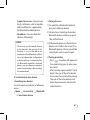 85
85
-
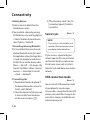 86
86
-
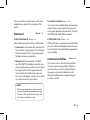 87
87
-
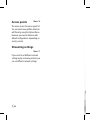 88
88
-
 89
89
-
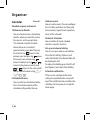 90
90
-
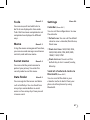 91
91
-
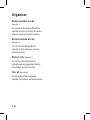 92
92
-
 93
93
-
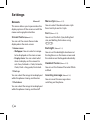 94
94
-
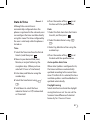 95
95
-
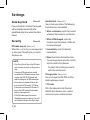 96
96
-
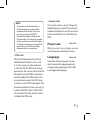 97
97
-
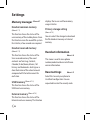 98
98
-
 99
99
-
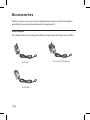 100
100
-
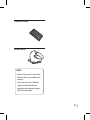 101
101
-
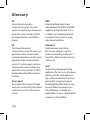 102
102
-
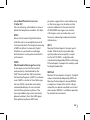 103
103
-
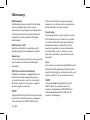 104
104
-
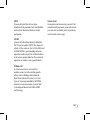 105
105
-
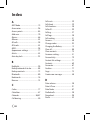 106
106
-
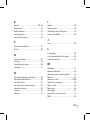 107
107
-
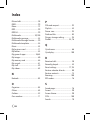 108
108
-
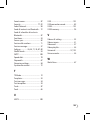 109
109
-
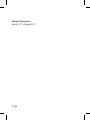 110
110
-
 111
111
-
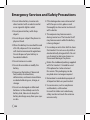 112
112
-
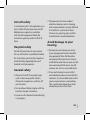 113
113
-
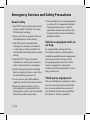 114
114
-
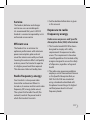 115
115
-
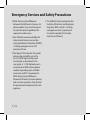 116
116
-
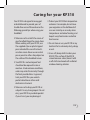 117
117
-
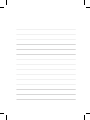 118
118
-
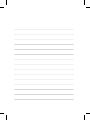 119
119
-
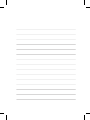 120
120
-
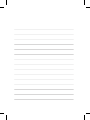 121
121
-
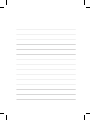 122
122
-
 123
123
-
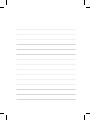 124
124