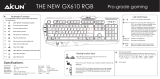Page is loading ...

0 | For gamers by gamers™
The Razer DeathStalker Chroma membrane gaming keyboard delivers merciless power
when it is designed with slim chiclet keycaps for shorter travel distance and rapid-fire
actuations. Your fingers will be flying across the low-profile keys at lightning speed and
in comfort, executing commands for your master plan faster than enemies can react.
Unlike traditional keyboards that can only register up to 3 simultaneous key presses,
the superior anti-ghosting technology built into the Razer DeathStalker Chroma allows
up to ten simultaneous key presses to obliterate the competition more effortlessly.
Every key actuated at the same time will respond accurately in-game with zero lag.
Now with Chroma customizable backlighting, the latest version of this gaming keyboard
unleashes the entire spectrum of 16.8 million colors and allows you to create elaborate
lighting effects that are uniquely yours.

1 | razer™
CONTENTS
1. PACKAGE CONTENTS / SYSTEM REQUIREMENTS .................................... 2
2. REGISTRATION / TECHNICAL SUPPORT ................................................... 3
3. TECHNICAL SPECIFICATIONS ................................................................... 4
4. DEVICE LAYOUT ...................................................................................... 5
5. INSTALLING YOUR RAZER DEATHSTALKER CHROMA .............................. 6
6. USING YOUR RAZER DEATHSTALKER CHROMA ....................................... 7
7. CONFIGURING YOUR RAZER DEATHSTALKER CHROMA .......................... 9
8. SAFETY AND MAINTENANCE ................................................................. 31
9. LEGALESE .............................................................................................. 33

2 | For gamers by gamers™
1. PACKAGE CONTENTS / SYSTEM REQUIREMENTS
PACKAGE CONTENTS
Razer DeathStalker Chroma – Expert Membrane Gaming Keyboard
Important Product Information Guide
SYSTEM REQUIREMENTS
PC with a free USB port
Windows® 8 / Windows® 7 / Windows Vista® / Windows® XP (32-bit) /
Mac OS X (10.8-10.10)
Internet connection
200MB of free hard disk space

3 | razer™
2. REGISTRATION / TECHNICAL SUPPORT
REGISTRATION
Visit www.razerzone.com/razer-id to sign up for a Razer ID now to get a wide range of
Razer benefits. For example, get real-time information on your product’s warranty
status via Razer Synapse. To learn more about Razer Synapse and all its features, visit
www.razerzone.com/synapse.
If you already have a Razer ID, register your product by clicking on your email address
within the Razer Synapse application and select Warranty Status from the dropdown
list.
To register your product online, visit www.razerzone.com/registration. Please note that
you will not be able to view your warranty status if you register via the website.
TECHNICAL SUPPORT
What you’ll get:
1 year limited manufacturer’s warranty.
Free online technical support at www.razersupport.com.

4 | For gamers by gamers™
3. TECHNICAL SPECIFICATIONS
TECHNICAL SPECIFICATIONS
Chiclet key caps
Chroma lighting with 16.8 million customizable color options
Razer Synapse enabled
1000Hz Ultrapolling
Fully programmable keys with on the fly macro recording
Dedicated Gaming Mode
Anti-ghosting capability for up to 10 simultaneous key presses
Braided cable
Fixed wrist rest
APPROXIMATE SIZE & WEIGHT:
Width 460mm / 18.11”
Height 214mm / 8.43”
Depth 16.5mm / 0.65”
Weight 1086.3g / 2.39lbs

5 | razer™
4. DEVICE LAYOUT
A. Volume Control Keys
B. Media Keys
C. On-The-Fly Macro record Key
D. Gaming Mode Key
E. LED Control Keys
F. Sleep Mode Key
G. LED Indicators

6 | For gamers by gamers™
5. INSTALLING YOUR RAZER DEATHSTALKER CHROMA
Step 1: Connect your Razer device to the USB port of your computer.
Step 2: Install Razer Synapse when prompted* or download the installer from
www.razerzone.com/synapse.
Step 3: Create your Razer ID or login to Synapse with your existing Razer ID.
*Applicable for Windows 8 or later.
Note: By default, your Razer DeathStalker Chroma is set to the Spectrum Cycling lighting effect. To
customize the lighting, please install Razer Synapse.

7 | razer™
6. USING YOUR RAZER DEATHSTALKER CHROMA
Pressing the “FN” key in combination with the function keys will activate their
secondary features.
Function Keys
Features Description
The audio volume controls allow you to
mute ( ), decrease ( ) and increase
( ) the audio output.
The media keys allow you to play/pause
( ) a track or skip tracks backward
( ) and forward ( ).
The LED control keys allow you to decrease
( ) or increase ( ) the brightness
of your keyboard’s LEDs.
The sleep key allows you to suspend all
operating system activities. This function
allows you to save electricity while the
computer is idle.

8 | For gamers by gamers™
ON-THE-FLY MACRO RECORDING
Follow these steps to create an OTF Macro Recording:
1. Press the key combination to start recording.
2. The Macro Recording Indicator will light up to show that the device is ready to
record.
3. Type in the keys you want to record.
4. Press FN + F9 to stop the recording or the ESC key to cancel recording. The
Macro Recording Indicator will start to blink to show that the device has stopped
recording and is ready to save the macro.
5. Press the desired key where you want to save your macro.
GAMING MODE
The Gaming Mode disables the Windows Key function to avoid accidental usage.
Furthermore, you can maximize the effect of Anti-Ghosting by activating the Gaming
mode function. You can also choose to disable the Alt + Tab and Alt + F4 functions by
using the Gaming Mode Tab in Razer Synapse. An indicator will light up when Gaming
Mode is active.

9 | razer™
7. CONFIGURING YOUR RAZER DEATHSTALKER CHROMA
Disclaimer: The features listed here require you to log in to Razer Synapse. These features are also subject to
change based on the current software version and your Operating System.
KEYBOARD TAB
The Keyboard Tab is your default tab when you first install Razer Synapse. This tab
allows you to customize your device’s profiles and key assignments.

10 | For gamers by gamers™
Profile
A Profile is a convenient way of organizing all your custom settings and you can have an
infinite number of profiles at your disposal. Any changes made within each tab are
automatically saved to the current profile and stored into the cloud servers.
You can create a new profile by clicking the button or delete the current
profile by clicking the button. The button allows you to Copy, Import,
and Export profiles. Your current profile by default is named “Profile” however; you can
rename it by typing on the text field below PROFILE NAME.
Each profile can be set to FN + 0 - 9 using the SHORTCUT dropdown menu for fast
profile switching. Each profile can also be set to automatically activate when you run a
program or application through the use of the LINK PROGRAM option.

11 | razer™
Customize Tab
The Customize Tab is where you can modify the basic functionalities of your device
such as key assignments to suit your gaming needs. The changes made in this tab are
automatically saved to your current profile.

12 | For gamers by gamers™
Key Assignment Menu
Initially, each key is set to DEFAULT. However, you may change the function of this key
by clicking the desired key to access the Key Assignment Menu.
Listed below are the customization options and their description.
Default
This option enables you to return the key to its original function. To choose the
DEFAULT, simple select it from the Key Assignment Menu.
Keyboard Function
This option enables you to change any key into another keyboard function. To choose a
keyboard function, select KEYBOARD FUNCTION from the Key Assignment Menu and
enter the key you wish to use on the given field below. You may also include modifier
keys such as Ctrl, Shift, Alt or any of those combinations.

13 | razer™
Mouse Function
This option allows you to change any key into a mouse button function. To choose a
mouse function, select MOUSE FUNCTION from the Key Assignment Menu and an
ASSIGN BUTTON submenu will appear.
Listed below are the functions which you can choose from the Assign Button submenu:
Left Click - Performs a left mouse click using the assigned button.
Right Click - Performs a right mouse click using the assigned button.
Scroll Click - Activates the universal scrolling function.
Double Click - Performs a double left click using the assigned button.
Mouse Button 4 - Performs a “Backward” command for most internet browsers.
Mouse Button 5 - Performs a “Forward” command for most internet browsers.
Scroll Up - Performs a “Scroll Up” command using the assigned button.
Scroll Down - Performs a “Scroll Down” command using the assigned button.
Scroll Left - Performs a “Scroll Left” command using the assigned button.
Scroll Right - Performs a “Scroll Right” command using the assigned button.
Inter-device
Inter-device allows you to change the functionality of other Razer Synapse-enabled
devices. Some of these functionalities are device-specific such as using your Razer
gaming keyboard to change the Sensitivity Stage of your Razer gaming mouse. When
you select Inter-device from the Key Assignment Menu, a sub-menu will appear.
DEVICE TO LINK allows you to choose which currently connected Razer device can be
linked while FUNCTION allows you to choose which functionality you want to use for
the linked device.
Macro
A Macro is a prerecorded sequence of keystrokes and button presses that is executed
with precise timing. By setting a key to Macro, you can conveniently execute a chain of
commands. When you select this option from the Key Assignment Menu, a submenu
will appear which allows you to choose a prerecorded macro command. See the
MACROS TAB to learn more about creating Macro commands.

14 | For gamers by gamers™
Switch Profile
The Switch Profile enables you to change profiles on the fly and immediately load all
your pre-configured settings. When you select Switch Profile from the Key Assignment
Menu, a sub-menu will appear that will allow you to choose which profile to use. An
on-screen display will automatically appear whenever you switch profiles.
Launch Program
Launch Program allows you to launch a program or a website using the assigned key.
When you select Launch Program from the Key Assignment Menu, two options will
appear which allow you to search for the specific program you want to open or write
the address of the website you want to visit.
Multimedia Function
This option allows you to bind multimedia playback controls to your device. After
selecting Multimedia Function, a submenu will appear. Listed below are the multimedia
playback controls you can choose from the submenu:
Volume Down - Decreases the audio output.
Volume Up - Increases the audio output.
Mute Volume - Mutes the audio.
Mic Volume Up - Increases the microphone volume.
Mic Volume Down - Decreases the microphone volume.
Mute Mic - Mutes the microphone.
Mute All - Mute both microphone and audio output.
Play / Pause - Play, pause, or resume playback of the current media.
Previous Track - Play the previous track.
Next Track - Play the next track.
Windows 8 Charms
This option enables you to assign the key into an Operating System shortcut command.
For more information please visit: http://windows.microsoft.com/en-us/windows-
8/getting-around-tutorial

15 | razer™
Windows Shortcuts
This option enables you to assign the key into an Operating System shortcut command.
For more information please visit: http://support.microsoft.com/kb/126449
Disable
This option renders the assigned key unusable. Use Disable if you do not want to use
the key or if it interferes with your gaming.

16 | For gamers by gamers™
Lighting Tab
The Lighting Tab allows you to customize the look of your keyboard by choosing from
16.8 million colors for the backlight. Keys on this keyboard are split into 6 zones and
the lighting effect on each zone can be customized individually.
Note: You must configure the keyboard lighting based on zones. Individual keys cannot be separately
customized.
If you have other Chroma-enabled devices, you can synchronize all lighting scheme by
clicking the button. Note that this synchronization function will only apply on
devices that support the selected scheme.

17 | razer™
Basic lighting effects
Name
Description
How to set up
Spectrum
cycling
The lighting on the keyboard
will cycle between 16.8
million colors indefinitely
Default effect. No further
customization is required
Wave
The keyboard lighting will
scroll in the direction
selected with a default
spectrum of colors
Select either left-to-right or
right-to-left wave direction
Static
The keyboard will remain lit
in the selected color
Select the desired lighting
color
Breathing
The keyboard lighting fades
in and out of the selected
color(s)
Select up to 2 colors for this
setting

18 | For gamers by gamers™
Advanced lighting configuration
Accessible from Razer Synapse, is an advanced Chroma configurator for your Chroma-
enabled device. Click the link from the Lighting tab to open this configurator.
1) Select the zones on the keyboard to customize. You can select multiple regions
with the CTRL key.
2) Add an Effect layer for the selected region.
3) Customize the effects using the various options.
4) Click the APPLY button to save and apply all configurations to your device.
For more Razer Chroma lighting profiles by the Razer community and to share your
own creation, please go to www.insider.razerzone.com.

19 | razer™
Gaming Mode Tab
The Gaming Mode Tab allows you to customize which keys to disable when Gaming
Mode is activated. Depending on your settings, you may choose to disable the
Windows key, Alt + Tab and Alt + F4. An indicator will light up when the function is
currently turned ON.
/