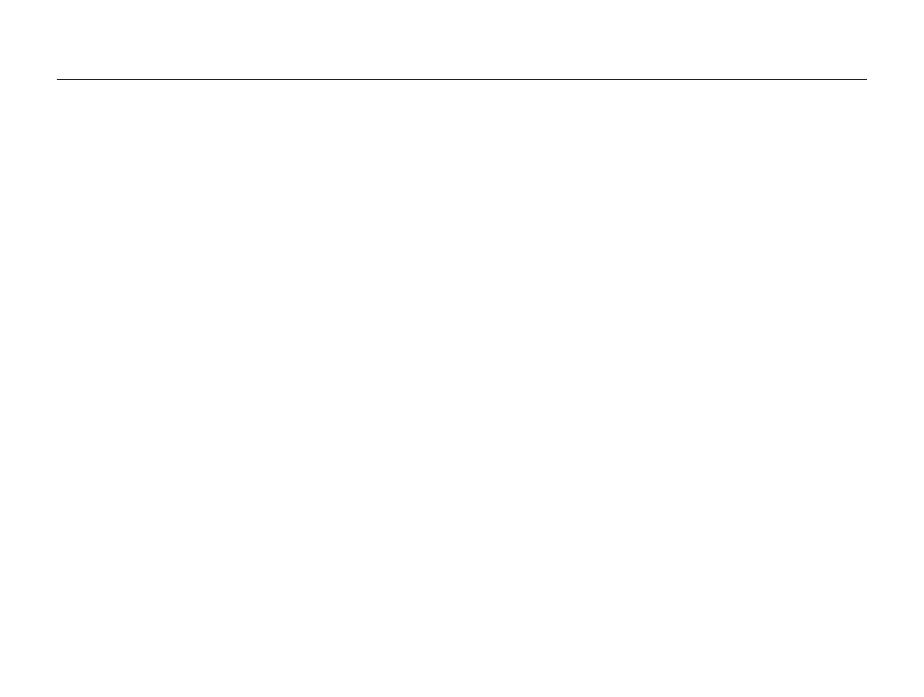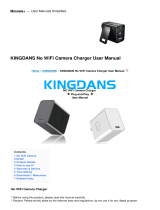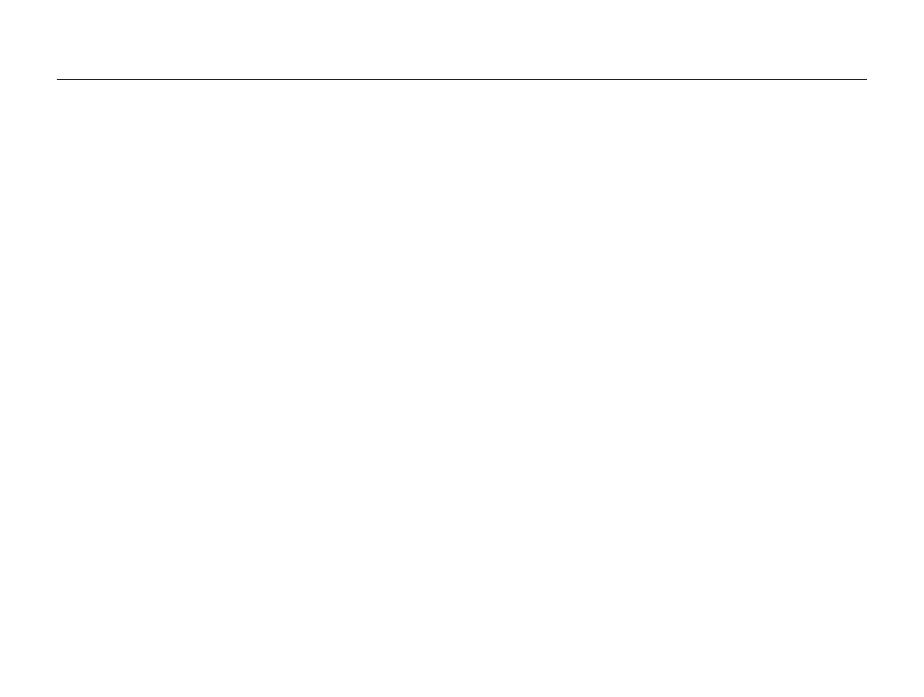
11
Contents
Playback/Editing
............................................................... 72
Viewing photos or videos in Playback mode .............. 73
Starting Playback mode .............................................. 73
Viewing photos .......................................................... 79
Playing a video ........................................................... 81
Editing a photo ............................................................ 83
Resizing photos ......................................................... 83
Rotating a photo ......................................................... 83
Creating a close-up portrait ......................................... 84
Applying Smart Filter effects ........................................ 84
Adjusting your photos ................................................. 85
Creating a print order (DPOF) ....................................... 87
Viewing files on a TV ................................................... 89
Transferring files to your Windows computer ............. 90
Transferring files with Intelli-studio ................................. 91
Transferring files by connecting the camera
as a removable disk
.................................................... 93
Disconnecting the camera (for Windows XP) ................. 94
Transferring files to your Mac computer ..................... 95
Printing photos with a PictBridge photo printer ......... 96
Settings
............................................................................. 97
Settings menu ............................................................. 98
Accessing the settings menu ...................................... 98
Sound ....................................................................... 99
Display ...................................................................... 99
Settings ................................................................... 100
Appendixes
..................................................................... 103
Error messages ......................................................... 104
Camera maintenance ................................................ 105
Cleaning your camera ............................................... 105
Using or storing the camera ...................................... 106
About memory cards ................................................ 107
About the battery ...................................................... 110
Before contacting a service center ........................... 114
Camera specifications ............................................... 117
Glossary ..................................................................... 121
FCC notice ................................................................. 126
Index .......................................................................... 127