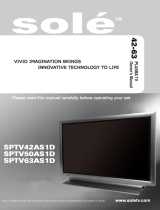Page is loading ...

Bull MCA 1Port & 4Port
Multi-Protocol
Serial I/O Adapters
Installation and Service Guide
86 A1 62HX 01
ORDER REFERENCE


Bull MCA 1Port & 4Port
Multi-Protocol
Serial I/O Adapters
Installation and Service Guide
Hardware
September 1998
BULL ELECTRONICS EUROPE S.A.
Service CEDOC
34 Rue du Nid de Pie – BP 428
49004 ANGERS CEDEX 01
FRANCE
86 A1 62HX 01
ORDER REFERENCE

The following copyright notice protects this book under the Copyright laws of the United States of America
and other countries which prohibit such actions as, but not limited to, copying, distributing, modifying, and
making derivative works.
Copyright
Bull S.A. 1992, 1998
Printed in France
Suggestions and criticisms concerning the form, content, and presentation of
this book are invited. A form is provided at the end of this book for this purpose.
To order additional copies of this book or other Bull Technical Publications, you
are invited to use the Ordering Form also provided at the end of this book.
Trademarks and Acknowledgements
We acknowledge the right of proprietors of trademarks mentioned in this book.
AIX
R
is a registered trademark of International Business Machines Corporation, and is being used under
licence.
UNIX is a registered trademark in the United States of America and other countries licensed exclusively
through the Open Group.
The information in this document is subject to change without notice. Groupe Bull will not be liable for errors
contained herein, or for incidental or consequential damages in connection with the use of this material.

iii
About This Book
About This Book
This book provides information on how to install and configure a 1Port Multi-protocol
Serial I/O Adapter or a 4Port Multi-protocol Serial I/O Adapter, on a platform equipped
with MCA slots such as ESCALA, and running AIX Version 4.2 and AIX 4.1.5, and
subsequent versions. It also provides information about trouble shooting on the adapter.
Who Should Use This Book
This book is intended for the administrator in charge of the installation, configuration and
trouble shooting of a1Port or 4Port Multi-protocol Serial I/O Board. He should be familiar
with the AIX installation procedures. See AIX Installation Guide for more information.
How to Use This Book
Overview of Contents
This book contains the following chapters and appendixes:
Chapter 1 Installing and Configuring the Multi-protocol Serial I/O Adapter
Provides the characteristics of the 1Port Multi-protocol Serial I/O adapter
and the 4Port Multi-protocol Serial I/O adapter together with the tasks to
perform in order to install and configure them. It also explains how to
de-install and de-configure the adapters.
Chapter 2 Trouble Shooting on the Multi-protocol Serial I/O Adapter
Describes what the administrator can do to get information (statistics,
status) on the adapter, either for management purposes or in case of
hardware problem detected on the adapter.
Index General Index.
Highlighting
The following highlighting conventions are used in this book:
Bold Identifies commands, subroutines, keywords, files, structures, directories,
and other items whose names are predefined by the system. Also identifies
simple words to which particular attention must be paid.
Monospace Identifies examples of specific data values, examples of text similar to what
you might see displayed, examples of portions of program code similar to
what you might write as a programmer, messages from the system, or
information you should actually type.
Related Publications
• Power Stream X.25 Installation and Service Guide 86 A2 95AT.
• AIX and Related Products Documentation Overview, 86 A2 71WE.
• AIX Topic Index and Glossary, Order Number 86 A2 57AP.
• Hypertext Information Base Library, Order Number 86 A2 93AQ.
All of publications cited above are available in softcopy format.
• Cabling Guide for MCA Systems, Order Number 86 A1 87AQ.
Ordering Publications
To order additional copies of this book, use CEDOC Order Ref. Number 86 A1 62HX 01.
If you received a printed copy of Documentation Overview with your system, use that book
for information on related pubications and for instructions on ordering them.

iv
MCA 1Port & 4Port Multi-protocol Serial I/O Adapters Installation & Service Guide
Communication Statements
The following statement applies to this product. The statement for other products intended
for use with this product appears in their accompanying manuals.
Federal Communications Commission (FCC) Statement
This equipment has been tested and found to comply with the limits for a Class B digital
device, pursuant to Part 15 of the FCC Rules. These limits are designed to provide
reasonable protection against harmful interference in a residential installation. This
equipment generates, uses, and can radiate radio frequency energy and, if not installed and
used in accordance with the instructions, may cause harmful interference to radio
communications. However, there is no guarantee that interference will not occur in a
particular installation. If this equipment does cause harmful interference to radio or
television reception, which can be determined by turning the equipment off and on, the user
is encouraged to try to correct the interference by one or more of the following measures:
• Reorient or relocate the receiving antenna.
• Increase the separation between the equipment and receiver.
• Connect the equipment into an outlet on a circuit different from that to which the receiver
is connected.
• Consult an authorized dealer or service representative for help.
Properly shielded and grounded cables and connectors must be used in order to meet FCC
emission limits. Proper cables and connectors are available from authorized dealers.
Neither the provider nor the manufacturer are responsible for any radio or television
interference caused by using other than recommended cables and connectors or by
unauthorized changes or modifications to this equipment. Unauthorized changes or
modifications could void the user’s authority to operate the equipment.
European Union (EU) Statement:
This product is in conformity with the protection requirements of EC Council Directives
89/336/EEC relating to electromagnetic compatibility, 91/263/EEC relating to
telecommunications terminal equipements and with 73/23/EEC (Low Voltage Directive).
Label:
NNN
X
Neither the provider nor the manufacturer can accept responsibility for any failure to satisfy
the protection requirements resulting from a non–recommended modification of the product,
including the fitting of option cards not supplied by the manufacturer.
This product has been tested and found to comply with the limits for Class B Information
Technology Equipment according to CISPR 22 / European Standard EN 55022. The limits
for Class B equipment were derived for typical residential environments to provide
reasonable protection against interference with licensed communication devices.
International Electrotechnical Commission (IEC) Statement
This product has been designed and built to comply with IEC Standard 950.
United Kindom Telecommunications Safety Requirements
This equipment is manufactured to the International Safety Standard EN60950 and as such
is approved in the UK under the General Approval Number NS/G/1234/J/100003 for indirect
connection to the public telecommunication network.

v
About This Book
The network adapter interfaces housed within this equipment are approved separately, each
one having its own independent approval number. These interface adapters, supplied by the
manufacturer, do not use or contain excessive voltages. An excessive voltage is one which
exceeds 70.7 V peak ac or 120 V dc. They interface with this equipment using Safe Extra
Low Voltages only. In order to maintain the separate (independent) approval of the
manufacturer’s adapters, it is essential that other optional cards, not supplied by the
manufacturer, do not use main voltages or any other excessive voltages. Seek advice from
a competent engineer before installing other adapters not supplied by the manufacturer.
Avis de conformité aux normes du ministère des Commmunications du
Canada
Cet appareil numérique de la classe B respecte toutes les exigences du Réglement sur le
matériel brouilleur du Canada.
Canadian Department of Communications Compliance Statement
This Class B digital apparatus meets the requirements of the Canadian
Interference–Causing Equipment Regulations.
VCCI Statement
The following is a summary of the VCCI Japanese statement in the box above.
This equipment is in the Class 2 category (information equipment to be used in a residential
area or an adjacent area thereto) and conforms to the standards set by the Voluntary
Control Council For Interference by Data Processing Equipment and Electronic Office
Machines aimed at preventing radio interference in such residential area.
When used near a radio or TV receiver, it may become the cause of radio interference.
Read the instructions for correct handling.
Radio Protection for Germany
Dieses Gerät ist berechtigt in Übereinstimmung mit dem deutschen EMVG vom 9.Nov.92
das EG–Konformitätszeichen zu führen.
Der Aussteller der Konformitätserklärung ist die Bull Germany.
Dieses Gerät erfüllt die Bedingungen der EN 55022 Klasse B.

vi
MCA 1Port & 4Port Multi-protocol Serial I/O Adapters Installation & Service Guide

vii
Table of Contents
Table of Contents
Chapter 1. Installing and Configuring 1Port and 4Port Multi-protocol
Serial I/O Adapters 1-1. . . . . . . . . . . . . . . . . . . . . . . . . . . . . . . . . . . . . . . . . . .
Overview 1-1. . . . . . . . . . . . . . . . . . . . . . . . . . . . . . . . . . . . . . . . . . . . . . . . . . . . . . . . . . . . . . .
How to Prepare Installation 1-2. . . . . . . . . . . . . . . . . . . . . . . . . . . . . . . . . . . . . . . . . . . . . . . .
How to Install and Configure the Adapter 1-2. . . . . . . . . . . . . . . . . . . . . . . . . . . . . . . . . . . .
How to De-configure and De-install the Adapter 1-7. . . . . . . . . . . . . . . . . . . . . . . . . . . . . .
Chapter 2. Trouble Shooting on the 1Port or 4Port Multi-protocol
Serial I/O Adapters 2-1. . . . . . . . . . . . . . . . . . . . . . . . . . . . . . . . . . . . . . . . . . .
Overview 2-1. . . . . . . . . . . . . . . . . . . . . . . . . . . . . . . . . . . . . . . . . . . . . . . . . . . . . . . . . . . . . . .
A Generic SMIT Interface 2-2. . . . . . . . . . . . . . . . . . . . . . . . . . . . . . . . . . . . . . . . . . . . . . . . .
How to Display VPD 2-3. . . . . . . . . . . . . . . . . . . . . . . . . . . . . . . . . . . . . . . . . . . . . . . . . . . . . .
How to Manage Problem Logging 2-4. . . . . . . . . . . . . . . . . . . . . . . . . . . . . . . . . . . . . . . . . .
To Generate an Error Report 2-4. . . . . . . . . . . . . . . . . . . . . . . . . . . . . . . . . . . . . . . . . . . .
To Clear an Error Log 2-5. . . . . . . . . . . . . . . . . . . . . . . . . . . . . . . . . . . . . . . . . . . . . . . . . .
How to Manage System traces 2-6. . . . . . . . . . . . . . . . . . . . . . . . . . . . . . . . . . . . . . . . . . . .
How to Run Hardware Diagnostic Tests 2-7. . . . . . . . . . . . . . . . . . . . . . . . . . . . . . . . . . . . .
How to Get Current Board/Port Status 2-9. . . . . . . . . . . . . . . . . . . . . . . . . . . . . . . . . . . . . .
How to Get a Data Collection for Problem Reporting 2-10. . . . . . . . . . . . . . . . . . . . . . . . . .
Error Identifiers 2-10. . . . . . . . . . . . . . . . . . . . . . . . . . . . . . . . . . . . . . . . . . . . . . . . . . . . . . . . . .
Index X-1. . . . . . . . . . . . . . . . . . . . . . . . . . . . . . . . . . . . . . . . . . . . . . . . . . . . . . . . . . . . . . . . . .

viii
MCA 1Port & 4Port Multi-protocol Serial I/O Adapters Installation & Service Guide

1-1
Installing and Configuring the adapter
Chapter 1. Installing and Configuring 1Port and 4Port
Multi-protocol Serial I/O Adapters
Overview
This chapter describes how to install and configure a Multi-protocol Serial I/O adapter on a
machine equipped with MCA slots, whatever it is a 1Port or a 4Port adapter. De-installation
and de-configuration are also described.
The sequence of the first two sections must be respected.
• How to Prepare Installation, on page 1-2
• How to Install and Configure the Adapter, on page 1-2
– hardware installation and cable connection
– system reconfiguration and configuration of the adapter
• How to De-configure and De-install the Adapter, on page 1-7

1-2
MCA 1Port & 4Port Multi-protocol Serial I/O Adapters Installation & Service Guide
How to Prepare Installation
1. Check your delivery:
Verify the hardware components:
– 4Port Multi-protocol Serial I/O adapter, and its distribution box,
or the 1Port Multi-protocol Serial I/O adapter,
– The cable, according to the interface used: V24, V11 and V35.
The three interfaces are available on the adapter and ready to use.
The adapters are shown in Figure 1 on page 1-3.
If you are not sure of a component type, refer to the following table which gives, for each
component, the correspondence between type, MI (Marketing Identifier, that is commercial
identification) and the Identification number which is written on the component.
Component
Designation
MI
Identification
Identification
Number
Label
Type
4-Port
Adapter
4Port Multi-protocol Serial I/O Board (78F)
Distribution Box with 2 m. cable
DCCG107–0000
76729600
90882001
B2-K
1-Port
Adapter
1Port Multi-protocol Serial I/O Board (25F) DCCG106–0000 76729597 B2-J
Cables:
– V24
– V11
– V35
– V35
10m. cable V24/V28 (25M/25M)
10m. cable X24/V11 (25M/15M)
10m. cable V24/V35 PTT France
(25M/34VTM)
10m. cable V24/V35 EIA & ISO 2593
(25M/34VIM)
CBLG173–1900
CBLG174–1900
CBLG175–1900
CBLG176–1900
90 725 001
90 726 001
90 728 001
90 727 001
Note: The references of the wrap plugs needed for running the loopback tests are
described in Figure 2 page 1-4. They are not part of the standard delivery.
2. Define in which slot to install the Multi-protocol Serial I/O adapter. Refer to the
hardware documentation of your system.
How to Install and Configure the Adapter
1. Install the LPPs on your system:
Use the SMIT interface (or installp command) to install the LPPs on your system: Logged
as root user, type:
smit install_latest
The software part is composed of three LPPs, delivered on CD–ROM:
– devices.csii.all
– devices.mca.6f8d for a 1Port adapter,
devices.mca.6f8e for a 4Port adapter,
– devices.syn_sio.all

1-3
Installing and Configuring the adapter
If you are not familiar with the AIX installation procedure, refer to the AIX Installation Guide
for more information.
You can check the software installation with the lslpp command.
2. Install the Adapter in the System:
• Switch off your machine.
• Remove the front cover, side cover or rear cover, according to your system to access the
planar.
If necessary, refer to the corresponding Installation Guide.
• Remove the rear cover in order to remove the cache, if any, in front of the slot where you
choose to install the Multi-protocol Serial I/O board.
• Plug the board in the defined slot and secure it by screwing in the connector at the rear of
the planar. Put the cover back in its place.
• Switch on your machine.
The devices corresponding to the boards (siob0,siob1...) and the ports (siop0, siop1...)
are automatically created at the boot time.
.
.
.
.
.
.
.
.
.
.
.
.
.
.
.
.
.
.
.
.
.
.
.
.
.
.
.
MCA 1-Port Multi-protocol Serial I/O
Adapter
MCA 4-Port Multi-protocol Serial I/O
Adapter
.
.
.
.
.
.
.
.
.
.
.
.
.
.
.
.
.
.
.
.
.
.
.
.
.
.
.
.
.
.
.
.
.
.
.
.
.
.
.
.
.
.
.
.
.
.
.
.
.
.
.
.
.
.
.
.
.
.
.
.
.
.
.
.
.
.
.
.
.
.
.
.
.
.
.
.
.
.
Figure 1. MCA 1-Port and MCA 4-Port Multi-protocol Serial I/O Adapters: What they look like.

1-4
MCA 1Port & 4Port Multi-protocol Serial I/O Adapters Installation & Service Guide
3. Connect the Attachment Cables
Connect the cables corresponding to the X25 interfaces you want to use on the 1-Port or
4-Port Adapter. Refer to the Figure 2 to have the cables characteristics. The attachment
cables and their wrap plugs are identical for both 1-Port and 4-Port adapters.
attachment cable
attachment cable
attachment cable
attachment cable
V24/V28
X24/V11
V24/V35 PTT France
V24/V35 EIA &ISO 2593
78M
25M
25M
25M
25M
25F
V24 wrap plug
15F
V11 wrap plug
34VTF
34VF
V35 ISO/EIA
wrap plug
34VIM
34VTM
V35 TRANSPAC
wrap plug
15M
25M
Board 4–Port
wrap plug
90244 002
4 x 25DF
78mDM
78mDF
Distribution Box with
2m cable
X25 MCA
4-Port Adapter
25M
Distribution Box
cable wrap plug
90 434 004
X25 MCA
1-Port Adapter
25M
25F
Board 1–Port
wrap plug
Note: The attachment cables and their wrap plugs are identical
for both 1-Port and 4-Port adapters.
Wrap plugs are not part
of the standard delivery
90 725 001
CBLG173–1900
90 726 001
CBLG174–1900
90 728 001
CBLG175–1900
90 727 001
CBLG176–1900
90437002
90288002
90433002
90435003
90434004
DCCG106–0000
DCCG107–0000
0 1 2 3
76729600
90882001
76729597
Figure 2. MCA 1-Port and 4-Port Adapters connectics.

1-5
Installing and Configuring the adapter
4. List the Adapters and Ports
Before configuring the adapter, you can check that the devices corresponding to the ports
and the board you have just installed were automatically created when you switched on
your machine (respectively siop<i> and siob<i>). They should be in the ’Available’ state.
Run ’smit synx25sio’ and select one (or both) of the following functions:
–> ’List All Boards’ or ’List All Boards/Ports’
Multi–Protocol Serial I/O board
Move Cursor to desired item and press Enter.
List all boards <––––––––––––
List all boards/ports <–––––––––
Port configuration
Problem Determination
Data collection for problem reporting
F1=Help F2=Refresh F3=Cancel F8=Image
F9=Shell F10=Exit Enter=Do
Examples:
a. When the ’List All Boards’ function is selected, the SMIT screen is:
COMMAND STATUS
Before command completion, additional instructions may appear below.
siob0 Available 00–01 4–Port Serial I/O Board
F1=Help F2=Refresh F3=Cancel F6=Command
F8=Image F9=Shell F10=Exit /=Find
n=Find Next
b. When the ’List all boards/ports’ function is selected, the SMIT screen is:
COMMAND STATUS
Before command completion, additional instructions may appear below.
siob0 Available 00–01 4–Port Serial I/O Board
siop0 Available 00–01–00 Serial I/O Port0 of Board siob0
siop1 Available 00–01–01 Serial I/O Port1 of Board siob0
siop2 Available 00–01–02 Serial I/O Port2 of Board siob0
siop3 Available 00–01–03 Serial I/O Port3 of Board siob0
F1=Help F2=Refresh F3=Cancel F6=Command
F8=Image F9=Shell F10=Exit /=Find
n=Find Next

1-6
MCA 1Port & 4Port Multi-protocol Serial I/O Adapters Installation & Service Guide
5. Configure the Adapter
You must now select and configure each port of the adapter, from the list displayed, by filling
in the physical interface and the protocol adapter type you want to use on it.
Run ’smit synx25sio’ and select: –> ’Port Configuration’
Mode (Protocol Adapter Type) The unique protocol adapter type which you want to
be attached to the port. You can chose at present
between hdlc (X25 communication stack) and sdlc
(SNA communication stack). Select ’any’ to disable
the attach control.
The default value is hdlc.
Physical Interface The physical interface to be used: V11, V24 or V35.
The default value is V24.
Example: Configuration of the port 0 of the board ’siob0’:
Multi–Protocol Serial I/O ports
Move Cursor to desired item and press Enter.
siop0 Available 00–01–00 Serial I/O Port0 of Board siob0
siop1 Available 00–01–01 Serial I/O Port1 of Board siob0
siop2 Available 00–01–02 Serial I/O Port2 of Board siob0
siop3 Available 00–01–03 Serial I/O Port3 of Board siob0
F1=Help F2=Refresh F3=Cancel
F8=Image F10=Exit Enter=Do
/=Find n=Find Next
Port Configuration
Serial I/O Port siop0
Mode (Protocol Adapter Type) [hdlc]
Physical Interface [V24]
6. Check the availability of the Adapter
To check that siop<i> and siob<i> are available, use the sio_list command. Example:
#sio_list
siob0 Available 00–01 1–Port Serial I/O Board
siop0 Available 00–01–00 Serial I/O Port0 of Board siob0
If they are not displayed as ’Available’, verify that you have performed the tasks as
described above. If they remain ’Defined’, please refer to ’Trouble Shooting on the
Adapter’ on page 2-1.
From that point, you can configure the communication stack you want to use (X.25 stack,
SDLC...). Refer to the documentation cited in Related Publications.
Two different stacks on two ports of the same board may be used, for instance X.25 on the
port 1 and SNA on the port 2. Once the stack configuration is done, if you get problems to
connect, check the consistency between configuration and connectics and read what is
reported in the errorlogs.

1-7
Installing and Configuring the adapter
How to De-configure and De-install the Adapter
How to De-configure the Adapter
If you want to remove your adapter, for instance to re-use the slot for another adapter, you
must de-configure it in order to have no trouble with device numbering when configuring the
new one. There is no SMIT submenu specific to this operation.
Logged as root, without any process using the adapter, type:
rmdev –l siob0 –dR
How to De-install Software
If you do not need any more to manage a multi-protocol serial I/O adapter, you can
de-install the corresponding software by using the SMIT interface.
Logged as root user, type:
smit install_remove
and select the ’Software names’ from the list corresponding to the LPPs you had installed
on your system. See How to Install and Configure the Adapter, page 1-2 to have the
names of LPPs.
If you are not familiar with the AIX installation and de-installation procedures, refer to AIX
Installation Guide.

1-8
MCA 1Port & 4Port Multi-protocol Serial I/O Adapters Installation & Service Guide

2-1
Trouble Shooting on the adapter
Chapter 2. Trouble Shooting on the 1Port or 4Port
Multi-protocol Serial I/O Adapters
Overview
This chapter describes how to use the diagnostic tools provided through the SMIT interface
to the administrator. They display information on the Multi-protocol Serial I/O adapters
present in the machine, and enable to easily report a hardware problem occurred on the
adapter. They are accessed via SMIT.
You will find:
• A Generic SMIT Interface, on page 2-2
• How to Display VPD, on page 2-3
• How to Manage Problem Logging, on page 2-4
• How to Manage System traces, on page 2-6
• How to Run Hardware Diagnostic Tests, on page 2-7
• How to Get Current Board/Port Status, on page 2-9
• How to Get a Data Collection for Problem Reporting, on page 2-10
• Error Identifiers, on page 2-10

2-2
MCA 1Port & 4Port Multi–protocol Serial I/O Adapters Installation & Service Guide
A Generic SMIT Interface
A generic SMIT menu tree is accessed by a unique entry point concerning all the available
Multi-protocol Serial I/O boards.
After each menu choice, a device list is provided and a selection from the ports and/or
boards displayed is asked.
START SMIT : ’smit commodev’
|– Ethernet Adapter
|– 3270 Connection Adapter
|– 5085/86/88 Attachment Adapter
|– Serial Optical Link
|– Hispeed WAN Comm Adapter
|– Multi–Protocol Serial I/O Board
| |
| |– List all boards
| |
| |– List all boards/ports
| |
| |– Port Configuration
| |
| |– Problem Determination
| | |
| | |–––– Vital Product Data (VPD)....... see page 2-3
| | |–––– Problem Logging................ see page 2-4
| | | |––– Generate an error report
| | | |––– Clear an error log
| | |–––– System Traces.................. see page 2-6
| | | |––– Start traces
| | | |––– Stop traces
| | | |––– Generate a trace report
| | |–––– Hardware Diagnostics........... see page 2-7
| | | |––– Internal tests
| | | |––– Loopback tests
| | |–––– Current board/port status...... see page 2-9
| |
| |– Data Collection for Problem Reporting...... see page 2-10
|
|
|– Power Stream X.25
’List all boards’ and ’List all boards/ports’ menu functions are described on page 1-5.
’Port Configuration’ menu function is described on page 1-6.
/