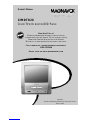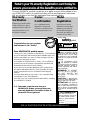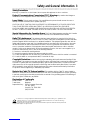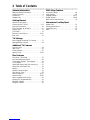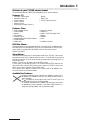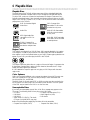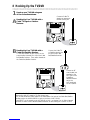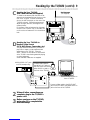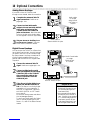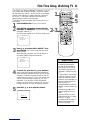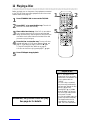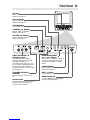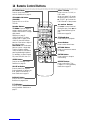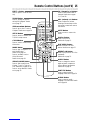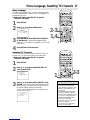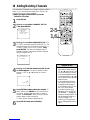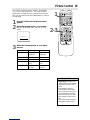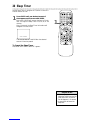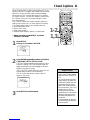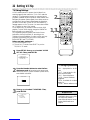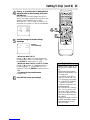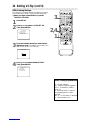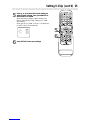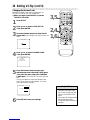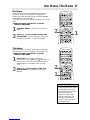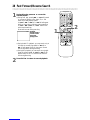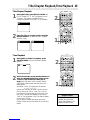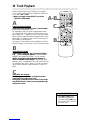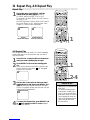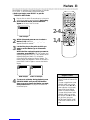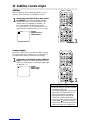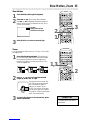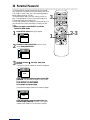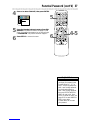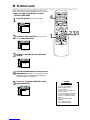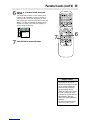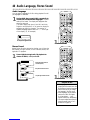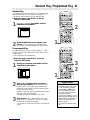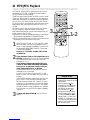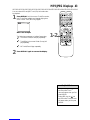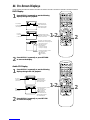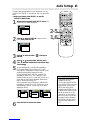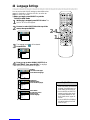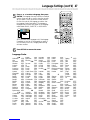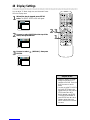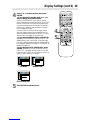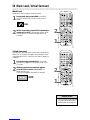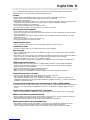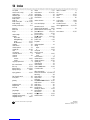Magnavox 13MDTD20/99 User manual
- Category
- DVD players
- Type
- User manual
This manual is also suitable for

OWNER’SMANUAL
NEED HELP?CALL US!
MAGNAVOX REPRESENTATIVES ARE READY TO HELP YOU WITH ANY
QUESTIONS ABOUT YOUR NEW PRODUCT.WE CAN GUIDE YOU THROUGH
CONNECTIONS,FIRST-TIME SETUP,AND ANY OF THE FEATURES.
WE WANT YOU TO START ENJOYING YOUR NEW PRODUCT RIGHT AWAY.
CALL US BEFORE YOU CONSIDER RETURNING THE PRODUCT.
1-800-705-2000
OR VISIT US ON THE WEB AT WWW.MAGNAVOX.COM
IMPORTANT!
RETURN YOUR WARRANTY REGISTRATION CARD WITHIN 10 DAYS.
SEE WHY INSIDE.
13MDTD20
COLOR TVWITH BUILT-IN DVD PLAYER

Once your MAGNAVOX purchase is registered, you’re eligible to receive all the privileges of own-
ing a MAGNAVOX product. So complete and return the Warranty Registration Card enclosed
with your purchase at once. And take advantage of these important benefits.
Return your Warranty Registration card today to
ensure you receive all the benefits you’re entitled to.
For Customer Use
Enter below the Serial No.
which is located on the rear of
the cabinet. Retain this infor-
mation for future reference.
Model No.________________
Serial No. ________________
Congratulations on your purchase,
and welcome to the “family!”
Dear MAGNAVOX product owner:
Thank you for your confidence in MAGNAVOX. You’ve selected
one of the best-built, best-backed products available today. And
we’ll do everything in our power to keep you happy with your
purchase for many years to come.
As a member of the MAGNAVOX “family,” you’re entitled to
protection by one of the most comprehensive warranties and
outstanding service networks in the industry.
What’s more, your purchase guarantees you’ll receive all the
information and special offers for which you qualify, plus easy
access to accessories from our convenient home shopping
network.
And most importantly you can count on our uncompromising
commitment to your total satisfaction.
All of this is our way of saying welcome-and thanks for investing
in a MAGNAVOX product.
P.S. Remember, to get the most from your
MAGNAVOX product, you must return your
Warranty Registration Card within 10 days. So
please mail it to us right now!
Know these
safetysymbols
This “bolt of lightning” indi-
cates uninsulated material
within your unit may cause an
electrical shock. For the safety
of everyone in your household,
please do not remove product
covering.
The “exclamation point”
calls attention to features
for which you should read the
enclosed literature closely to
prevent operating and mainte-
nance problems.
WARNING: TO PREVENT
FIRE OR SHOCK HAZARD,
DO NOT EXPOSE THIS
EQUIPMENT TO RAIN OR
MOISTURE.
CAUTION: To prevent elec-
tric shock, match wide blade of
plug to wide slot, fully insert.
ATTENTION: Pour éviter les
choc électriques, introduire la
lame la plus large de la fiche
dans la borne correspondante
de la prise et pousser jusqu’au
fond.
CAUTION
RISK OF ELECTRIC SHOCK
DO NOT OPEN
CAUTION: TO REDUCE THE RISK OF ELECTRIC SHOCK, DO NOT
REMOVE COVER (OR BACK). NO USER-SERVICEABLE PARTS
INSIDE. REFER SERVICING TO QUALIFIED SERVICE PERSONNEL.
Warranty
Verification
Registering your product within
10 days confirms your right to
maximum protection under the
terms and conditions of your
MAGNAVOX warranty.
Owner
Confirmation
Your completed Warranty
Registration Card serves as
verification of ownership in the
event of product theft or loss.
Model
Registration
Returning your Warranty
Registration Card right away
guarantees you’ll receive all
the information and special
offers which you qualify for as
the owner of your model.
Visit our World Wide Web Site at http://www.magnavox.com

Safety Precautions
Warning: To prevent fire or shock hazard, do not expose this equipment to rain or moisture.
Federal Communications Commission (FCC) Warning: Any unauthorized changes or
modifications to this equipment void the user’s authority to operate it.
Laser Safety: This unit employs a laser. Only a qualified service person should remove the cover or
attempt to service this device, due to possible eye injury.
CAUTION: USE OF CONTROLS OR ADJUSTMENTS OR PERFORMANCE OF PROCEDURES OTHER
THAN THOSE SPECIFIED HEREIN MAY RESULT IN HAZARDOUS RADIATION EXPOSURE.
CAUTION: VISIBLE AND INVISIBLE LASER RADIATION WHEN OPEN AND INTERLOCK DEFEATED.
DO NOT STARE INTO BEAM. THE BEAM IS LOCATED INSIDE, NEAR THE DECK MECHANISM.
Special Information for Canadian Users: This Class B digital apparatus complies with Canadian
ICES-003. Cet appareil numérique de la classe B est conforme à la norme NMB-003 du Canada.
Radio/TV Interference: This equipment has been tested and found to comply with the limits for a
Class B digital device, pursuant to Part 15 of the FCC Rules. These limits are designed to provide reasonable
protection against harmful interference in a residential installation. This equipment generates, uses, and can
radiate radio frequency energy and, if not installed and used in accordance with the instructions, may cause
harmful interference to radio communications. However, there is no guarantee that interference will not
occur in a particular installation. If this equipment does cause harmful interference to radio or television
reception, which can be determined by turning the equipment off and on, the user is encouraged to try to
correct the interference by one or more of the following measures:
1) Reorient or relocate the receiving antenna.
2) Increase the separation between the equipment and the receiver.
3) Connect the equipment into an outlet on a circuit different from that to which the receiver is connected.
4) Consult the dealer or an experienced radio/TV technician for help.
Copyright Protection: Unauthorized copying, broadcasting, public performance and lending of Discs
are prohibited. This product incorporates copyright protection technology that is protected by method claims
of certain U.S. patents and other intellectual property rights owned by Macrovision Corporation and other
rights owners. Use of this copyright protection technology must be authorized by Macrovision Corporation
and is intended for home and other limited viewing uses only unless otherwise authorized by Macrovision
Corporation. Reverse engineering or disassembly is prohibited.
Note to the Cable TV System Installer: This reminder calls the Cable TV system installer’s
attention to Article 820-40 of the National Electrical Code, which provides guidelines for proper grounding –
in particular, specifying that the cable ground shall be connected to the grounding system of the building, as
close to the point of cable entry as possible.
Declaration of Conformity
Model Number: 13MDTD20
Trade Name: Magnavox
Responsible Party: Philips Consumer Electronics
P.O. Box 14810
Knoxville, TN 37914-1810
(865) 521-4316
Safety and General Information 3
As an ENERGY STAR®Partner, Magnavox has determined that this product meets the ENERGY STAR®guidelines for ener-
gy efficiency. ENERGY STAR®is a U.S. registered mark. Using products with the ENERGY STAR®label can save energy.
Saving energy reduces air pollution and lowers utility bills.
Manufactured under license from Dolby Laboratories. "Dolby" and the double-D symbol are trademarks of Dolby Laboratories.
Copyright 2003 Magnavox. All rights reserved.

4 Table of Contents
General Information
Safety and General Information . . . . . . . . . . . . . . .3
Table of Contents . . . . . . . . . . . . . . . . . . . . . . . . .4
Introduction . . . . . . . . . . . . . . . . . . . . . . . . . . . . .5
Playable Discs . . . . . . . . . . . . . . . . . . . . . . . . . . . .6
Getting Started
Remote Control Setup . . . . . . . . . . . . . . . . . . . . .7
Hooking Up the TV/DVD . . . . . . . . . . . . . . . . .8-9
Optional Connections . . . . . . . . . . . . . . . . . . . . .10
First-Time Setup, Watching TV . . . . . . . . . . . . . .11
Playing a Disc . . . . . . . . . . . . . . . . . . . . . . . . . . .12
Front Panel . . . . . . . . . . . . . . . . . . . . . . . . . . . . .13
Remote Control Buttons . . . . . . . . . . . . . . . .14-15
Rear Panel . . . . . . . . . . . . . . . . . . . . . . . . . . . . . .16
TV Settings
Menu Language, Resetting TV Channels . . . . . . .17
Adding/Deleting Channels . . . . . . . . . . . . . . . . . .18
Additional TV Features
Picture Control . . . . . . . . . . . . . . . . . . . . . . . . . .19
Sleep Timer . . . . . . . . . . . . . . . . . . . . . . . . . . . .20
Closed Captions . . . . . . . . . . . . . . . . . . . . . . . . .21
Setting V-Chip . . . . . . . . . . . . . . . . . . . . . . . .22-26
Disc Features
Disc Menus, Title Menus . . . . . . . . . . . . . . . . . . .27
Fast Forward/Reverse Search . . . . . . . . . . . . . . .28
Title/Chapter Playback, Time Playback . . . . . . . .29
Track Playback . . . . . . . . . . . . . . . . . . . . . . . . . .30
Paused and Step-by-Step Play, Resume On . . . . .31
Repeat Play, A-B Repeat Play . . . . . . . . . . . . . . .32
Markers . . . . . . . . . . . . . . . . . . . . . . . . . . . . . . .33
Subtitles, Camera Angles . . . . . . . . . . . . . . . . . . .34
Slow Motion, Zoom . . . . . . . . . . . . . . . . . . . . . .35
Parental Password . . . . . . . . . . . . . . . . . . . . .36-37
Parental Levels . . . . . . . . . . . . . . . . . . . . . . . .38-39
Audio Language, Stereo Sound . . . . . . . . . . . . . .40
Random Play, Programmed Play . . . . . . . . . . . . .41
MP3/JPEG Playback . . . . . . . . . . . . . . . . . . . . . .42
MP3/JPEG Displays . . . . . . . . . . . . . . . . . . . . . . .43
DVD Setup Features
On-Screen Displays . . . . . . . . . . . . . . . . . . . . . . .44
Audio Settings . . . . . . . . . . . . . . . . . . . . . . . . . . .45
Language Settings . . . . . . . . . . . . . . . . . . . . . .46-47
Display Settings . . . . . . . . . . . . . . . . . . . . . . .48-49
Black Level, Virtual Surround . . . . . . . . . . . . . . .50
Information You May Need
Helpful Hints . . . . . . . . . . . . . . . . . . . . . . . . . . . .51
Glossary/Specifications . . . . . . . . . . . . . . . . . . . .52
Limited Warranty . . . . . . . . . . . . . . . . . . . . . . . .53
Index . . . . . . . . . . . . . . . . . . . . . . . . . . . . . . . . . .56

Introduction 5
• Automatic Channel Setup
• Automatic Power Off
• Closed Captions
• Picture Controls
• Remote Control
•Setup menus in English,French,or
Spanish
• Sleep Timer
• V-Chip (Parental Control)
Welcome to your TV/DVD owner’s manual.
This manual describes the 13MDTD20 and explains how to use all its features.
Features - TV
• Audio Language choices*
• Camera Angles*
• Markers
• MP3 Playback
• Parental Control*
• Paused/Fast/Slow/Step-by-Step Playback
• Program Playback
• Random Play
• Repeat, A-B Repeat
• Resume On
• Specific Time/Title/Chapter/Track
Playback
• Subtitles*
• Zoom
* If available on the Disc
DVD Disc Menus...
Some explanations in this manual describe DVD Disc menus. DVD manufacturers set
the menus, which vary among DVDs. All DVDs do not have menus. If the DVD has a
menu, access it by pressing the DISC MENU button on the remote control.
Details are on page 27.
Setup Menus...
Some instructions explain how to use the setup menus of the TV/DVD. There are two
setup menus: one for the TV features while the unit is in TV mode, and one for the Disc
features while the unit is in DVD mode. Access the setup menus by pressing SETUP on
the remote control.
While in TV mode, you can select only the TV SETUP menu.
In DVD mode, you can select both the TV SETUP menu and the SETUP menu for the
unit’s DVD Player. Press the SETUP button once to select the TV SETUP menu. Press
SETUP twice to get to the DVD Player’s SETUP menu.
Even if you set a DVD feature in the unit’s SETUP menu, it will not be available if the
current Disc does not include that feature.
Available Disc Features...
All features described in this manual are not available on every Disc. If
the feature is not available on the Disc, you cannot use the TV/DVD to
make it available.
An will appear in the top right corner of the TV screen if you try to
access a feature that is not currently available.
For example, some features are available only during play, while others
are available only if play is stopped. If you cannot access a feature, try
stopping or starting playback, then try the feature again.
Features - Discs

6 Playable Discs
Region Codes
This TV/DVD has a Region One (1) DVD Player. DVDs must be labeled for ALL regions
or for Region 1in order to play on the unit. You cannot play DVDs that are labeled for
other regions. Look for the symbols below on your DVDs. If these region symbols do not
appear on your DVD, you cannot play the DVD in this TV/DVD.
The number inside the globe refers to a region of the world. Region 1represents the
United States, Canada, upper regions of North America, Bermuda, the U.S. Virgin
Islands, and small regions near Australia.
A DVD labelled for a specific region can only play on DVD Players with the same
region code.
Color Systems
DVDs are recorded in different color systems throughout the world. The most com-
mon color systems are NTSC (which is used primarily in the United States and
North America), PAL, and SECAM.
The DVD Player of this unit uses NTSC, so DVDs you play must be recorded in the
NTSC system. You cannot play DVDs recorded in other formats. The color system
of the DVD may be listed on the DVD or on the Disc case.
Unacceptable Discs
If you insert an unacceptable type of disc, a Disc Error message may appear on the
TV screen. The following Discs will not play on this DVD Player.
•CD-ROM
•DVD-RAM
•DVD-ROM
•Super Audio CD (SACD) (The Audio
CD layer of a hybrid SACD may play.)
•Compact Disc-Interactive (CD-I)
•Video Single Disc (VSD)
•DVD-Audio
•Compact Disc-Graphic (CD-G) •Compact Disc-Video (CD-V)
Audio of the following discs might play, but video will not be accessible.
Playable Discs
The DVD Player of this TV/DVD will play many types of Discs, including Digital Video
Discs (DVDs) and Audio Compact Discs (CDs). It will play MP3 and JPEG files as well.
To play a DVD, make sure it meets the requirements for Region Codes and Color
Systems as described below. Discs that have the following logos will play on the DVD
Player of this TV/DVD. Finalize CD-R, CD-RW, DVD+R, and DVD+RW Discs before
playing them in the TV/DVD.
DVD: Prerecorded Digital
Video Discs
Audio CDs
MP3: Digital audio files
recorded on a CD-R or
CD-RW
CD-RW: Compact Disc
Rewritable. CD-RWs can be
recorded on multiple times.
CD-R: Compact Disc
Recordable. CD-Rs can be
recorded on only once.
DVD+R: DVD Recordable.
DVD+Rs can be recorded
on only once.
DVD+RW: DVD Rewritable.
DVD+RWs can be recorded
on multiple times.
Recordable
ReWritable

Remote Control Setup 7
Using the Remote Control
Point the remote control at the remote sensor on the front
of the TV/DVD. Details are on page 13.
Do not put objects between the remote and the TV/DVD.
Putting Batteries in the Remote Control
1Remove the battery compartment lid on the
bottom of the remote control by sliding the lid down
and off, following the direction of the arrow on the
lid.
2Place two AA batteries inside the battery
compartment with their +and –ends aligned as
indicated.
3Replace the battery compartment lid.
1
2
3
Recycling Guidelines/Battery Safety
●Your new product and its packaging contain materials
that can be recycled and reused. Specialized compa-
nies can recycle your product to increase the amount
that needs to be properly disposed. Your product
uses batteries that should not be thrown away when
depleted but should be disposed of as small chemical
waste. Please find out about the local regulations on
disposal of your old product, batteries, and packaging
whenever you replace existing equipment.
●Battery Usage CAUTION - To prevent battery leak-
age that may result in bodily injury, property damage,
or damage to the unit:
• Install ALL batteries correctly, with the + and -
markings on the battery aligned as indicated on the
unit;
• Do not mix batteries, for example, old with new or
carbon with alkaline; and
• Remove batteries when the unit will not be used
for a long time.

8 Hooking Up the TV/DVD
L
AUDIO OUT
R
COAXIAL
ANT.
ANT.
IN
OUT
L
AUDIO OUT
R
COAXIAL
ANT.
ANT.
Connect an RF
coaxial cable (not
supplied) to the
OUT Jack on the
Cable Box/
Satellite Receiver
and to the
ANT(enna) Jack
on the TV/DVD.
Connect a Cable TV
signal or an antenna to
the ANT(enna) Jack.
1Hook up your TV/DVD using one
of the connections shown.
AHooking Up Your TV/DVD with a
Cable TV Signal or Outdoor
Antenna
Connect the Cable TV
or Satellite signal to the
IN Jack on the Cable
Box/Satellite Receiver.
BHooking Up Your TV/DVD with a
Cable Box/Satellite Receiver
To view any channel, set the TV/DVD to the
output channel (channel 03 or 04) of the Cable
Box/Satellite Receiver. Then, select channels at
the Cable Box/Satellite Receiver.
Your Cable Box/Satellite Receiver may have Audio and Video Out jacks instead of the single
Antenna Out jack (RF coaxial or 75 ohm) shown here.
If so, connect Audio and Video cables to the Audio/Video Out jacks of the Cable Box/Satellite
Receiver and to the AUDIO/VIDEO In jacks on the front of the TV/DVD.
Press SELECT on the remote to set the TV/DVD to AUX, not channel 3 or 4. Select channels
you want to watch at the Cable Box/Satellite Receiver as usual, leaving the TV/DVD on AUX.

Hooking Up the TV/DVD (cont’d) 9
OUT
IN
VIDEO
IN
OUT
3CH
4CH
AUDIO ANT.
OUT
IN
VIDEO
IN
OUT
3CH
4CH
ANT.
AUDIO
L R
L R
AUDIO/VIDEO In Jacks on
front of TV/DVD
AUDIO/VIDEO OUT Jacks
on VCR (example only) Connect audio cables to
the AUDIO OUT Jacks on
the VCR and to the red and
white AUDIO In Jacks on
the front of the TV/DVD.
Connect a Video cable to the VIDEO OUT
Jack on the VCR and to the yellow VIDEO In
Jack on the front of the TV/DVD.
2When all other connections are
complete, plug in the TV/DVD’s
power cord.
3Before you turn on the TV/DVD,
go to page 11 to complete the
first-time setup.
L
AUDIO OUT
R
COAXIAL
ANT.
ANT.
Rod Antenna
(not supplied)
DHooking Up Your TV/DVD to
Another Video Source
(VCR, DVD Player, Camcorder, etc.)
You may need this connection if you want to
play Discs or tapes on other equipment but
watch them on the TV/DVD. Press the
SELECT button on the remote to choose AUX
at the TV/DVD when viewing materials playing
on other equipment.
Audio and video cables are not supplied.
CHooking Up Your TV/DVD
with a Rod Antenna (not supplied)
To install a rod antenna, push the stem of the
antenna into the antenna hole at the top on the
rear of the TV/DVD. Connect the antenna
wire to the ANT(enna) Jack on the rear of the
TV/DVD as shown. Extend the antenna and
adjust its length, direction, and angle for the
clearest picture.
Fit the stem of the rod antenna into the anten-
na hole on the TV/DVD only if it fits easily. Do
not force the rod antenna to fit in the antenna
hole.

L
AUDIO OUT
R
COAXIAL
ANT.
AUDIO OUT
L
R
COAXIAL
10 Optional Connections
• You cannot use a Mini-Disc or
Digital Audio Tape deck to copy
5.1channel Dolby Digital sur-
round sound Discs.
• Discs recorded in Dolby Digital
should show this on the Disc or
case. If the Disc is not recorded
in 5.1channel Dolby Digital sur-
round sound, you will not hear
multi-channel sound even if you
use the Digital Stereo hookup.
Analog Stereo Hookups
If you want to hear the TV/DVD sound
through a stereo instead, make this connection.
1Complete the antenna/Cable TV
signal connections. Details are on
pages eight - nine.
2Connect red and white audio
cables to the red and white AUDIO
OUT jacks on the back of the
TV/DVD and to the AUDIO IN
jacks on the stereo. Match the cable
colors to the jack colors. Audio cables
are not supplied. Use RCA-style cables.
3Set your stereo to Auxiliary In or
to the correct “source.” See your
stereo owner’s manual for details.
L
AUDIO OUT
R
COAXIAL
ANT.
AUDIO OUT
L
R
COAXIAL
Digital Stereo Hookups
You can connect the TV/DVD to a Stereo that
has a Digital Coaxial In jack. Use this hookup if
you want to hear the TV/DVD sound through
the Stereo instead. Use these connections for
a Dolby Digital-compatible Stereo or for a
Receiver that has a Mini-Disc or Digital Audio
Tape deck.
1Connect the antenna/Cable TV
signal. Details are on pages eight - nine.
2Connect a digital audio coaxial
cable (not supplied) to the orange
COAXIAL jack on the TV/DVD.
Also connect the cable to the
Stereo’s COAXIAL DIGITAL
AUDIO IN jack.
3If the Stereo is Dolby Digital-com-
patible, set DOLBY DIGITAL to
ON. If the Stereo is not Dolby Digital-
compatible or if you connected to a
Mini-Disc or Digital Audio Tape Deck,
set DOLBY DIGITAL to OFF. Details
are on page 45.
An incorrect setting causes noise distor-
tion and damages speakers.
To see if your Stereo has Dolby Digital,
look for a Dolby Digital logo on your
Stereo. Or, refer to the Stereo owner’s
manual.
Audio cables
to red and
white AUDIO
OUT jacks on
TV/DVD
Audio cables to
Stereo’s AUDIO IN jacks
Digital Audio Coaxial cable
to orange
COAXIAL jack
on TV/DVD
To Stereo’s COAXIAL
DIGITAL AUDIO IN jack
Helpful Hints

First-Time Setup, Watching TV 11
The TV/DVD can memorize available TV channels. If you are
using a Cable Box or Satellite Receiver, you do not need to
set channels at the TV/DVD. Set the TV/DVD to the output
channel of the Cable Box or Satellite Receiver (channel 03,
04, or AUX). Then select channels at the Cable Box or
Satellite Receiver. Details are on page eight.
These SETUP screens will appear the first time you turn on
the TV/DVD.
1Press STANDBY-ON to turn on the TV/DVD.
2Press ENTER repeatedly to select ENGLISH,
ESPAÑOL, or FRANÇAIS. The selected language
will appear inside the [ ].
This will be the language of the TV/DVD setup menus.
3Press ▲or ▼to select AUTO PRESET. Then
press ENTER. The TV/DVD scans and memorizes
active channels.
When scanning is complete, the TV/DVD will go to
the lowest available channel automatically.
4To watch TV, press the CH. ▲ or ▼buttons to
select memorized channels. Memorized channels are
those that appear automatically when you flip through
channels. If a channel is skipped, you still can use the
Number buttons to select it. This is a non-memorized
channel; it may have weak reception in your area.
Remember, if you are using a Cable Box/Satellite
Receiver, set the TV/DVD to channel 3 or 4 or AUX.
Change channels at the Cable Box/Satellite Receiver.
5Press VOL. ▲or ▼to adjust the volume.
VOLUME 20
– SET UP –
LANGUAGE
[ENGLISH] ESP FRA
AUTO PRESET
B
– SET UP –
LANGUAGE
[ENGLISH] ESP FRA
AUTO PRESET
B
• If the power fails, you may need
to repeat this first-time setup.
• You may not see these menus
when you turn on the TV/DVD.
Set channels and the menu lan-
guage later. Details are on page
17.
• To select Cable TV channels high-
er than 99, press the +100/+10
button, then press the Number
buttons for the last two digits. For
example, to select channel 125,
press +100/+10, 2, 5.
Precede single-digit channel num-
bers with a zero (for example, 01
... 09).
• Pressing CH. ▲or ▼in DVD
mode will return the unit to TV
mode.
• If you turn off the unit in DVD
mode, when you turn it on again,
it will be in TV mode.
• To remove the SET UP menu or
stop scanning channels, press
SETUP on the remote.
2-3
14
5
Helpful Hints

12 Playing a Disc
Before you begin, turn on the power of any equipment connected
to the TV/DVD. Make sure other equipment is set to the correct
channel. Details are on page 10.
1Press STANDBY-ON to turn on the TV/DVD.
2Press EJECT Ato open the Disc tray. The unit will
switch to DVD mode automatically.
3Place a Disc into the tray. If the DVD is recorded on
only one side, place the Disc in the tray with the label
facing up and the shiny side facing down. Some DVDs are
recorded on both sides. Make sure the label of the side
you want to play is facing up.
4Press PLAY Bto close the tray. The tray will close
and play will begin. If a DVD menu appears instead, see
page 27. If play does not begin, press PLAY Bagain.
To play MP3 and JPEG files, details are on page 42.
You also can close the tray by pressing EJECT Aagain.
5Press STOP Cto stop playback.
Remember, only certain Discs will play.
See page six for details.
• An “X” may appear on the
screen when you try to access a
feature that is not available. This
is not a problem with the
TV/DVD.
• If a Disc is dirty or scratched,
the picture may be distorted or
play may stop. Remove the Disc
and try a different one.
• Pressing EJECT Aor PLAY B
when the power is off turns on
the unit in DVD mode (instead
of the usual TV mode).
• If a Disc has multiple layers, the
picture may freeze occasionally.
This happens when the first
layer switches to the second
layer. This is not a malfunction.
Helpful Hints
12
4
5

Front Panel 13
Disc tray
Insert a Disc here.
Details are on page 12.
PLAY BButton
Press to start Disc playback.
Details are on page 12.
STOP CButton
Press to stop Disc playback.
CHANNEL K/LButtons
Press to select TV channels.
Details are on page 11.
VOLUME K/LButtons
Press to adjust the volume.
Details are on page 11.
VIDEO and AUDIO L/R
(left/right) In jacks
Use audio and video cables to
connect these jacks to the Audio
and Video Out jacks of a
Camcorder, DVD Player, etc. This
lets you watch materials playing on
the other equipment when you
choose AUX at the TV/DVD. Details
are on page nine.
STANDBY-ON Button
(POWER)
Press to turn the TV/DVD on or
off.
Remote Sensor
Receives a signal from your remote
control so you can operate the
TV/DVD from a distance.
SEARCH/PREV/NEXT
h and gButtons
Press to go to a different Chapter or
Track. Or, press and hold for two
seconds for a forward or reverse
search.
PAUSE FButton
Press to pause Disc play.
Details are on page 31.
EJECT AButton
Press to open or close the disc tray.
HEADPHONE jack
Connect headphones (not supplied)
here for personal listening.

14 Remote Control Buttons
PICTURE Button
Press to access the picture
controls. Details are on page 19.
STANDBY-ON Button
(POWER)
Press to turn on or off the
TV/DVD.
Number Buttons
TV Mode: Press two digits to
access a specific channel. Press
0 before the number of a single
digit channel.
Details are on page 11.
+100/+10 button: To select
channels 100 or higher, press
+100/+10, then the Number
buttons of the last two digits of
the channel number.
DVD Mode: Use the Number
buttons to enter a single-digit
Track or Chapter number.
+100/+10 button: Press before
entering double-digit numbers.
For example, to select Chapter
16, press +100/+10, then 1, 6.
SLEEP Button
Press to set the Sleep Timer.
Details are on page 20.
PAUSE kButton
Press to pause Disc playback.
Press repeatedly to advance the
DVD picture one frame at a
time. Details are on page 31.
DISPLAY Button
Press to see the Disc status.
Details are on pages 43-44.
TITLE Button
Press to access a DVD’s Title
menu if available. Details are on
page 27.
SELECT Button
Press to choose TV, AUX, or
DVD mode.
When you select DVD mode
using this button, press PLAY
Bor EJECT Ato access the
DVD features or Setup menus.
hand gButtons
Press gto search forward
during Disc play. Press hto
search backward during Disc
play.
Details are on page 28.
STOP CButton
Press to stop Disc playback.
Arrow Buttons
Press to select menu items.
RETURN Button
Press to remove some menus
or displays.
ENTER Button
Press to adjust or accept a
menu setting.
REPEAT Button
Press to play a Disc, Title,
Chapter, or Track repeatedly.
Details are on page 32.

Remote Control Buttons (cont’d) 15
EJECT AButton
Press to open or close the Disc
tray.
ZOOM Button
Press to enlarge the picture
during DVD playback. Details
are on page 35.
SKIP Hand GButtons
Press to go to other Tracks or
Chapters. Details are on page 30.
SETUP Button
Press to access or remove the
TV/DVD’s setup menus.
CLEAR Button
Press to reset or erase wrong
information.
MODE Button
Press to play a Program or to
start Random play.
Details are on page 41.
Press to set Black Level or
Virtual Surround.
Details are on page 50.
SEARCH MODE Button
Press to find a specific time,
Chapter, Track, or Title on a
Disc. Details are on pages 29-30.
Press to set up Markers. Details
are on page 33.
CH. (channel) o/pButtons
Press to select memorized TV
channels. Details are on pages
11,17, and 18.
VOL. (volume) o/pButtons
Press to adjust the volume.
Pressing a volume button while
the sound is muted will restore
the volume.
MUTE Button
Press to mute or restore the
sound.
PLAY BButton
Press to play a Disc.
Details are on page 12.
DISC MENU Button
Press to access DVD Disc
menus. Details are on page 27.
REPEAT A-B Button
Press to play a section of a Disc
repeatedly.
Details are on page 32.
ANGLE Button
Press to change the camera
angle and watch a sequence
from a different perspective.
Details are on page 34.
SUBTITLE Button
Press to select a subtitle
language. Details are on page 34.
AUDIO Button
Press to select an audio
language or sound mode. Details
are on page 40.

16 Rear Panel
L
AUDIO OUT
R
COAXIAL
ANT.
Power Cord
Connect to a standard AC outlet (120V/60Hz).
AUDIO OUT L/R jacks
(Audio Out, left and right, white and red)
Connect these jacks to an analog Stereo. The Stereo will have
right and left Audio In jacks. This means it receives sound
through two channels, the right and the left. These jacks are
usually red and white on the Stereo.
Details are on page 10.
COAXIAL Jack
(Digital Audio Out) (orange)
Connect this jack to a Digital Stereo using a digital audio coaxial
cable (not supplied). Use this connection if the Stereo has Dolby
Digital compatibility and has a Digital Coaxial Audio In jack. You
may also use this connection when connecting the TV/DVD to a
Mini-Disc or Digital Audio Tape deck. Details are on page 10.
ANT. Jack
(Antenna In)
Connect an antenna or Cable TV signal here. This brings TV
channels to the TV/DVD. If you do not connect an antenna or
Cable TV signal to the TV/DVD (or connect to a Cable
Box/Satellite Receiver through this jack), you will not receive any
TV channels. Details are on pages eight-nine.
Antenna Hole
Connect the stem or base
of a rod antenna (not
supplied) here (if it fits
easily). Details are on page
nine.

Menu Language
This affects the language of the TV/DVD’s setup menus and
on-screen display terms. It does not alter the language of TV
programming or Discs.
●Before you begin, press SELECT to put the
TV/DVD in TV mode.
1Press SETUP.
2Press ▲or ▼to select LANGUAGE.
3Press ENTER to select ENGLISH, ESPAÑOL,
or FRANÇAIS. The selected language will flash
inside the [ ]. This will be the language of the TV/DVD
setup menus.
4Press SETUP to exit the menu.
Menu Language, Resetting TV Channels 17
• If you select Spanish or French,
press SETUP. Press ▲or ▼to
select IDIOMA or LANGAGE. Press
ENTER to select ENGLISH. Then,
press SETUP.
• The TV/DVD cannot change chan-
nels at the Cable Box or Satellite
Receiver. Set the TV/DVD to channel
3, 4, or AUX. Change channels at
the Cable Box/Satellite Receiver.
Details are on page eight.
• If the power fails, you may have to
reset the TV channels.
• You cannot set up TV channels if
the unit is in DVD mode.
2-3
1,4
Helpful Hints
Resetting TV Channels
The TV/DVD may memorize channels when you turn it on
the first time. You may reset channels with these steps.
●Before you begin, press SELECT to put the
TV/DVD in TV mode.
1Press SETUP.
2Press ▲or ▼to select CHANNEL SET UP.
Then, press ENTER.
3Press ▲or ▼to select AUTO PRESET. Press
ENTER. The TV/DVD memorizes available channels.
When scanning is complete, the TV/DVD will go to
the lowest available channel automatically.
To stop channel scanning before it is finished, press
SETUP on the remote.
2-3
1
— TV SETUP —
CHANNEL SET UP
V-CHIP SET UP
LANGUAGE [ENGLISH]
CAPTION [OFF]
B
– CHANNEL SET UP –
ADD / DELETE CH (TV)
AUTO PRESET
B
— TV SETUP —
CHANNEL SET UP
V-CHIP SET UP
LANGUAGE [ENGLISH]
CAPTION [OFF]
B

• To confirm that a channel has
been added or deleted, press the
CH. ▲or ▼buttons to see if you
can or cannot select the channel.
Only memorized/added channels
can be selected with CH. ▲or ▼.
Use the Number buttons to select
deleted channels.
• If you connected an Antenna to
the TV/DVD, channels 2-69 will
be available to add or delete. If
you connected to Cable TV, chan-
nels 1-125 will be available.
• If you select a channel that is
blocked by V-Chip, the PROTECT-
ED PROGRAM ... “ message will
appear and the ADD/DELETE dis-
play will disappear. Details on V-
Chip are on pages 22-26.
Unblock the V-Chip ratings first,
then try adding/deleting channels
again.
Helpful Hints
You can delete TV channels you no longer receive or seldom
watch. Or, you can add more channels if the TV/DVD did
not memorize all your favorite channels.
●Before you begin, press SELECT to put the
TV/DVD in TV mode.
1Press SETUP.
2Press ▲or ▼to select CHANNEL SET UP.
Then, press ENTER.
3Press ▲or ▼to select ADD/DELETE CH. (TV)
or (CATV) will appear beside ADD/DELETE CH. This
indicates whether you connected an Antenna (TV) or
a Cable TV signal (CATV) to the TV/DVD. Then,
press ENTER. The menu will disappear and a TV
channel will appear. The channel number will appear,
along with ADD/DELETE.
4Press ▲or ▼until the channel you wish to add
or delete appears. You also can use the Number
buttons or the CH. ▲or ▼buttons to choose a
channel.
5Press ENTER to add or delete the channel. To
add a channel, press ENTER so ADD and the chan-
nel number appear in light blue (teal). To delete a
channel, press ENTER so DELETE and the channel
number appear in light red (purple).
To delete another channel, repeat steps 4-5.
6Press SETUP when you are finished.
ADD / DELETE
08
– CHANNEL SET UP –
ADD / DELETE CH (TV)
AUTO PRESET
B
— TV SETUP —
BCHANNEL SET UP
V-CHIP SET UP
LANGUAGE [ENGLISH]
CAPTION [OFF]
2-5
1,6
18 Adding/Deleting Channels

Picture Control 19
1Press PICTURE so the first picture control
appears.
2Within five seconds, press Kor Lto select
BRIGHT, SHARPNESS, TINT, COLOR, or CON-
TRAST.
3Within five seconds, press Bor sto adjust
the item.
SHARPNESS
The TV/DVD’s picture controls – BRIGHT, SHARPNESS,
TINT, COLOR, and CONTRAST – are preset to factory
specifications. Although the factory settings are usually the
best, you may need to make some adjustments for a natural
looking image.
sB
BRIGHT to decrease to increase
brightness brightness
SHARPNESS to make soft to make clear
TINT to add purple to add green
COLOR to decrease to brighten
color color
CONTRAST to decrease to increase
contrast contrast
•Degaussing: Magnetism from
nearby appliances and speakers
might affect the color of the TV
picture.
If this happens, move the
TV/DVD away from the appli-
ance. If the color is still not cor-
rect, disconnect the TV/DVD’s
power cord from the AC outlet,
then reconnect it after 30 min-
utes.
• The TV/DVD keeps the picture
settings after a power failure.
Helpful Hints
2-3
1

Use the Sleep Timer to program the TV/DVD to shut off in
a certain amount of time.
1Press SLEEP until your desired amount of
time appears on the screen with SLEEP.
Each press of SLEEP will increase the time by 30 min-
utes. You may set a Sleep Timer of 30, 60, 90, or 120
minutes.
After 10 seconds, the Sleep Timer information will
disappear from the screen.
The TV/DVD will turn itself off after the selected
amount of time has passed.
To Cancel the Sleep Timer
Press SLEEP until “SLEEP 0 MINUTE” appears.
SLEEP 120 MINUTE
20 Sleep Timer
• To see how much time remains
before the TV/DVD turns itself off,
press SLEEP once. The informa-
tion will disappear in 10 seconds.
• A power failure will cancel the
sleep timer.
Helpful Hints
1
Page is loading ...
Page is loading ...
Page is loading ...
Page is loading ...
Page is loading ...
Page is loading ...
Page is loading ...
Page is loading ...
Page is loading ...
Page is loading ...
Page is loading ...
Page is loading ...
Page is loading ...
Page is loading ...
Page is loading ...
Page is loading ...
Page is loading ...
Page is loading ...
Page is loading ...
Page is loading ...
Page is loading ...
Page is loading ...
Page is loading ...
Page is loading ...
Page is loading ...
Page is loading ...
Page is loading ...
Page is loading ...
Page is loading ...
Page is loading ...
Page is loading ...
Page is loading ...
Page is loading ...
Page is loading ...
-
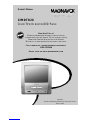 1
1
-
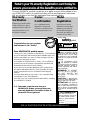 2
2
-
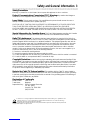 3
3
-
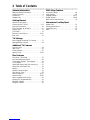 4
4
-
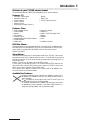 5
5
-
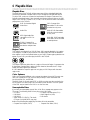 6
6
-
 7
7
-
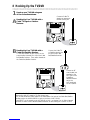 8
8
-
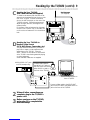 9
9
-
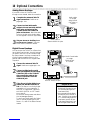 10
10
-
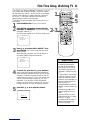 11
11
-
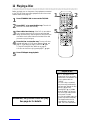 12
12
-
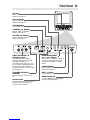 13
13
-
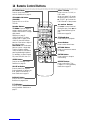 14
14
-
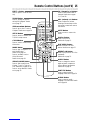 15
15
-
 16
16
-
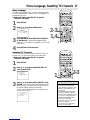 17
17
-
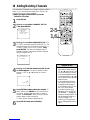 18
18
-
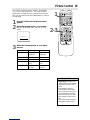 19
19
-
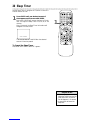 20
20
-
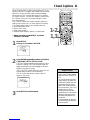 21
21
-
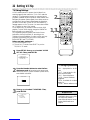 22
22
-
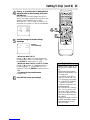 23
23
-
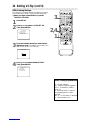 24
24
-
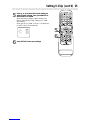 25
25
-
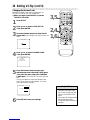 26
26
-
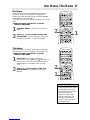 27
27
-
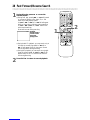 28
28
-
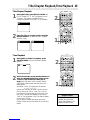 29
29
-
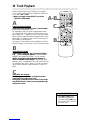 30
30
-
 31
31
-
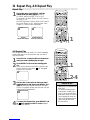 32
32
-
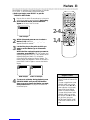 33
33
-
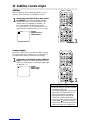 34
34
-
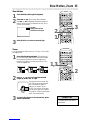 35
35
-
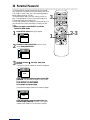 36
36
-
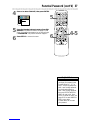 37
37
-
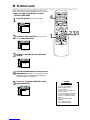 38
38
-
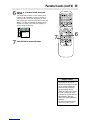 39
39
-
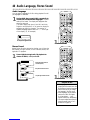 40
40
-
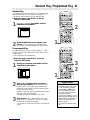 41
41
-
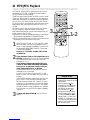 42
42
-
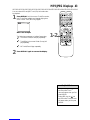 43
43
-
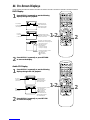 44
44
-
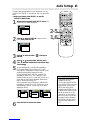 45
45
-
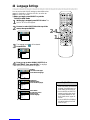 46
46
-
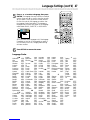 47
47
-
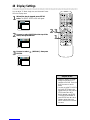 48
48
-
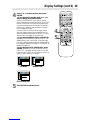 49
49
-
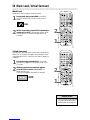 50
50
-
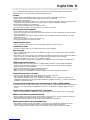 51
51
-
 52
52
-
 53
53
-
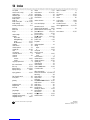 54
54
Magnavox 13MDTD20/99 User manual
- Category
- DVD players
- Type
- User manual
- This manual is also suitable for
Ask a question and I''ll find the answer in the document
Finding information in a document is now easier with AI
Related papers
-
Magnavox 9MDPF20 User manual
-
Magnavox MDV530VR - Dvd-video Player User manual
-
Philips 20MC4206 - Tv/dvd Combination User manual
-
Philips 27MDTR10S User manual
-
Magnavox MDV540VR/17 User manual
-
Magnavox 20MDRF20 User manual
-
Magnavox 19MDTR20 User manual
-
Philips 20MC4306-37B User manual
-
Philips 27MDTR20 User manual
-
Philips 20MC4204 - Tv/dvd Combination User manual