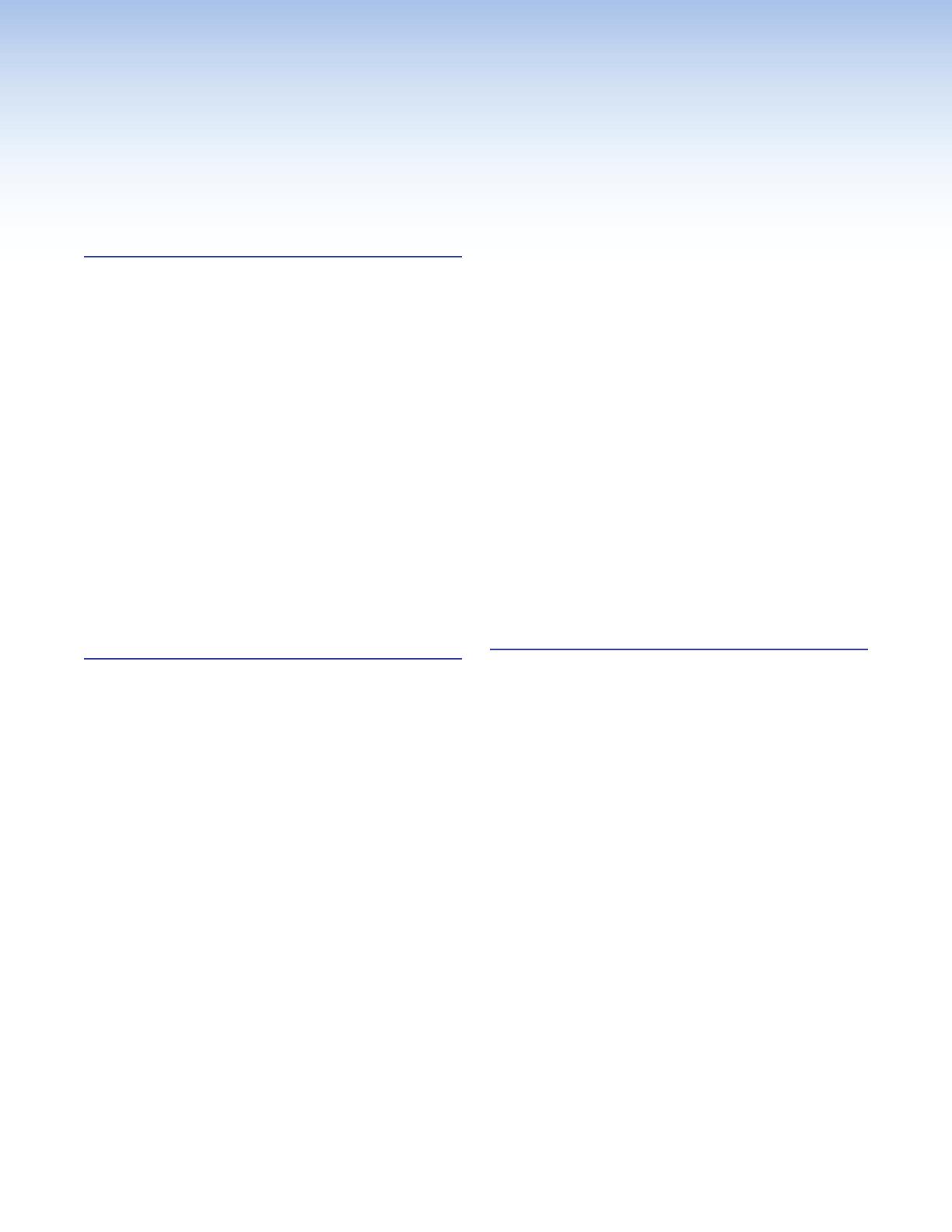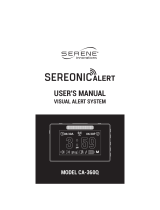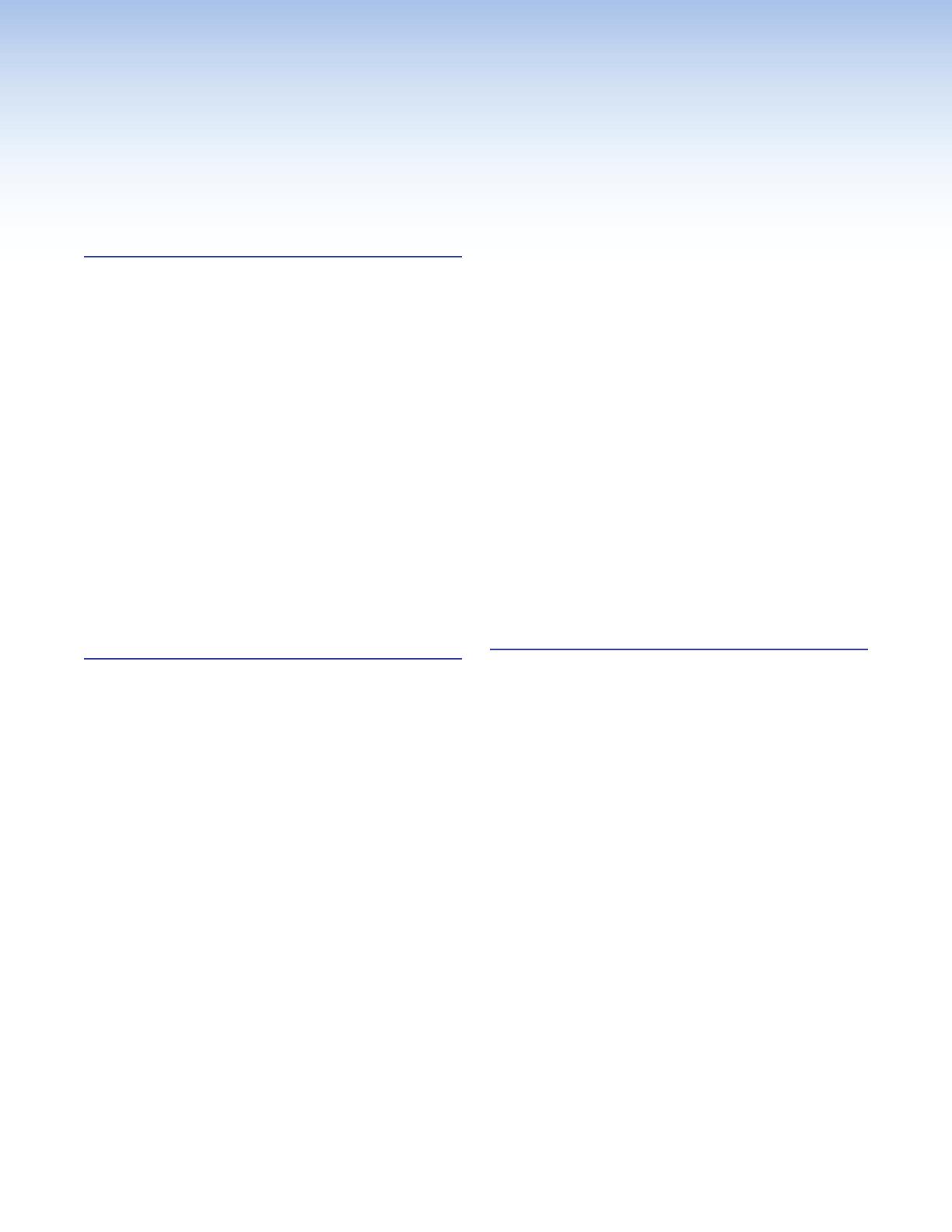
IPCP Pro Q xi and xi Series • Contents vii
Contents Contents
Mounting an IPCP DIN Rail Unit to a
DIN Rail ....................................................... 20
Mounting the IPCPProFOX3MatrixQxi
Into a Matrix Switcher .................................. 21
Ports, Addressing, and Connections ................. 21
Rear Panels — Rack Mount Models
Without AV LAN ........................................... 22
Rear Panels — Rack Mount Models
With AV LAN ................................................ 23
Front Panel — DIN Rail Model ...................... 24
Rear Panel — IPCPProFOX3MatrixQxi .... 25
Power Connections ...................................... 25
Bidirectional Control and Communication
Connections and Features ........................... 30
Unidirectional Control and
Communication Connections ....................... 36
Additional Control Ports ................................ 38
Resetting the Unit ............................................. 52
Software-Based
Configuration and Control .........................55
Configuration and Control: An Overview ........... 55
Basic Setup Steps: a Guide to this Section
and Other Resources ...................................... 56
Downloading the Software and
Getting Started ................................................ 57
Locating Software, Firmware, and Driver
Files on the Extron Website .......................... 57
Obtaining Control Drivers .............................. 58
Things to Do After Installing GC and
Before Starting a Project .............................. 59
Using GC: Helpful Tips ................................. 59
Troubleshooting ................................................ 60
Power Connections ...................................... 60
Data Connections ......................................... 61
Device Control Connections and
Configuration ............................................... 61
eBUS Connections and Configuration ........... 62
Introduction ...................................................1
Before You Begin ................................................ 1
What This Guide Covers ................................. 1
Conventions Used in This Guide ..................... 1
Important Information You Need Before
Installation ..................................................... 1
About the IPCPProxiSeries .............................. 2
Features ......................................................... 3
Feature Summary Table .................................. 5
Application Diagrams .......................................... 6
Device Control .................................................... 8
About Global Configurator (with
GCProfessional and GCPlus Modes) ............... 8
About Global Scripter ......................................... 8
About Additional Software Used to Deploy
Configurations from LAN to Products on an
AVLAN.............................................................. 9
PC System Requirements ................................... 9
Hardware Features and Installation ......... 10
Setup Checklist: How to Proceed With
Installation ....................................................... 10
Get Ready .................................................... 10
Mount and Cable All Devices ........................ 11
Set Up the Control Processor,
Touchpanels, and Network Button
Panels for Network Communication ............. 11
Configure or Program the Control
Processor, Touchpanels, and Network
Button Panels .............................................. 12
Test and Troubleshoot................................... 13
Network Communication Setup ........................ 13
Front Panel Features ......................................... 14
IPCP Pro PCS1 xi-Specific Front Panel
Features ...................................................... 17
IR Learning Receiver ..................................... 18
Reset Features ............................................. 18
Mounting the IPCPProxiSeries ....................... 18
Mounting Options ......................................... 18
UL Rack Mounting Guidelines ....................... 19
Rear Panel Features of the DIN Rail Model .... 20