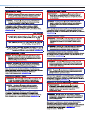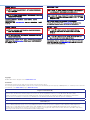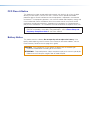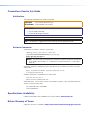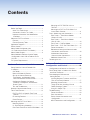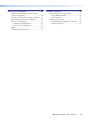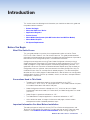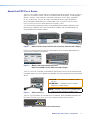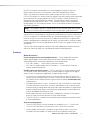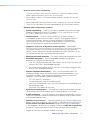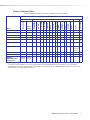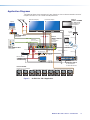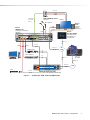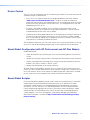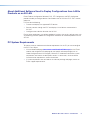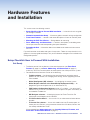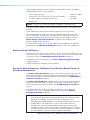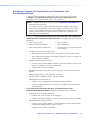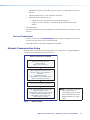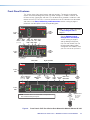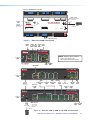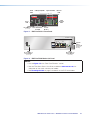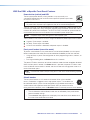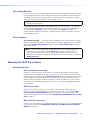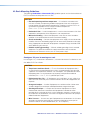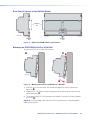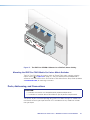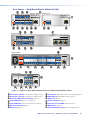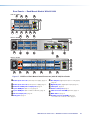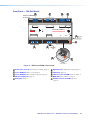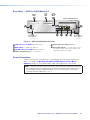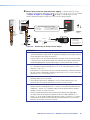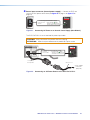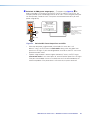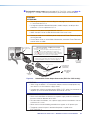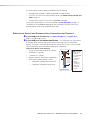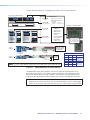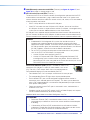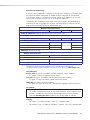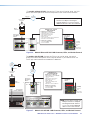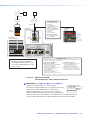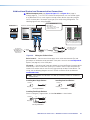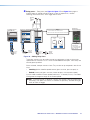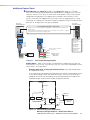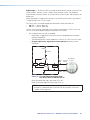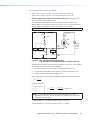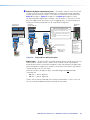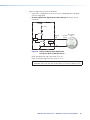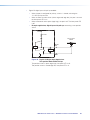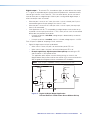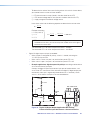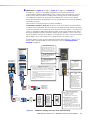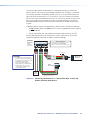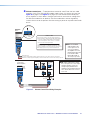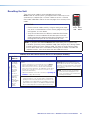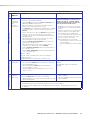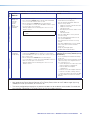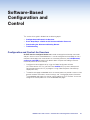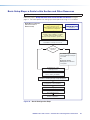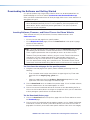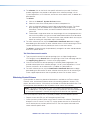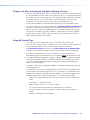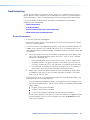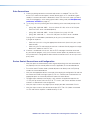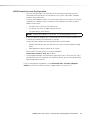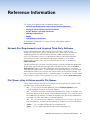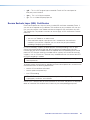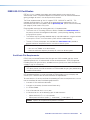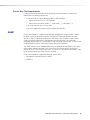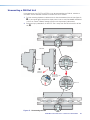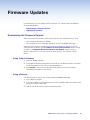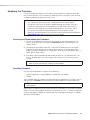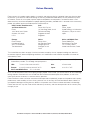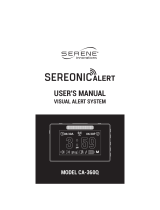IPCP Pro Q xi and xi Series
IP Link Pro xi Control Processors
IPCP Pro
Q xi and
IPCP Pro xi
Series User
Guide
68-3496-01 Rev. D
08 23
User Guide
IP Link® Pro xi Products

Copyright and Trademark Notices Copyright
© 2021-2023 Extron. All rights reserved. www.extron.com
Trademarks
All trademarks mentioned in this guide are the properties of their respective owners.
The following registered trademarks (®), registered service marks (SM), and trademarks (™) are the property of RGB Systems, Inc. or Extron (see the current list
of trademarks on the Terms of Use page at www.extron.com):
Registered Trademarks (®)
Extron, Cable Cubby, ControlScript, CrossPoint, DTP, eBUS, EDID Manager, EDID Minder, eLink, Flat Field, FlexOS, Glitch Free, GlobalConfigurator,
GlobalScripter, GlobalViewer, Hideaway, HyperLane, IPIntercom, IPLink, KeyMinder, LinkLicense, LockIt, MediaLink, MediaPort, NAV,
NetPA, PlenumVault, PoleVault, PowerCage, PURE3, Quantum, ShareLink, Show Me, SoundField, SpeedMount, SpeedSwitch, StudioStation,
System
Integrator, TeamWork, TouchLink, V-Lock, VN-Matrix, VoiceLift, WallVault, WindoWall, XPA, XTP, XTPSystems, and ZipClip
Registered Service Mark(SM) : S3 Service Support Solutions
Trademarks (™)
AAP, AFL (Accu-RATE Frame Lock), ADSP (Advanced Digital Sync Processing), AVEdge, CableCover, CDRS (ClassD Ripple Suppression), Codec
Connect, DDSP (Digital Display Sync Processing), DMI (Dynamic Motion Interpolation), DriverConfigurator, DSPConfigurator, DSVP (Digital Sync
Validation Processing), EQIP, Everlast, FastBite, Flex55, FOX, FOXBOX, IPIntercom HelpDesk, MAAP, MicroDigital, Opti-Torque, PendantConnect,
ProDSP, QS-FPC (QuickSwitch Front Panel Controller), Room Agent, Scope-Trigger, SIS, SimpleInstructionSet, Skew-Free, SpeedNav, Triple-Action
Switching, True4K, True8K, Vector™ 4K, WebShare, XTRA, and ZipCaddy

FCC Class A Notice
This equipment has been tested and found to comply with the limits for a Class A digital
device, pursuant to part15 of the FCC rules. The ClassA limits provide reasonable
protection against harmful interference when the equipment is operated in a commercial
environment. This equipment generates, uses, and can radiate radio frequency energy and,
if not installed and used in accordance with the instruction manual, may cause harmful
interference to radio communications. Operation of this equipment in a residential area is
likely to cause interference. This interference must be corrected at the expense of the user.
NOTE: For more information on safety guidelines, regulatory compliances,
EMI/EMF compatibility, accessibility, and related topics, see the Extron Safety and
Regulatory Compliance Guide on the Extron website.
Battery Notice
This product contains a battery. Do not open the unit to replace the battery. If the
battery needs replacing, return the entire unit to Extron (for the correct address, see the
Extron Warranty section on the last page of this guide).
CAUTION: Risk of explosion. Do not replace the battery with an incorrect type.
Dispose of used batteries according to the instructions.
ATTENTION : Risque d’explosion. Ne pas remplacer la pile par le mauvais type de pile.
Débarrassez-vous des piles usagées selon le mode d’emploi.

Conventions Used in this Guide
Notifications
The following notifications are used in this guide:
CAUTION: Risk of minor personal injury.
ATTENTION : Risque de blessuremineure.
ATTENTION:
• Risk of property damage.
• Risque de dommages matériels.
NOTE: A note draws attention to important information.
TIP: A tip provides a suggestion to make working with the application easier.
Software Commands
Commands are written in the fonts shown here:
^AR Merge Scene,,Op1 scene 1,1 ^B 51 ^W^C
[01] R 0004 00300 00400 00800 00600 [02] 35 [17] [03]
E X! *X1&* X2)* X2#* X2! CE}
NOTE: For commands and examples of computer or device responses mentioned
in this guide, the character “0” is used for the number zero and “O” is the capital
letter “o.”
Computer responses and directory paths that do not have variables are written in the font
shown here:
Reply from 208.132.180.48: bytes=32 times=2ms TTL=32
C:\Program Files\Extron
Variables are written in slanted form as shown here:
ping xxx.xxx.xxx.xxx —t
SOH R Data STX Command ETB ETX
Selectable items, such as menu names, menu options, buttons, tabs, and field names are
written in the font shown here:
From the File menu, select New.
Click the OK button.
Specifications Availability
Product specifications are available on the Extron website, www.extron.com.
Extron Glossary of Terms
A glossary of terms is available at https://www.extron.com/technology/glossary.aspx.

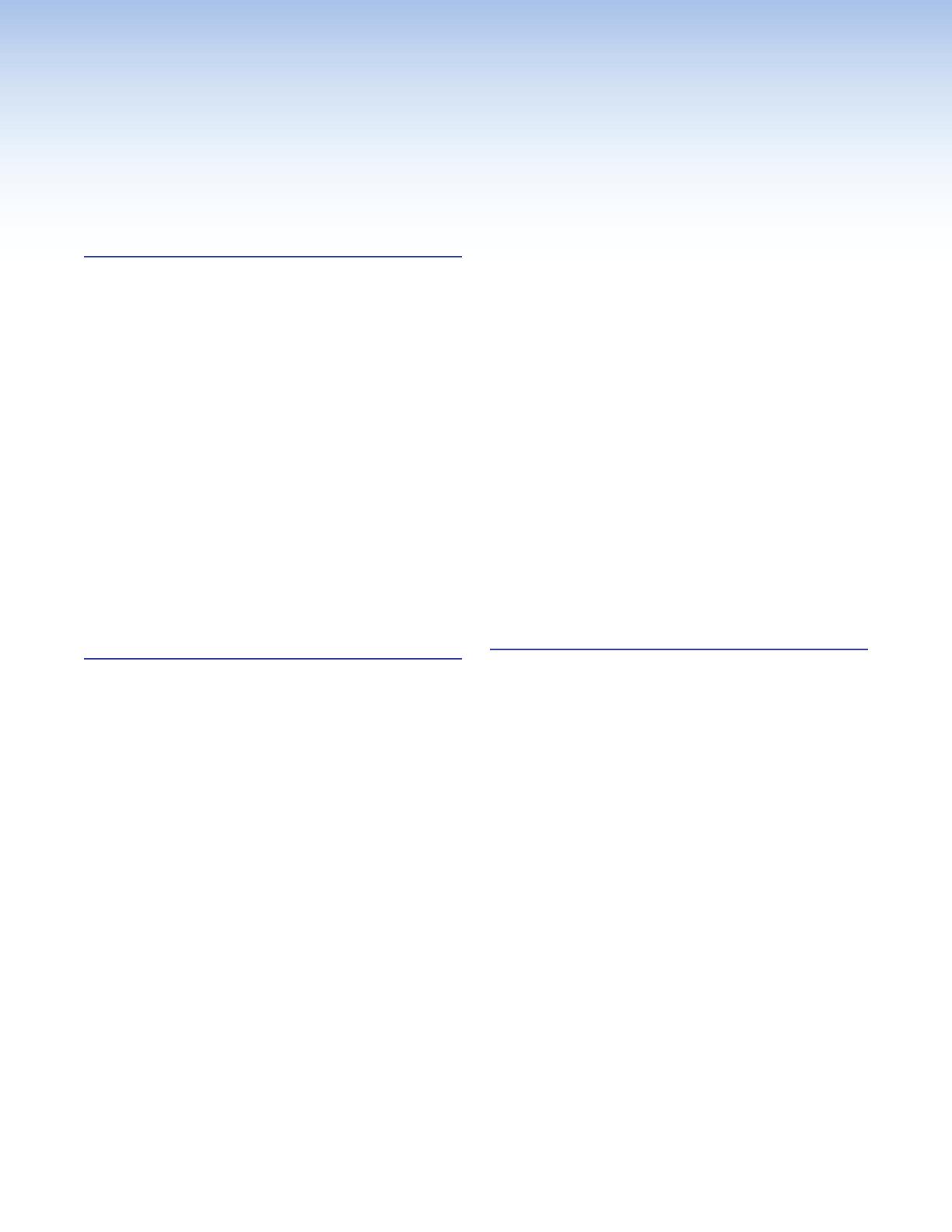
IPCP Pro Q xi and xi Series • Contents vii
Contents Contents
Mounting an IPCP DIN Rail Unit to a
DIN Rail ....................................................... 20
Mounting the IPCPProFOX3MatrixQxi
Into a Matrix Switcher .................................. 21
Ports, Addressing, and Connections ................. 21
Rear Panels — Rack Mount Models
Without AV LAN ........................................... 22
Rear Panels — Rack Mount Models
With AV LAN ................................................ 23
Front Panel — DIN Rail Model ...................... 24
Rear Panel — IPCPProFOX3MatrixQxi .... 25
Power Connections ...................................... 25
Bidirectional Control and Communication
Connections and Features ........................... 30
Unidirectional Control and
Communication Connections ....................... 36
Additional Control Ports ................................ 38
Resetting the Unit ............................................. 52
Software-Based
Configuration and Control .........................55
Configuration and Control: An Overview ........... 55
Basic Setup Steps: a Guide to this Section
and Other Resources ...................................... 56
Downloading the Software and
Getting Started ................................................ 57
Locating Software, Firmware, and Driver
Files on the Extron Website .......................... 57
Obtaining Control Drivers .............................. 58
Things to Do After Installing GC and
Before Starting a Project .............................. 59
Using GC: Helpful Tips ................................. 59
Troubleshooting ................................................ 60
Power Connections ...................................... 60
Data Connections ......................................... 61
Device Control Connections and
Configuration ............................................... 61
eBUS Connections and Configuration ........... 62
Introduction ...................................................1
Before You Begin ................................................ 1
What This Guide Covers ................................. 1
Conventions Used in This Guide ..................... 1
Important Information You Need Before
Installation ..................................................... 1
About the IPCPProxiSeries .............................. 2
Features ......................................................... 3
Feature Summary Table .................................. 5
Application Diagrams .......................................... 6
Device Control .................................................... 8
About Global Configurator (with
GCProfessional and GCPlus Modes) ............... 8
About Global Scripter ......................................... 8
About Additional Software Used to Deploy
Configurations from LAN to Products on an
AVLAN.............................................................. 9
PC System Requirements ................................... 9
Hardware Features and Installation ......... 10
Setup Checklist: How to Proceed With
Installation ....................................................... 10
Get Ready .................................................... 10
Mount and Cable All Devices ........................ 11
Set Up the Control Processor,
Touchpanels, and Network Button
Panels for Network Communication ............. 11
Configure or Program the Control
Processor, Touchpanels, and Network
Button Panels .............................................. 12
Test and Troubleshoot................................... 13
Network Communication Setup ........................ 13
Front Panel Features ......................................... 14
IPCP Pro PCS1 xi-Specific Front Panel
Features ...................................................... 17
IR Learning Receiver ..................................... 18
Reset Features ............................................. 18
Mounting the IPCPProxiSeries ....................... 18
Mounting Options ......................................... 18
UL Rack Mounting Guidelines ....................... 19
Rear Panel Features of the DIN Rail Model .... 20

IPCP Pro Q xi and xi Series • Contents viii
Reference Information ...............................63
Network Port Requirements and Licensed
Third-Party Software ........................................ 63
File Types: a Key to Extron-specific File Names ... 63
Secure Sockets Layer (SSL) Certificates ........... 64
IEEE 802.1X Certificates ................................... 65
Certificate File Requirements......................... 65
Private Key File Requirements ....................... 66
SNMP .............................................................. 66
Unmounting a DIN Rail Unit .............................. 67
Firmware Updates .......................................68
Determining the Firmware Version ..................... 68
Using Toolbelt Software ................................ 68
Using a Browser ........................................... 68
Updating the Firmware ..................................... 69
Locating and Downloading the Firmware ...... 69
Installing Firmware ........................................ 69

IPCP Pro Q xi and xi Series • Introduction 1
Introduction
This section covers the following basic information you should know about this guide and
the product before installation:
• Before You Begin
• About the IPCPProxi Series
• Application Diagrams
• Device Control
• About Global Configurator (with GCProfessional and GC Plus Modes)
• About Global Scripter
• PC System Requirements
Before You Begin
What This Guide Covers
This user guide provides instructions for an experienced installer to install an Extron
IPCPProQxi and xi Series IP Link Pro Control Processor. This guide provides detailed
information and recommends best practices for cabling the control processor. It provides a
brief overview of the configuration process, and reference information.
Configure the control processor using Extron Global Configurator software running in
GlobalConfigurator Professional (GCProfessional) or Global Configurator Plus (GCPlus)
mode, or program it using Global Scripter or ControlScript programming software. This
guide does not contain instructions on detailed software-related setup steps or details of
configuration within the software: those are covered in the Global Configurator Help File,
the Global Scripter Help File, and help files for related programs. The software help files
describe how to use each program to download drivers, add AV devices to a configuration,
configure basic functions, and set up schedules, macros, e-mail alerts, touchpanel button
configurations, and the like.
Conventions Used in This Guide
• Throughout this guide these products are also referred to as the “IPCP,”
“IPCPProQxi,” “IPCPProxi,” or “control processor.” The xi models feature LAN ports,
Qxi models feature both LAN and AV LAN ports.
• Global Configurator software is referred to as “GC,” which can be run in Global
Configurator Professional mode (“GCProfessional”) or Global Configurator Plus mode
(“GCPlus”).
• Global Scripter is sometimes referred to as “GS.”
• The GlobalViewer Enterprise application is sometimes referred to as “GVE.”
• Unless otherwise noted, in images of software or web pages, circled numbers
correspond to the like-numbered procedural steps.
Important Information You Need Before Installation
The order and types of setup tasks for the IPCPProxi Series control processors and
TouchLinkPro touchpanels are important. Pay close attention to them. Follow the setup
checklist in the Hardware Features and Installation section starting on page10.
Rev. D:
Added “or
ControlScript
programming
software”.

IPCP Pro Q xi and xi Series • Introduction 2
About the IPCPProxiSeries
The IPCPProxiSeries Control Processors integrate Ethernet connection into AV systems to
allow users to remotely control, monitor, and troubleshoot AV equipment, including display
devices, switchers, source devices, and various other items such as lights, a projector
lift, or a screen motor. They can be used in a distributed control system environment
or as stand-alone control processors. Some models (such as the IPCPPro550xi and
IPCPPro555Qxi) can also power devices that accept 12VDC.
This series of control processors offers increased deployment speed, improved runtime
performance, support for the Extron ControlScript sandbox, and increased memory to
accommodate more complex projects.
Figure 1. IPCPPro250xi (Left), IPCPPro350xi (Center), IPCPPro550xi (Right)
IPCPProxi Control Processors with AV LAN provide a secure network dedicated for the
connection and isolation of AV devices.
Figure 2. Models with Dedicated AV LAN Ports:
IPCPPro355DRQxi (Left), IPCPPro555Qxi (Right)
The IPCPProPCS1xi provides a controlled AC power output which can be monitored and
controlled, along with a circuit breaker that provides overcurrent protection to the connected
device.
Figure 3. IPCPProPCS1xi
CAUTION: This product is intended for indoor
use only.
ATTENTION : Ce produit est exclusivement
adapté à un usage intérieur.
NOTE: The IPCPProPCS1xi is intended to be
used with Extron Electronics products only.
The IPCPProFOX3MatrixQxi control card is an optional, field-swappable controller card
for Extron FOX3 40x, 80x, 160x, 320x, 560x, and 840x Series matrix switchers
LAN
RS-232
Tx Rx G
AV LAN
RESET
CONFIG
RESET
FOX3 MATRIX CONTROL
IPCP PRO Q xi CONTROL
REMOTE
Figure 4. IPCPProFOX3MatrixQxi Control Card
1
2
3
• The IPCPProPCS1 is intended to be used with Extron Electronics products only.
• L’IPCPProPCS1 doit être utilisé exclusivement avec des produits Extron Electronics.
Rev. C: Added
FOX3 matrix IPCP
Pro Q xi card.
4

IPCP Pro Q xi and xi Series • Introduction 3
An IPCPProxiSeries control processor is the centerpiece of a control system that
features Extron TouchLinkPro Touchpanels, Extron NBP Network Button Panels,
and IPLEXP expansion interfaces. Most models (except the IPCPProS1xi and the
IPCPProFOX3MatrixQxi control card) also support Extron eBUS button panels connected
to the eBUS port on the control processor. The IPCP supports multiple TouchLinkPro
touchpanels over a standard Ethernet network. The touchpanels provide a convenient
interface for controlling the IPCP, which, in turn, controls the other system components.
Another option is to use a third-party device such as a touchpanel or tablet in conjunction
with Extron LinkLicense.
NOTE: GUI Designer software is used to design the user interface layout of any Extron
TouchLinkPro touchpanel or third-party touch interface that is used with the IPCP.
Use the Extron Toolbelt software to discover and manage the IPCPProxi control processor
and other Extron control products. Configure the control processor using GCProfessional or
GC Plus, or program it using Global Scripter or ControlScript Deployment Utility.. Once you
have set up how you want it to work (set up IP addresses and functions, assigned drivers
to ports, configured relays and digital input or output), that information is saved to a project
configuration file that is built and uploaded into the IPCP and to any optional TouchLinkPro
touchpanels.
The IPCPProxiSeries integrates seamlessly with Extron GlobalViewer Enterprise software
and Extron Control for Web, iOS, and Android for remote control applications.
Features
General features
Faster microprocessors and expanded memory — These models offer increased
project upload speeds, faster runtime performance, and the ability to create more
sophisticated projects than previous generations of control processors.
• IPCPProxi models — 1 GB of RAM, 8 GB of flash memory
• IPCPProQxi models (models with AV LAN ports) — 2 GB of RAM, 8 GB of flash
memory, quad-core processor
Flexible options for device control — The IPCP offers RS-232 and infrared (IR) control,
TCP/Ethernet control and monitoring, relays, and either digital I/O (digital input or digital
output) or flex I/O (analog input, digital input, or digital output) controls.
• Any IPCPProxi control processor with an IR receiver port can learn IR signals from
remote controls to communicate with sources such as DVD or Blue-Ray players. Users
can create their own IR device drivers or go to the Extron website (www.extron.com)
to obtain drivers.
• All models except the IPCPProS1xi and the IPCPProFOX3MatrixQxi card include
an Extron eBUS port, which allows a variety of eBUS devices (such as button panels)
and accessories (including power and signal hubs) to be connected to a single control
processor. eBUS button panels are automatically recognized by the control processor
and can be added or removed at any time.
• Some models also offer contact input ports, independently switched 12VDC power
output, or a port for volume control of an Extron audio amplifier.
• The IPCPProPCS1xi includes one switched AC power output port for power control
of a connected device.
Several mounting options
• The IPCPPro355DRQ xi can be mounted to a standard 35mm × 7.5mm DIN rail.
• The IPCPProFOX3MatrixQxi card mounts within a FOX3 matrix switcher.
• All other models are housed in a standard 1U high enclosure which is easily rack
mounted or can be installed in or under furniture with an optional mounting kit.
Rev. B: Added text
about NBPs, IPL
EXPs, and the
IPCP Pro S1 xi.
Rev. C: mentioned
the FOX3 matrix
card.
Rev. D:
Added “or
ControlScript
Deployment
Utility”.
Insert this text once the embedded models are shipping:
• The IPCPProxi embedded control processors are
embedded into a variety of other Extron products such as
matrix switchers and scalers, which can be rack mounted.
Rev. C: Added the
FOX3 (Hanoi) card.

IPCP Pro Q xi and xi Series • Introduction 4
Universal power system compatibility
• The IPCPPro360Q xi, IPCPPro550xi, and IPCPPro555Q xi include an internal
power supply that accepts 100-240 VAC, 50-60 Hz input.
• Other models include a 12VDC external power supply that accepts 100-240 VAC,
50-60 Hz input.
• Some models offer Power over Ethernet + (PoE+) output on the LAN or AVLAN ports.
• The IPCPProFOX3MatrixQxi card is powered directly by a FOX3 matrix switcher.
Network and configuration features
• Global compatibility — The IPCP uses industry standard Ethernet communication
protocols, including DHCP, DNS, HTTP (redirect), HTTPS, ICMP, IEEE 802.1X, NTP,
SFTP, SMTP, SNMP, SSH, TCP/IP, and UDP/IP.
• Network switch — The IPCPPro350xi and IPCPPro360Qxi include an
unmanaged threeport switch that supports 10Base-T up to gigabit (1000Base-T)
Ethernet communication. Connect any one of these ports to the network for
communication with the IPCP. Connect the other two ports to devices such as
TouchLink Pro touchpanels and network-controlled AV devices.
• Support for a separate, dedicated AV network (AV LAN) — Some models
(IPCPPro255Qxi, IPCPPro355DRQxi, IPCPPro360Qxi, IPCPPro555Qxi) feature
two network interfaces. The interface at the LAN port connects to the corporate
network. The AV LAN network interface is for dedicated control of AV devices so you
can separate AV traffic from your primary corporate network.
• Multi-level password protection — This allows security to be set based on user roles.
• Embedded web pages — The IPCP embedded web pages include online
diagnostics and monitoring of basic features.
• If the unit is configured to work with Extron Control, you can access the virtual user
interfaces from a link in the embedded web page.
• The AC power output port of the IPCPProPCS1xi can also be managed (turned
on or off) via its embedded web page.
• Remote equipment management — The IP Link Pro connection allows you
to remotely manage, monitor, and control several Ethernet-enabled products such
as projectors, cameras, video conferencing equipment, switchers, and other AV
equipment. The IPCP provides support for the following:
• TCP, UDP, and HTTP connections
• Password protection using secure communication
• Up to 32 (GCProfessional) or 8 (GCPlus) Ethernet devices at a time depending on
the configuration mode
• Connection via IP address or host name
• System asset management — The configured system and control processor allow
you to control, monitor, and schedule various functions of devices in the system.
• E-mail notification — The IPCP can be set up to send e-mail notifications, such as a
notice that a projector has been disconnected or the projector lamp has been used for
a designated number of hours.
• Additional security features — Each control processor can use the included Secure
Sockets Layer (SSL) certificate or a user-supplied, customized security certificate (see
Secure Sockets Layer (SSL) Certificates on page64. IEEE 802.1X Authentication
is also supported in our devices once enabled. For details see IEEE 802.1X Certificates
on page65. These control processors also comply with NIAP security standards.
• Support for the Extron ControlScript sandbox environment.
Rev. C: Added the
FOX3 (Hanoi) card.
Add once embedded models are shiping:
• , IPCPProxi embedded control processors,
Add once embedded models are shiping:
• , AV LAN embedded models

IPCP Pro Q xi and xi Series • Introduction 5
Feature Summary Table
The following table provides a summary of models and major features.
Model
Features
Ports
Mounting
Power
Supply
Switched
12VDC Out
Switched
AC Out
3-pole COM
5-pole COM
IR/Serial
Relay
Flex I/O
Digital I/O
eBUS
Volume
Control
LAN
AVLAN
USB C
PoE+
IR Learning
IPCPPro S1xi Rack External — — — 1 — — — —
—
— 1 — ———
IPCPPro250xi Rack External — — 1 1 1 2 — 4 1 1 1 — ——
IPCPPro255Qxi Rack External — — 1 1 1 2 — 4 1 1 1 1 ——
IPCPProPCS1xi Rack Internal — 1 1 — 1 — — 3 1 — 1 — —— —
IPCPPro350 xi Rack External — — 2 1 2 4 — 4 1 — 3 — ——
IPCPPro355DRQxi DIN
rail
External — — 2 1 2 4 — 4 1 — 1 1 ——
IPCPPro360Qxi Rack Internal — — 2 1 2 4 — 4 1 — 1 3 —2
AVLAN
ports
IPCPPro550xi Rack Internal 4 — 6 2 8 8 4 — 1 — 1 — ——
IPCPPro555Qxi Rack Internal 4 — 6 2 8 8 4 — 1 — 1 1 ——
IPCPPro
FOX3MatrixQxi
Control Card*
Matrix
switcher
Matrix
switcher
— — — — — — — —
—
— 1 1 1 — —
*The IPCPProFOX3MatrixQxi card is mounted within and powered by the matrix switcher. Its USBC port is
reserved for future use. It also includes a Remote RS-232 connector that is dedicated to control of the FOX3 matrix
switcher and is not controlled by the IPCP.
Add parts of the following content to the table once the embedded models are shipping:
Model
Features
Ports
Mounting
Power
Supply
Switched
12VDC Out
Switched
AC Out
3-pole COM
5-pole COM
IR/Serial
Relay
Flex I/O
Digital I/O
eBUS
Volume
Control
LAN
AVLAN
PoE+
IR Learning
IPCPPro350 xi Rack External — — 2 1 2 4 — 4 1 — 3 — —
Embedded models
without AV LAN
ports
* * — — 2 1 2 4 — 4 1 — 3 — — —
Embedded models
with
AV LAN ports
* * — — 2 1 2 4 — 4 1 — 1 3 Some
models
have 0,
some have
PoE+ on
2 AVLAN
ports
—
IPCPPro355DRQxi DIN
rail
External — — 2 1 2 4 — 4 1 — 1 1 —
*This model is embedded within another product, which provides power to the IPCP.
Rev. C: Added the
FOX3 (Hanoi) card.

IPCP Pro Q xi and xi Series • Introduction 6
Application Diagrams
The following figures show examples of types of devices that can be connected to some of
the ports on the IPCPProxiSeries control processors.
100-240V ~ 1.3 A MAX
1
2
CONFIGURABLE
HDMI HDMI
5
6
78
1C
RS-232 IR
RS-232 IR
Tx Rx Tx RxG
Tx Rx Tx RxG Tx Rx Tx RxG
HDMI
1A
1B
3
4
INPUTS OUTPUTS
Tx Rx
RS-232
G
LAN
RESET
AUDIO INPUTS OUTPUTS
REMOTE
LL1RR
L2 R
3
L4R
L5R
+48V
+48V
12
LR
VARIABLE
IN1608 xi MA 70
2
MIC/LINE
L6R
SIG LINK
DTP IN
SIG LINK
DTP IN
SIG LINK
DTP OUT
50/60 Hz
RS-232 IR
OVER DTP
OVER DTP
OVER DTP
DTP
HDBT
AMPLIFIED OUTPUT
70V - 100W
CLASS 2 WIRING
AUDIO
INPUTS OVER DTP
RS-232 IR
Tx Rx Tx RxG
POWER
12V
0.7A MAX
SIG LINK
DTP OUT
LAN
eBUS
FLEX I/ORELAYSIR/SERIALCOM12 VDC
TxRx GTxRxG Tx Rx GTxRxG SGSG SGSG
SGSG SGSG
RTSCTS
IPCP PRO 550 xi
TxRx GTxRxG Tx Rx GTxRxG
RTSCTS
1.2A MAX
SWITCHED 12 VDC
40W MAX TOTAL
3 4
1 1 2 3 7
8
4 5 6
2 1 2
5 6
3 4
7 8
1 2
5 6
3 4
783214G
+V +S -S G
PWR OUT = 12W
100-240V ~ 50-60Hz
MAC: 00-05-A6-XX-XX-XX
S/N: ####### E######
00-05-A6-XX-XX-XX
PUSH PUSH
POWER GUIDE MENU RES480 480p 720p 1080i1080p DIRECTV HD
SELECT
DIRECTV
1
INPUTS
AUDIO
Tx Rx GTxRx
RS-232 IR
OVER DTP
RS-232
ComponentHDMIHDMI
HDMI
HDMI HDMI
Audi
o
AudioAudio
Audio
Blu-ray Player
TunerMedia Player
PC
Laptop
Flat Panel Display Flat Panel Display
Microphones
CATx Cable
up to 230' (70 m)
Ext
ron
DTP
HDMI 230 D Tx
T
ransmitter
Extron
DTP HDMI 230 Tx
TransmitterExtron
IN1608 xi MA 70
Scaling
Presentation
Switcher
Extron FF 220T
Plenum 2' x 2' Flat Field
Ceiling SpeakersIntegrated 100 W amplier provides audio coverage for a 50' x 40' (15.2 m x 12.2 m) room.
Extron
IPCP Pro 550 xi
IP Link Pro xi
Control Processor
Ethernet
Ethernet/
Power
RS-232RS-232
RS-232
IR
Ethernet
Extron
TLP Pro 1520
MG
15" Wall Mount
TouchLink Pro
Touchpanel
TCP/IP
Network
Wireless
TouchLink
for iPadEthernet
Power
Injector
Figure 5. An IPCPPro550xi Application
5

IPCP Pro Q xi and xi Series • Introduction 7
100-240V ~ 1.3 A MAX
1
2
CONFIGURABLE
HDMI HDMI
5
6
78
1C
RS-232 IR
RS-232 IR
Tx Rx Tx RxG
Tx Rx Tx RxG Tx Rx Tx RxG
HDMI
1A
1B
3
4
INPUTS OUTPUTS
Tx Rx
RS-232
G
LAN
2x25W(8Ω)/2x50W(4Ω)
RESET
AUDIO INPUTS OUTPUTS
REMOTE
LL1RR
L2 R
L
3
R
CLASS 2 WIRING
L4R
L5R
+48V
+48V
12
LR
VARIABLE
IN1608 xi SA
2
MIC/LINE
L6R
SIG LINK
DTP IN
SIG LINK
DTP IN
SIG LINK
DTP OUT
50/60 Hz
RS-232 IR
OVER DTP
OVER DTP
OVER DTP
AMPLIFIED OUTPUT
AV
LAN
1.2A MAX
100-240V ~ 50-60Hz
PWR OUT = 12W
+V +S -S G
1
4
2 3 7
5 6 8
SGSG SGSG
Tx Rx GTxRxG Tx Rx GTxRxG
RTSCTS
1 2 1 2 3 41 2 3 4
3214G
LAN
Tx Rx GTxRxG Tx Rx GTxRxG
RTS
CTS
SGSG SGSG
5 6 7 8 5 6 7 8
SWITCHED 12 VDC
40W MAX TOTAL
3 4
COM
eBUS
FLEX I/ORELAYSIR/SERIAL
12 VDC
HDMI OUT
HDMI OUT
G
Tx Rx
Tx Rx
OVER DTP
RS-232 IR
1
PUSH PUSH
POWERGUIDE MENU RES 480 480p 720p 1080i 1080p DIRECTV HD
SELECT
DIRECTV
HDMI HDMI
HDMI
RS-232
Audio
Audio
Tuner
Science
Building
PC
CATx Cable
up to 230'
(70 m)
Ethernet
RS-232
RS-232
IR
Ethernet
Ethernet
IR
LAN
Ethernet
Ethernet
AV
LAN
Extron
SI 26
Surface
Mount
Speakers
Blu-ray Player
Media Player
Display
Microphones
Extron
DTP R HDMI 4K 231 D
Receiver
Extron IPCP Pro 555
IP Link Pro Control Processor
Extron
IN1608 xi SA
Scaling Presentation
Switcher Extron
TLP Pro 1022M
10" Wall Mount
TouchLink Pro
Touchpanel
SCIENCE
ie
il
d
t
Ethernet
ne
S
c
i
Bu
Ethernet
e
t
SC
IEN
CE
Figure 6. An IPCPPro555Qxi AV LAN Application
6
Insert the following material once embedded models are shipping. May want to not only update
the image and name of the device that contains the embedded processor.
100-240V ~ 1.5 A MAX
1
2
CONFIGURABLE
HDMI HDMI
5
6
78
1C
RS-232 IR
RS-232 IR
Tx Rx Tx RxG
Tx Rx Tx RxG Tx Rx Tx RxG
HDMI
1A
1B
3
4
INPUTS OUTPUTS
Tx Rx
RS-232
G
RESET
AUDIO INPUTS OUTPUTS REMOTE
L L1 R R
L 2 R
3
L 4 R
L 5 R
+48V
+48V
1 2
L R
VARIABLE
IN1608 xi IPCP MA 70
2
MIC/LINE
L 6 R
SIG LINK
DTP IN
SIG LINK
DTP IN
SIG LINK
DTP OUT
50/60 Hz
RS-232 IR
OVER DTP OVER DTP
AMPLIFIED OUTPUT
DTP
HDBT
Tx Rx
RTS CTS
G
Tx Rx GTx Rx G
LAN
AV LAN 2 AV LAN 3
AV LAN 1
R
1 2 3 4 G
DIGITAL I/OCOM 3COM 2COM 1
S SG G
1
12
2C 3 4 C -S G+S+V
PWR OUT = 6W
IR/SERIAL eBUSRELAYS 70V - 100W
CLASS 2 WIRING
POWER
12V
2
--A MAX
Rx GTx RxTxG
RS-232 IR
RxTx
1
RGB, Y, R-Y, B-Y HDMI HDMI
SIG LINK
DTP OUT
AUDIO
CONTACT RS-232TALLY
3
1 2 3 G 1 2 3 +V
RESET
INPUTS
OVER DTP REMOTE
LAN
3
21
4
321
WiFi 1 2 3 4
Extron Cable Cubby
ETV
POWER STANDBY
Monday, December 16, 2013 7:04 AM
Menu DeleteKey
2
ABC 3
DEF
6
MNO
5
JKL
4
GHI
9
WXYZ
8
TUV
0
7
PQRS
1
800.633.9876
End
Call Call
Enter
Full
Screen
Camera Display Presets
Privacy
Near
End
Zoom
In
Zoom
Out
Far
End
Contacts
Name + -
Sources
Andrew
Video Window
Beth
Charlie
David
Ervin
Frank
Greg
Harold
Kevin
Mike
Andrew
(800) 633 - 9876
1 2 3
Help System
Off
Display
Room
Control
Off
Mute
Screen
Lighting
December 15, 2013 - 7:58 AM
Audio
Control
Volume
Mute
Tuner
1 2 3
VCRLaptop PC DVD Doc
Cam
Tuner
On
Channel
Last
Presets
More
Presets
321
654
987
Enter
0
AV LAN
Corporate
LAN
Extron
TLP Pro 1220TG
12" Tabletop
TouchLink Pro
Touchpanel
Audio
Audio
VGA
VGA
HDMI
HDMI
HDMI
DisplayPort
Laptops
Extron
DTP T
USW 333
Transmitter
CATx Cable
up to 330' (100 m)
VC Codec with PIP Output
Microphone
Display
VC Camera
Extron
IN1608 xi IPCP MA 70
Scaling Presentation Switcher
Extron
FF 220T
Plenum 2' x 2' Flat Field
Ceiling Speakers
Ethernet/PoE
Power
Injector
Extron
Cable Cubby 700
Series/2 Cable Access
Enclosure
HDMI HDMI
HDMI
Ethernet Ethernet
Audio
Audio
Ethernet
RS-232 HDMI
Document
Camera
Apple TV
PC in System Rack
VGA
HDMI
IR
IR
HDMI
Audio
Audio
Figure 6 — An Embedded IPCPProxi AV LAN Application

IPCP Pro Q xi and xi Series • Introduction 8
Device Control
The IPCP must be configured in one of the following ways before it can send commands to
a projector, display, or other device:
• An IR, RS-232, or Ethernet driver file can be downloaded from the Extron website
(www.extron.com/download/index.aspx). The driver is saved to a folder and
commands from the driver are incorporated into the GC configuration file for the control
processor and any touchpanels that will work with it. The configuration file is built and
uploaded to the IPCP via GC.
• If a driver is not already available, RS-232 or Ethernet command strings can be
entered directly from a host computer using GlobalConfigurator. These can then be
incorporated into controls within the GC project.
• IR commands can be entered directly from an IR remote control through IR learning via
IRLearnerPro to create a driver that the unit can use. IR learning is seldom needed,
but it is convenient for adding new or updated commands in the field in the rare cases
when a driver is not already available from Extron.
See the Global Configurator Help File (which comes with the software) for details on setting
up the IPCP and for downloading, programming, or learning device control commands.
About Global Configurator (with GCProfessional and GCPlus Modes)
Global Configurator:
• Loads device drivers for monitoring the status of and controlling devices within the AV
system.
• Uploads GUIDesigner interface layouts to touchpanels and third-party touch interfaces.
• Creates the configuration containing all the settings for the control processor and the
products with which it interacts in the AV system.
• Uploads the configuration to the control processor.
To obtain Extron control product software, you must have an Extron Insider account and
contact an Extron support representative. Extron provides training to our customers on how
to use the software. Access to the features of Global Configurator Professional is available
to users who successfully complete Extron Control Professional Certification.
About Global Scripter
For those who prefer to program control systems rather than configure them, Extron offers
GlobalScripter (and the ControlScript Deployment Utility) as an alternative to Global
Configurator. Global Scripter is an integrated programming development environment
for Extron IPLinkPro, TouchLinkPro, and eBUS products. It uses the object-oriented
Python programming language and a custom Python library called ControlScript. Global
Scripter includes the ControlScript API as well as all of the tools for developing control
system programs, such as file management, code editing, debugging and diagnostic
tools. More information is available at https://www.extron.com/technology/landing/
prograssmming/.

IPCP Pro Q xi and xi Series • Introduction 9
About Additional Software Used to Deploy Configurations from LAN to
Products on an AVLAN
Extron Product Configuration Software (PCS), XTPConfigurator, and DSPConfigurator
provide the ability to configure devices connected to the AV LAN of an IPCPProxi control
processor.
PCS can do the following:
• Discover and display the supported IPCP devices
• Securely connect through the IPCP and display a list of devices connected to its
AVLAN
• Configure various devices found on the AVLAN
Each of these applications can perform additional functions that vary by software type, such
as performing firmware updates or configuration restoration for connected products on the
AVLAN.
PC System Requirements
To find the minimum hardware and software requirements for the PC you use to configure
the IPCPProxiSeries:
• Visit the Download page (www.extron.com/download/index.aspx) on the Extron
website and navigate to the web page for the specific software package (such as
Global Configurator and GUI Designer). Minimum PC hardware and software system
requirements are listed in the description section. In some cases, minimum device
firmware version requirements are also listed there.
• If system requirements are not listed on the software package web page, contact an
Extron support representative.

IPCP Pro Q xi and xi Series • Hardware Features and Installation 10
Hardware Features
and Installation
This section covers the following material:
• Setup Checklist: How to Proceed With Installation — A checklist of tasks to guide
you through installation
•
Network Communication Setup — A flowchart guide to network settings configuration
• Front Panel Features — Locations and some descriptions of items on the front panel
• Mounting the IPCPPro xi Series — Brief guidelines for mounting
• Ports, Addressing, and Connections — Locations, descriptions, and cabling notes
for rear panel features and corresponding front panel indications
• Resetting the Unit — Information about the available reset modes and how to reset
the IPCP
Pay careful attention to the order and types of setup tasks. Follow the setup checklist in this
guide or in the setup guide and keep it with you for reference throughout the installation and
configuration process.
Setup Checklist: How to Proceed With Installation
Get Ready
• Familiarize yourself with the features of the control processor (see Front Panel
Features on page14 and Ports, Addressing, and Connections on page21)
and of any TouchLinkPro touchpanels or button panels that will be part of the system.
• Download and install the latest version of the following:
• Toolbelt software — for discovering the control processor and other control
products on the network, for managing core settings, and for upgrading firmware
when needed
• Global Configurator (GC) software — for configuring the control system
• Global Scripter software or the ControlScript Deployment Utility — for
programming the control processor (as an alternative to GC)
• PCS Product Configuration Software version 4.5 or higher — for setting the IP
address for any IPCPProQxi model with AV LAN ports if the ports are currently set
to the default IP addresses
• GUI Designer software — for designing layouts for Extron TouchLinkPro
touchpanels and third-party touch interfaces
• IPLinkPro device drivers — for use with GC, to make control of other devices
possible
• IR Learner Pro software — for use with models that have IR receiver ports, to
create your own IR drivers using the remote control of an AV device, if drivers are
not already available from Extron
All are avail able from www.extron.com (see Locating Software, Firmware, and
Driver Files on the Extron Website on page57).
Rev. D: Added
ControlScript
Deployment Utility and
replaced checkboxes
with bullets..

IPCP Pro Q xi and xi Series • Hardware Features and Installation 11
• Obtain network information for the unit from the network administrator. You need the
following details for each IPLinkPro device:
• DHCP setting (on or off) • Gateway IP address
• Device (IPCPPro, TouchLinkPro, IPLPro) LAN IPaddress • Username
• AVLAN IPaddress (for models with AVLAN)
• Subnet mask
NOTE: If DHCP is on, you do not need the IP addresses and subnet mask.
• Passwords
• Write down the MAC address of each network interface on each IPLinkPro device to
be used.
•
Obtain model names and setup information for devices the IPCP will control.
• Each control processor comes with a factory-installed Secure Sockets Layer (SSL)
security certificate. If you intend to install a different SSL certificate, contact your IT
department to obtain the certificate or for instructions on how to obtain one (see
Secure Sockets Layer (SSL) Certificates on page64 for requirements and
guidelines regarding SSL certificates).
• For systems that use IEEE 802.1X security, obtain a PEM-encoded security certificate
and private key (see IEEE 802.1X Certificates on page65) from your IT department.
Mount and Cable All Devices
• Mount the IPCPPro355DRQ xi to a DIN rail, insert the IPCPProFOX3MatrixQxi card
into a FOX3 matrix switcher and fasten it to the chassis, or mount a rack-mountable unit
to a rack or furniture (see Mounting the IPCPPro xi Series on page18).
• Cable devices to the control processor (see Ports, Addressing, and Connections
starting on page21).
• Connect power cords and power on all the devices.
Set Up the Control Processor, Touchpanels, and Network Button Panels for
Network Communication
• For models without AVLAN ports: Connect the PC that you use for setup, the LAN
port of the control processor, and the touchpanels or network button panels to the
same Ethernet network. For control processor LAN connections, see LAN (Ethernet)
connectors and LEDs on page32.
• For models with AVLAN ports: Connect the PC that you use for setup, the control
processor, and the touchpanels or network button panels to the Ethernet network.
For control processor AVLAN connections, see AV LAN connectors and LEDs on
page32.
• Start Toolbelt and use it to set the IP address or addresses, subnet, gateway
IP address, DHCP status, and related settings (see the flowchart in Network
Communication Setup on page13).
NOTES:
• When setting up DHCP during network configuration or if using a host name
instead of an IP address, the user must enter a qualified host name
(Username.HostName.Domain). For example: somename.extron.com.
• A dedicated AV LAN safeguards AV systems from outside intrusion or
interference by separating device control and other network traffic from a
corporate or campus network. To ensure that the control processor LAN and
AV LAN connections (ports) are connected to separate networks, the LAN and
AV LAN IP address schemes must be on different subnetworks.
Rev. B: Added note about
not needing IP addresses
if DHCP is on.
Rev. C: Split out the
mounting sentence
by mounting type
(DIN rail, FOX
matrix, rack mount).

IPCP Pro Q xi and xi Series • Hardware Features and Installation 12
Configure or Program the Control Processor, Touchpanels, and
Network Button Panels
• If TouchLinkPro touchpanels are part of the system, start and use GUIDesigner
to design, save, and build the graphical user interface (GUI) layout for the
touchpanels (see the GUIDesigner Help File for instructions).
NOTE: To redeem (activate) a LinkLicense, go to www.extron.com/llredeem and
follow the online instructions.
A LinkLicense unlocks features that add convenience, expand system options,
and enhance the capabilities of your Extron products. For IPCPProQxi and xi
systems, a LinkLicense allows you to use a mobile device or computer as the
primary control interface in an Extron control system where a TouchLink Pro
touchpanel may not be present.
• If using GC, create a new GCProfessional or GCPlus project and configure the
control processor and other IP Link Pro devices. The configuration tells the control
processor:
• How its ports function • What to monitor
• How to control other products • When to do things
• Which touchpanels to interact with • Whom to notify, how, and under what
circumstances
• Configure ports on the control processor:
• Select device drivers and link them to each serial, IR/serial, or Ethernet port.
• Select settings (serial protocol, relay behavior, digital I/O or flex I/O settings, AC
output settings) as needed.
• Add eBUS devices and set them up:
• Ensure that the hardware address (eBUS ID) set on each device is distinct and
matches the address used in the configuration.
• Assign button functions as desired.
• Add Network Button Panels (NBPs) and set them up. Assign button functions as
desired.
• Add and configure any IPLEXP expansion interfaces.
• Set up monitors, schedules, macros, and local variables.
• Add touchpanels and set them up:
• Upload the GUI configuration to the Global Configurator project.
• Assign any appropriate functions, monitors, or schedules to the touchpanels
and their buttons.
• If not using GC Professional or GC Plus, use Global Scripter or the
ControlScript Deployment Utility to program the control system as desired.
• Program ports on the control processor:
• Program each serial, IR/serial, or Ethernet port.
• Program relay behavior, digital I/O, flex I/O, and AC output settings as needed.
• Add eBUS devices and set them up:
• Ensure that the hardware address set on each device is distinct and matches
the addresses programmed for them in the IPCP.
• Program button functions as desired.
Rev. D: Added
ControlScript
Deployment Utility.
Page is loading ...
Page is loading ...
Page is loading ...
Page is loading ...
Page is loading ...
Page is loading ...
Page is loading ...
Page is loading ...
Page is loading ...
Page is loading ...
Page is loading ...
Page is loading ...
Page is loading ...
Page is loading ...
Page is loading ...
Page is loading ...
Page is loading ...
Page is loading ...
Page is loading ...
Page is loading ...
Page is loading ...
Page is loading ...
Page is loading ...
Page is loading ...
Page is loading ...
Page is loading ...
Page is loading ...
Page is loading ...
Page is loading ...
Page is loading ...
Page is loading ...
Page is loading ...
Page is loading ...
Page is loading ...
Page is loading ...
Page is loading ...
Page is loading ...
Page is loading ...
Page is loading ...
Page is loading ...
Page is loading ...
Page is loading ...
Page is loading ...
Page is loading ...
Page is loading ...
Page is loading ...
Page is loading ...
Page is loading ...
Page is loading ...
Page is loading ...
Page is loading ...
Page is loading ...
Page is loading ...
Page is loading ...
Page is loading ...
Page is loading ...
Page is loading ...
Page is loading ...
-
 1
1
-
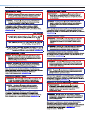 2
2
-
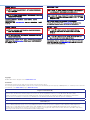 3
3
-
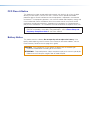 4
4
-
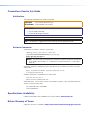 5
5
-
 6
6
-
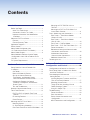 7
7
-
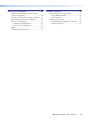 8
8
-
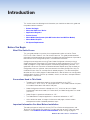 9
9
-
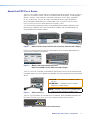 10
10
-
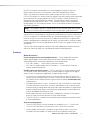 11
11
-
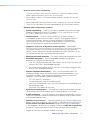 12
12
-
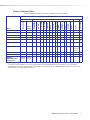 13
13
-
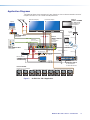 14
14
-
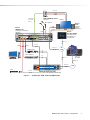 15
15
-
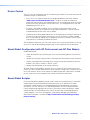 16
16
-
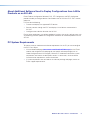 17
17
-
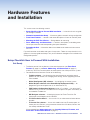 18
18
-
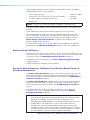 19
19
-
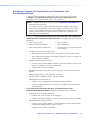 20
20
-
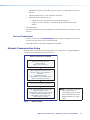 21
21
-
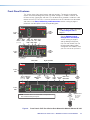 22
22
-
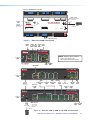 23
23
-
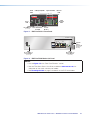 24
24
-
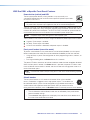 25
25
-
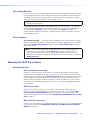 26
26
-
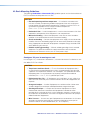 27
27
-
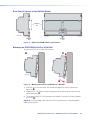 28
28
-
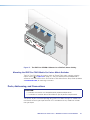 29
29
-
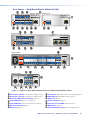 30
30
-
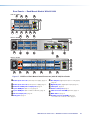 31
31
-
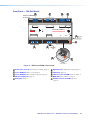 32
32
-
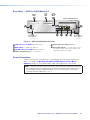 33
33
-
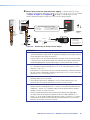 34
34
-
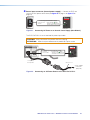 35
35
-
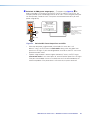 36
36
-
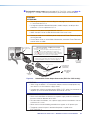 37
37
-
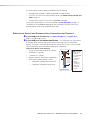 38
38
-
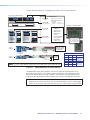 39
39
-
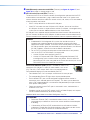 40
40
-
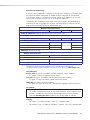 41
41
-
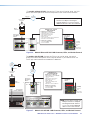 42
42
-
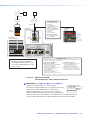 43
43
-
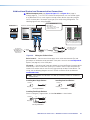 44
44
-
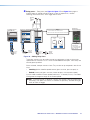 45
45
-
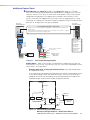 46
46
-
 47
47
-
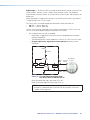 48
48
-
 49
49
-
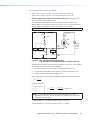 50
50
-
 51
51
-
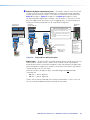 52
52
-
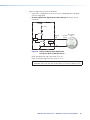 53
53
-
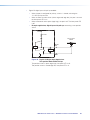 54
54
-
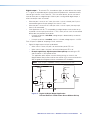 55
55
-
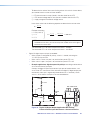 56
56
-
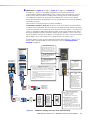 57
57
-
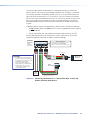 58
58
-
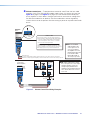 59
59
-
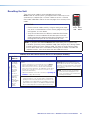 60
60
-
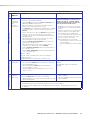 61
61
-
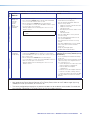 62
62
-
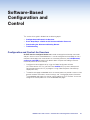 63
63
-
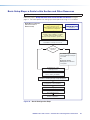 64
64
-
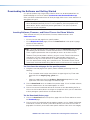 65
65
-
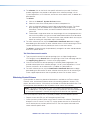 66
66
-
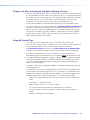 67
67
-
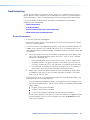 68
68
-
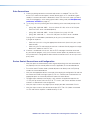 69
69
-
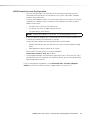 70
70
-
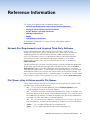 71
71
-
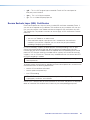 72
72
-
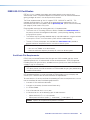 73
73
-
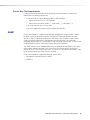 74
74
-
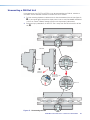 75
75
-
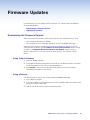 76
76
-
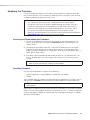 77
77
-
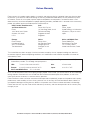 78
78
Ask a question and I''ll find the answer in the document
Finding information in a document is now easier with AI
Related papers
-
Extron IPCP Pro 555Q xi User manual
-
Extron IPCP Pro PCS1 User guide
-
Extron IPL EXP S5 User manual
-
Extron IPCP Pro 555Q xi User manual
-
Extron FOX3 T 101 User manual
-
Extron electronics IN1608 xi Series User manual
-
Extron FOX3 Matrix 560x User manual
-
Extron DTP T UWP 4K D Series User guide
-
Extron TLP Pro 525T User manual
-
Extron TLP Pro 525T User manual
Other documents
-
 Extron electronics TouchLink TLP Pro 520M User manual
Extron electronics TouchLink TLP Pro 520M User manual
-
 Extron electronics TLP Pro 720M User manual
Extron electronics TLP Pro 720M User manual
-
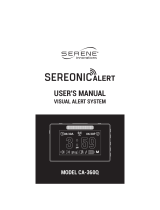 Serene Innovations CA-360Q Visual Alert System User manual
Serene Innovations CA-360Q Visual Alert System User manual
-
Neets QueBec Pro Installation guide
-
Biamp Impera Tango Touch Panel Controller User manual
-
 Xilica Audio Design XTouch Series: XTouch50 User manual
Xilica Audio Design XTouch Series: XTouch50 User manual