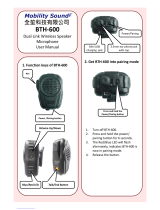Page is loading ...

2
How to use BTH-600R
PIO state statement
Power S/W long held( >= 1sec) Device on
Power S/W long held( >= 2.5sec) Device off
Power S/W long press >6 sec Enter pairing mode from power off
CELL short press Answer incoming call
Hang up outgoing call or active call
Play/Pause
CELL long held( >=1sec) Connect last HFP source(when HFP/HSP is
connectable)
Dial last number(when HFP is connected)
Reject incoming call
Transfer call(sinksource)(when call is outgoing or
active)
CELL double press Voice dial(when HFP is connected)
VOL+ short press Volume up
VOL+ long held( >=0.8sec) Volume up continuously
VOL- short press Volume down
VOL- long held( >=0.8sec) Volume down continuously
BTH-600R State and LED Flashing Pattern
LED state statement
Blue led on : 2 sec , off : 1 sec , repeat All profiles are standby but not connected with
any Cellphone device yet.
Blue led flash every 2 sec A2DP or HFP is connected.
Blue led flash twice every 2 sec On A2DP streaming state.
Blue led on : 1 sec , off : 1 sec , repeat On active call state.
Blue led and red led flash alternative repeat Enter pairing mode.
Red led On Battery Charging
Red led Off Battery Full
/