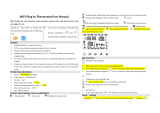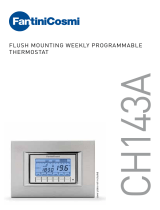Page is loading ...

Digital
chronothermostat
Dafne Wi-Fi
User manual
PDF


English
- 1 -
Dafne Wi-Fi Chronothermostat User Manual
Index
Q Safety warnings Page 4
Q Connection diagrams Page 4
Q Mounting Page 5
Q Technical characteristics Page 13
Q Display and keyboard Page 14
Q Package content Page 15
Q Installation and setup Page 16
Q Remote control configuration Page 18
Q App description Page 20
Q How to do in case of replacement of the access point Page 25
Q How to remove the device from your account Page 25
Q Configuration without remote control Page 26
Q Programming menu Page 28
- Time and date modification Page 28
- Programs modification Page 29
- Temperatures modification T1, T2, T3 Page 30
- Timing setting Page 32
- Advanced functions menu Page 33
Q Manual operation Page 39
Q Off operation Page 40
Q Backlighting management Page 41
Q Minimum and maximum values Page 41
Q Summer time change Page 42
Q Regulation type Page 44
Q Timings: what they are Page 46
Q Winter preset programs Page 48
Q Summer preset programs Page 49
Q Device reset Page 50
Q Reference standards Page 50

English
- 2 -
Dafne Wi-Fi Chronothermostat User Manual
Dafne Wi-Fi digital chronothermostat
Wi-Fi chronothermostat with flush-mounting installation on 3-module box (type 503),
powered by electricity (230 V ~), with blue backlighting of the display suitable for
controlling heating and air conditioning systems.
The device, through the bistable relay, acts on the control circuit of the burner or the
circulation pump (heating), or on the control circuit of the conditioner (air conditioning),
in order to guarantee the desired temperature.
The backlight can always be switched off if the device is installed, for example in
bedrooms.
The integrated Wi-Fi module allows you to control the device remotely using your
smartphone or tablet. It is necessary to connect the device to the home router and
install the appropriate app on your smartphone or tablet, available free of charge for
iOS and Android devices.
The device connects to the Vemer cloud to check if there are any changes to the
configuration and schedule created using the app, and if so, adjusts the temperature
according to the new configuration.
This operation occurs approximately once per minute.
These instruments perform actions of 1B type and are intended for operating in
environments Pollution degree 2 and Overvoltage Category III (EN 60730-1).
Code Model Description
VE792200
Dafne Wi-Fi Weekly chronothermostat with Wi-Fi
Cloud Vemer
Dafne Wi-Fi Access Point App

English
- 3 -
Dafne Wi-Fi Chronothermostat User Manual
• Summer, winter or off operation mode
• White and grey anthracite covers
included in the package. Available
as an accessory in silver color
(VE601100) or compatible with the
BTicino Living Now civil series in
white, black or sand
• 230V power supply
• 7 programs available for heating
operation
7 programs available for cooling
operation
• Integrated Wi-Fi module that allows
you to remotely control the device
using your smartphone or tablet (it
is necessary to connect the device
to the home router and install the
appropriate app on your smartphone
or tablet, available free for iOS and
Android devices).
• Flush mounting in three modules box
(503 type)
• Weekly programming with 3
settable temperature levels

English
- 4 -
Dafne Wi-Fi Chronothermostat User Manual
CONNECTION DIAGRAMS
COM
NO NC
NL
230Va
123 45
Q During installation and operation product it is necessary to observe the
following instructions:
1) The device must be installed by a qualified person, in strict compliance with
the connection diagrams.
2) Do not power or connect the device if any part of it is damaged.
3) After installation, inaccessibility to the connection terminals without
appropriate tools must be guaranteed.
4) The device must be installed and activated in compliance with current electric
system standards.
5) Before accessing the connection terminals, verify that the leads are not live.
6) In the electrical system of the building where the device must be installed, a
protection device from the overcurrents must be present.
SAFETY WARNINGS

English
- 5 -
Dafne Wi-Fi Chronothermostat User Manual
DAFNE WI-FI MOUNTING
Bticino Living series, Light, Light Tech, Livinglight, Axolute
Vimar Eikon series, Eikon Evo, Plana
Ave S44 series – ABB Mylos series
A

English
- 6 -
Dafne Wi-Fi Chronothermostat User Manual
DAFNE WI-FI MOUNTING
ABB Chiara series
Vimar Arké series
B

English
- 7 -
Dafne Wi-Fi Chronothermostat User Manual
DAFNE WI-FI MOUNTING
Gewiss Chorus series
B
Remove the cogs

English
- 8 -
Dafne Wi-Fi Chronothermostat User Manual
DAFNE WI-FI MOUNTING
Bticino Matix series
B
BM
Remove the cogs

English
- 9 -
Dafne Wi-Fi Chronothermostat User Manual
DAFNE WI-FI MOUNTING
Vimar Idea series
VI
B

English
- 10 -
Dafne Wi-Fi Chronothermostat User Manual
DAFNE WI-FI MOUNTING
Bticino Livinglight AIR series
AIR
* Note: if the box extension is not present (adapter which increases the
depth of the flush-mounting box) we recommend you using the frame
for Livinglight AIR installation
*

English
- 11 -
Dafne Wi-Fi Chronothermostat User Manual
DAFNE WI-FI MOUNTING
Bticino Axolute AIR series
AXO AIR mount not included in the package, purchasable as an accessory.
AXO AIR

English
- 12 -
Dafne Wi-Fi Chronothermostat User Manual
DAFNE WI-FI MOUNTING
Bticino Living Now series
Vemer frame and front panel not included in the package, which can be purchased as
accessories with dedicated mounting KIT.
FRONT PANEL
VEMER
FRAME
VEMER

English
- 13 -
Dafne Wi-Fi Chronothermostat User Manual
• Power supply:
– 230 Vac (±15%) 50/60Hz
– maximum consumption: 1 W (2,5 VA)
• Backup battery for time keeping in case of power outages
• Flush-mounting in 3 modules box
• Terminal block:
– 3 terminals for 1.5 mm² cables for bistable output relay 5A / 250 Vac
– 2 terminals for 1.5 mm² cables for power supply
• Temperature regulation:
– On/Off with settable differential between 0.1°C and 1°C
– Proportional with settable band and period
• Summer/Winter/Off operating mode
• Weekly programming (7 programs available for each operating mode)
• Daily resolution: 1 hour (possibility to set delays activation of 15, 30, 45 minutes
independent for each hour)
• 5 settable temperatures:
– T1, T2, T3 in automatic operation
– Tm in manual operation
– Toff in off mode (antifreeze)
• Measured temperature display: 0 ÷ 50 °C
• Measurement precision: ±0,5 °C
• Measured temperature resolution: 0,1°C
• Setpoint range: 2 ÷ 50 °C
• Clock precision: ±1 second/day
• Key lock by password
• Backlight display (desactivable)
• Operating frequency band: 2,4 GHz IEEE 802.11 b/g/n
• Maximum radio frequency power transmitted: 20 dBm
• Automatic summer/winter time change (deactivatable with configuration without
remote control)
• Operating temperature: 0 ÷ 50 °C
• Storage temperature: -20 ÷ 65 °C
• Operating humidity: 20÷90% not condensing
• Protection degree: IP40
• Insulation: reinforced among accessible parts (frontal) and all other terminals
TECHNICAL CHARACTERISTICS

English
- 14 -
Dafne Wi-Fi Chronothermostat User Manual
① Day of the week (DAY 1 = Monday)
②
Programming menu:
Date/time and summer time setting
Programs modification (for automatic operation)
Temperatures setting T1, T2, T3
Timings menu
Advanced programming menu
Synchronization with Vemer Cloud settings in progress
Active Wi-Fi network connection
③
Time and minutes
④
Load activation in summer/cooling mode
⑤
Program on graphic for the current day (in automatic operation)
⑥
Manual operation activation
⑦
Load activation in winter /heating mode
⑧
Measured environment temperature
⑨
Off operation
⑩
Temperature unit “° C”
⑪
Icons group:
Not used
Local mode
Keypad lock or local operation not enabled
DISPLAY AND KEYBOARD

English
- 15 -
Dafne Wi-Fi Chronothermostat User Manual
PACKAGE CONTENT
chronothermostat
covers and plastic elements are available in white and grey anthracite colours
covers
plastic
elements
VI
plastic
elements
BM
mount A
mount B
mount AIR
Q Keyboard
The keys carry out different functions on the basis of the instrument status
and they will be described step by step in this user manual.
There are two types of pressure:
- brief pressure
- long pressure, with duration higher than 3 seconds
Q Cleaning the display
To clean the display use a soft, lint-free cloth, without using excess force.

English
- 16 -
Dafne Wi-Fi Chronothermostat User Manual
INSTALLATION AND SETUP
Preliminary operations
If you intend to use the device with remote control, before proceeding with the
installation and confi guration make sure you have a Vemer account available.
To create a Vemer account, do the following:
1. Install and start the Clima Wi-Fi app on your smartphone (or tablet)
2. Choose “Register” and fi ll in the “e-mail” and “password” fi elds
Note: for security reasons it is recommended to choose a password different
from the one used to access your e-mail box
3. Check your e-mail box: confi rm the activation of the account by clicking
on the link contained in the e-mail sent by the system
4. Log in by entering the e-mail address and password chosen in the registration
process

English
- 17 -
Dafne Wi-Fi Chronothermostat User Manual
Installing the device.
• Install the device at a height of about 1.5 m from the fl oor, in an area that refl ects
as much as possible the average temperature conditions of the room.
Avoid installation near doors or windows, in niches, behind doors and curtains
or in places with excess or total lack of ventilation.
• Mount the white or anthracite gray frame according to your preferences by hooking
it to the special teeth on the device (with the BTicino Living Now series, do not
mount any frame and follow the instructions in the mounting KIT, which can be
purchased as an accessory).
• Make the connections in compliance with the diagrams shown in this manual.
• Fix the device inside the 3 modules box in compliance with the assembly diagrams
described at the beginning of this manual. The accessories for the installation
included in the package allow the mounting of the plates described in the diagram
“adjustable plates” and they are:
- mount A
- mount B (according to the needs it could be necessary to remove the side cogs)
- mount AIR
- couple of BM side plastic elements (both of white colour and grey colour)
- couple of VI side plastic elements (both of white colour and grey colour)
- covers of white colour and anthracite grey colour.
• Power up the device which, upon fi rst start-up (or after a default reset)
will turn on all segments of the LCD display for about 3 seconds and the relay
will perform the OFF-ON-OFF sequence, after which the screen will appear:
• Proceed with the device confi guration described below.

English
- 18 -
Dafne Wi-Fi Chronothermostat User Manual
REMOTE CONTROL CONFIGURATION
Configuring the remote control device (for Android)
To configure the device after the first power on or after a factory reset using an Android
smartphone, proceed as follows:
1. While the screen shown on page 17 is displayed, press the or key to
choose 1HW21 and the key to confirm (failure to choose within 30 seconds
is equivalent to choosing 1HW21).
2. Make sure the device displays “ &RQIQ(W”.
If this is not the case, hold down the and keys simultaneously until the
display shows &RQIQ(W and the icon starts flashing (wait for it to become
steady before proceeding with the next point).
3. Start the app, choose “Add. Thermostat ”and select the Dafne model among
those available. The procedure guides the user through the configuration
of the Dafne Wi-Fi.
4. Select the “
iwm...
” network to connect to the network generated by the device.
Wait for the device display to show the icon to indicate the successful
connection between the app and the device.
5. On the next screen, choose the home Wi-Fi network to connect the Dafne Wi-Fi to.
Enter the password of the home Wi-Fi network and confirm.
Important: before proceeding make sure that the
icon on the device display
is still on. Otherwise, access the Wi-Fi settings of the smartphone to manually
reconnect to the “iwm ...” network.
6. Enter a name that identifies the Dafne Wi-Fi and choose an icon to help identify
the device from those proposed. Confirm with “Save”.
The configuration procedure is finished. At this point:
the app displays the list of devices associated with your account
among which also the newly associated device must appear.
Dafne Wi-Fi displays the main screen.
Check that the icon and that the time shown at the top left is correct.
/