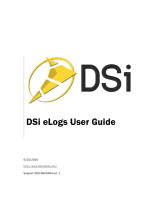Contents
1 Introduction .................................................................................................................... 2
2 In the Box ....................................................................................................................... 3
3 Using the Device ............................................................................................................ 4
4 LED Behaviour ............................................................................................................... 6
5 Technical Specifications ................................................................................................. 8
6 Safety and Product Information .................................................................................... 10
7 Using the Software ....................................................................................................... 11
7.1 MINIMUM PC REQUIREMENTS ....................................................................................11
7.2 INSTALLING THE SOFTWARE ......................................................................................11
7.3 INSTALLING THE DEVICE DRIVER ...............................................................................16
7.4 REGISTERING A VEHICLE ............................................................................................17
7.5 REGISTERING A REPLACEMENT DEVICE ...................................................................19
7.6 REGISTERING A NEW VEHICLE ON YOUR EXISTING DEVICE ..................................20
7.7 MOVING LITTLE LOGBOOK TO ANOTHER PC.............................................................20
7.8 PERSONALISED NUMBER PLATES .............................................................................21
7.9 DE-REGISTERING A VEHICLE ......................................................................................21
7.10 PASSWORD RECOVERY ..............................................................................................23
7.11 DOWNLOADING TRIPS TO YOUR PC ..........................................................................25
7.12 CONFIGURING THE DEVICE ........................................................................................27
7.13 RENAMING START & END LOCATIONS .......................................................................27
7.14 CATEGORISING TRIPS .................................................................................................30
7.15 VIEWING TRIPS.............................................................................................................31
7.16 COMBINING TRIPS........................................................................................................33
7.17 SPLITTING TRIPS ..........................................................................................................33
7.18 EXPORTING TRIPS AND COORDINATES ....................................................................34
7.19 DELETING TRIPS ..........................................................................................................35
7.20 SELECTING VEHICLES .................................................................................................35
7.21 VEHICLE ODOMETER ...................................................................................................36
7.22 IMPORTING PRIVATE GEOTAGS .................................................................................38
7.23 PREFERENCES .............................................................................................................39
7.24 GENERATING REPORTS ..............................................................................................42
8 Best Practices .............................................................................................................. 45
9 Frequently Asked Questions ........................................................................................ 47
10 Trademarks Used ......................................................................................................... 47