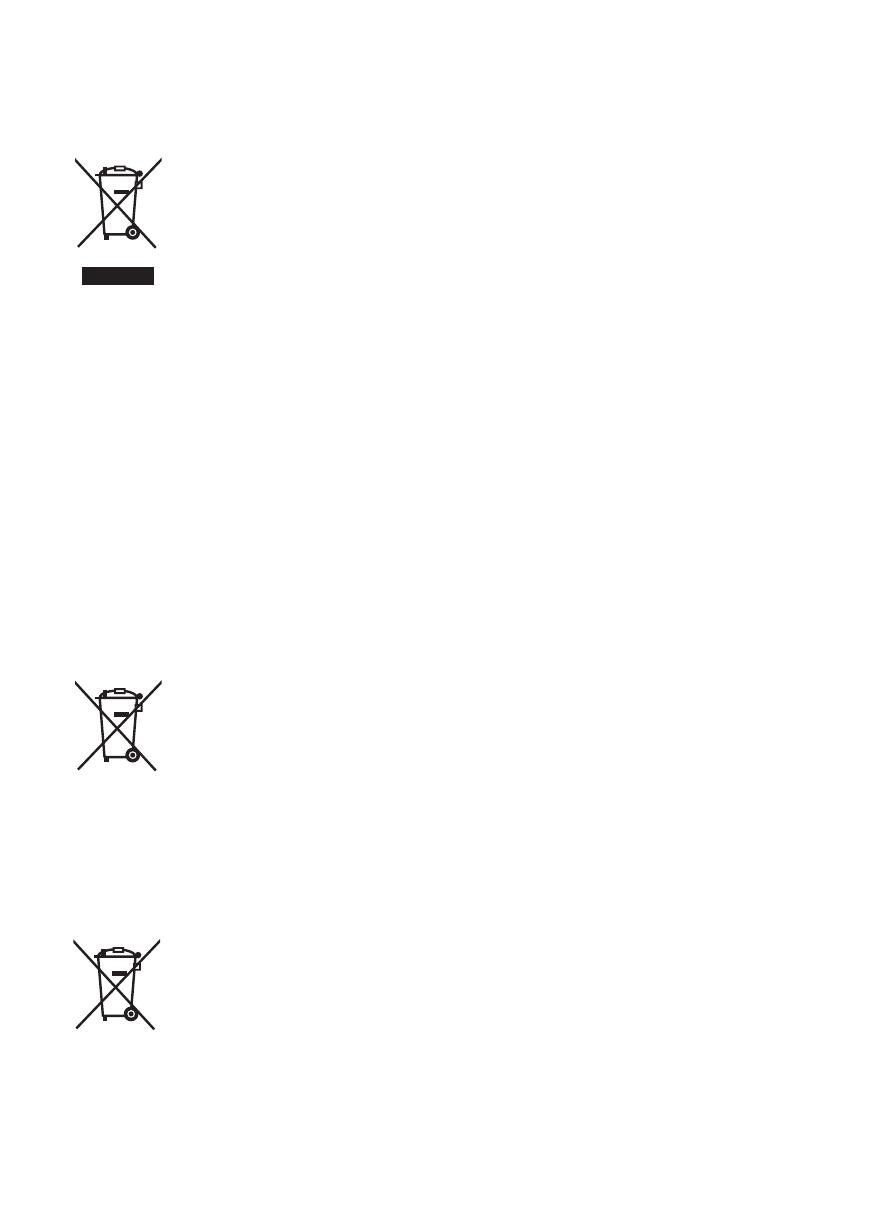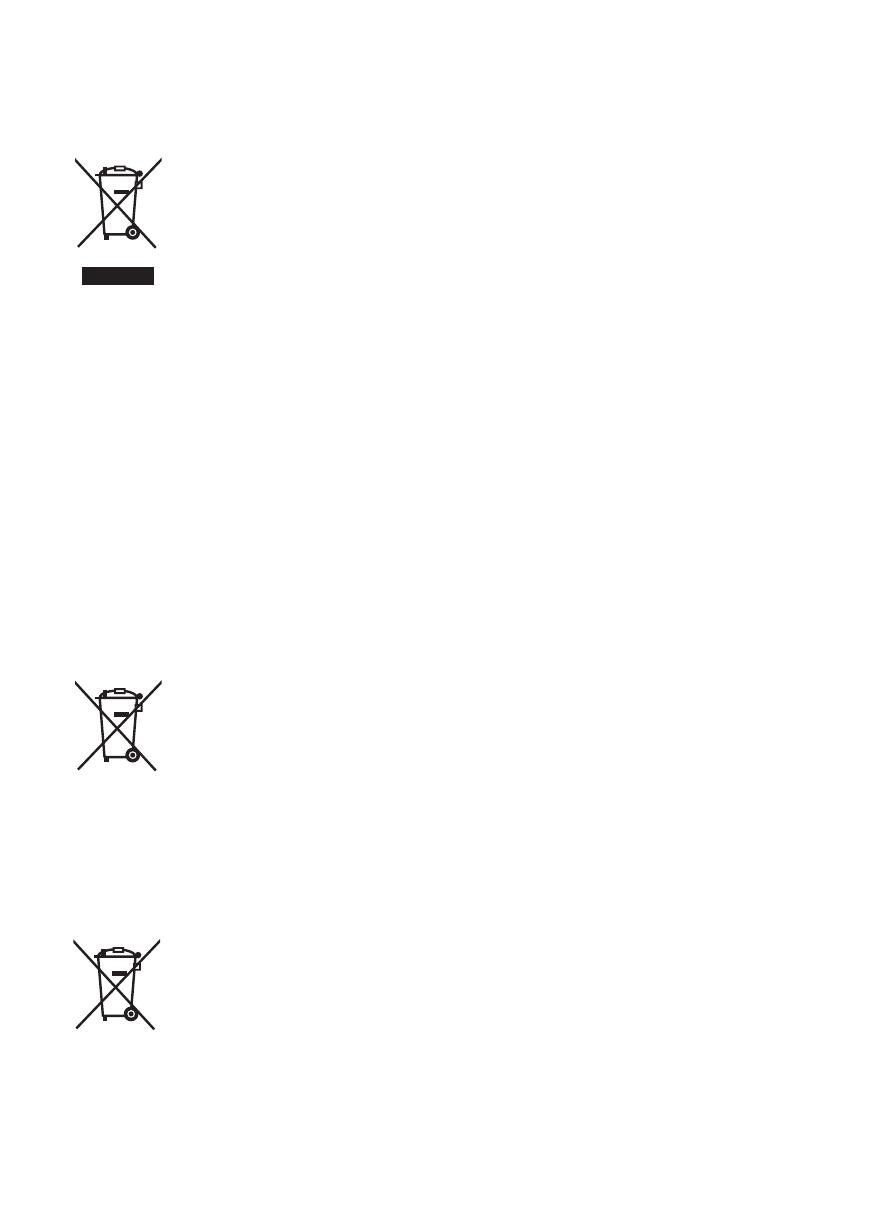
3
(ENG) VQT2D12
∫ Information for Users on
Collection and Disposal of Old
Equipment and used Batteries
These symbols on the products,
packaging, and/or accompanying
documents mean that used
electrical and electronic products
and batteries should not be mixed
with general household waste.
For proper treatment, recovery
and recycling of old products and
used batteries, please take them to applicable
collection points, in accordance with your
national legislation and the Directives 2002/96/
EC and 2006/66/EC.
By disposing of these products and batteries
correctly, you will help to save valuable
resources and prevent any potential negative
effects on human health and the environment
which could otherwise arise from inappropriate
waste handling.
For more information about collection and
recycling of old products and batteries, please
contact your local municipality, your waste
disposal service or the point of sale where you
purchased the items.
Penalties may be applicable for incorrect
disposal of this waste, in accordance with
national legislation.
For business users in the
European Union
If you wish to discard electrical
and electronic equipment, please
contact your dealer or supplier for
further information.
[Information on Disposal in other Countries
outside the European Union]
These symbols are only valid in the European
Union. If you wish to discard these items, please
contact your local authorities or dealer and ask
for the correct method of disposal.
Note for the battery symbol
(bottom two symbol examples):
This symbol might be used in
combination with a chemical
symbol. In this case it complies
with the requirement set by the
Directive for the chemical
involved.
∫ Caution for use
Keep the High Definition Video Camera as far
away as possible from electromagnetic
equipment (such as microwave ovens, TVs,
video games etc.).
≥ If you use the High Definition Video Camera on
top of or near a TV, the pictures and sound on
the High Definition Video Camera may be
disrupted by electromagnetic wave radiation.
≥ Do not use the High Definition Video Camera
near cell phones because doing so may result
in noise adversely affecting the pictures and
sound.
≥ Recorded data may be damaged, or pictures
may be distorted, by strong magnetic fields
created by speakers or large motors.
≥ Electromagnetic wave radiation generated by
microprocessors may adversely affect the High
Definition Video Camera, disturbing the
pictures and sound.
≥ If the High Definition Video Camera is
adversely affected by electromagnetic
equipment and stops functioning properly, turn
the High Definition Video Camera off and
remove the battery or disconnect AC adaptor.
Then reinsert the battery or reconnect AC
adaptor and turn the High Definition Video
Camera on.
Do not use the High Definition Video Camera
near radio transmitters or high-voltage lines.
≥ If you record near radio transmitters or
high-voltage lines, the recorded pictures and
sound may be adversely affected.
About connecting to a PC or a printer
≥ Do not use any other USB cables except the
supplied one.
∫ Indemnity concerning recording
content
The manufacturer shall in no event be liable for
the loss of recordings due to malfunction or
defect of this unit, its accessories or recordable
media.
∫ Carefully observe copyright laws
Recording of pre-recorded tapes or discs or
other published or broadcast material for
purposes other than your own private use
may infringe copyright laws. Even for the
purpose of private use, recording of certain
material may be restricted.
Cd
HDCSD10EP-VQT2D12_mst.book 3 ページ 2009年5月18日 月曜日 午前10時50分