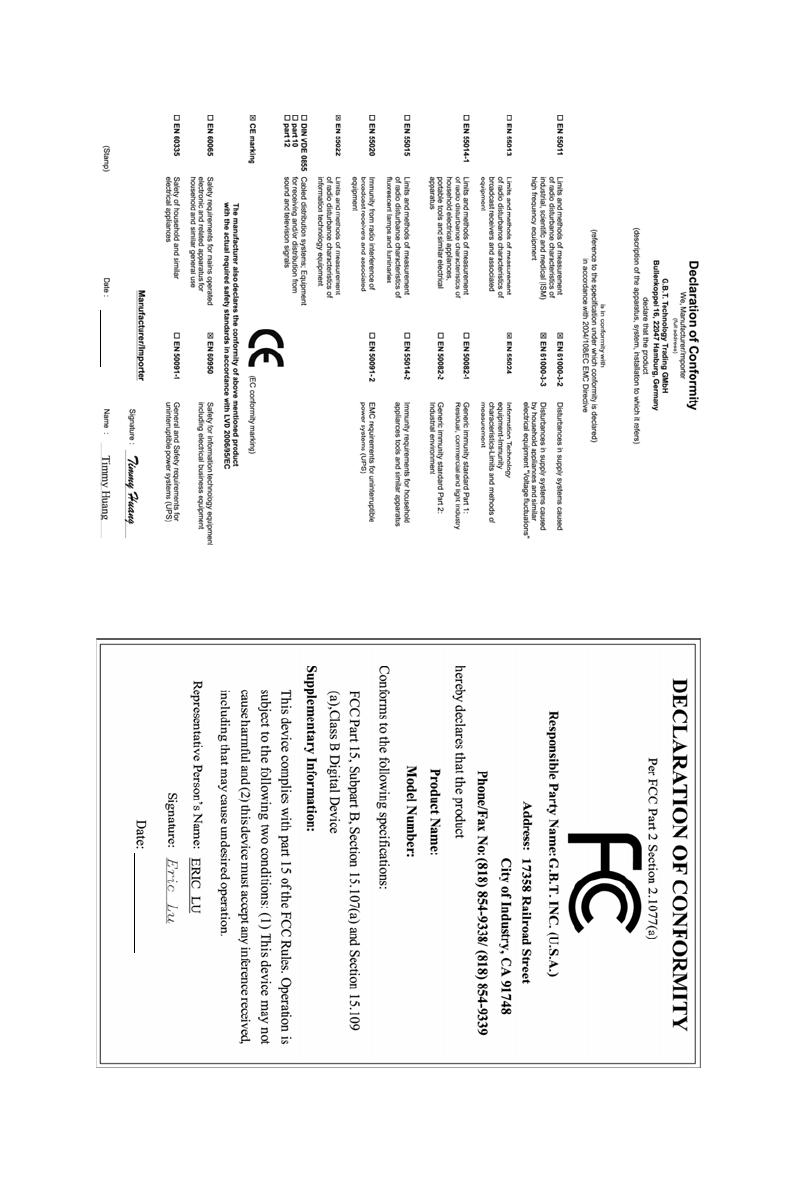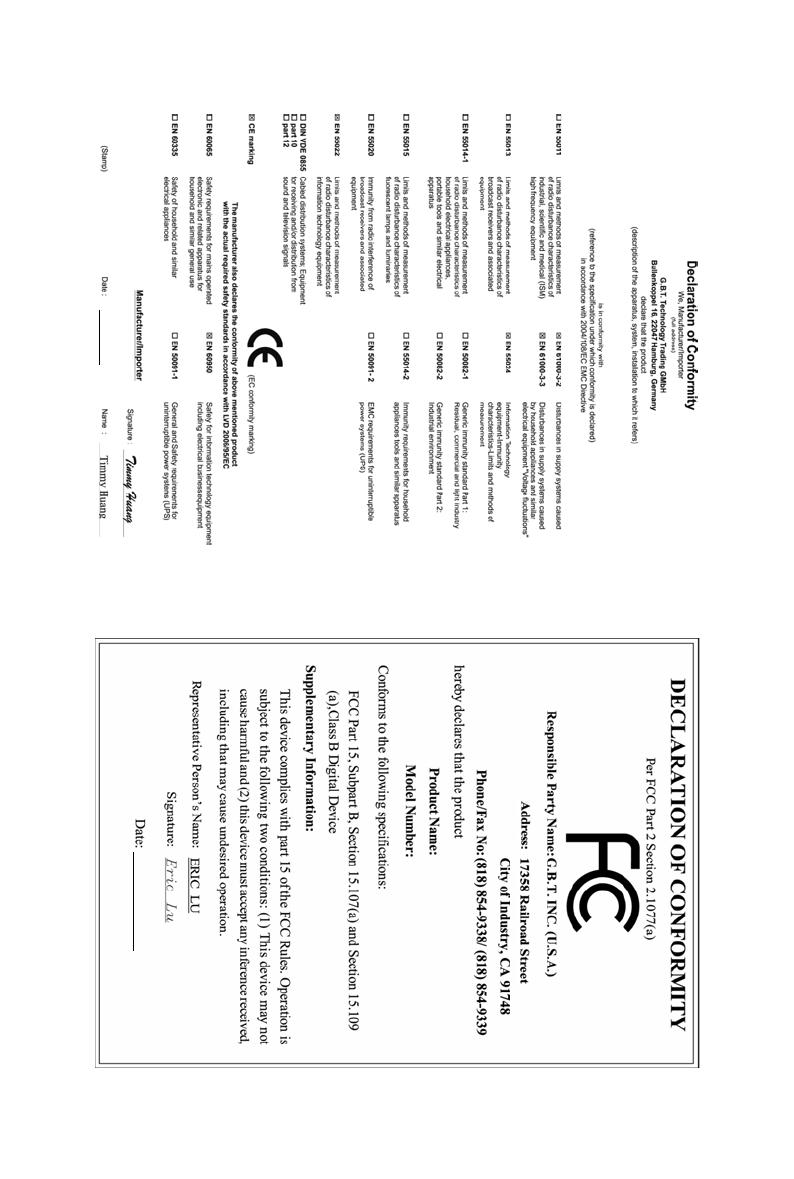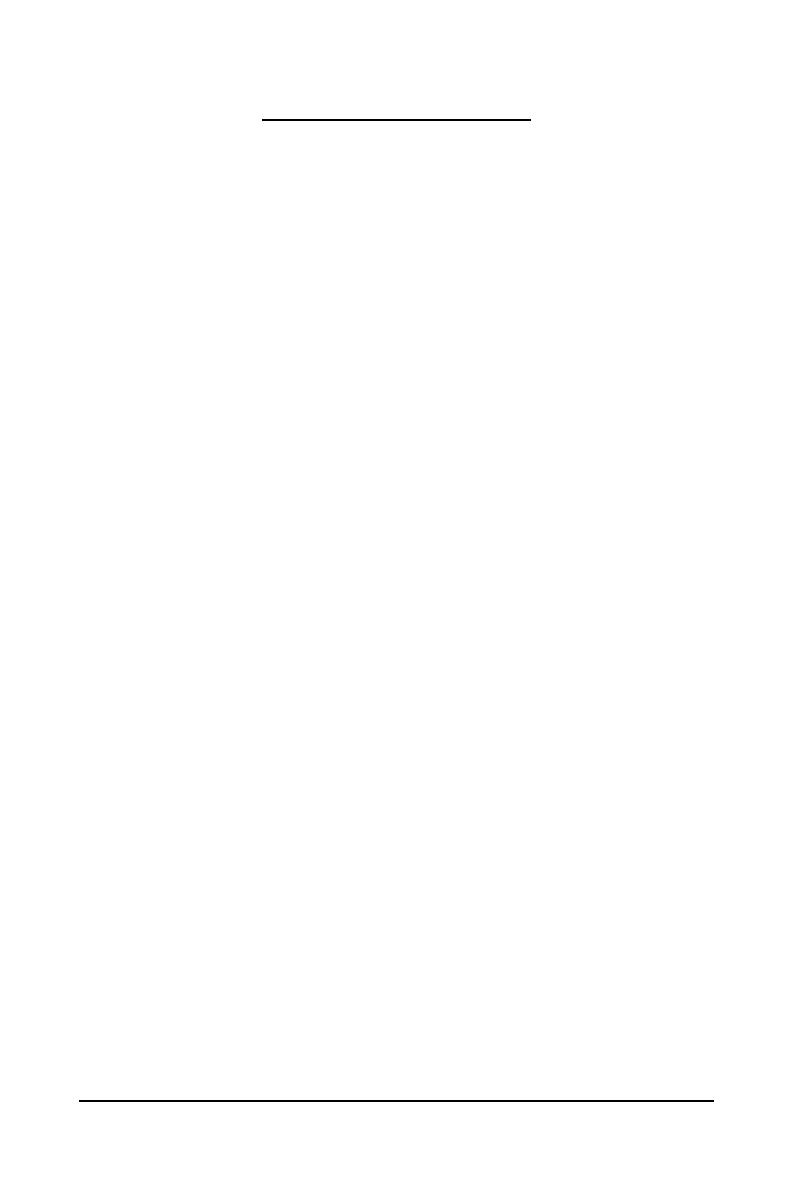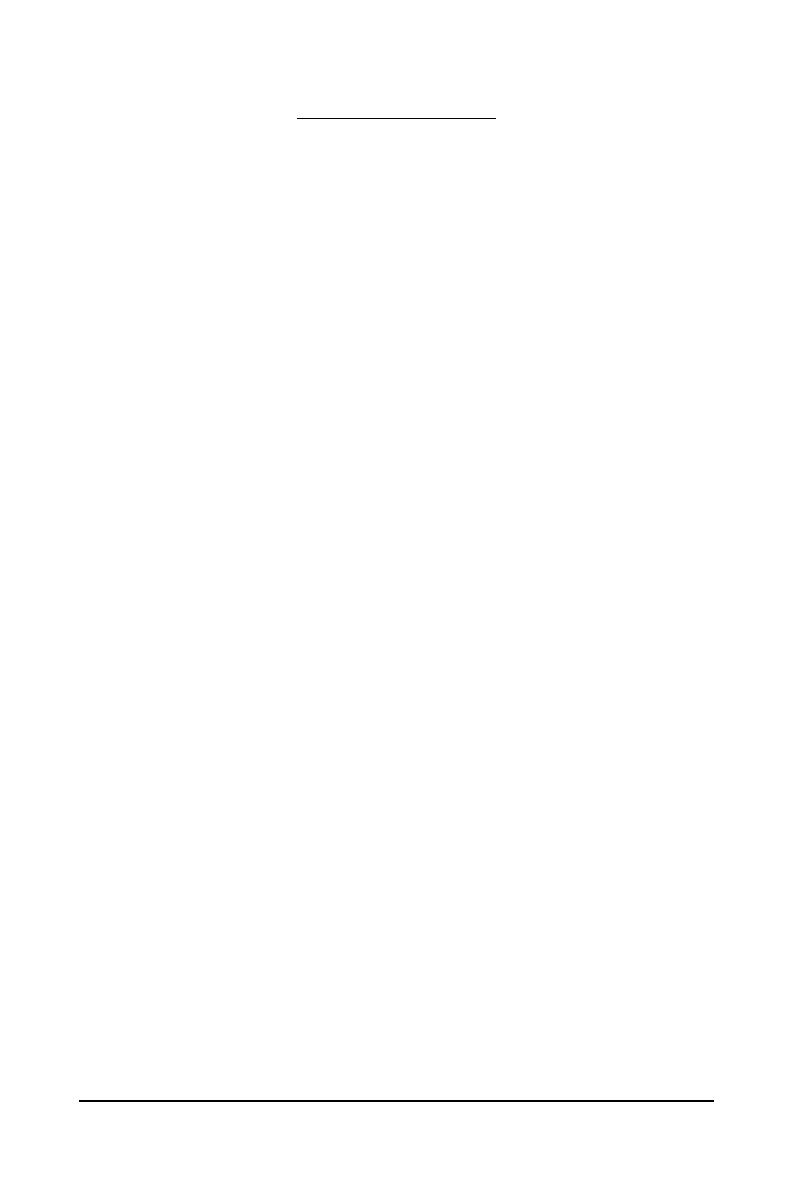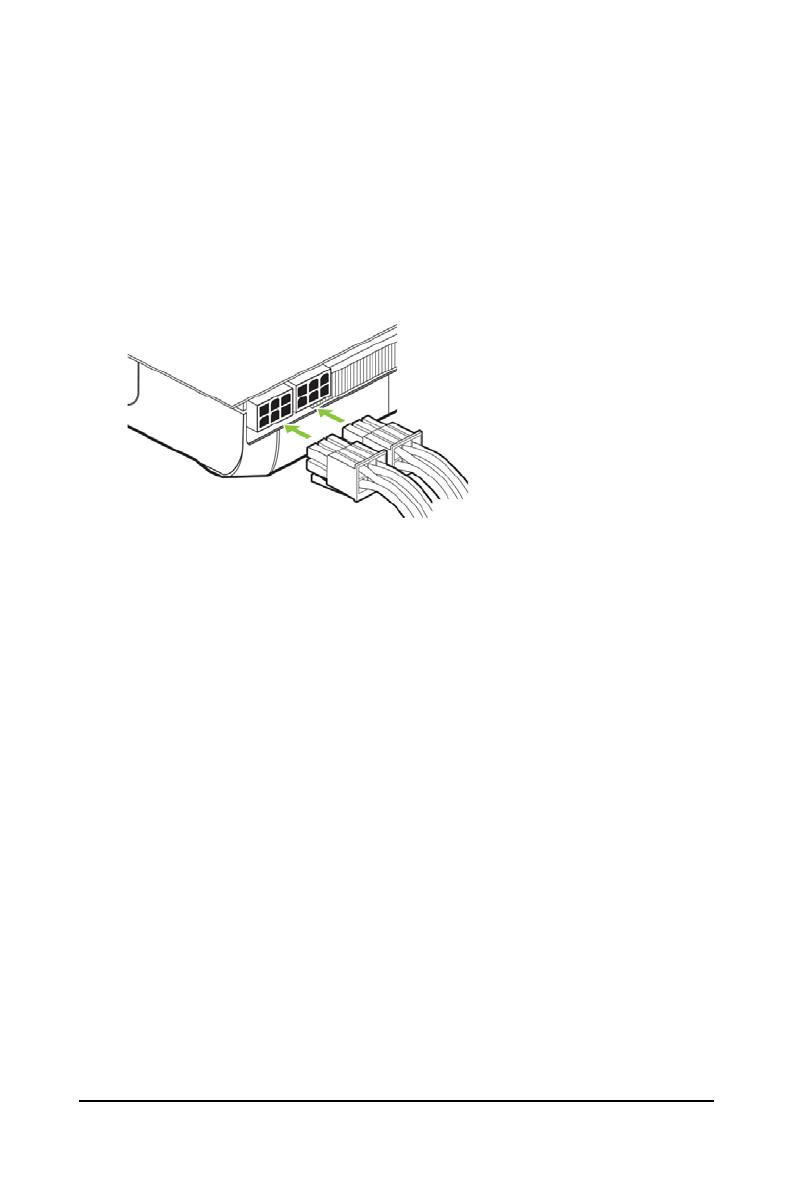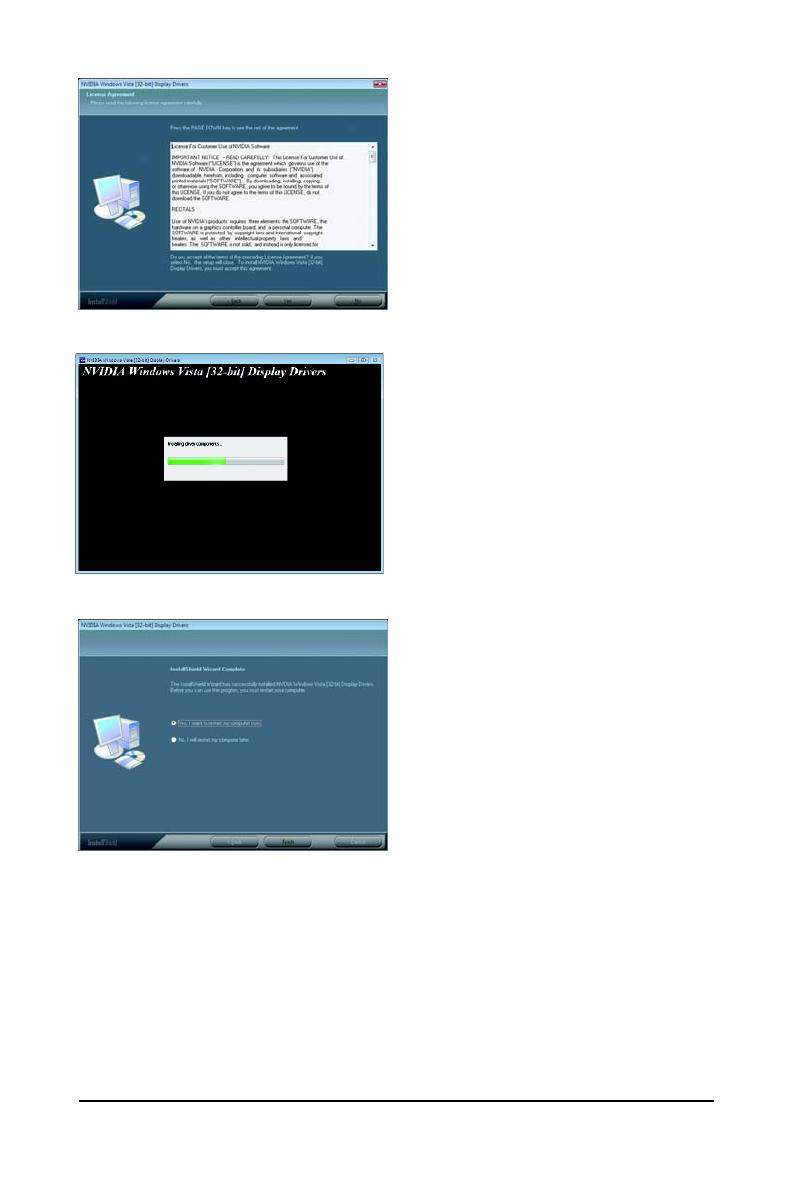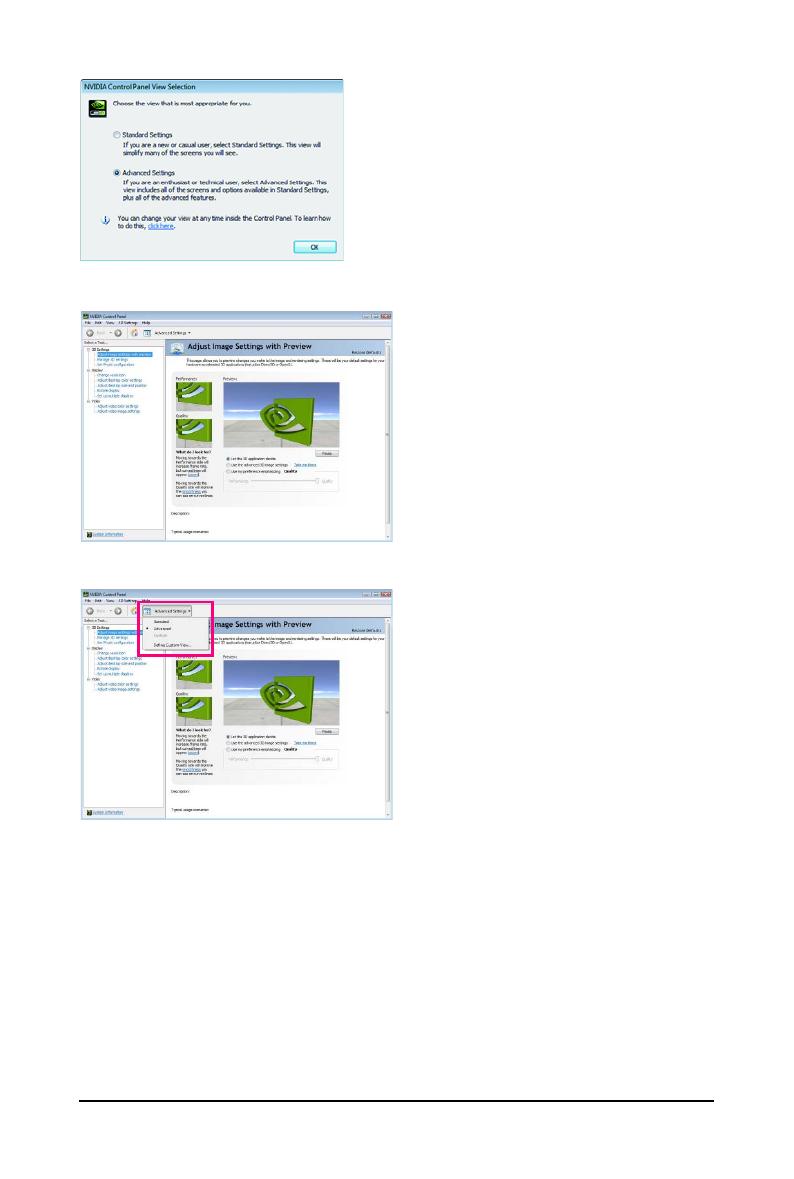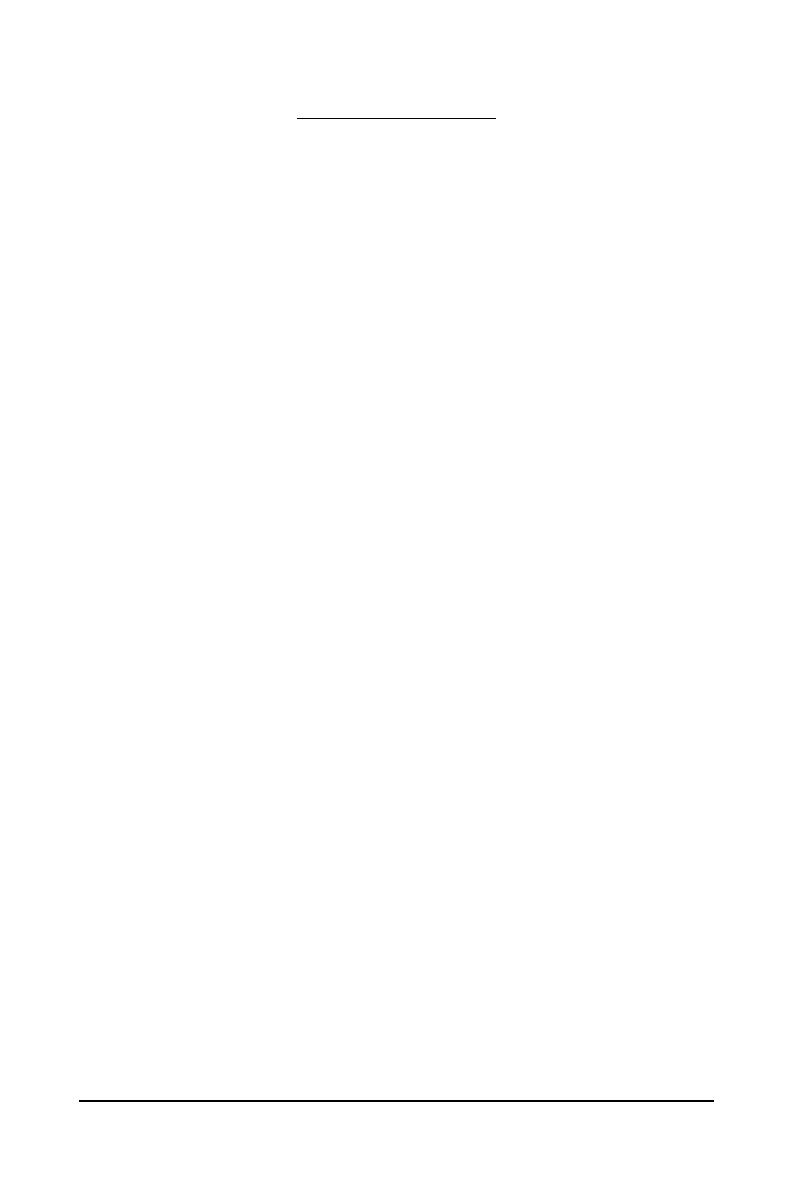
- 8 -GV-N400 Series Graphics Accelerator
1. Introduction
1.1. Features
• Powered by NVIDIA
®
GeForce
TM
GTX 460 Graphics Processing Unit (GPU)
• Supports PCI Express 2.0
• Integrated with 1GB GDDR5 memory
(For GV-N460OC-1GI V2.0 /GV-N460OC-1GI /GV-N460OC2-1GI /GV-N460UD-1GI /
GV-N460SE-1GI only)
• Integrated with 768 MB GDDR5 memory(For GV-N460OC-768I only)
• Supports DirectX
®
11
• Supports NVIDIA
®
SLI
TM
(Scalable Link Interface) technology
(Note 1)
• Supports 2 Dual-Link DVI-I connectors
• Supports 1 mini HDMI connector
• Supports HDCP (High-Bandwidth Digital Content Protection) technology
1.2. Minimum System Requirements
• Hardware
- 450-watt system power supply specification or above is recommended
- Intel
®
Pentium
®
4 or AMD Athlon
TM
XP class
- 2GB system memory (4GB recommended)
- Optical drive for software installation (CD-ROM or DVD-ROM drive)
• Operating System
- Windows
®
7
- Windows
®
Vista
- Windows
®
XP
• SLI
TM
Configuration
If you are planning on using this graphics card as part of an SLI system, the following
are required:
- An SLI certified motherboard with two PCIe x16 slots and correct chipset driver
- Two GV-N460OC-1GI V2.0/GV-N460OC-1GI/GV-N460OC-768I/GV-N460OC2-1GI/
GV-N460UD-1GI/GV-N460SE-1GI for SLI configuration;
- A power supply with 600-watt or above is recommended
- An SLI bridge connector
(Note 1) SLI technology requires a PCI Express motherboard with two x16 physical connectors.
Graphics cards working in an SLI configuration must be with the same model name
(e.g. GV-N460OC-1GI V2.0/GV-N460OC-1GI/GV-N460OC-768I/GV-N460OC2-1GI/GV-N460UD-1GI/
GV-N460SE-1GI) and from the same vendor (e.g. GIGABYTE TECHNOLOGY).