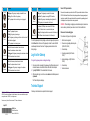Netgear Netgear CG4500BD Owner's manual
- Category
- Bridges & repeaters
- Type
- Owner's manual
This manual is also suitable for

Installation Guide
DOCSIS3.0 N900 Wireless Data Gateway CG4500BD
Package Contents
Ethernet cable
Gateway
Resource CD
Power adapter
Connect the Gateway
To configure the gateway, you need a computer with DHCP enabled that has an
available Ethernet port.
1. Ensure that the gateway can be conveniently wired to the computer and is
close to a power outlet.
2. For better wireless performance, position the gateway vertically in the stand.
3. Connect cable port on the gateway to your cable line splitter or outlet (A).
Use the coaxial cable from your cable company.
A
B
C
4. Connect your computer to the gateway with the included Ethernet cable (B).
5. Connect the power adapter to the gateway (C).
6. Plug the other end of the power adapter into an electrical outlet.
7. Wait about 50 seconds for the gateway to start.
The Internet LED blinks, then turns solid green, indicating that a link was
established to the cable network.
You can use the buttons and LEDs on the front of the gateway to check its status.
For more information, see the following table and the LED table on the other side of
this document.
Button Description
• Solid green. The gateway is working and available for use.
• Blinking. There is traffic on the gateway.
• Off. The gateway either is not working or is not plugged in.
To enable or disable the card (2.4 Ghz and 5 GHz), press this
button for 3 seconds.
Pressing this button opens a 2-minute window for the gateway
to connect with other WPS-enabled devices. The LED blinks
green for the length of time the window is open.
Reset
To return the gateway to the factory settings, press and hold
the Reset button on the back of the gateway for at least 7
seconds.

April 2013
NETGEAR, the NETGEAR logo, and Connect with Innovation are trademarks and/or registered trademarks of
NETGEAR, Inc. and/or its subsidiaries in the United States and/or other countries. Information is subject to
change without notice. © NETGEAR, Inc. All rights reserved.
For indoor use only. Valid in all EU member states, EFTA states, and Switzerland.
NETGEAR, Inc.
350 East Plumeria Drive
San Jose, CA 95134 USA
LED Description
2.4 GHz
5GHz
• Solid green. The gateway is working and available for use.
• Blinking. There is traffic on the gateway.
• Off. The gateway either is not working or is not plugged in.
Power
• Green. The gateway has power.
• Blinking. The gateway is powering-on.
• Red. The gateway is performing a self-test or the thermal cutoff
circuit has been triggered.
• Off. The gateway is not receiving power.
Downstream
• Blue. More than one downstream channel is locked.
• Green. One downstream channel is locked.
• Blinking green. The gateway is scanning for a downstream channel.
• Off. No downstream channel is locked.
Upstream
• Blue. More than one upstream channel is locked.
• Green. One upstream channel is locked.
• Blinking green. The gateway is ranging on the upstream.
• Off. No downstream channel is locked.
To return the gateway to its factory settings, use the end of a paper clip to press and
hold the Reset button on the back of the gateway for at least 7 seconds. All LEDs
simultaneously blink amber three times. The gateway resets and returns to the
factory settings.
Log In to the Gateway
To log in to the gateway to view or change its settings:
1. On a computer that is connected to the gateway with an Ethernet cable, launch
an Internet browser such as Mozilla Firefox or Microsoft Internet Explorer.
2. Type http://192.168.0.1 in the address field of the browser.
3. When prompted to log in, enter the user name admin and its default password
of password.
The Product Family menu displays.
Technical Support
Contact your cable Internet service provider for technical support.
Internet
• Solid green. The gateway is connected to the Internet.
• Slow blink. The gateway is receiving DHCP information.
• Fast blink. The gateway is downloading the configuration file.
• Off. The gateway is not connected to the Internet.
Ethernet (LAN)
Green indicates 1,000 Mbps. Amber indicates 100/10 Mbps.
• Solid. An Ethernet device is connected and has power.
• Blinking. Data is being transmitted or received on the Ethernet port.
• Off. No Ethernet device is detected on the Ethernet port.
LED Description
Note to CATV System Installer
Please note, this reminder is provided to call the CATV system installer’s attention to Section
820-93 of the National Electrical Code, which provides guidelines for proper grounding and,
in particular, specifies that the coaxial cable shield be connected to the grounding system of
the building as close to the point of cable entry as possible.
WARNING: When installing or realigning an outside antenna system, take extreme
care to avoid any contact with power lines or circuits. Contact could be fatal.
Reference to the Grounding Figure
The numbers in the figure on the right indicate:
1. Electric service equipment
2. Power service grounding electrode system
(NEC Art 250, Part H)
3. Ground clamps
4. Grounding conductors (NEC Section
810-21)
5. Antenna discharge unit (NEC Section
810-20)
6. Ground clamp
7. Antenna lead-in wire
-
 1
1
-
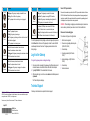 2
2
Netgear Netgear CG4500BD Owner's manual
- Category
- Bridges & repeaters
- Type
- Owner's manual
- This manual is also suitable for
Ask a question and I''ll find the answer in the document
Finding information in a document is now easier with AI
Related papers
-
Netgear CG4500BDv2 Owner's manual
-
Netgear CG4500BDv2 Owner's manual
-
Netgear CG3700EMR-1CMNDS Owner's manual
-
Netgear CG3000DCR Comcast Owner's manual
-
Netgear CG3100 User manual
-
Netgear CG3000DV2 User manual
-
Netgear CG3000DV2 User manual
-
Netgear CG3000DCR User manual
-
COX Netgear C6300BD User manual
-
COX Netgear C3700 User manual