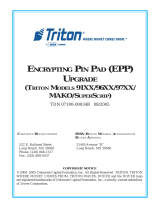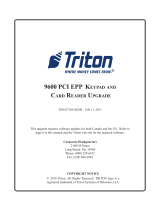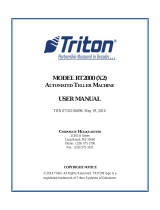Page is loading ...

PCI-EPP UPGRADE PROCEDURES
(MODELS 81XX/91XX/97XX)
TDN 07103-00177 August 13, 2012
Copyright Notice
© 2012 Triton. All Rights Reserved. TRITON logo is a registered trademark of Triton Systems of Delaware.
CORPORATE HEADQUARTERS:
21405 B St.
Long Beach, MS 39560

2
PCI-EPP UPGRADE
INTRODUCTION
This guide covers the steps for removal of your existing Triple DES SPED (* not VEPP) and the installation of the PCI-EPP
upgrade kit. The models covered are 81XX, 91XX and 97XX. Also covered is the software download procedures using the
TriComm for Windows program. These procedures include a list of tools and hardware required for the conversion.
* Replacement and /or upgrade from a VEPP to a PCI-EPP is a one-for-one swap (no kit required). This guide covers units
that still have the original Triple DES SPED board (open PCB).
SCOPE
These procedures apply to all Triton certified service personnel involved in the process of maintaining or converting Triton ATMs.
* NOTE *
Software is available on the Triton partner web site. A software upgrade is
required to recognize the new keypad.
PCI 1.0 COMPLIANT
FIELD REPLACEABLE BATTERY
TRITON T6 EPP
** Important **
The upgrade procedures require removal and replacement of electrostatic
sensitive devices such as integrated circuits, boards, and assemblies. ESD
wrist straps should be worn and connected to a common ground point to prevent
hazardous electrostatic discharge to sensitive components. Failure to follow
proper handling or use of these items may result in damage from ESD.
August 13, 2012 Part number for communications cable changed.

3
PCI-EPP INSTALLATION / SOFTWARE DOWNLOAD
MODEL 8100/9100 - INTRODUCTION
Follow these steps to install the PCI-EPP and associated hardware in your 81XX/91XX ATM. The tables below lists the accessories
and other components included in the81XX/ 91XX PCI-EPP upgrade kits.
For customers loading the latest software, please note the following:
The Triton software download cable (P/N 09800-0010 - not included, purchasable) requires a PC/
laptop to be equipped with a 9-pin serial COM port. Most new computers do not have serial COM
ports, just USB ports. For those new computers, Triton offers an adapter kit (P/N 01260-00019)
containing a USB-to-serial interface, Windows driver software, and a 1-meter USB cable. Contact
Triton Sales department at 1-888-728-6487 if ordering this adapter cable kit (or download cable).
DERIUQERSLOOT
relluPpihCCCLP)citengaM(revirdwercSspillihP
partStsirWDSErevirDtuN)mm6("4/1
potpaLroCP
)XX18()XX19(TIKEDARGPUPPE-ICP
)HCNERF82180-00260NP()HSILGNE-72180-00260N/P(XX19
)adanaC20200-00260NP()SU30200-00260N/P(XX18
DEILPPUSSTRAP
REBMUNTRAP NOITPIRCSED YTITNAUQ
1
00201-61030
)hsilgnE(ICP-yssAdaPNIPgnitpyrcnE1
2
10201-61030
)hcnerF(ICP-yssAdaPNIPgnitpyrcnE1
70700-02190syeKnoitcnuF,elbaC2
74010-03190rewenro90.10DKnoisreV,MORPE1
03600-02190smmoCDEPS,elbaC1
30200-45020dnuoRspillihP"2/1-1x23-8,wercS4
01300-02190
reppU,ssenraHdnuorG1
1
stiKedargpU30200-0026072180-00260nidedulcnI
2
stiKedargpU20200-0026082180-00260nidedulcnI

4
PCI-EPP UPGRADE
INSTALLING THE PCI-EPP ASSEMBLY, CABLES, AND EPROM FOR MODEL 81XX/91XX
91XX SHOWN AS EXAMPLE 81XX SIMILAR
1. Open the control panel hood. Turn the power switch on the
power supply to the OFF (0) position.
2. Locate the main board assembly shown in Figure 1. Disconnect
all the cables/wires located on each side of this assembly .
Detach the black cable harness from the 2 clips secured on the
Main board panel.
Figure 1. Cables/harness disconnected.
3. Remove the three (3) phillip-head screws that secure the Main
board assembly to the control panel. Remove the Main
board assembly from the control panel and place on a flat
surface.
4. Remove the top and bottom screws from the Main board
assembly using either a flat-tip screwdriver or 1/4" nut driver
(Figure 2).
Figure 2. Remove screws.
A. Place the Main board assembly on one end. Holding the housing assembly as shown in Figures 3 and 4, gently apply
pressure outward on the green circuit board connectors until the panels start to separate.
B. Repeat the procedure on the other end of the assembly . Once panels have started to separate, work the sides
alternately until the 2 panels are completely separate. Caution: Avoid handling the small contrast adjust component at
top of circuit board. Place the panel with the circuit board on a flat surface.
5. The following steps involve separating the Main board housing. The housing for the Main board is actually two (2) panels
that fit together.
Figure 3. Housing separation. Avoid contrast adjust!
Figure 4. Housing separation.
*Note* (UK units)
The top screw will be replaced later
with the brass standoff currently used
to secure the TVS pack for the EMV
card reader.

5
PCI-EPP INSTALLATION / SOFTWARE DOWNLOAD
6. Locate the Eprom chip shown in Figure 5. Using the chip puller (Figure 6), remove and replace with the KD01.09 chip
included. Reassemble the main board panels but do not install the main board assembly at this time.
Figure 5. Eprom chip location.
Figure 7. Disconnect cables from SPED.
7. Disconnect the two (2) function keys ribbon cables and the Data/Comm cable from the SPED board shown in Figure 7.
Remove the power/data cable.
Disconnect and remove the other end of the 2 function keys ribbon cables from their respective circuit boards. Figure 8
shows the “Left” side ribbon cable as a reference (viewed from inside control panel). The Data/Comm and ribbon cables
will be replaced with cables included in kit.
Figure 8. Disconnect/remove ribbon cable.
Figure 6. Remove Eprom chip.
Disconnect/remove
function keys cable
8. Remove the four (4) phillip screws that secure the SPED board. Remove the SPED board assembly.
Figure 9. Remove SPED screws.
Function keys
Data/Comm cable

6
PCI-EPP UPGRADE
9. Install the new PCI-EPP keypad assembly and secure with the four (4) 8-32, 1-1/2” phillips-head screws provided. Connect
the new SPED Comms cable (P/N 09120-00636) and the function keys ribbon cables (P/N 09120-00707) to the EPP assembly.
Figure 12 shows the EPP and cables connected.
*Note* (UK units)
Remove the TVS pack for the EMV. Remove the brass standoff used for the TVS pack. Remove the top screw
from the main board assembly. (Figure 2). Relocate the brass standoff to this screw hole. Secure the TVS pack to
the standoff (Figure 10). Install the ground cable harness included (P/N 09120-00310) to the L-bracket screw
that secures the main board assembly (Figure 11). The EMVs ground cable is also connected to the same screw.
Connect the other end of the ground cable harness to the screw that secures the power supply .
TVS pack
Figure 10. Brass standoff relocated.
Figure 11. Grounds connected.
NOTE: Ensure the function keys cables are correctly orientated (blue tracer on ribbon cable facing out).
Figure 12 shows the connectivity for the 2 cables.
Left function cable
Right function cable
PCI-EPP Comms cable
Figure 12. PCI-EPP and cables installed.
Note: Function keys ribbon cables are connected with the “blue” trace facing out when viewed.

7
PCI-EPP INSTALLATION / SOFTWARE DOWNLOAD
12. Load the 91XX-specific operating software into the terminal. Loading instructions are described at the end of this
section.
10. Connect the other ends of the function keys ribbon cables to their respective circuit boards.
11. Install the main board assembly on the control panel. Reconnect all the cables previously removed. Figure 13 (below)
shows cable connect points. Connect the Data/Comm cable from the PCI-EPP to the main board.
Figure 13. Main board connections.
J1 - Telephone line
J2 - Load port
J3 - to Dispenser
J4 - DC power
J5 - PCI-EPP Comm
J19 - Audio board
Contrast adjust
J12 - LCD (display)
J13 - LCD inverter
J14 - Card reader
J15 - Printer
controller board
J16 - Speaker
J17 - Low paper sensor

8
PCI-EPP UPGRADE
EPROM ERROR RECOVERY
After initial installation and software download, you “may” experience a “hard” 205 or 239 Error Code. You will have to reboot
the terminal of which you will get this screen (below, left).
CLEAR TAMPER - This option is only displayed if the terminal has detected a tamper condition from the SPED device.
CLEAR SERIAL TAMPER - This option is only displayed when the serial number of the SPED device does not match the SPED
device serial number that the terminal has stored. This is not a SPED device tamper but an indication that the terminal may
have been tampered with. When this error is cleared, the serial number of the connected SPED device is written to the terminal.
If this screen has either the SPED Tamper Error Code 205 or SPED Serial Number Error Code 239, the reset error button
will not
clear these 2 errors.
To clear the errors, enter MANAGEMENT FUNCTIONS > DIAGNOSTICS > MORE DIAGNOSTICS > MORE(MORE) DIAGNOSTICS > KEYPAD.
This menu option is dynamic. The clear error codes (Tamper or Serial) will only appear when either error is detected on the
terminal.

9
PCI-EPP INSTALLATION / SOFTWARE DOWNLOAD
MODEL 97XX - INTRODUCTION
Follow these steps to install the PCI-EPP and associated hardware in your 97XX ATM. The table below lists the accessories and
other components included in the 97XX PCI-EPP upgrade kits.
For customers loading the latest software, please note the following:
The Triton software download cable (P/N 09800-0010 - not included, purchasable) requires a PC/
laptop to be equipped with a 9-pin serial COM port. Most new computers do not have serial COM
ports, just USB ports. For those new computers, Triton offers an adapter kit (P/N 01260-00019)
containing a USB-to-serial interface, Windows driver software, and a 1-meter USB cable. Contact
Triton Sales department at 1-888-728-6487 if ordering this adapter cable kit (or download cable).
DERIUQERSLOOT
relluPpihCCCLP)citengaM(revirdwercSspillihP
potpaLroCPpartStsirWDSE
)XX79(TIKEDARGPUPPE-ICP
)HSILGNE-13180-00260N/P(
)HCNERF-23180-00260N/P(
DEILPPUSSTRAP
REBMUNTRAP NOITPIRCSED YTITNAUQ
1
05201-61030)hsilgnE(ICP-yssAdaPNIPgnitpyrcnE1
2
15201-61030)hcnerF(ICP-yssAdaPNIPgnitpyrcnE1
70700-02190syeKnoitcnuFtfeL,elbaC1
13010-0319051.10DZnoisreV,MORPE1
80100-02190smmoCDEPS,elbaC1
30200-45020dnuoRspillihP"2/1-1x23-8,wercS4
1
tiKedargpU13180-00260nidedulcnI
2
tiKedargpU23180-00260nidedulcnI

10
PCI-EPP UPGRADE
1. Open the control panel hood. Turn the power switch on the
power supply to the OFF (0) position.
2. Locate the main board assembly shown in Figure 1. Unplug
the telephone line.
3. Remove the phillip-head screw that secure the Main board
assembly and ground harness to the control panel (Figure 2).
Carefully unplug the Main board from the PCI connector on
the Backplane assembly (Figure 3). Place the Main board on a
flat surface.
Figure 1. Main board assembly.
Figure 2. Remove screw. Figure 3. Disconnect Main board from Docking board assy.
Figure 4. Main board assembly separated.
INSTALLING THE PCI-EPP ASSEMBLY, CABLES, AND EPROM FOR MODEL 97XX
4. Remove the green thumbscrew (shown insert) that secures the top cover to the Main board mounting bracket. Separate
the top cover from the assembly (Figure 4).

11
PCI-EPP INSTALLATION / SOFTWARE DOWNLOAD
5. Locate the Eprom chip shown in Figure 5. Using the chip puller (Figure 6), remove and replace with the ZD01.15 chip
included. Reassemble the main board cover but do not install the assembly at this time.
Figure 5. Eprom chip location.
Figure 6. Remove Eprom chip.
6. Disconnect the two (2) function keys ribbon cables and the Data/Comm cable from the SPED board shown in Figure 7.
Disconnect the other end of the LEFT side Function keys ribbon cable form the circuit board shown in Figure 8 and
remove cable. Disconnect the other end of the Data/comm cable from the Docking board (Figure 9) and remove the cable.
The Data/Comm and ribbon cable will be replaced with cables included in kit..
Disconnect/remove
SPED data cable
Figure 7. Disconnect cables from SPED.
Figure 9. SPED data cable
Figure 8. Left function keys cable.
Disconnect cables
Disconnect/remove
“Left” function key cable

12
PCI-EPP UPGRADE
7. Disconnect the ground harness cable from the three (3) screws shown in Figure 10. Lay the harness out away from the
SPED board.
8. Remove the remaining screws (Figure 11) on the SPED board and remove the SPED board assembly. The SPED and screws
will be replaced with the new EPP and screws provided in kit.
Figure 10. Disconnect ground harness. Figure 11. Remove screws and SPED board assy.
9. Install the new PCI-EPP keypad assembly and secure with four (4) 8-32, 1-1/2” phillips-head screws provided (Figure 12).
10. Remove the screw securing the audio/speech circuit board and move the assembly aside as shown in Figure 13. This
allows access for connecting the cables to the EPP assembly. (You may perform this step prior to installing the EPP board)
Figure 12. Install the EPP.
Figure 13. Disconnect audio/speech assembly.
11. Route the Left function keys ribbon cable (P/N 09120-
00707) under the Docking board assembly bracket
(Figure 14). Connect one end to the Function keys circuit
board (Figure 15).
Figure 14. Route ribbon cable under Docking board bracket.
Figure 15. Left function keys circuit board.

13
PCI-EPP INSTALLATION / SOFTWARE DOWNLOAD
14. Route/dress the cables through the cable holders provided. Reinstall the audio/speech circuit board assembly.
15. Reconnect the ground cable harness (Figure 18). Install the Main board assembly and secure to the control panel (Figure
19). Reconnect the telephone line.
Figure 18. Reconnect ground harness.
16. Load the 97XX-specific operating software into the terminal. Loading instructions are described at the end of this section.
12. Connect the new PCI-EPP Comms cable (P/N 09120-00108), Left function keys ribbon cable, and the existing Right function
keys ribbon cable to the PCI-EPP. Figure 16 shows the PCI-EPP cables connected.
Note: Ensure the function keys cables are correctly orientated. Figure 16 shows the connectivity for the 2 cables.
Figure 16. EPP and cables installed.
Note: Function keys and SPED Comms ribbon cables are connected with the “blue” trace facing out when viewed.
13. Connect the other end of the SPED Comms cable to the Docking board assembly (Figure 17). Note: Ensure this cable is
seated firmly/correctly at both ends! (Blue tracer on ends of cable are visible)
Figure 17. Comms cable connected.
Comms cable connected
to Docking board.
Left function cable
PCI-EPP Comms cable
Right function cable

14
PCI-EPP UPGRADE
EPROM ERROR RECOVERY
After initial installation and software download, you “may” experience a “hard” 205 or 239 Error Code. You will have to reboot
the terminal of which you will get this screen (below, left).
CLEAR TAMPER - This option is only displayed if the terminal has detected a tamper condition from the SPED device.
CLEAR SERIAL TAMPER - This option is only displayed when the serial number of the SPED device does not match the SPED
device serial number that the terminal has stored. This is not a SPED device tamper but an indication that the terminal may
have been tampered with. When this error is cleared, the serial number of the connected SPED device is written to the terminal.
If this screen has either the SPED Tamper Error Code 205 or SPED Serial Number Error Code 239, the reset error button
will not
clear these 2 errors.
To clear the errors, enter MANAGEMENT FUNCTIONS > DIAGNOSTICS > MORE DIAGNOSTICS > MORE(MORE) DIAGNOSTICS > KEYPAD.
This menu option is dynamic. The clear error codes (Tamper or Serial) will only appear when either error is detected on the
terminal.

15
PCI-EPP INSTALLATION / SOFTWARE DOWNLOAD
SOFTWARE DOWNLOAD PROCEDURES

16
PCI-EPP UPGRADE
SOFTWARE DOWNLOAD
The terminal software must be loaded using the TriComm for Windows® executable program available from the Triton web site.
(P/N 05200-00399). The following procedures describe accessing the terminal Eprom Diagnostic screen and running the
TriComm for Windows program.
ACCESSING THE EPROM DIAGNOSTICS
The EPROM DIAGNOSTICS menu will be used to prepare the terminal for the software download. To access the EPROM main
menu you will need the EPROM Access Code.
1. While holding down the “1” key on the Terminal main keypad, reset the unit by turning the AC Power Switch OFF for a few
seconds, then back ON again. The terminal will perform a series of boot-up diagnostics. At the conclusion of the boot-
up sequence the unit should now display a screen requesting an EPROM access code. Release the “1” key.
2. Enter the EPROM access code. The factory default code is ‘123456’. The unit will display an EPROM Diagnostics menu:
* IMPORTANT *
The EPROM chip and all associated hardware required must be installed
and the EPROM
must be erased prior to downloading the operating
software included in the kit. DO NOT load an update file over current
Triton Standard software running the machine.
DIAGNOSTICS
CHANGE PASS
ERASE PROGRAM
ERASE EEPROM
RESTART
DOWNLOAD
SET CON/VOL
3. Press the ERASE PROGRAM option. A warning screen is displayed:
** WARNING **
This selection will erase part of the unit’s memory and should be
used only with caution!
Enter the erase code to proceed or cancel to end.
4. Enter the Erase Program code of 2455. When the erase operation is completed the main menu will appear.
5. Press the ERASE EEPROM option. A warning screen is displayed, as in step 3.
6. Enter the Erase EEPROM code of 2455. When the erase operation is completed the main menu will appear.

17
PCI-EPP INSTALLATION / SOFTWARE DOWNLOAD
97XX
91XX
Load Port
7. Press the key next to the DOWNLOAD PROGRAM option. The next screen will present a message prompting you to
connect the PC to the Terminal and begin the software transfer:
CONNECT THE DOWNLOAD CABLE
1. Connect the 9-pin adapter end of the download cable to the selected serial port on the PC. Note the serial port you are
using (COM1 or COM2 ) for use in configuring the TriComm for Windows program. See the figures below for connector
location:
2. Unlock and open the control panel of the terminal. Connect the other end of the download cable to the appropriate port on
the terminal. Figures on next page show the download port locations for Models 9100 and 97XX ATMs.
** PROGRAM LOAD **
Connect the PC to the unit or connect phone line.
Begin the transfer on the PC.
Load Port

18
PCI-EPP UPGRADE
CONFIGURE TRICOMM FOR WINDOWS PROGRAM
1. Insert the Software CD load disk into the CD drive of the PC.
2. Access the Windows Start\Programs menu and select the TriComm option. Select the WTriComm.exe. file. The
program will start. The program’s main window will be displayed:
3. Click the Settings button. The following dialog window will be displayed:
4. Choose a Com Port setting that matches the port on the PC. Click the
down arrow on the Com Port control to see additional selections, as
shown here:

19
PCI-EPP INSTALLATION / SOFTWARE DOWNLOAD
5. Use the Drive List control to select the drive where you stored the software downloaded and extracted from the web site.
6. Once the drive is selected the Directory List box will show what directories are present on the drive. In most cases,
additional directories below the root directory (i.e. d:\) will be present, as shown here:
7. The File List box will show the contents of the currently selected directory on the drive. Here is an example; your file name
may vary.
8. The kinds of load files that will be displayed in the list will depend upon the ATM model type and the type of load file (Full
Load or Update Load) present on the disk. Highlight the appropriate file and click the Save button to save the current
settings and return to the TriComm main window.

20
PCI-EPP UPGRADE
Start Software Download
1. Click the Load button on the TriComm main window. The software loading process begins. The Percent Completed
progress bar will indicate the degree of completion of the file transfer. A corresponding progress indicator will appear on
the terminal display during the file transfer, along with the words, “TRANSFER INITIATED.”
2. Once the file transfer is complete (has reached 100%), the terminal will perform a check of the received data, as indicated
by the words, “CHECKING FLASH CRC” on the unit’s display.
3. When the words, “DOWNLOAD COMPLETED” appear on the terminal display, the software load is complete. REMOVE
THE DOWNLOAD CABLE and close the control panel of the terminal.
4. Press the Cancel key on the keypad to exit the diagnostics menu area and run the terminal program. The terminal will run
a series of verification tests, after which the terminal’s Top Menu will be displayed.
From this menu, select Management Functions to configure the unit. Refer to “Management Functions”, for specific
setup and configuration procedures.
5. Close the TriComm for Windows program by clicking on the close button in the upper-right corner of the program window,
or by clicking on the title bar icon in the upper-left corner of the program window and selecting the Close option from the
pop-up menu. Remove the download cable connection at the PC Com Port.
/