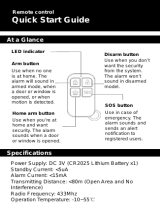Page is loading ...

1
WLS900 Wireless Security System
Table of Contents
Your installing company is,
Name: ______________________________________________________________
Address:____________________________________________________________
Phone:______________________________________________________________
Your monitoring station is,
Name: ______________________________________________________________
Phone:
1 Introduction 2
2 Using the Keypad 3
3 Arming the System 4
3A - Arming Levels; 4
3B - Arming the System in the Away Mode 4
3C - Improper Arming Warning 4
3D - Arming the System in the Home Mode 5
4 Disarming the System 6
4A - Disarming the System During the Entry
Delay 6
4B - Disarming the System from Away Mode
or Home Mode 6
4C - Disarming the System with Alarms In
Memory 6
4D - Alarm Memory and Alarm History 7
4E - Quick Exit Feature 7
5 System Status Messages 8
5A - System In Use 8
5B - Communications Successful 8
5C - Communications Cancelled 8
5D - Fire Troubles 8
5E - Sensor Faults 9
5F - Tamper Faults 9
5G - System Not Ready 9
5H - No Response From Controller 9
5I - System Ready 10
5J - Alarms in Memory 10
5K - Bypassed Zones 10
5L - Trouble Present 10
5M - Trouble Conditions 11
5N - Sensor Low Battery 11
6 Bypassing Zones 12
7 Master Code Functions 13
7A - Setting the Date and Time 13
7B - Door Chime 14
7C - Changing Access Codes 14
7D - Replacing System Components 15
7E - Alarm History 16
7F - Walk Testing Your System 16
8 Sounder Functions 18
9 Replacing Batteries 19
9A - Tips for Buying Batteries 19
9B - Required Batteries 19
9C - Door or Window Sensor 20
9D - Sounder 20
9E - Motion Detector 20
9F - Keypad 21
9G - Smoke Detector 21
9H - After Installing New Batteries 21
10 Fire Safety in the Home 22
Household Fire Safety 22
Family Escape Planning 22
11 System Overview 23
Warning 24
Limited Warranty
Inside rear cover

2
1 INTRODUCTION
Congratulations on your selection of the DSC WLS900 Wireless Security System. The WLS900 Wireless
Security System has been designed to provide you with a dependable and flexible security system that is
easy to operate and maintain. The system uses radio signals to link its components together. Wireless
technology allows for great flexibility in locating the system’s components; only the controller and the
sounders need to be located where they can be plugged into an electrical outlet.
Each of the system’s components is designed to perform a specific function within the security system.
The Keypad is the part of the system you will be using the most; it is used to arm and disarm the
system, and to display messages about system operation. The keypad screen displays messages in
plain language to tell you what the system is doing, and to guide you through system operation.
The Controller contains the electronics that control the security system. When an alarm is generated, the
controller will activate the Sounder and will, if programmed to do so, contact your monitoring station to
report the alarm. The controller can be located anywhere a telephone line connection and an electrical
outlet is available. Along with its electrical transformer, the controller also has a rechargeable backup
battery that will operate the system should there be a power failure.
The Sounder is used to alert you when an alarm has occurred. The sounder is also used to indicate
with various sounds that certain system activities are being performed. The sounder should be located
centrally so that it may be heard clearly when it is activated. The sounder requires an electrical outlet
for its transformer.
Motion detectors are designed to detect the movements of an intruder. Motion detectors will generate
an alarm if they detect motion when the system is armed. Care should be taken not to block the view of
your motion detectors. If you can't see them they can't see the intrudor. Your installer will tell you where
motion detectors have been installed and what areas they protect.
Door or Window Sensors are used to indicate when a door has been opened. If a door or window
sensor is activated when the system is armed, an alarm will sound. A sensor can also be set by your
installer to have “entry/exit delays”. These delays allow time for you to activate a sensor when entering
or leaving the premises without causing an alarm. Your installer will tell you where door or window
sensors have been installed, and which sensors have these delays.
Smoke Detectors sound an alarm when smoke from a fire is detected. The fire detection part of your
security system is designed to provide you with an early warning of a possibly dangerous situation; your
installer will explain to you how your fire detection system works and how it should be maintained. For
more information write to the
NFPA, NFPA,
NFPA, NFPA,
NFPA,
One Batterymarch Park, Quincy MA 02269One Batterymarch Park, Quincy MA 02269
One Batterymarch Park, Quincy MA 02269One Batterymarch Park, Quincy MA 02269
One Batterymarch Park, Quincy MA 02269, to request more
information about life safety devices and where they should be located.
Test Your System Regularly
To ensure that your system continues to function as intended, it is important that you test your system
regularly. Refer to “Walk Testing Your System” in the Master Codes section of this manual, and read and
follow the instructions carefully. If your system does not function properly or if you have any questions
about testing your system, call your installer for service or assistance.
Important Notice
A security system cannot prevent emergencies. It is only intended to alert you of an emergency
situation. Security systems are generally very reliable but they may not work under all conditions
and they are not a substitute for prudent security practices or life and property insurance. Your
security system should be installed and serviced by qualified security professionals who should
inform you of the level of protection that has been provided, and instruct you on system operations.

3
2 USING THE KEYPAD
The Keypad is designed to make your system easy to use. Messages describing system status and
operation are displayed on the Keypad screen in plain language, an easy to follow menu will guide you
through all aspects of system operation. Operating the system is as easy as answering “Yes” or “No” to
the questions presented on the Keypad’s screen.
The Keypad’s Inactive State
When the keypad is not being used, it will be in an inactive state to conserve its batteries. When inactive,
the screen will be blank. Note that the keypad will automatically return to its inactive state after 30
seconds if no keys are pressed. To wake up the keypad and begin to operating the system, press the
key and then enter your personal Access Code.
Adjusting the Keypad Screen Contrast
With the keypad in its inactive state, press
. When this message is
displayed, you may adjust the contrast of the screen display by pressing and
holding the or Keys. Press and hold to increase the contrast, and
to decrease the contrast. When adjusted as desired, enter your personal
Access Code.
Using the Keys
The keys on the Keypad are used as described below:
Number Keys
to and are used to enter Access Codes to arm and disarm the system. The Number
Keys are also used to change Access Codes and set the Date and Time.
Arrow Keys
and are used to answer “Yes” and “No” to questions displayed on the Keypad, and
to display or select system options and functions. Use
to answer “Yes”, and to
answer “No”. The Arrow Keys are also used to move from one screen to another; moving
from one screen to another is called “scrolling”. Use the
Key to “scroll” forward to the
next screen, use the
Key to select the option displayed on the screen.
Key The Key is used to cancel an incorrect entry. For example, if you make a mistake while entering
your Access Code, press
to clear the mistake, and then enter your Access Code again.
The
Key is also used to return to the beginning of a list of Menus. While scrolling through
a list of options, press the
Key to return to the beginning of the list.
Key To activate a Fire Alarm*, press and hold the Key for 2 seconds; this will activate
a loud pulsing or loud steady alarm (your installer will inform you of how the alarm will
sound). To silence an Key alarm, enter your Access Code. If programmed by your
installer, the alarm will be reported to your monitoring station.
Key To activate an Auxiliary Alarm*, press and hold the Key for 2 seconds; this will
activate a silent alarm (the Sounder will not be activated). If programmed by your installer,
the alarm will be reported to your monitoring station. When the alarm has been reported
to the monitoring station, the Sounder will sound several beeps.
Key To activate a Panic Alarm*, press and hold the Key for 2 seconds. If programmed
by your installer, this will send a report to your monitoring station. This alarm may be
programmed as a silent alarm; your installer will inform you of whether or not the Sounder
will be activated when the
Key is pressed. To silence a Key alarm, enter your
Access Code.
*May not be programmed if keypads are in a public place.

4
3 ARMING THE SYSTEM
3A - Arming Levels;
The system is designed for simple and easy arming.
“Disarmed” - When the system is “Disarmed”, it is still providing protection with,
1.keypad emergency buttons, P, A, or F,
2.smoke or fire detection devices,
3.possibly 24-hour sensors for special cabinets, closets, drawers, etc.
“Home” - When the system is armed to “Home”, it allows you to move around freely without
concerns but touching specific doors or windows may cause the system to sound.
“Away” - When the system is armed to “Away”, all protection is “Active”.
You cannot bypass smoke or fire devices.
Your system may be set up by your installer to arm in a mode other than the Away Mode or the Home
Mode. If this is the case, your installer will provide instructions on how to arm your system, and how your
system functions while armed.
3B - Arming the System in the Away Mode
The Keypad will normally be in an inactive state to conserve its batteries.
Press
and the Keypad will wake up.
Enter your personal Access Code using the Number Keys. As each digit of
the code is entered, an “X” will appear on the Keypad screen. If a mistake
is made while entering the Access Code, press the
Key to clear the
mistake and re-enter the Code.
If the system is ready to be armed, this message will be displayed for a few
seconds, then the next message will be displayed. If the system is not ready
to be armed the keypad will alert you of any conditions. See Section 5 of this
manual for further discriptions.
To arm the system in the Away Mode, press the -YES Key when this
message is displayed. If the system is armed in Away Mode, all zones will
be active when the system is armed.
When the
-YES Key is pressed, the Exit Delay will begin and this
message will be displayed for a few seconds. With 30 seconds remaining
in the Exit Delay, the Sounder will begin to “beep” once every second.
During the last 10 seconds of the Exit Delay, the Sounder will “beep”
twice every second. At the end of the Exit Delay, the Sounder will be
silenced and the system will be armed.
3C - Improper Arming Warning
If a loud error tone sounds when you arm the system, re-enter your personal Access Code to silence the system.
Check the keypad to see if a sensor, has been left open. Close the zone, and then re-arm the system.

5
The Improper Arming is designed to prevent false alarms by warning you when your system has been
improperly armed. If a Zone, such as Door or Window Sensor, is left open when the system is armed, an error
tone will sound. The error tone will sound for the duration of the Entry Delay time. If the system is not disarmed
before the Delay expires, an alarm will be reported to your monitoring station.
3D - Arming the System in the Home Mode
The Keypad will normally be in an inactive state to conserve its batteries.
Press and the Keypad will wake up.
Enter your personal Access Code using the Number Keys. As each digit of
the code is entered, an “X” will appear on the Keypad screen. If a mistake
is made while entering your personal Access Code, press the Key to clear
the mistake and re-enter the Code again.
If the system is ready to be armed, this message will be displayed for a few
seconds. After a few seconds, the next message will be displayed. If the
system is, “
not ready to be armednot ready to be armed
not ready to be armednot ready to be armed
not ready to be armed”, or if there are conditions on the system
of which you should be aware, other messages may be displayed; refer to
Section 5 of this manual for further discriptions.
To arm the system in the Away Mode, press the
- YES Key when this
message is displayed. To display the next message or to arm the system in
the Home Mode, press the -NO Key.
To arm the system in the Home Mode, press the
- YES Key when this
message is displayed. If the system is armed in Home Mode, only some
of the sensors in your system will be active when the system becomes
armed. This option is designed to allow you to remain on the premises while
the system is armed. Zones that cover the interior of the premises will not
cause an alarm if activated, but zones that cover most entry points, such as
windows and doors, will sound an alarm if they are activated. Your installer
will tell you which zones are automatically bypassed when the system is
armed in the “
Home ModeHome Mode
Home ModeHome Mode
Home Mode”. When this message is displayed, press the
-
YES Key to arm the system in the Home Mode. If you want to bypass zones,
press the -NO Key.
When the
- YES Key is pressed to arm the system in the “
Home ModeHome Mode
Home ModeHome Mode
Home Mode”,
this message may be displayed. To arm the system and enable the Entry
Delay, press the - YES Key. With the Entry Delay turned on, activating an
Entry/Exit Zone will start the Entry Delay. When the Entry Delay begins, a
personal Access Code must be entered to disarm the system. To arm the
system with the Entry Delay turned off, press the
-NO Key. With the Entry
Delay off, activating an entry zone will sound an alarm immediately.
When the - YES or -NO Keys are pressed, the Exit Delay will begin
and this message will be displayed for a few seconds. With 30 seconds
remaining in the Exit Delay, the Sounder will begin to “beep” once every
second. During the last 10 seconds of the Exit Delay, the Sounder will “beep”
twice every second. At the end of the Exit Delay, the Sounder will be silenced
and the system will be armed. If you have not left the building, you must
disarm and then re-arm the system.

6
4 DISARMING THE SYSTEM
If the system is in alarm when you arrive, do not enter the premises; an intruder may beIf the system is in alarm when you arrive, do not enter the premises; an intruder may be
If the system is in alarm when you arrive, do not enter the premises; an intruder may beIf the system is in alarm when you arrive, do not enter the premises; an intruder may be
If the system is in alarm when you arrive, do not enter the premises; an intruder may be
present or a fire condition may exist. Go to a neighbor and contact the authorities frompresent or a fire condition may exist. Go to a neighbor and contact the authorities from
present or a fire condition may exist. Go to a neighbor and contact the authorities frompresent or a fire condition may exist. Go to a neighbor and contact the authorities from
present or a fire condition may exist. Go to a neighbor and contact the authorities from
there. Only if you are absolutely certain that no danger exists should you proceed withthere. Only if you are absolutely certain that no danger exists should you proceed with
there. Only if you are absolutely certain that no danger exists should you proceed withthere. Only if you are absolutely certain that no danger exists should you proceed with
there. Only if you are absolutely certain that no danger exists should you proceed with
disarming the system and entering the premises.disarming the system and entering the premises.
disarming the system and entering the premises.disarming the system and entering the premises.
disarming the system and entering the premises.
4A - Disarming the System During the Entry Delay
Enter the premises through your designated Entry/Exit door. The Sounder
will start a steady tone to indicate that the Entry Delay has started. An alarm
will sound if you do not disarm the system before the Entry Delay expires.
The Keypad will be in its inactive state. Press and the Keypad will display
the next message.
Enter your personal Access Code using the Number Keys. As each digit of
the code is entered, an “X” will appear on the Keypad screen. If a mistake
is made while entering your personal Access Code, press the
Key to clear
the mistake and re-enter the Code.
When your personal Access Code is entered, this message will be displayed
to indicate that the system is disarmed and no alarms occurred while the
system was armed. After a few seconds, the Keypad will return to its inactive
state.
4B - Disarming the System from Away Mode or Home Mode
When your personal Access Code is entered, the Keypad will display a
message similar to this to indicate the system is armed in either the Away or
Home Modes. In this example, the system is armed in the “Home Mode”. This
message will be displayed for a few seconds.
If the system was armed with the Entry Delay shut off, this message will be
displayed for a few seconds. After a few seconds, the next message will be
displayed.
After indicating which Mode the system is in, the Keypad will ask if you wish
to disarm the system. Press the
-YES Key to disarm the system.
If no alarms occurred while the system was armed, the Keypad will display
this message to indicate that the system is disarmed. After a few seconds,
the Keypad will return to its inactive state.
4C - Disarming the System with Alarms In Memory
This message will be displayed if an alarm occurred while the system was
armed. This message will be displayed for a few seconds, then the next
message will be displayed.
If there are alarms in memory, this message will be displayed. Press the
-
NO Key to return the Keypad to its inactive state, or press the
-YES Key
to view the Zones in Alarm Memory. When viewing Alarm Memory, use the
-YES Key to scroll through the list of zones that went into alarm.

7
When scrolling through the Alarm Memory Display, the screen will display
messages like the one shown here. The Zone that went into alarm will be
displayed, along with a message asking if you would like to view the next item
in the list. Press the
-YES Key to view the next Zone in Alarm Memory, or
press the
-NO Key to return the Keypad to its inactive state. When the last
Zone in Alarm Memory has been displayed, pressing either the
-YES or
-NO Key will return the Keypad to its inactive state.
4D - Alarm Memory and Alarm History
Alarm Memory provides a record of Zones that went into alarm during the time the system was armed.
The next time you arm the system, the Alarm Memory will be cleared and the events in Alarm Memory will
be recorded in Alarm History. Any old events in Alarm History will be cleared when Alarm Memory is
recorded as Alarm History.
Alarm History retains a record of Zones that appeared in Alarm Memory. When Alarm Memory is
cleared, Alarm History will record the Zones that had been displayed as Alarm Memory. You can
refer to Alarm Memory and Alarm History to determine if certain Zones repetitively sound alarms.
Refer to “Viewing Alarm History” in the System Status Messages, Section 5J of this manual for
information on viewing Alarm History.
When Alarm Memory and Alarm History are viewed, the Keypad will display
the Zone Labels for the zones that went into alarm. The example here shows
Zone 1 went into alarm. Press the
-YES Key to view other zones that went
into alarm.
Alarms activated by pressing the , or Keys on the
Keypad will be indicated with messages similar to the one shown here.
4E - Quick Exit Feature
The Quick Exit feature is designed to allow you to exit the premises without sounding an alarm while the
system is armed. This feature must be enabled by your installer before it may be used. Your installer will
tell you if this feature has been enabled on your system.
With the system armed, enter your personal Access Code. The Keypad will
display a message similar to the one shown here.
When the Keypad displays this message, press the
-NO Key. When you
press the
-NO Key, the next message will be displayed.
Press the -YES Key to activate the Quick Exit feature. When Quick Exit
is activated, you will be allowed up to two minutes to exit the premises. During
the two minute period, you may exit the premises through the designated
Entry/Exit door.
You may activate the Entry/Exit Zone only once; re-entering will start the Entry Delay.

8
5 SYSTEM STATUS MESSAGES
When arming your system, certain messages may be displayed on the Keypad after your personal
Access Code has been entered. These messages are designed to inform you of conditions that may
affect system operation. Messages will only appear if the conditions they indicate are present.
5A - System In Use
While two Keypads may be installed on your system, only one Keypad may
be used at a time. If one Keypad is presently being used, this message will
be displayed if a key is pressed on the other Keypad.
5B - Communications Successful
This message will be displayed when a personal Access Code is entered
after the Controller has successfully communicated with the monitoring
station. For example, if a personal Access Code is entered after an alarm has
occurred and been reported to the monitoring station, this message will be
displayed to indicate that the alarm has been reported.
5C - Communications Cancelled
Zones on your system may be programmed with a “
communicationscommunications
communicationscommunications
communications
reporting delayreporting delay
reporting delayreporting delay
reporting delay“ to cancel false alarms before they are reported to your
monitoring station. Refer to the System Overview inside rear cover for more
information. Your installer will indicate which Sensors, if any, have an Alarm
Reporting Delay.
To cancel a false alarm, enter your personal Access Code when the alarm
sounds. For example, if a sensor is accidentally activated, you can cancel
the report to the monitoring station by entering your Access Code. The
message shown here will be displayed.
The Communications Cancelled message will also be displayed when you
disarm the system after an Improper Arming Warning has sounded.
5D - Fire Troubles
This message will only be displayed if problems with a Fire Sensor are
detected. “
A Fire TroubleA Fire Trouble
A Fire TroubleA Fire Trouble
A Fire Trouble” may mean that a Fire Detector’s batteries are
running low, or that the detector may require service.
This message will be displayed, and then the next message will scroll onto
the display.
Press the
-YES Key to view the list of Fire Troubles. Check the sensors
indicated to ensure that their batteries are installed properly.
If you require assistance, or if Fire Troubles occur often, contact your installer immediately.If you require assistance, or if Fire Troubles occur often, contact your installer immediately.
If you require assistance, or if Fire Troubles occur often, contact your installer immediately.If you require assistance, or if Fire Troubles occur often, contact your installer immediately.
If you require assistance, or if Fire Troubles occur often, contact your installer immediately.

9
5E - Sensor Faults
This message will only be displayed if “
Sensor FaultsSensor Faults
Sensor FaultsSensor Faults
Sensor Faults” are detected. A
Sensor Fault may mean that a Sensor’s batteries are running low, or that the
Sensor is unable to communicate with the Controller. This message will be
displayed before scrolling to the next message.
Press the
-YES Key to view the list of “
Sensor FaultsSensor Faults
Sensor FaultsSensor Faults
Sensor Faults”. Use the -YES
Key to scroll through the list of Sensor Faults. Check the Sensors indicated
to ensure that their batteries are installed properly. If you require assistance,
or if Sensor Faults occur often, contact your installer.
5F - Tamper Faults
This message will only be displayed if the system detects a Tamper
condition. An open Tamper condition may indicate that a component has
been removed from its normal location, or has been interfered with. This
message will be displayed before scrolling to the next message.
Press the
-YES Key to view the list of “
Tamper FaultsTamper Faults
Tamper FaultsTamper Faults
Tamper Faults”. Use the -YES
Key to scroll through the list of Tamper Faults. When finished viewing the list
of Tamper Faults, press the -NO Key. Check the components indicated to
ensure that they are mounted properly. If you require assistance, contact your
installer.
5G - System Not Ready
This message will only appear if the system is not ready to be armed
because one or more zones are open. A zone is “open”, if, for example, a
protected Door or Window is improperly secured. Zones will be indicated
as “open” if they have a Tamper or Sensor Fault. Refer to the Tamper Fault
in Section 5F or Sensor Fault in Section 5E for information on viewing these
conditions. This message will be displayed automatically.
Press the
-YES Key to view the list of Open Zones; press the -YES Key
again to scroll through the list of Open Zones. When finished reviewing the
list, press the
-NO Key to return to the “View Open Zones Y/N?” message.
With this message displayed, press the -NO Key to display the next
message.
To bypass zones, press the
-YES Key. To continue without bypassing
zones, press the
-NO Key. For instructions on bypassing zones, refer to
Bypassing Zones, Section 6.
5H - No Response From Controller
This message will be displayed if the Keypad is unable to communicate with
the Controller. This message will be displayed and, then the Keypad will
return to its inactive state. If the Keypad displays this message often:
•ensure the Controller’s adaptor is properly connected and plugged in
•ensure the Keypad’s batteries are not reporting “Low Battery” and are
properly installed
•if you require assistance, contact your installer.

10
5I - System Ready
This message will be displayed when a personal Access Code is entered and
the system is ready to be armed.
5J - Alarms in Memory
If there are alarms in memory, this message will be displayed before arming.
When the Keypad displays this message allowing you to arm the system,
press the
-YES Key to arm the system, or press the -NO Key. To view
alarms in memory, press the
-NO Key until the next message is displayed.
Press the -YES Key to view “alarm memory”. Refer to Alarm Memory and
Alarm History in Section 4D for instructions on reviewing alarms in memory.
5K - Bypassed Zones
This message will be displayed if zones on the system have been bypassed.
Refer to Bypassing Zones in Section 6 for information on viewing bypassed
zones.
5L - Trouble Present
A “trouble” is a condition that may cause the system to operate improperly;
refer to the “Trouble Conditions” in Section 5M. When trouble conditions are
reported, they should be investigated immediately. When a trouble condition
is present, the Sounder will beep a warning. Enter your personal Access
Code to silence the trouble indication. When your personal Access Code is
entered, this message will be displayed.
When the Keypad displays a message allowing you to arm the system, press
the
-YES Key to arm the system, or press the -NO Key. To view trouble
conditions, press the
-NO Key until the next message is displayed.
Press the -YES Key to view trouble conditions on the system. Your system
may be armed with trouble conditions present, but be aware that the system
may not perform as expected with the troubles present. When viewing
trouble conditions, press the
-YES Key to scroll to the next trouble
condition. When you are finished reviewing the list, press the
-NO Key.

11
5M - Trouble Conditions
The system monitors itself automatically for trouble conditions. Your system may still be armed with a
trouble condition present, but beware the system may not operate as expected. If you were unable to
correct a trouble condition, contact your installer for assistance.
Trouble Display Cause What You Should Do
“Controller Batt” “Controller Battery”. Low backup Call your installer for assistance
battery in the Controller
“Controller AC” AC power supply to the Controller Ensure Controller transformer is
has been interrupted plugged in. If this does not correct
the problem, call for service
“Sounder 1 AC Flt” AC power supply to the
FirstFirst
FirstFirst
First Sounder Ensure Sounder’s transformer is
has been interrupted plugged in to the wall outlet and the
unit itself. If this does not correct
the problem, call for service
“Sounder 2 AC Flt” AC power supply to the
SecondSecond
SecondSecond
Second Sounder Ensure Sounder’s transformer is
has been interrupted plugged in to the wall outlet and the
unit itself. If this does not correct
the problem, call for service
“Telephone Line” Telephone line connection has Ensure the telephone line is plugged
been broken or disconnected into the Controller. If this does not
correct the problem, call for service.
“Fail to Com” “Failure to Communicate”. Call your installer for assistance
The Controller has been unable to
call the monitoring station
“Loss of Clock” Controller has lost both AC and Refer to Section 7A for instructions
battery power, and upon power up on resetting the clock. If this is not
has a loss of clock (clock is reset) possible, call for service
5N - Sensor Low Battery
This message will be displayed if sensors on the system report low batteries.
This message will be displayed before allowing you to arm the system.
When the Keypad displays a message allowing you to arm the system, press
the
-YES Key to arm the system, or press the -NO Key to view the list
of sensors with low batteries.
Press the -YES Key to view the list of sensors with low batteries. When
viewing the list of Sensors with low batteries, press the
-YES Key to scroll
to the next Sensor. When you are finished reviewing the list, press the
-
NO Key. Your system may be armed when sensors report low batteries.
Sensors with “Low Battery” conditions may stop functioning while the system is armed.
Any Sensor that reports “Sensor Low Batt” should have its batteries
replaced. Refer to “Replacing Batteries” in Section 9 for information on the
types of batteries to use in each Sensor, and for instructions on how to install
them.

12
6 BYPASSING ZONES
A “bypassed” sensor will not cause an alarm. Sensors may be bypassed to allow access to part of the
premises while other sensors remain armed. For example, you could bypass the motion sensor
protecting your living room, while the sensor protecting the Entry/Exit Door remains armed. Bypassed
sensors will be automatically cleared the next time you disarm the system. Each time you want to arm the
system with some of the sensors bypassed, follow the procedure below.
Bypassed sensors will not cause an alarm. Before arming the system with bypassed sensors, be
sure to review the list of bypassed zones and ensure that all bypasses have been made
intentionally.
This message will be displayed allowing you to bypass sensors, view
previously bypassed sensors, or to clear sensors that are already bypassed.
This message will be displayed as part of the arming procedure. When asked
to arm the system, press the
-NO Key until this message is displayed.
When this message is displayed, press the
-YES Key to bypass sensors
or to clear existing bypasses.
When the
-YES Key is pressed, the Keypad will display a message similar
to this one. To bypass the sensor, press the
-YES Key. To display the next
sensor, press the
-NO Key.
When the
-YES Key is pressed, this message will be displayed. The
sensor is now bypassed; to clear the bypass, press the
-YES Key. To
display the next sensor, press the
-NO Key.
If a sensor is open while the system is in the Bypass Sensors mode, a
message similar to this one will be displayed. Note that the “
OPOP
OPOP
OP” indicates
that the sensor is opened. Press the
-YES Key to bypass the sensor, or
press the
-NO Key to display the next sensor.
Fire zone cannot be bypassed.

13
7 MASTER CODE FUNCTIONS
The Master Code is a unique personal Access Code that allows you to make changes to some of the
programming features in your system. In addition to arming and disarming the system, the Master Code
also allows you to:
• Set the Date and Time
• Enable and Disable the Door Chime Feature
• Add, Remove, and Change, Access Codes
• Replace System Components
• View Alarm History
• Perform a Walk Test of the System
Only the Master Code will allow you to change the functions listed above; normal Access Codes are not
able to change system features. When scrolling through the list of Master Code Function Menus, you
may press the
Key to return to the “System Ready” message.
To enter the Master Code Functions Mode, enter your master code and respond to each question until
the screen goes blank.
7A - Setting the Date and Time
Press the
-YES Key to reset the Date and Time, or press the -NO Key
to display the next option. When the
-YES Key is pressed, the following
message is displayed.
Using the Number Keys, enter the Date with 2 digits for the Month, 2 digits
for the Day and 2 digits for the Year. For example, the date of March 4 1996
would be entered as 030496. If an error is made in entering the Date, press
the
Key and the Keypad will display the “Reset Clock Y/N” message; press
the
-YES Key and enter the correct Date. When the complete Date is
entered, the next message will be displayed.
Using the Number Keys, enter the Time in using the 24-hour clock format. For
example, the time 1:15 pm would be entered as 13:15. If an error is made in
entering the time, press the Key and the Keypad will display the “Reset
Clock Y/N” message; press the
-YES Key and re-enter the correct Date
and then the Time. After the Time is entered, the next message will be
displayed.
The Date and Time you have just entered will be displayed on the screen; in
this example, the Date is March 4 1996, and the Time is 1:15 pm. If a mistake
has been made in entering the Date or Time, press the
-YES Key to re-
enter the Date and Time as described above. If the Date and Time are
correct, press the -NO Key to enter the next Master Code Function.

14
7B - Door Chime
When the Door Chime feature is enabled, activating certain sensors will cause the Sounder to beep
several times. The Door Chime is a convenient feature that may be used to indicate that an out-of-sight
door or window is being opened. Your installer will indicate which sensors on your system will work
with the Door Chime feature. Note that the Door Chime only operates when the system is disarmed.
When this message is displayed, press the
-YES Key to enable the Door
Chime feature. When the Door Chime is enabled, the Sounder will beep when
certain sensors are activated, and again upon closure.
This message will be displayed when the Door Chime has been turned on.
When this message is displayed, press the
-YES Key to disable the Door
Chime feature.
This message will be displayed when the Door Chime has been turned off.
7C - Changing Access Codes
Press the
Key to “edit Access Codes”, or press the -NO Key to display
the next function. When the
Key is pressed, the next message will be
displayed.
The screen will display which of the 10 personal Access Codes have been
programmed. Codes that have already been programmed will be represented
with a dash (
-
). In this example, Codes 0, 1, 2 and 3 have been programmed;
while codes 4, 5, 6, 7, 8, and 9 have not yet been programmed.
Press the
-YES Key to add a new code or change a code that has already
been programmed. The Keypad will display the next message.
Select which of the 10 personal Access Codes, 0 to 9, that you wish to change
or program by pressing that Number Key. In this example, Access Code 4
will be programmed. After pressing the
key, the Keypad will display the
next message.
Enter the new Access Code using the Number Keys. As each digit is
entered, an “X” will appear on the screen. If a mistake is made in entering
the code, press the
Key to clear the entry, and enter the code again. After
you have entered the new code, the Keypad will display which codes have
been programmed.

15
The Keypad will again display which of the 10 personal Access Codes have
been programmed. In this example, note that a dash now appears in place
of Code 4 to indicate that it has been programmed.
Press the
-YES Key to add a new code or change a code that has already
been programmed using the method just described. If the
-NO Key is
pressed, the following message will be displayed.
Press the
-YES Key to erase an Access Code. The Keypad will display
the following message:
Enter the number of the personal Access Code you wish to erase using one
of the Number Keys. That code will be erased, and the Keypad will again
display which of the 10 Access Codes have been programmed. To leave
the “
Edit Access Code modeEdit Access Code mode
Edit Access Code modeEdit Access Code mode
Edit Access Code mode”, press the
-NO Key twice.
Code “0”, the Master Code, can be changed but that it cannot be deleted.
If the Master Code is forgotten, contact your installer for
assistance.
7D - Replacing System Components
At some time it may become necessary to replace a component on your system, such as a Door or
Window Sensor, Motion Sensor, etc. This could be because a unit is malfunctioning in some way, or has
been damaged through handling or tampering. You should only replace components on the advice of
your installer. Along with the instructions here, your installer will tell you how to get to the “
ReplaceReplace
ReplaceReplace
Replace
System Components Screen”System Components Screen”
System Components Screen”System Components Screen”
System Components Screen”.
While in the Component Replacement Mode, the system will not generate or report alarms While in the Component Replacement Mode, the system will not generate or report alarms
While in the Component Replacement Mode, the system will not generate or report alarms While in the Component Replacement Mode, the system will not generate or report alarms
While in the Component Replacement Mode, the system will not generate or report alarms
for any zones or devices.for any zones or devices.
for any zones or devices.for any zones or devices.
for any zones or devices.
When the Keypad displays this message, press the -YES Key to replace
a component on the system or press the
-NO Key to move to the next
Master Code Function mode.
The Keypad will display the first component that may be replaced and ask
if you wish to replace it. Press the
-NO Key to display the next component,
or press the
-YES Key to replace the component displayed on the screen.
The Keypad will display this message and wait for two minutes for you to
remove the component and press the
-YES Key. When the -YES Key
is pressed, the Sounder will beep and the next message will be displayed.

16
When this message is displayed, enter the new component’s Serial
Number on the Keypad. Each component’s Serial Number is printed on
the back of the component. If an error is made in entering the number,
press the
Key and re-enter the number. When the Serial Number is
entered, the next message will be displayed, now add Batteries to the
new component.
Confirm that the Serial Number has been entered correctly by pressing
the
-YES Key. If an error has been made in entering the Serial
Number, press the
Key and re-enter the number.
When the -YES Key is pressed, this message will be displayed and
the Keypad will wait two minutes for you to attach the new component to its
backplate. After the component is attached to its backplate, the next
message will be displayed.
If the component was replaced correctly, the Keypad will display this
message and the Sounders will beep twice. You may now continue with other
Master Code functions.
During the component replacement procedure, you may press the
Key
to cancel the replacement procedure. When the
Key is pressed, this
message will be displayed.
7E - Alarm History
Alarm History is a record of the last set of alarms that occurred on your system. You can use the Alarm
History display to determine which sensors caused alarm. If unintentional alarms are a problem, you can
use the Alarm History feature to help determine which sensors are the problem.
Remember that the Alarm Memory provides a record of which sensors caused alarms during the last
armed period. Each time you arm the system, the Alarm Memory is cleared.
The Alarm History retains a record of sensors that appeared in the Alarm Memory. When Alarm
Memory is cleared, Alarm History will record the sensors that had been in Alarm Memory.
When this message is displayed, press the
-YES Key to view the list of
sensors in Alarm History.
When the
-YES Key is pressed, the first sensor in Alarm History will be
displayed with a message similar to the one shown here. Press the
-YES
Key to display the next sensor in Alarm History, or press the
-NO Key to
cancel the display.
7F - Walk Testing Your System
It is important that you test your system regularly to ensure that it is operating properly. Your installer will
instruct you on how to perform a thorough test of your system, and will also tell you how often to test your
system.

17
A “Walk Test” is a simple procedure designed to make sure all Sensors on your system are working.
• Start the test from the Keypad as described here.
• Walk through the premises to activate Motion sensors.
• Open and close doors and windows to test Door or Window Sensors.
• Smoke Detectors are tested by removing the unit from its backplate and then replacing it.
Refer to the notes on the next page about
Testing the Motion Sensors
installed on your system.
When a Sensor is activated, the Sounder will sound a series of beeps.
While the system is in the Walk Test Mode, the Sensors will not generate alarms and systems will
not be reported to the monitoring station. Because of this, be sure to cancel the Walk Test Mode
when you have completed the test.
Only the , and Keys remain active while the system is in the Walk Test Mode. If the
, or Keys are pressed while the system is in the Walk Test Mode, an alarm will be
generated and reported to the monitoring station.
When the Keypad displays this message, press the
-YES Key to perform
a Walk Test of your system, or press the
-NO Key to return the Keypad
to its inactive state.
The Keypad will display this message for the duration of the walk test. When
a Sensor is activated, the Sounder will sound a series of beeps.
Important: During a walk test, your system will not go into alarm, even
when 24-Hour sensors are activated.
When the walk test is complete,
press the
-YES Key and the Keypad will return to its inactive state.
Reviewing the Walk Test
As each Sensor is activated during the walk test, each activation will be recorded in the Alarm Memory.
Review the Alarm Memory to ensure that each Sensor reported to the system when it was activated.
Refer to “Alarms in Memory” in Section 5J for instructions on viewing the Alarm Memory.
Testing Motion Sensors
The motion sensors on your system are designed to require a 6 minute lockout after signaling the system
of an activation. This means that they will only trip once and look for 6 minutes if no motion before they
will activate again. This is done to conserve battery life.
Testing Motion Sensors is done in two steps:
1 Remove the Motion Sensor from its backplate (refer to Replacing Batteries in Section 9E for
instructions on how to remove the Motion Sensor from its backplate). When the Motion Sensor is
removed, the Sounder will beep. After the beep, replace the Motion Sensor on its backplate. This
test ensures that the Motion Sensor is communicating properly with the System.
If you cancel the test without replacing all the Motion Sensors on their backplates, the Keypad will
indicate that there are Tamper Faults on the system. Refer to “Tamper Faults” in Section 5F for
instructions on reviewing tamper faults. If tamper faults are indicated after you finish the test, check
all the Motion Sensors to be sure that they are mounted properly on their backplates.
2 When the Motion Sensor is replaced on its backplate, the detector will be in “test mode” for the next
90 seconds. During the 90-second test period, the detector’s red light will come on each time the
Motion Sensor detects motion. To test the sensor, walk around the perimenter of the room or area
noting that the red light on the sensor keeps flashing on and off as you move.

18
After the test period has ended, the Motion Detector will automatically end its test mode and return
to normal operation. (Later versions of Motion Sensors may stay in “test mode” for 3-4 minutes.)
Questions About Your Walk Test?
If you are ever unsure about testing your system, or if the Walk Test reveals that a Sensor is not working
properly, contact your installer for assistance.
Motion Sensors are trap protection for rooms or areas. They are designed to break the room or
area into small wedges of detection. The best detection occurs while crossing or moving across
the sensors fingers of detection. Discuss your specific protection requirements with your installer
to assure proper detection.
8 SOUNDER FUNCTIONS
The Sounder operates at several different levels to indicate: Intrusion Alarms, Fire Alarms and other
system operations. Many of the sounds the Sounder can produce are programmable by your installer;
your installer will inform you of which sounds have been programmed for which alarms. The possible
alarms and indications from the Sounder are described below:
Event Sound Notes
Entry / Exit Delay Exit Delay: pulsing beeps Your installer will tell you if your
Entry Delay: steady tone Entry/Exit Delay Tone has been
Medium or low volume set for medium or low volume.
Trouble Conditions Double “beep” at medium or This tone is used to indicate that there is
Sensor Faults low volume every 10 seconds a trouble condition on the system. Refer to
Tamper Faults the Trouble Conditions, Sensor Faults and
Tamper Faults Section 5 of this manual.
Fire Alarm Loud pulsing alarm, or Your installer will inform you of how the Fire
Loud steady alarm Alarm will sound on your system
Intrusion Alarm Loud steady or Your installer will inform you if any zones
Loud pulsing alarm, or have been programmed to generate a
Silent silent alarm. Zones set for silent operation
will not cause the Sounder to operate,
but will transmit an alarm to your monitoring
station if programmed to do so.
Key Loud pulsing alarm, or To silence an Key alarm, enter an
Loud steady alarm personal Access Code
Key Silent alarm When the Key alarm is reported
to your monitoring station, the Sounder
will sound a series of beeps.
Key Silent or To silence a Key alarm, enter an
Audible alarm personal Access Code.

19
9 REPLACING BATTERIES
From time to time, the batteries in the Sensors and other components on your system will need to be
changed. Your Keypad will indicate when a Sensor’s batteries need to be replaced; refer to Sensor Low
Battery in Section 5N or Sensor Faults in Section 5E of this manual.
Under normal conditions, the batteries in your system should last up to three years. When batteries need
to be replaced in a component, follow the instructions in this Section of the manual, being sure to note the
proper orientation of the batteries as they are installed. Also, when batteries in one component need to
be replaced, it is suggested that the batteries in all components be replaced at the same time.
The sounder batteries provide for short-term operation in the absence of AC power. After any prolonged
AC power interruption(s), replacement of all sounder batteries may be required.
All of the batteries used in the security system are common size Eveready Alkaline Energizer batteries
available anywhere batteries are sold.
Put your system into Walk Test before changing batteries in the sensors! This prevents false alarm
signals from being transmitted to your central monitoring station. See Section 7F “Walk Testing
your System”.
9A - Tips for Buying Batteries
• Your system is designed to work with Eveready Alkaline Energizer Batteries. When replacing
batteries, be sure to buy the same brand and type of batteries. Do not replace the batteries on your
system with any other type. The reliability of your security system depends on its batteries, and “no
name” or generic brand batteries may not provide the best quality and dependability.
• Use fresh batteries. Most batteries have a “best before” date printed on their packaging or on the
batteries themselves. Buy batteries that have a “best before” date of two years or more from your
purchase date.
• When disposing of used batteries, follow the instructions and precautions printed on the batteries.
Many cities and communities have collection sites or services for used household batteries. Contact
your municipal offices for information on the disposal of used batteries.
• If in doubt about the batteries used in your system, or if you have trouble installing them, contact your
installer for assistance.
9B - Required Batteries
Required Eveready Alkaline Energizer Batteries
Door or Window Sensor Motion Detector
3 AAA batteries 4 AAA batteries
Sounder Keypad
4 AA batteries 4 AA batteries
Smoke Detector
6 AA batteries

20
9C - Door or Window Sensor
WLS905: Insert a small screwdriver in the slot on the side of the Transmitter. Gently turn the screwdriver
clockwise and pull the module to the left.
WLS907: Insert a small screwdriver into the slot on the side of the Sensor. Push the screwdriver in and lift
off the cover.
Remove the batteries from the module, and install three fresh Eveready Alkaline Energizer AAA batteries.
Be sure to insert the batteries in the proper orientation. Re-assemble the Sensor.
9D - Sounder
Remove the Sounder from its backplate. Pull the bottom of the Sounder slightly away from the wall and push
up. Remove the batteries from the Sounder and install four fresh Eveready Alkaline Energizer AA batteries. Be
sure to insert the batteries in the proper orientation. Replace the Sounder on its mounting plate, making sure it
snaps into place. Be sure that the sounder transformer is properly connected after the batteries are installed
(since the batteries will be automatically powering the sounder whenever AC power is disconnected).
9E - Motion Detector
Remove the Motion Detector from its mounting plate by holding the Sensor by its sides and pushing up.
Remove the batteries from the Sensor and install four fresh Eveready Alkaline Energizer AAA batteries.
Be sure to insert the batteries in the proper orientation. Replace the Sensor on its mounting plate, making
sure it snaps into place.
/