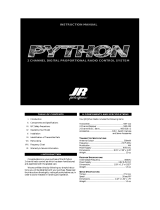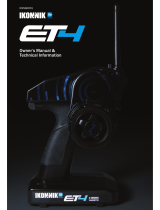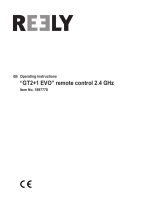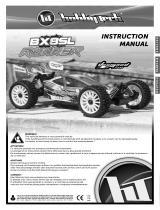Page is loading ...

3-Channel, 4-Model Memory
DSM Racing System
®
®

2
Table of
Contents
Alternate Languages ....................................................................................................... 2
Introduction.................................................................................................................... 3
DX3.0 Quick Start Setup................................................................................................. 3
Direct Trim Access ......................................................................................................... 5
DX3.0 with Digital Spectrum Modulation ....................................................................... 6
Binding .......................................................................................................................... 6
Antenna .......................................................................................................................... 7
System Features ............................................................................................................. 8
R/C Safety Precautions................................................................................................... 8
Steering Tension Adjustment .......................................................................................... 8
Control Identification and Location ................................................................................ 9
Charging Jack .............................................................................................................. 10
Receiver Connections and Installation.......................................................................... 11
Servo Layout ................................................................................................................ 12
Key Input and Display .................................................................................................. 12
Display Screens ........................................................................................................... 13
Accessing the System Mode ........................................................................................ 14
Model Select (System Mode) ....................................................................................... 15
Model Name Entry (System Mode) .............................................................................. 15
Auxiliary Channel 3 (System Mode) ............................................................................. 16
Grip Button C (System Mode) ...................................................................................... 17
Data Reset (System Mode) ........................................................................................... 19
Copy Model Data (System Mode) ................................................................................ 19
Accessing the Function Mode ...................................................................................... 20
Throttle Deadband (Function Mode)............................................................................. 21
Exponential (Function Mode) ....................................................................................... 22
End-Point Adjust (Function Mode)............................................................................... 23
Programmable Mixing (Function Mode) ...................................................................... 24
Lap Timer (Function Mode) .......................................................................................... 25
Sub-Trim (Function Mode) ........................................................................................... 26
Servo Reversing (Function Mode) ................................................................................ 26
Accessing the Direct Trim Mode ................................................................................... 27
Steering Trim (STC) ..................................................................................................... 28
Throttle Trim (THC) ...................................................................................................... 29
Grip Lever B: Steering Dual Rate Trim Adjustment STG ................................................ 30
Grip Lever A: Brake Endpoint Adjustment BRG/
Channel 3 Access Brake Endpoint Adjustment ........................................ 31
Channel 3 Access (Fuel Mixture) ................................................................................. 32
Channel 3 Transmission Shift Selector (for vehicles with forward/reverse only) .......... 32
DX3.0 Data Sheet ......................................................................................................... 33
Warranty and Service Information ................................................................................ 36
FCC Information........................................................................................................... 37
ITALIAN: Per la versione italiana di questo manuale vi preghiamo di vistare il sito
www.spektrumrc.com
FRENCH: Pour consulter ce manuel en français, visiter le site www.spektrumrc.com
GERMAN: Zur Ansicht der Bedienunsanleitung in den Deutsch besuchen Sie bitte
www.spektrumrc.com
SPANISH: Para ver este manual en Español entra en www.spektrumrc.com
Alternate
Languages

3
Thank you for purchasing Spectrum’s DX3.0 radio system. The DX3.0 is designed to provide
R/C racers with a bulletproof 2.4GHz spread spectrum radio link. With the DX3.0 DSM
system you’ll no longer have to wait for a frequency clip, worry about radio interference from
noisy motors or ESCs or be concerned that someone may turn on a radio on your channel
causing interference. In addition, the DX3.0’s programming is user-friendly and offers the
most important features and functions that racers demand. It’s important that you carefully
read this manual before attempting to operate your DX3.0 system. For your convenience, a
blank data sheet has been included in the back of this manual. Once you have input all the
necessary data for a particular model, we recommend that you write that information down on
the data sheet provided. This insures that, in the rare case of a memory failure, you will not
lose your models’ setup data.
For those who would like to get out to the track quickly with just the basic radio setup, please
refer to the Quick Start section that follows.
Introduction
Included in this manual are in-depth instructions detailing all the steps and procedures
needed to program each of the DX3.0’s functions. For those racers who want to get to the
track fast, we have provided the Quick Start section below. Quick Start covers the basic
programming information necessary to get you racing right away.
Later, when you want to learn more about the specific functions of the DX3.0, refer to the
appropriate page(s) in this manual for more detailed programming information.
Note: If braking adjustment via Grip Dial A is required, refer to the third channel system
setup mode (page 31) for instructions.
Binding
It’s necessary to program the receiver to a specific transmitter so that the receiver will only
recognize that transmitter, ignoring signals from any other sources. If the receiver is not
bound to a transmitter, the system will not operate. Also, during the binding process, the
servo fail-safe positions are set.
1. Make sure the transmitter and receiver are turned off.
2. With the receiver off, press and hold the bind button on the receiver while turning on
the receiver.
3. Release the bind button when the LED flashes green.
4. With the transmitter off, Place the transmitter steering wheel, throttle trigger and
auxiliary channels in their desired fail-safe positions (normally brake and straight-
ahead steering).
5. Press and hold the bind button on the transmitter while turning on
the transmitter.
6. Release the bind button after the green LED flashes.
After several seconds the LED on the receiver and the LED on the transmitter will quit
flashing and remain solid, indicating that the binding process was successful. Once binding
is complete, the system will automatically connect.
Note: See page 5 for a detailed description of the binding process.
DX3.0 Quick
Start Setup

4
DX3.0 Quick
Start Setup
(continued)
Servo Reversing
1. With the transmitter power switch on, press the
SCROLL key to enter the Function mode.
2. Press the SCROLL key until “REV.NORM” appears on the screen.
The “ST” indicates the steering servo reversing screen.
3. Press the INCREASE or DECREASE key to move the cursor
to the desired servo direction (REV.NORM).
4. Press the CHANNEL key once to access the throttle servo reversing screen.
5. To select the direction of the throttle servo, repeat Step 3 above.
6. Repeat Steps 2 and 3 to adjust Auxiliary Channel 3 if needed.
End-Point (Travel) Adjustment
L/F = Left/Forward
R/B = Right/Brake
1. From the Servo Reverse function, press the SCROLL key once to access
the End-Point (Travel) Adjustment function (the EPA screen with “ST” will appear).
Steering Adjustment
2. Rotate the steering wheel in the desired direction (left or right) to be adjusted.
3. Press the INCREASE or DECREASE keys to select the desired travel value.
Throttle Adjustment
4. Press the CHANNEL key once. TH will appear on the screen.
5. Pull the trigger for forward or push the trigger for brake adjustment.
6. Press the INCREASE or DECREASE keys to select the desired travel value.
Auxiliary Channel 3 Adjustment
If a third channel is not required, proceed to Step 9.
7. Press the CHANNEL key once. “AUX” will appear on the screen.
8. Press the INCREASE or DECREASE key to select the desired travel value.
9. Press the SCROLL and CHANNEL keys at the same time to exit the function mode.
SCROLL
ENtER
ChaNNEL
INCREaSE
CLEaR
DECREaSE
st
REV • NORM
–
Indicates Current Channel
ST = Steering
TH = Throttle
AUX = Auxiliary Channel 3 (optional)
Indicates Current Servo Direction
Indicates Current Adjustment Position
ST = Steering
TH = Throttle
AUX = Auxiliary Channel 3 (optional)
Indicates Current Value
st
I00
E P A
–
–
R/B

5
Servo Trim Adjustment
Steering:
1. With the transmitter power switch on, move the digital steering trim lever in the desired
position to be adjusted. The steering trim value screen will appear automatically.
Throttle:
2. With the transmitter power switch on, move the digital throttle trim lever in the desired
position to be adjusted. The throttle trim value screen will appear automatically.
Auxiliary Channel 3 Servo (If Activated):
3. With the transmitter power switch on, move the digital Grip Lever A in the desired
position to be adjusted. The Auxiliary Channel 3 value screen will appear automatically.
DX3.0 Quick
Start Setup
(continued)
Direct Trim
Access
STC
0
THC
0
Indicates Steering
Trim Function
Indicates Current Value
Indicates Throttle
Trim Function
Indicates Current Value
TRI M
TRI M
BRK
50
Brake Function
Indicates Current Value
R/B
E P A
–
Steering Trim
Throttle Trim
Decrease
Grip Lever A
Channel 3
Increase

6
The DSM
®
system operates in the 2.4GHz band (that’s 2400MHz). This high frequency offers
a significant advantage. as it’s well out of the range of model-generated radio interference
(like motor and ESC noise). All the complex issues that now exist using 27 and 75MHz
radios with model-generated interfering noise are eliminated with this system. The DSM
system uses Direct Sequencing Spread Spectrum modulation to generate a wide signal on a
single frequency. The FCC requires that these systems be “smart”– incorporating collision
avoidance such that when a system is turned on, it scans the 2.4GHz band and selects a
channel that is not being used, then begins transmitting on that unused channel. 79 channels
are available and the odds of one DSS spread spectrum system interfering with another are
astronomically remote. The 2.4GHz spectrum has a capacity of 79 channels. In the unlikely
event that the spectrum is full, the 80th system will not connect or cause any interference
going into hold scan until a channel is free.
During the first installation, the receiver(s) must be bound to the transmitter. Binding is
necessary to program the receiver(s) to distinguish its corresponding transmitter from
others. Also fail-safe positions are transferred from the transmitter to the receiver during
binding.
It is necessary to bind the receiver to the transmitter during the first installation, and is
recommended when the receiver is moved from one vehicle to another. Receivers can be
re-bound to the same transmitter or to other transmitters an infinite number of times. Also
multiple receivers can be bound to a single transmitter, common when using one transmitter
to operate several models.
Only bound receivers and transmitters can connect. During power-up, the transmitter scans
for a free channel while the receiver scans for its bound transmitter. During the scanning
process, LEDs on both the transmitter and receiver flash rapidly. When control is achieved,
the LED remains on continuously.
In the unlikely event that the link is lost during use, the receiver will drive the servos to
their fail-safe positions that were preset during the binding process. If the receiver is turned
on prior to turning on the transmitter, the receiver will enter the fail-safe mode, driving the
servos to their preset fail-safe position. When the transmitter is turned on, normal control is
resumed.
To bind the receiver to the transmitter
1. Make sure the transmitter and receiver are turned off
43
"69
5)3
3Y
453
#"55&-
%4.(I[
463'"$&64&0/-:
ª)PSJ[PO)PCCZ*OD
2. With the receiver off, press and hold the bind button on the receiver while turning on
the receiver.
3. Release the bind button when the LED flashes green.
DX3.0 with
Digital
Spectrum
Modulation
Binding
Bind Button
LED

7
Antenna
4. With the transmitter off, place the transmitter steering wheel, throttle trigger and
auxiliary channels in their desired fail-safe positions (normally brake and straight-
ahead steering).
5. Press and hold the bind button on the transmitter while turning on
the transmitter.
6. Release the bind button after the green LED flashes.
After several seconds the LED on the receiver and the LED on the transmitter will quit
flashing and remain solid, indicating that the binding process was successful. Once binding
is complete, the system will automatically connect.
At 8.5 inches in length, the receiver antenna is significantly shorter than conventional
antennas. The receiver has provisions that allow the antenna to exit the top of the receiver
or at the end of the receiver. To switch antenna positions, it is necessary to open the case
to change the antenna exit position. Like all antennas, it’s important to mount the antenna
vertically. In most cases the antenna can be mounted inside the body with no loss of range.
Mount the receiver antenna as recommended by the manufacturer of the vehicle, however, it
may be necessary to trim the plastic antenna tube (included with your vehicle) to allow the
antenna to extend at least 1/2” past the tip of the tube.
Note: If desired, the antenna can be shortened (cut) to exactly 3.6” with negligible loss of
range, and in some applications the short 3.6” length will make installation easier.
Binding
(continued)
Bind Button

8
• DSM 2.4GHz Spread Spectrum Modulation
• Three channels
• Easy-to-read LCD graphics display
• Four-model memory
• Three-character model name entry
• Electronic digital trim levers for throttle and steering
• Two assignable electronic grip levers
• Third channel accessible through Grip Dial A
• Direct display trim function
• Sub-trim
• Steering rate adjustment
• Independent steering endpoint adjustments
• Brake/throttle endpoint adjustment
• Low battery alarm
• Charge jack receptacle (rechargeable batteries not included; order JRPB958)
For safe and reliable performance of your R/C model, please carefully read and follow these
guidelines:
1. Radio control models are not toys. They are capable of inflicting serious injury to
people and property. Use caution at all times when operating your model.
2. You are responsible for the safe operation of your R/C model. You must properly install,
test and operate your model with a clear sense of that responsibility. Do not take risks
that might endanger yourself or others.
3. Running an R/C car in the streets is very dangerous to both drivers and models. Avoid
running your model in areas occupied by full-size automobiles. To locate areas where
you can safely operate your model, you should contact your local hobby shop for R/C
tracks or clubs in your area.
4. When running an R/C boat, keep it away from any swimmers, full-size boats, or wildlife.
Also, watch carefully for fishing lines that can get tangled in the propeller.
5. If at any time while operating your RC model you observe abnormal model functioning,
end your operation immediately. Do not operate your model again until you are certain
the problem has been corrected.
CAUTION: Control of your model is impossible without sufficient voltage for the
transmitter and receiver. A weak transmitter battery will decrease your range of
operation and a weak receiver battery will slow servo movement and decrease
your range of operation. Check your receiver pack voltage often to avoid losing
control of your model.
Steering tension is adjustable via the recessed screw located beneath the steering wheel
(see page 9 for exact location). Turning the screw clockwise increases the steering tension.
System
Features
R/C Safety
Precautions
Steering
Tension
Adjustment

9
Control
Identification
and Location
* To remove the Battery Cover, press down on the ridges and push the cover in the direction
of the arrow. Remove the battery cover and install 8 “AA” batteries in the direction as molded
into the battery case. If the transmitter voltage fails to register, check for correct battery
installation and review voltage again.
Antenna
Power Switch
Adjustable
Steering
Tension
Electronic Digital
Steering Trim Lever
Battery cover *
(8 “AA” Batteries Required
Electronic Digital
Grip Lever B
Electronic Digital
Grip Lever A
(Access to Third Channel)
Digital Voltage Reading
Three Character
Name Input
Multidata LCD Display
Steering Wheel
Electronic Digital
Throttle Trim Lever
Throttle Trigger
Increase Button
Clear Function
Decrease Button
Channel Button
Enter Function
Mode Button
Grip Button C
Charge Jack

10
Located on the left-hand side of the transmitter is the charging jack, which accepts only JR®
or Spektrum style wall chargers. Please do not attempt to use any other brand of wall charger
as it may be reverse polarity and can cause damage to your system. Only use the JR or
Spektrum
type wall charger when the DX3.0 is equipped with Ni-Cd batteries.
Spektrum Transmitter Charge Jack Polarity:
n
Charging Jack
Charger Pigtail For Transmitter
Black To Positive
Red To Negative

11
Note: When using a separate Ni-Cd receiver battery as a power source, the operating
voltage range is 4.8–6.0V (4–5 cells) underload.
Attention: Make sure the male and female connectors have the correct polarity (+/–)
before connecting. Be sure to orient the servo plug correctly for proper insertion.
Most electronic speed controllers are set up for Battery Eliminator Circuit (B.E.C.) operation
and plug directly into your receiver. See Figure A for a typical setup and check your speed
controller’s manual for correct installation.
7#BUUFSZ
5P3FTJTUPST
.FDIBOJDBM
4QFFE$POUSPM
#BUUFSZ#PY
'PSVTFXJUIPQUJPOBM
TFQBSBUFSFDFJWFSCBUUFSZQPXFS
3FDFJWFS
4XJUDI
#&$
$POOFDUPS
4FSWPT
43
"69
5)3
3Y
453
#"55&-
%4.(I[
463'"$&64&0/-:
ª)PSJ[PO)PCCZ*OD
Figure A – Connections to B.E.C. and receiver with mechanical speed controller. Ni-Cd
battery and speed controller are not included in the radio set.
7#BUUFSZ
5P.PUPS
&MFDUSPOJD
4QFFE$POUSPM
3FDFJWFS
4FSWP
43
"69
5)3
3Y
453
#"55&-
%4.(I[
463'"$&64&0/-:
ª)PSJ[PO)PCCZ*OD
Figure B – Connections to B.E.C. and receiver with electronic speed controller. Ni-Cd
battery and speed controller are not included in the radio set.
Receiver
Connections
and
Installation

12
Note: Rubber
grommets (and
sometimes eyelets)
are used in fuel-
powered vehicles.
4FSWP-FBEX$POOFDUPS
4FSWP"SN3FUBJOJOH4DSFX
4FSWP"SN)PSO
4FSWP0VUQVU4IBGU
4FSWP&ZFMFU
3VCCFU(SPNNFUT
4FSWP.PVOUJOH'MBOHF
4FSWP$BTF
Servo Layout
3VCCFU(SPNNFUT
4FSWP.PVOUJOH'MBOHF
4OP6IEW
Key Use
SCROLL Used to move up through the available functions
CHANNEL Used to select the desired channel
INCREASE Used to increase the value of the selected function
DECREASE Used to decrease the value of the selected function
To enter the System Mode press the SCROLL andCHANNEL keys
simultaneously and hold while turning on the transmitter.
To enter the Function Mode, press the
SCROLL key while the transmitter is on.
Press the INCREASE and DECREASE
keys simultaneously to clear the screen or
return to factory preset.
Key Input and
Display
SCROLL
ENtER
ChaNNEL
INCREaSE
CLEaR
DECREaSE

13
Display
Screens
Normal Display Screen
When the power switch is turned on, the LCD screen will read as shown below. This screen
is referred to as the Normal Display.
Note: If any of the electronic trim buttons are moved while in this screen, the screen
will automatically change to display the trim in use. This is called the Direct Trim
Mode. For more information on the feature, please see page 7 of this manual.
Low Battery Screen/Lithium Battery Backup
When the voltage of the eight “AA” batteries drops below 9.0 volts, the DX3.0’s display
screen will alternate between the Normal (see above) and Low Battery screen (BAT),
and a continuous beeping will occur, indicating that the batteries need to be replaced
before further use.
Lithium Battery
Your DX3.0 radio system is equipped with a five-year lithium battery backup system.
This system is designed to protect and retain all radio programming in the event that
the transmitter batteries drop below the required 9.0 volts, or the transmitter battery case
is removed during battery changes. If after five years it becomes necessary to replace the
lithium battery, return your system to the Horizon Service Center for repair
(see address, page 36).
Memory Backup Screen
If the Memory Backup screen appears, this indicates the possibility of a memory issue or
the lithium battery is dead. If you switch the power off and on again, and transmitter is in the
default mode with all data lost, it is suggested that the DX3.0 transmitter be returned to the
Horizon Service Center for servicing (see Warranty Information, page 36).
bak
ER
–
–
MD1
10.2
v
bat
8.9
v
-
-

14
To enter the System Mode, press both the SCROLL and CHANNEL keys at the same time
while turning on the transmitter power switch. By pressing the SCROLL key, you can now
choose Model Select, Model Name Input, Auxiliary Channel 3, Grip Button C function, Data
Reset ot the Model Copy function as shown here on the System Mode flow chart. Information
for each function is located on the page number listed next to the function name on the flow
chart.
To exit the System Mode, press the SCROLL and CHANNEL keys at the same time, or
simply turn off the transmitter.
Note: If you turn the transmitter off and immediately enter System mode again, you
will be returned to the last System mode function used instead of the Model Select
function. While in System mode, there is no RF output generated by the transmitter.
adjustments can be performed with reduced battery power consumption. If you exit
System mode by pressing the SCROLL and CHANNEL key at the same time, RF
output will not be enabled until you first turn off the transmitter.
Accessing the
System Mode
0
GBC
Grip Button C
Function
(Page 17)
MDI
MDL
I
clr
I
Model Select
(Page 15)
Data Reset
(Page 19)
–
-
-
I
-
-
0
AUX
Model Name
Entry
(Page 15)
Auxiliary
Channel 3
Function
(Page 16)
2
CPY
Copy Model
Data
(Page 19)

15
The DX3.0 has memory for four models. This feature allows for four different models to
be operated with the same transmitter (additional receivers and servos must be purchased
separately) or one model with four different race setups.
Accessing the Model Select Function
1. Press the SCROLL and CHANNEL keys at the same time and hold.
2. Turn the transmitter power switch on to enter System Mode.
3. If “MDL” does not appear on the screen, press the SCROLL key until MDL appears.
4. Press the INCREASE or DECREASE keys to select the desired model number
(1, 2, 3, or 4).
5. Press the SCROLL key to access the Model Name Entry function.
6. To exit the System Mode, either turn the transmitter power switch off or press the
SCROLL and CHANNEL keys at the same time.
The DX3.0 allows a three-character name to be input for each of the four models available.
The current model, with name, will then be displayed in the Normal display screen. This
feature is useful to help identify different models, setups, etc. For information on selecting
models 1, 2, 3 or 4, please refer to the Model Select function above.
Accessing the Model Name Entry Function
1. Press the SCROLL and CHANNEL keys at the same time and hold.
2. Turn on the transmitter power switch to enter the System Mode.
3. “MD1” should now be present on the screen.
4. Press the INCREASE or DECREASE keys to select the correct letter/number for the
first character (flashing).
5. To change the remaining two characters, press the CHANNEL key until the desired
character to be changed is flashing.
6. Press the SCROLL key to access the Auxiliary Channel 3 function.
7. To exit the System Mode, either turn the transmitter power switch off or press the
SCROLL and CHANNEL keys at the same time.
Model Select
(System Mode)
MDL
I
Model Select Function
-
-
Model Number
Model Name
Entry
(System Mode)
MDI
I
-
-
Flashing character indicates
the character to be adjusted
Current Model Number

16
The Auxiliary Channel 3 function of the DX3.0 allows you to select from 2 different types of
Channel 3 servo travel movements, or to inhibit the Auxiliary Channel 3 function. Use the
information below to select the correct Auxiliary Channel 3 function type for your particular
installation. It is suggested the O function (factory preset) be selected for most applications.
LN = The LN, or linear, servo travel function is designed to be used when an engine fuel
mixture servo is required. This function is most commonly used with gas-powered R/C
racing boats and is accessible through the Grip Dial A. In this function, the maximum travel
of the servo is determined by the End-Point Adjust function, page 23. The servo neutral
position can be altered proportionately via the Grip Dial A for fuel mixture adjustment. When
activated, fuel mixture trim values are visible for the Direct Trim function, page 27.
2P = The 2P, or 2 position, Servo Travel function is designed to be used as a transmission
gear shift channel. This feature is designed for use only with vehicles such as the Traxxas
®
T-Maxx. This function is accessible through the Grip Button C or Grip Dial A if Grip Button
C is occupied by another function. In this function, the servo’s travel can be selected to only
three positions: left, center and right. The left and right travel values are determined by the
End-Point Adjustment function, page 23.
0 = The 0 or Inhibit function allows the Brake End-Point Adjustment function, page 31, to be
used. This function is designed to be used with most types of electric and gas-powered RC
cars. This feature is extremely popular, as it allows the amount of panic braking accessible
through the throttle trigger’s braking position to be adjusted during operation for maximum
effectiveness. When activated, the braking valves will be visible via the Direct Trim function,
page 27.
Auxiliary
Channel 3
Function
Select
(System Mode)
AUX
2P
AUX
0
AUX
Auxiliary Channel 3
Function
Linear Movement
(fuel mixture servo)
Auxiliary Channel 3
Function
Non-linear Two-Position Movement
(Traxxas shiftable transmission use)
Auxiliary Channel 3
Function
Channel 3 is inhibited
(Grip Dial A braking function is now activated)

17
Auxiliary
Channel 3
Function
Select
(System Mode)
continued
Accessing the Auxiliary Channel 3 Function
LN = Linear servo movement
2P = 2-position servo movement
0 = Inhibited (Grip Dial A Braking is now activated)
1. Press the SCROLL and CHANNEL keys at the same time and hold.
2. Turn on the transmitter power switch to enter the System Mode.
3. Press the SCROLL key until “AUX” appears on the screen.
4. Press the INCREASE or DECREASE key to select the correct Auxiliary Channel 3
function type to be used.
5. Press the SCROLL key to access the Grip Button C Select function.
6. To exit the System mode, either turn the transmitter power switch off or press the
SCROLL and CHANNEL keys at the same time.
The Grip Button C function of the DX3.0 allows you to select from 3 different functions
available. Use the information below to select the correct Grip Button C assignment for your
particular installation.
“0”: Off. (Default) If “AUX” is “2P”, then “2P” replaces “0” in this screen.
“Eb”: ESB (Emergency Steering Button). To cancel the “STG” regulation
for panic steering.
“LA”: Lap Timer.
Note: If “LA” or “Eb” is selected and “2P” is assigned to the Auxiliary
Channel 3 function, the Auxiliary Channel 3 function is moved to Grip Dial A (factory preset).
2P = The 0 or off function, is the default setting and does not assign a function to Grip
Button C. If the Auxiliary Channel 3 function is set to “2P” or 2-position, “2P” will appear in
this screen in place of “0” and Grip Button C will function as the gear select button.
Grip Button C
Function
Select
(System Mode)
GBC
0
GBC
Grip Button C
Function
Lap Timer
Grip Button C
Function
Grip Button C is inhibited
A

18
E6 = The Eb orEmergency Steering Button function is designed to override the value of Grip
Dial B and provide 100% steering rate. This feaure is useful if you have reduced the steering
rate to make your vehicle easier to drive but need full steering in an emergency situation such
as a collision.
LA = The LA or Lap Timer function is designed to be used when you want to enable the
recording of individual lap time. The Lap Timer function is described on page 25..
1. Press the SCROLL and CHANNEL keys at the same time and hold.
2. Turn on the transmitter power switch to enter the System Mode.
3. Press the SCROLL key until “GBC” appears on the screen.
4. Press the INCREASE or DECREASE key to select the correct Grip Button C function
type to be used.
5. Press the SCROLL key to access the Data Reset function.
6. To exit the System mode, either turn the transmitter power switch off or press the
SCROLL and CHANNEL keys at the same time.
E6
GBC
Grip Button C
Function
Emergency Steering Button
is activated
Grip Button C
Function
Select
(System Mode)
continued
LA
GBC
Grip Button C
Function
Lap Timer Button
is activated

19
Data Reset
(System Mode)
The Data Reset function allows you to reset all the programming in the selected model
(1, 2, 3 or 4) to the factory default settings and to copy model data from one model memory
to another. Before using the Data Reset function, it’s important to enter the Model Select
function and check to make sure the current model number indicated (1, 2, 3 or 4) is the
model to which you want to reset to the factory default settings. The Model Select function is
described on page 15.
Accessing the Data Reset Function
1. Press the SCROLL and CHANNEL keys at the same time and hold.
2. Turn on the transmitter power switch to enter the System Mode.
3. Press the SCROLL key until “CLR” appears on the screen.
4. Press the INCREASE or DECREASE keys at the same time to reset the data. To
confirm that the selected model’s programming has been reset, a beep will sound and
the model number selected (1, 2, 3 or 4) will stop flashing.
5. Press the SCROLL key to access the Copy Model Data function.
6. To exit the System mode, either turn the transmitter power switch off or press the
SCROLL and CHANNEL keys at the same time.
I
CLR
Model to be Reset
Copy Model
Data
(System Mode)
Accessing the Copy Model Data Function
1. Press the SCROLL and CHANNEL keys at the same time and hold.
2. Turn on the transmitter power switch to enter the System Mode.
3. Press the SCROLL key until “CPY” appears on the screen.
4. Press the INCREASE or DECREASE key to select the desired model number you want
the current model data copied to. The selected model number should be flashing.
5. Press the INCREASE and DECREASE keys at the same time to copy the current model
data into the selected model number. To confirm that the selected model has been
copied to, a beep will sound and the model number selected (1, 2, 3 or 4) will stop
flashing.
6. To exit the System mode, either turn the transmitter power switch off or press the
SCROLL and CHANNEL keys at the same time.
CPY
Model being copied to
2

20
The Travel Adjust feature of the DX3.0 allows the maximum travel of both the steering,
throttle and Channel 3 (optional) servos to be increased or decreased in each direction to
achieve the exact servo movement needed. The adjustment range is from 0 % to 125%.
The travel adjustment is factory set to 100% for both channels. The travel adjustment value
displayed on the screen depends on the current position of the steering wheel, trigger, or trim
lever to be adjusted. This feature is very useful either to maximize servo travel or to reduce
servo over-travel to eliminate servo binding (servo moves further than control mechanism
allows), without the need for mechanical linkage adjustment.
Accessing
the Function
Mode
Mode Key
Channel Key
ST
E X P
TDB
0
R/B
ST
I00
L/F
E P A
STL
0
M I X
40
20
L A P
STS
0
TR IM
ST
THF
E X P
TH
I00
R/B
E P A
THB
M I X
THS
0
TR IM
TH
SB • TRM
AUX
L/F
E P A
AUS
0
TR IM
AUX
SB • TRM
REV • NORM
–
0
REV • NORM
–
REV • NORM
–
I00
Channel
Key
Channel
Key
Channel
Key
Channel
Key
Channel
Key
Channel
Key
Channel
Key
Channel
Key
Throttle
Deadband
(page 21)
Lap Timer
(page 25)
Exponential
(page 22)
Mixing
(page 24)
End-Point
Adjustment
(page 23)
Sub-Trim
(page 26)
Servo
Reversing
(page 26)
–
–
–
–
–
–
–
–
/