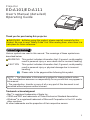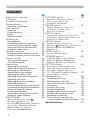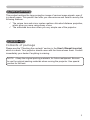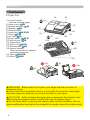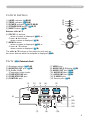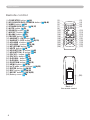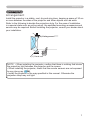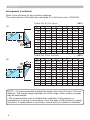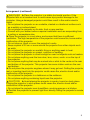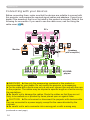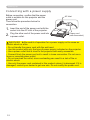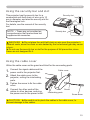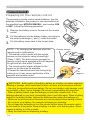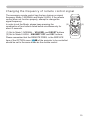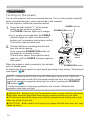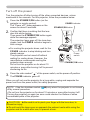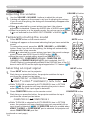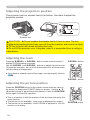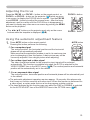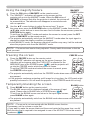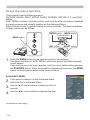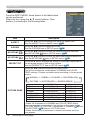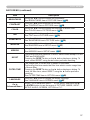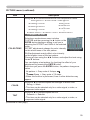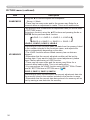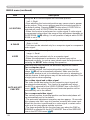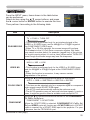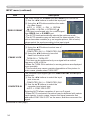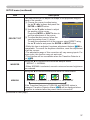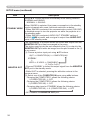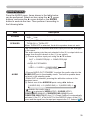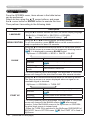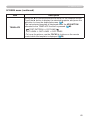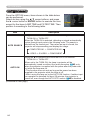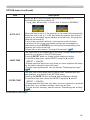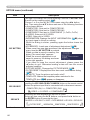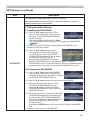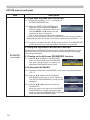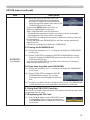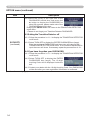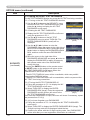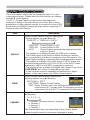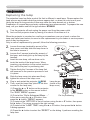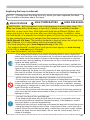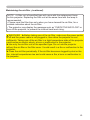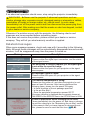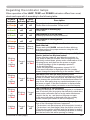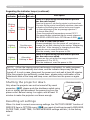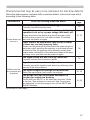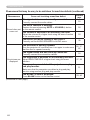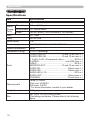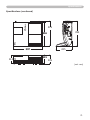Apple ImagePro 8101H User manual
- Category
- Data projectors
- Type
- User manual
This manual is also suitable for

1
Projector
ED-A101/ED-A111
User's Manual (detailed)
Operating Guide
Thank you for purchasing this projector.
►Before using this product, please read all manuals for this
product. Be sure to read “Safety Guide” rst. After reading them, store them in a
safe place for future reference.
WARNING
• The information in this manual is subject to change without notice.
• The manufacturer assumes no responsibility for any errors that may appear in
this manual.
• The reproduction, transfer or copy of all or any part of this document is not
permitted without express written consent.
NOTE
Trademark acknowledgment
• Mac
®
is registered trademarks of Apple Inc.
• VESA and DDC are trademarks of Video Electronics Standard Association.
• Windows
®
is a registered trademark of Microsoft Corporation in the U.S. and/or
other countries.
All other trademarks are the properties of their respective owners.
Various symbols are used in this manual. The meanings of these symbols are
described below.
About this manual
WARNING
CAUTION
This symbol indicates information that, if ignored, could possibly
result in personal injury or even death due to incorrect handling.
This symbol indicates information that, if ignored, could possibly
result in personal injury or physical damage due to incorrect
handling.
Please refer to the pages written following this symbol.

2
Contents
Contents
About this manual ...........1
Contents . . . . . . . . . . . . . . . . . .2
Projector features ...........3
Preparations ...............3
Contents of package .............3
Part names . . . . . . . . . . . . . . . .4
Projector . . . . . . . . . . . . . . . . . . . . . . 4
Control buttons . . . . . . . . . . . . . . . . . 5
Ports . . . . . . . . . . . . . . . . . . . . . . . . . 5
Remote control . . . . . . . . . . . . . . . . . 6
Setting up . . . . . . . . . . . . . . . . .7
Arrangement ...................7
Connecting with your devices .....10
Connecting with a power supply ...12
Using the security bar and slot . . . . 13
Using the cable cover ...........13
Remote control ............14
Preparing for the remote control ...14
Changing the frequency of remote control signal
. 15
Power on/off . . . . . . . . . . . . . .16
Turning on the power . . . . . . . . . . . 16
Turn off the power ..............17
Operating . . . . . . . . . . . . . . . .18
Adjusting the volume ............18
Temporarily muting the sound .....18
Selecting an input signal .........18
Searching an input signal . . . . . . . . 19
Selecting an aspect ratio .........19
Adjusting the projection position ...20
Adjusting the zoom .............20
Adjusting the picture position . . . . . 20
Adjusting the focus . . . . . . . . . . . . . 21
Using the automatic adjustment feature
. 21
Correcting the keystone distortions
. 22
Using the magnify feature ........23
Freezing the screen . . . . . . . . . . . . 23
Temporarily blanking the screen ...23
Using the menu function .........24
EASY MENU. . . . . . . . . . . . . . .26
As p e c t , D-z o o m , Ke y s t o n e
,
Ke y s t o n e , pe r f e c t f i t ,
pi c t u r e m o D e , Br i g h t n e s s , co n t r A s t ,
c
o l o r , ti n t , sh A r p n e s s , Wh i s p e r ,
m
i r r o r , re s e t , fi l t e r t i m e ,
l
A n g u A g e ,
Go to Advanced Menu
...
PICTURE menu . . . . . . . . . . . .28
Br i g h t n e s s , co n t r A s t , gA m m A ,
c
o l o r t e m p , co l o r , ti n t ,
s
h A r p n e s s , my m e m o r y
IMAGE menu . . . . . . . . . . . . . .31
As p e c t , ov e r s c A n , v p o s i t i o n ,
h
p o s i t i o n , h p h A s e , h s i z e ,
A
u t o A D j u s t e x e c u t e
INPUT menu . . . . . . . . . . . . . .33
pr o g r e s s i v e , vi D e o n r , co l o r s p A c e ,
c
o m p o n e n t , vi D e o f o r m A t , fr A m e l o c K ,
c
o m p u t e r i n, re s o l u t i o n
SETUP menu ..............36
D-z o o m , D-s h i f t v, D-s h i f t h,
K
e y s t o n e
, Ke y s t o n e , pe r f e c t f i t ,
W
h i s p e r , mi r r o r , st A n D B y m o D e ,
m
o n i t o r o u t
AUDIO menu . . . . . . . . . . . . . .39
vo l u m e , sp e A K e r , Au D i o
SCREEN menu .............40
lA n g u A g e , me n u p o s i t i o n , Bl A n K ,
s
t A r t u p ,
M
yScreen
, M
yScreen Lock
,
m
e s s A g e , so u r c e n A m e , te m p l A t e
OPTION menu . . . . . . . . . . . . .44
Au t o s e A r c h , Au t o o n , Au t o o f f ,
l
A m p t i m e , fi l t e r t i m e , my B u t t o n ,
m
y s o u r c e , se r v i c e , se c u r i t y
C.C. (Closed Caption) menu . .57
Di s p l A y , mo D e , ch A n n e l
Maintenance ..............58
Replacing the lamp .............58
Maintaining the air-lter ..........60
Caring for the mirror and lens .....62
Other care ....................63
Troubleshooting . . . . . . . . . . .64
Related messages . . . . . . . . . . . . . 64
Regarding the indicator lamps . . . . 65
Shutting the projector down . . . . . . 66
Resetting all settings ............66
Phenomena that may be easy
to be mistaken for machine defects
. . 67
Specications .............70

3
Projector features / Preparations
• Keep the original packing materials, for future reshipment. Be sure
to use the original packing materials when moving the projector. Use special
caution for the lens.
NOTE
Projector features
This product realizes the large projection image of various image signals, even if
in a small space. This product can offer you convenience and various uses by the
following features.
Preparations
Contents of package
Please see the “Checking the contents” section in the User’s Manual (concise)
which is a book. Your projector should come with the items shown there. Contact
immediately your dealer if anything is missing.
ü The unique lens and mirror system realizes ultra short distance projection,
which gives you more various way of use.
ü The motorized lens door offers you very simple use of the projector.

4
Part names
Part names
Projector
(1) Control buttons
(See the following page.)
(2) Lamp cover (
58)
(3) Remote sensors (
14)
(4) Speaker (
39)
(5) Exhaust vents
(6) Lens door (
16, 17, 62)
(7) Ports (
5, 10)
(8) AC inlet (
12)
(9) Power switch (
16, 17)
(10) Security bar (
13)
(11) Intake vents
(12) Filter unit (
60, 70)
(13) Elevator feet (
20)
(14) Internal threads
These are threads for optional
mounting accessories.
(15) Lens (
16, 62, 70)
(16) Mirror (
16, 62)
►Be careful not to pinch your nger with the lens door, to
prevent an injury.
►Never look into the projection lens or mirror while the projection lamp lights,
since the projection lamp ray may cause a trouble on your eyes.
WARNING
►Do not touch the lamp cover or approach the exhaust vents
while using the projector and for a while after use, to prevent a burn.
►Do not cover, block, or plug up the vents to keep normal ventilation. Do not
place anything that can stick or be sucked to the vents, around the intake vents.
CAUTION
(1)
(2)
(3)
(4)
(7)
(10)
(9)
(8)
(11)
(6)
(5)
(13)
(12)
(15)
(16)
(5)
(14)
(13)
(6)
(6)

5
MONITOR OUT
COMPUTER IN2
COMPUTER IN1
CONTROL
AUDIO
OUT
S-VIDEO
Y CB/PB CR/PR
VIDEO L R
AUDIO IN3
AUDIO IN
1
2
Part names
Control buttons
(1) LAMP indicator (65, 66)
(2) TEMP indicator (
65, 66)
(3) POWER indicator (
16, 17, 65, 66)
(4) STANDBY/ON button (
16, 17)
(5) INPUT button (
18)
Buttons ◄/►/▲/▼
(6) FOCUS +/- buttons
when no menu is displayed (
21), or
Cursor ◄, ► buttons
when a menu is displayed (
24).
(7) MENU buttons
when no menu is displayed (
24), or
Cursor ▲, ▼ buttons
when a menu is displayed (
24).
The ◄/►/▲/▼ buttons on the projector work only as
the cursor buttons while the template is displayed (
43).
Ports (10, Technical's 3 to 6)
(1) Shutdown switch (
17, 66)
(2) MONITOR OUT port (
38)
(3) Y, C
B/PB, CR/PR
(Component video) ports
(4) COMPUTER IN2 port
(5) COMPUTER IN1 port
(6) CONTROL port
(7) VIDEO port
(8) AUDIO IN3 (L,R) ports (
39)
(9) AUDIO OUT port (
39)
(10) AUDIO IN1 port (
39)
(11) AUDIO IN2 port (
39)
(12) S-VIDEO port
(13) Security slot (
13)
(1)
(2)
(3)
(4)
(5)
(7)
(6)
LAMP
TEMP
POWER
STANDBY/ON
INPUT
MENU
FOCUS - + FOCUS
(1) (2) (3) (4) (5)
(9)
(10)
(11)
(6)
(7) (8)
(12)
(13)

6
Part names
Remote control
Back of
the remote control
(1)
(3)
(5)
(7)
(9)
(10)
(11)
(14)
(16)
(18)
(19)
(22)
(24)
(26)
(2)
(4)
(6)
(8)
(12)
(13)
(15)
(17)
(21)
(20)
(23)
(25)
(27)
(28)
(1) COMPUTER button (18)
(2) MY SOURCE/DOC.CAMERA button (
18, 46)
(3) VIDEO button (
18)
(4) STANDBY/ON button (
16, 17)
(5) AUTO button (
21)
(6) SEARCH button (
19)
(7) ASPECT button (
19)
(8) BLANK button (
23)
(9) FREEZE button (
23)
(10) MAGNIFY - ON button (
23)
(11) MAGNIFY - OFF button (
15, 23)
(12) VOLUME + button (
18)
(13) VOLUME – button (
15, 18)
(14) KEYSTONE button (
22)
(15) MUTE button (
18)
(16) MY BUTTON - 1 button (
46)
(17) MY BUTTON - 2 button (
46)
(18) FOCUS – button (
21)
(19) FOCUS + button (
21)
(20) D-ZOOM – button (
20)
(21) D-ZOOM + button (
20)
(22) POSITION button (
20, 23)
(23) MENU button (
24, 25)
(24) ▲/▼/◄/► cursor buttons (
24, 25)
(25) ENTER button (
24, 25)
(26) ESC button (
15, 24, 25)
(27) RESET button (
15, 24, 25)
(28) Battery cover (
14)
VIDEO
DOC.CAMERA
KEYSTONE
ASPECT SEARCH
BLANK
MUTE
MY BUTTON
POSITION
12
ESC
ENTER
MENU
RESET
COMPUTER
MY SOURCE/
AUTO
MAGNIFY
VOLUME
ON
OFF
㧗
FREEZE
FOCUS D-ZOOM
- + - +

7
Setting up
Setting up
Arrangement
Install the projector in a stable, cool, dry and airy place, keeping a space of 30 cm
or more between the sides of the projector and other objects such as walls.
Refer to the following to decide the projection style. For the case of installation
in a special state such as ceiling mount, the specied mounting accessories and
service may be required. Before installing the projector, consult your dealer about
your installation.
(2) Ceiling mount
(1) Usual use
• When installing the projector, conrm that there is nothing that blocks
the projection light between the projector and the screen.
• When installing the projector, check that the remote sensors are not exposed
to any strong ray (14).
• Install the projector in the way specied in this manual. Otherwise the
projection lamp may not light.
NOTE

8
Setting up
A
C2
C1
B2
B1
A
C2
C1
B2
B1
Table for 4:3 screen
Table for 16:9 screen
(1)
(2)
inch cm inch cm inch cm inch cm inch
48 * 0.5 *(0.2) 38.3 15 24.4 10 98.2 39
50 2.0 1 39.8 16 25.2 10 101.9 40
60 9.6 4 47.4 19 28.9 11 120.4 47
70 17.2 7 55.0 22 32.6 13 139.3 55
80 24.8 10 62.6 25 36.2 14 158.2 62
90 32.4 13 70.2 28 39.9 16 177.1 70
100 39.9 16 77.7 31 43.6 17 196.0 77
120 55.0 22 92.8 37 50.9 20 234.0 92
150 77.7 31 115.5 45 62.0 24 291.0 115
200 115.5 45 153.3 60 80.4 32 385.7 152
(±8%)
inch cm inch cm inch cm inch cm inch
44 * 0.5 *(0.2) 38.3 15 33.6 13 88.9 35
50 5.4 2 43.2 17 37.3 15 99.9 39
60 13.7 5 51.5 20 43.5 17 118.3 47
70 22.0 9 59.8 24 49.6 20 136.8 54
80 30.2 12 68.0 27 55.7 22 155.3 61
90 38.5 15 76.3 30 61.8 24 173.9 68
100 46.6 18 84.4 33 67.9 27 192.3 76
120 63.1 25 100.9 40 80.1 32 229.5 90
150 87.8 35 125.6 49 98.4 39 285.3 112
200 129.0 51 166.8 66 129.0 51 378.2 149
(±8%)
Refer to the following for the projection distance.
The values shown in the table are calculated for a full size screen: 1024x768.
A
B1
B2
C1
C2
A
B1
B2
C1
C2
• It is recommended to adjust the screen size from 60 inch to 100 inch
diagonal. The screen image adjusted out of this range, either smaller or larger,
may be deteriorated.
• The screen position may be shifted after installation if the projector is
suspended on a ceiling or somewhere, since the body of this projector is made
of plastics. If readjustment is necessary, consult with your dealer or installater.
NOTE
Arrangement (continued)

9
Setting up
►Place the projector in a stable horizontal position. If the
projector falls or is knocked over it could cause injury and/or damage to the
projector. Using a damaged projector could then result in re and/or electric
shock.
• Do not place the projector on an unstable, slanted or vibrational surface such
as a wobbly or inclined stand.
• Do not place the projector on its side, front or rear position.
• Consult with your dealer before a special installation such as suspending from
a ceiling or somewhere else.
►Place the projector in a cool place, and ensure that there is sufcient
ventilation. The high temperature of the projector could cause re, burns and/or
malfunction of the projector.
• Do not stop-up, block or cover the projector's vents.
• Keep a space of 30 cm or more around the projector from other objects such
as walls.
• Do not place the projector on metallic thing or anything weak in heat.
• Do not place the projector on carpet, cushions or bedding.
• Do not place the projector in direct sunlight or near hot objects such as heaters.
• Do not place anything near the lens door, lens, mirror, vents. or on the top of
the projector.
• Do not place anything that may be sucked into or stick to the vents on the rear
and bottom of the projector. This projector has some intake vents on the rear
and bottom.
►Do not place the projector anyplace where it may get wet. Getting the projector
wet or inserting liquid into the projector could cause re, electric shock and/or
malfunction of the projector.
• Do not place the projector in a bathroom or the outdoors.
• Do not place anything containing liquid near the projector.
WARNING
►Avoid placing the projector in smoky, humid or dusty place.
Placing the projector in such places could cause re, electric shock and/or
malfunction of the projector.
• Do not place the projector near humidiers, smoking spaces or a kitchen.
►Position the projector to prevent light from directly hitting the projector's remote
sensor.
CAUTION
Arrangement (continued)

10
Setting up
(continued on next page)
MONITOR OUT
COMPUTER IN2
COMPUTER IN1
CONTROL
AUDIO
OUT
S-VIDEO
Y CB/PB CR/PR
VIDEO L R
AUDIO IN3
AUDIO IN
1
2
RGB OUT
AUDIO
OUT
AUDIO
OUT
RS-232C
Y CB/PB CR/PR
COMPONENT VIDEO OUT
L R
AUDIO OUT
L R
AUDIO OUT
L R
AUDIO OUT
S-VIDEO
OUT
VIDEO
OUT
RGB OUT
AUDIO IN
RGB IN
Connecting with your devices
Before connecting them, make sure that the devices are suitable to connect with
this projector, and prepare the required signal cables and adapters. Consult your
dealer if the accessory that is not included in this product is required. Refer to the
following for connection. If you want to use the cable cover, see the Using the
cable cover (
13).
PCs
Speakers
(with an amplier)
Monitor
VCR/DVD
players
►Use only the accessories contained in this product or
recommended by your dealer. Do not modify the projector or accessories.
►For the cable with a ferrite core only at one end, connect the end with the core
to the projector. The cables may be required a specic length or a ferrite core by
the regulations.
►Be careful not to damage the cables. Route the cables so that they are not
likely to be walked on or pinched by items placed upon or against them.
WARNING
►Do not connect or disconnect the projector with devices while
they are connected to a power supply, except for the cases directed by the
manuals.
►Be careful not to set a connector into a wrong port or with a wrong way.
CAUTION

11
Setting up
Connecting your devices (continued)
• Be sure to read the manuals for devices before connecting them to the
projector, and make sure that all the devices are suitable to be connected with this
product. Before connecting to a PC, check the signal level, the signal timing, and the
resolution.
- Some signal may need an adapter to input this projector.
- Some PCs have multiple screen display modes that may include some signals which
are not supported by this projector.
- Although the projector can display signals with resolution up to UXGA (1600X1200),
the signal will be converted to the projector’s panel resolution before being displayed.
The best display performance will be achieved if the resolutions of the input signal and
the projector panel are identical.
• While connecting, make sure that the shape of the cable's connector ts the port to
connect with. And be sure to tighten the screws on connectors with screws.
• When connecting a laptop PC to the projector, be sure to activate the PC’s external
RGB output. (Set the laptop PC to CRT display or to simultaneous LCD and CRT
display.) For details on how this is done, please refer to the instruction manual of the
corresponding laptop PC.
• When the picture resolution is changed on a PC depending on an input, automatic
adjustment function may take some time and may not be completed. In this case,
you may not be able to see a check box to select “Yes/No” for the new resolution on
Windows. Then the resolution will go back to the original. It might be recommended to
use other CRT or LCD monitors to change the resolution.
• In some cases, this projector may not display a proper picture or display any picture on
screen. For example, automatic adjustment may not function correctly with some input
signals. An input signal of composite sync or sync on G may confuse this projector, so
the projector may not display a proper picture.
NOTE
About Plug-and-Play capability
Plug-and-Play is a system composed of a PC, its operating system and peripheral
equipment (i.e. display devices). This projector is VESA DDC 2B compatible. Plug-and-
Play can be used by connecting this projector to a PC that is VESA DDC (display data
channel) compatible.
• Take advantage of this feature by connecting an computer cable to the COMPUTER
IN1 port (DDC 2B compatible). Plug-and-Play may not work properly if any other type of
connection is attempted.
• Please use the standard drivers in your PC as this projector is a Plug-and-Play monitor.

12
Setting up
Connecting with a power supply
Before connection, conrm that the power
outlet is suitable for this projector and the
power cord.
Then follow the procedure below for
connection.
AC Inlet
Power cord
(with the socket)
1.
Insert the end of the power cord with the
socket into the AC inlet of the projector.
2.
Plug the other end of the power cord into
a power outlet.
►Be careful of operation for a power supply not to cause an
electric shock or a re.
• Do not handle the power cord with the wet hand.
• Use this product with only the type of power supply indicated on the projector.
• Use a power outlet that is close to the projector and easily accessible.
• Connect rmly the power cord not to result in loose connection. Do not use a
loose or unsound power outlet.
• Do not overload the outlet, since overloading can result in a risk of re or
electric shock.
• Use only the power cord contained in this product unless it is damaged. If it is
damaged, consult your dealer to get new one. Do not modify the power cord.
WARNING

13
Setting up
►Be careful not to pinch the cables in the cable cover, to
prevent damage to the cables.
CAUTION
• These are not provided as
comprehensive theft preventions but
supplemental measures.
NOTE
Using the security bar and slot
This projector has the security bar for a
commercial anti-theft chain or wire up to 10
mm in diameter, and also the security slot for
the Kensington lock.
For details, see the manual of the security
tool.
Security slot
Security bar
Using the cable cover
Utilize the cable cover as the guard and blind for the connecting parts.
Cable cover
Screw
Interlocking parts
Screw driver
►Do not place the anti-theft chain or wire near the projector’s
exhaust vents, since the chain or wire heated by the hot exhaust gas may cause
a burn.
►Do not use the security bar or slot for the purpose of fall prevention, since
these are not designed for it.
WARNING
1.
Connect the signal cables and the
power cord to the projector rst.
2.
Attach the cable cover to the
projector, uniting the interlocking
parts.
3.
Tighten the screw to x the cable
cover.
4.
Connect the other ends of the
cables to other devices, and plug
the power cord to the power outlet.

14
Remote control
Remote control
►
Be careful of handling a battery, as a battery can cause explosion,
cracking or leakage, which could result in a re, an injury, and environment pollution.
•
Use only the specied and new battery. Do not use a battery with damage, such
as a scratch, a dent, rust or leakage. Do not mix a new battery with used one.
•
When a battery leaked, wipe the leakage out well with a waste cloth. If the
leakage adhered to your body, immediately rinse it well with water. When a battery
leaked in the battery holder, replace the batteries after wiping the leakage out.
•
Make sure the plus and minus terminals are correctly aligned when loading a battery.
• Do not work on a battery; for example recharging or soldering.
• Do not keep the batteries put into the remote control when the remote control
is not used for a long while. Keep a battery in a dark, cool and dry place. Never
expose a battery to a re or water.
• Obey the local laws on disposing a battery.
WARNING
• Try changing the batteries when the
remote control malfunctions.
• This remote control works with the remote
sensors on the projector using infrared light
(Class 1 LED). The active sensor senses the
remote control signal assigned within 60 degrees
to right and left, and within 3 meters.
• The remote control signal reected in the
screen or the like may be available.
• Prevent the remote sensors from being hit by
a strong ray. It may cause malfunction of the
projector and remote control.
NOTE
Preparing for the remote control
The accessory remote control needs batteries. Use the
batteries included in this product or two new batteries of
the specied type: HITACHI MAXELL, part number LR6
or R6P. Follow the following procedure.
Remote sensors
3 m
(approx.)
30º
30º
1.
Remove the battery cover in the back of the remote
control.
2.
Put the batteries into the battery holder, according to
the polarity markings (+) and (-) inside the holder.
3.
Put the battery cover back to the former state.

15
VIDEO
DOC.CAMERA
KEYSTONE
ASPECT SEARCH
BLANK
MUTE
MY BUTTON
POSITION
12
ESC
ENTER
MENU
RESET
COMPUTER
MY SOURCE/
AUTO
MAGNIFY
VOLUME
ON
OFF
㧗
FREEZE
FOCUS D-ZOOM
- + - +
Remote control
Changing the frequency of remote control signal
The accessory remote control has the two choices on signal
frequency Mode 1:NORMAL and Mode 2:HIGH. If the remote
control does not function properly, attempt to change the
signal frequency.
In order to set the Mode, please keep pressing the
combination of two buttons listed below simultaneously for
about 3 seconds.
(1)(2)
(1) Set to Mode 1:NORMAL... VOLUME- and RESET buttons
(2) Set to Mode 2:HIGH... MAGNIFY OFF and ESC buttons
Please remember that the REMOTE FREQ. in the SERVICE
item of the OPTION menu (
48) of the projector to be controlled
should be set to the same mode as the remote control.

16
VIDEO
DOC.CAMERA
KEYSTONE
ASPECT SEARCH
BLANK
MUTE
MY BUTTON
POSITION
1 2
ESC
ENTER
MENU
RESET
COMPUTER
MY SOURCE/
AUTO
MAGNIFY
VOLUME
ー
ON
OFF
+
FREEZE
FOCUS D-ZOOM
- + - +
LAMP
TEMP
POWER
STANDBY/ON
INPUT
Power on/off
1.
Press the side marked " I " of the power
switch, as the power-on position.
The POWER indicator lights up in orange.
2.
Conrm that there is nothing that the lens
door hits while opening.
Then, press the STANDBY/ON button (on
the projector or remote control).
The lens door opens, the projection lamp
lights up, and the POWER indicator begins to
blink green.
Power on/off
To display the picture, select an input signal according to the section “Selecting an
input signal” (18).
►
Never look into the projection lens or mirror while the projection
lamp lights, since the projection lamp ray may cause a trouble on your eyes.
►Do not touch around the lamp cover and the exhaust vents during use or just
after use, since it is too hot.
WARNING
Turning on the power
Turn on the projector and the connected devices. Turn on the projector ahead of
other connected devices, unless mentioned in the manuals.
For this projector, follow the procedure below.
POWER indicator
STANDBY/ON button
Power
switch
STANDBY/ON button
When the projector starts completely, the indicator
will turn steady green.
• When the AUTO ON of the OPTION menu is set to the TURN ON,
and the power was turned off by the power switch last time, turning the power
switch on makes the projection lamp light on without pushing the STANDBY/
ON button (
44).
• Install the projector in the way specied in this manual. Otherwise the
projection lamp may not light.
NOTE
►Be careful not to pinch your nger with the lens door, as it may
cause an injury.
CAUTION
● For a couple of seconds after the POWER
indicator lights up, wait to use the control
buttons (on the projector and remote control).
The buttons may not work soon.

17
VIDEO
DOC.CAMERA
KEYSTONE
ASPECT SEARCH
BLANK
MUTE
MY BUTTON
POSITION
1 2
ESC
ENTER
MENU
RESET
COMPUTER
MY SOURCE/
AUTO
MAGNIFY
VOLUME
ー
ON
OFF
+
FREEZE
FOCUS D-ZOOM
- + - +
LAMP
TEMP
POWER
STANDBY/ON
INPUT
Power on/off
Turn off the power
Turn the projector off after turning off the other connected devices, unless
mentioned in the manuals. For this projector, follow the procedure below.
When you will not use the projector for a long while, unplug and separate the
power cord from the power outlet, for safety purposes.
Power
switch
STANDBY/ON button
1.
Press the STANDBY/ON button (on the
projector or remote control).
The “Power off?” dialog appears on the
screen for about 5 seconds.
2.
Conrm that there is nothing that the lens
door hits while closing.
Then press the STANDBY/ON button again
while the message appears.
The projection lamp goes off, the lens door
closes, and the POWER indicator begins to
blink orange.
3.
Press the side marked " " of the power switch, as the power-off position.
The POWER indicator goes off.
• Use the shutdown switch (66) only when the projector is not turned
off by normal procedure.
• Do not turn the projector on for about 10 minutes or more after turning it off.
Turning the projector on again too soon could shorten the lifetime of some
consumable parts of the projector.
NOTE
►Be careful not to pinch your nger with the lens door, to
prevent an injury.
►Do not touch the lamp cover or approach the exhaust vents while using the
projector and for a while after use, to prevent a burn.
CAUTION
POWER indicator
STANDBY/ON button
● For cooling the projector down, wait for the
POWER indicator to stop blinking and turn
steady orange.
The projector can be turned off without
waiting for cooling down. However, the
manufacture recommends cooling the
projector down enough.
Do not turn the projector on for about 10
minutes or more after turning it off to prevent
shortening its life.

18
INPUT
MENU
VIDEO
DOC.CAMERA
KEYSTONE
ASPECT SEARCH
BLANK
MUTE
MY BUTTON
POSITION
12
ESC
ENTER
MENU
RESET
COMPUTER
MY SOURCE/
AUTO
MAGNIFY
VOLUME
ON
OFF
㧗
FREEZE
FOCUS D-ZOOM
- + - +
VIDEO
DOC.CAMERA
KEYSTONE
ASPECT SEARCH
BLANK
MUTE
MY BUTTON
POSITION
12
ESC
ENTER
MENU
RESET
COMPUTER
MY SOURCE/
AUTO
MAGNIFY
VOLUME
ON
OFF
㧗
FREEZE
FOCUS D-ZOOM
- + - +
VIDEO
DOC.CAMERA
KEYSTONE
ASPECT SEARCH
BLANK
MUTE
MY BUTTON
POSITION
12
ESC
ENTER
MENU
RESET
COMPUTER
MY SOURCE/
AUTO
MAGNIFY
VOLUME
ON
OFF
㧗
FREEZE
FOCUS D-ZOOM
- + - +
COMPUTER IN 1 COMPUTER IN 2
VIDEO
S-VIDEO
COMPONENT (Y, CB/PB, CR/PR)
Operating
Operating
1.
Press INPUT button on the projector.
Each time you press the button, the projector switches its input
port from the current port as below.
Selecting an input signal
COMPUTER IN 1 COMPUTER IN 2
1.
Press COMPUTER button on the remote control.
Each time you press the button, the projector switches its input
port from the current port as below.
● While TURN ON is selected for AUTO SEARCH item in OPTION
menu, the projector will keep checking every port sequentially till an
input signal is detected (
44). If COMPUTER button is pushed when
VIDEO, S-VIDEO or COMPONENT port is selected, the projector will
check COMPUTER IN1 port rst.
(continued on next page)
COMPUTER button
VOLUME+/- button
INPUT button
MUTE button
● While TURN ON is selected for AUTO SEARCH item in OPTION
menu (
44), the projector will keep checking the ports in above
order repeatedly till an input signal is detected.
1.
Adjusting the volume
Use the VOLUME +/VOLUME - buttons to adjust the volume.
A dialog will appear on the screen to aid you in adjusting the volume.
If you do not do anything, the dialog will automatically disappear after
a few seconds.
● When
is selected for current picture input port, the volume
adjustment is disabled. Please see AUDIO item of AUDIO menu (
39).
●
When the projector is in the standby mode, the volume can be adjusted
if
is not selected for the AUDIO OUT STANDBY of AUDIO (39).
1.
Press MUTE button on the remote control.
A dialog will appear on the screen indicating that you have muted the
sound.
To restore the sound, press the MUTE, VOLUME + or VOLUME -
button. Even if you do not do anything, the dialog will automatically
disappear after a few seconds.
Temporarily muting the sound
● When is selected for current picture input port, the sound is always
muted. Please see AUDIO item of AUDIO menu (
39).
●
When the sound is muted while a signal from VIDEO(NTSC),
S-VIDEO(NTSC), COMPONENT(480i@60), COMPUTER IN1
(480i@60) or COMPUTER IN2(480i@60) port is selected, the C.C.
(Closed Caption) is automatically activated if the DISPLAY item of the C.C.
menu is set to AUTO and the input signal supports the C.C. feature (
57).

19
VIDEO
DOC.CAMERA
KEYSTONE
ASPECT SEARCH
BLANK
MUTE
MY BUTTON
POSITION
12
ESC
ENTER
MENU
RESET
COMPUTER
MY SOURCE/
AUTO
MAGNIFY
VOLUME
ON
OFF
㧗
FREEZE
FOCUS D-ZOOM
- + - +
VIDEO
DOC.CAMERA
KEYSTONE
ASPECT SEARCH
BLANK
MUTE
MY BUTTON
POSITION
12
ESC
ENTER
MENU
RESET
COMPUTER
MY SOURCE/
AUTO
MAGNIFY
VOLUME
ON
OFF
㧗
FREEZE
FOCUS D-ZOOM
- + - +
VIDEO
DOC.CAMERA
KEYSTONE
ASPECT SEARCH
BLANK
MUTE
MY BUTTON
POSITION
12
ESC
ENTER
MENU
RESET
COMPUTER
MY SOURCE/
AUTO
MAGNIFY
VOLUME
ON
OFF
㧗
FREEZE
FOCUS D-ZOOM
- + - +
Operating
1.
Press VIDEO button on the remote control.
Each time you press the button, the projector switches its input
port from the current port as below.
Selecting an input signal (continued)
●
While TURN ON is selected for AUTO SEARCH item in OPTION menu, the projector
will keep checking every port sequentially till an input signal is detected (
44). If
VIDEO button is pushed when COMPUTER IN1 or COMPUTER IN2 port is selected,
the projector will check COMPONENT port rst.
1.
Press ASPECT button on the remote control.
Each time you press the button, the projector switches the mode
for aspect ratio in turn.
Selecting an aspect ratio
● ASPECT button does not work when no proper signal is inputted.
● NORMAL mode keeps the original aspect ratio setting.
COMPONENT (Y, CB/PB, CR/PR) S-VIDEO VIDEO
1.
Press SEARCH button on the remote control.
The projector will start to check its input ports as below in order to
nd any input signals.
When an input is found, the projector will stop searching and
display the image. If no signal is found, the projector will return to
the state selected before the operation.
Searching an input signal
● While TURN ON is selected for AUTO SEARCH item in OPTION menu (44), the
projector will keep checking the ports in above order repeatedly till an input signal is
detected.
For a computer signal
NORMAL 4:3 16:9 16:10
For a video signal, s-video signal or component video signal
4:3 16:9 14:9
For no signal
4:3 (xed)
VIDEO button
SEARCH button
ASPECT button
COMPUTER IN 1 COMPUTER IN 2
VIDEO
S-VIDEO
COMPONENT (Y, CB/PB, CR/PR)

20
VIDEO
DOC.CAMERA
KEYSTONE
ASPECT SEARCH
BLANK
MUTE
MY BUTTON
POSITION
12
ESC
ENTER
MENU
RESET
COMPUTER
MY SOURCE/
AUTO
MAGNIFY
VOLUME
ON
OFF
㧗
FREEZE
FOCUS D-ZOOM
- + - +
VIDEO
DOC.CAMERA
KEYSTONE
ASPECT SEARCH
BLANK
MUTE
MY BUTTON
POSITION
12
ESC
ENTER
MENU
RESET
COMPUTER
MY SOURCE/
AUTO
MAGNIFY
VOLUME
ON
OFF
㧗
FREEZE
FOCUS D-ZOOM
- + - +
Operating
►
Do not lengthen the elevator feet to 43 mm or more. The foot
lengthened exceeding the limit may come off from the projector, and result in an injury.
►Tilt the projector with these elevating feet only.
►Do not tilt the projector over 5 degrees, when it is suspended from a ceiling or
somewhere.
CAUTION
Adjusting the projection position
This projector has four elevator feet in the bottom. Use them to adjust the
projection position.
Adjusting the zoom
Press the D-ZOOM + or D-ZOOM – button on the remote control to
display D-ZOOM dialog on screen.
Use the D-ZOOM + and D-ZOOM – buttons to adjust the picture size.
To nish the operation, do not touch these buttons for a few seconds
until the dialog is disappeared.
D-ZOOM + button
D-ZOOM – button
Adjusting the picture position
Press the POSITION button on the remote control while no menu is
on screen, to display the D-SHIFT dialog on screen. Use the ▲, ▼,
◄ and ► buttons to adjust the picture position. Press the POSITION
button again to nish this operation.
POSITION button
● If you want to expand a part of the image, use the magnify function
(
23).
● This is a function to shift the position of the shrunken picture by the
zoom function.
● The function is not available, if any menu is displayed on screen.
● The function is not available, if the D-ZOOM is adjusted to 100 (full
screen) on its dialog.
COMPUTER OUT
COMPUTER IN2
COMPUTER IN1
CONTROL
AUDIO
OUT
S-VIDEO
Y C
B
/P
B
C
R
/P
R
VIDEO L R
AUDIO IN3
AUDIO IN
1
2
Elevator feet
max. 43 mm
Page is loading ...
Page is loading ...
Page is loading ...
Page is loading ...
Page is loading ...
Page is loading ...
Page is loading ...
Page is loading ...
Page is loading ...
Page is loading ...
Page is loading ...
Page is loading ...
Page is loading ...
Page is loading ...
Page is loading ...
Page is loading ...
Page is loading ...
Page is loading ...
Page is loading ...
Page is loading ...
Page is loading ...
Page is loading ...
Page is loading ...
Page is loading ...
Page is loading ...
Page is loading ...
Page is loading ...
Page is loading ...
Page is loading ...
Page is loading ...
Page is loading ...
Page is loading ...
Page is loading ...
Page is loading ...
Page is loading ...
Page is loading ...
Page is loading ...
Page is loading ...
Page is loading ...
Page is loading ...
Page is loading ...
Page is loading ...
Page is loading ...
Page is loading ...
Page is loading ...
Page is loading ...
Page is loading ...
Page is loading ...
Page is loading ...
Page is loading ...
Page is loading ...
-
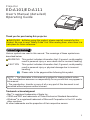 1
1
-
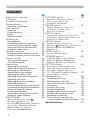 2
2
-
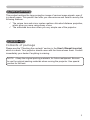 3
3
-
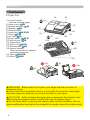 4
4
-
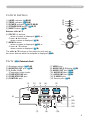 5
5
-
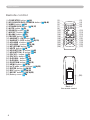 6
6
-
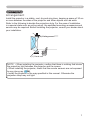 7
7
-
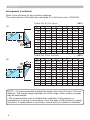 8
8
-
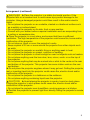 9
9
-
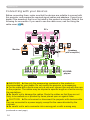 10
10
-
 11
11
-
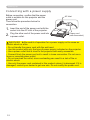 12
12
-
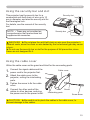 13
13
-
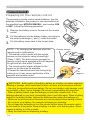 14
14
-
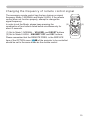 15
15
-
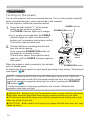 16
16
-
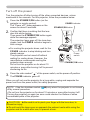 17
17
-
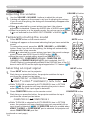 18
18
-
 19
19
-
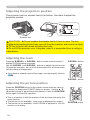 20
20
-
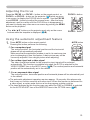 21
21
-
 22
22
-
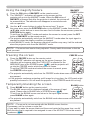 23
23
-
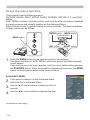 24
24
-
 25
25
-
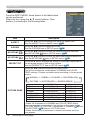 26
26
-
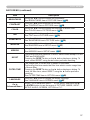 27
27
-
 28
28
-
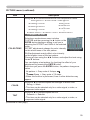 29
29
-
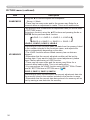 30
30
-
 31
31
-
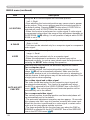 32
32
-
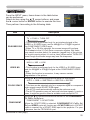 33
33
-
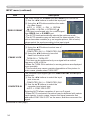 34
34
-
 35
35
-
 36
36
-
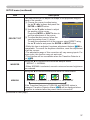 37
37
-
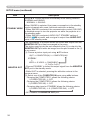 38
38
-
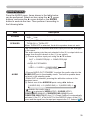 39
39
-
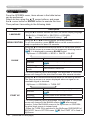 40
40
-
 41
41
-
 42
42
-
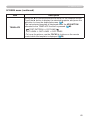 43
43
-
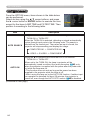 44
44
-
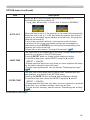 45
45
-
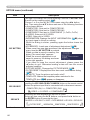 46
46
-
 47
47
-
 48
48
-
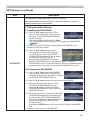 49
49
-
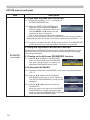 50
50
-
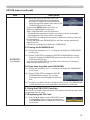 51
51
-
 52
52
-
 53
53
-
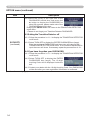 54
54
-
 55
55
-
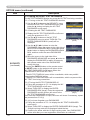 56
56
-
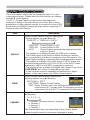 57
57
-
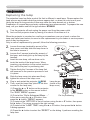 58
58
-
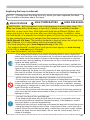 59
59
-
 60
60
-
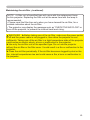 61
61
-
 62
62
-
 63
63
-
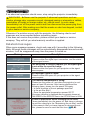 64
64
-
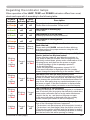 65
65
-
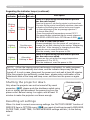 66
66
-
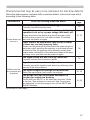 67
67
-
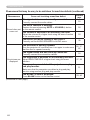 68
68
-
 69
69
-
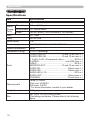 70
70
-
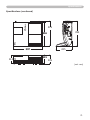 71
71
Apple ImagePro 8101H User manual
- Category
- Data projectors
- Type
- User manual
- This manual is also suitable for
Ask a question and I''ll find the answer in the document
Finding information in a document is now easier with AI
Related papers
Other documents
-
Hitachi CP-A200 User manual
-
Hitachi CP-X268A User's Manual And Operating Manual
-
Hitachi CPX4020 User guide
-
Hitachi CP-A200 User manual
-
Hitachi CP-X450 User manual
-
Hitachi CP-RX82 User manual
-
Hitachi CPAW250 User manual
-
Hitachi CP-A220N User manual
-
Hitachi CPAW250 User manual
-
Hitachi CPAW250 User manual