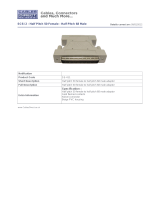3.6 User Interface - Host ................................................................................................. 34
4 CUSTOM CABLE ELECTRICAL CONNECTIONS ................................................... 35
4.1 Power Supply ............................................................................................................ 37
4.2 Main Serial Interface ................................................................................................. 37
4.2.1 RS232 Interface ........................................................................................................ 38
4.2.2 RS485 Full-Duplex Interface ..................................................................................... 39
4.2.3 RS485 Half-Duplex Interface ..................................................................................... 40
4.3 Auxiliary Interface ..................................................................................................... 42
4.4 Inputs ........................................................................................................................ 42
4.4.1 Code Verifier ............................................................................................................. 45
4.5 Outputs ..................................................................................................................... 45
4.6 User Interface ........................................................................................................... 47
5 LONWORKS CONNECTIONS ................................................................................. 48
5.1 Network Termination ................................................................................................. 49
5.2 Lonworks Interface .................................................................................................... 50
6 FIELDBUS CONNECTIONS ..................................................................................... 52
6.1 Ethernet Interface ..................................................................................................... 52
6.2 Ethernet Interface (older models) .............................................................................. 53
7 TYPICAL LAYOUTS................................................................................................. 55
7.1 Local Lonworks Network ........................................................................................... 55
7.1.1 Small Synchronized Network .................................................................................... 56
7.1.2 Large Synchronized Network .................................................................................... 58
7.1.3 Redundant System ................................................................................................... 60
7.1.4 Multidata Network ..................................................................................................... 62
7.1.5 Fieldbus Networks .................................................................................................... 63
8 SOFTWARE CONFIGURATION............................................................................... 65
8.1 Genius™ Installation ................................................................................................. 65
8.2 Guide to Rapid Configuration .................................................................................... 65
8.2.1 Wizard for Quick Reader Setup ................................................................................. 65
8.2.2 Genius™ Network Setup Through Master ................................................................. 68
8.2.3 Alternative Slave Address Assignment ...................................................................... 73
8.3 Advanced Genius™ Configuration ............................................................................ 73
8.3.1 Genius™ Shortcuts for Network Configuration .......................................................... 74
8.4 Parameter Default Values ......................................................................................... 76
9 READING FEATURES ............................................................................................. 81
9.1 Advanced Code Reconstruction (ACR™ 4) ............................................................... 81
9.1.1 Tilt Angle for Advanced Code Reconstruction ........................................................... 81
9.2 PackTrack™ ............................................................................................................. 82
9.2.1 Auto PackTrack™ Calibration for Reading Station Using DLAPC ............................. 84
9.2.2 Manual PackTrack™ Calibration for DS8100A Scanner Using SPY .......................... 91
9.2.3 PackTrack™ Calibration for DS8100A Oscillating Mirror Models .............................. 94
9.3 Performance ............................................................................................................. 95
9.3.1 Reading Conditions ................................................................................................... 95
9.4 Reading Diagrams .................................................................................................... 97
10 MAINTENANCE ..................................................................................................... 107
10.1 Cleaning.................................................................................................................. 107
10.2 External Memory Backup & Restore ....................................................................... 107
10.3 Automatic Scanner Replacement (ASR) ................................................................. 107