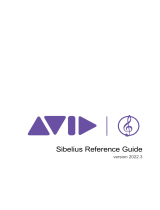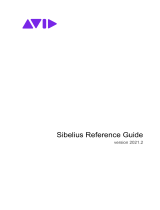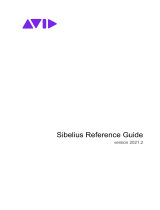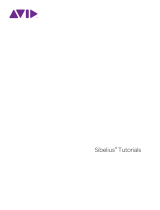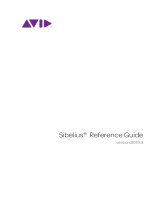Page is loading ...

Kurzweil K1000
Sibelius Sound Set User Manual
K1000 © by Kurzweil Music Systems. Kurzweil is a registered trademark of Young Chang Co., Ltd. in the
United States and/or other countries. Sibelius is a registered trademark of Avid Technology, Inc. in the United
States and/or other countries.

e information in this document is subject to change without notice and does not
represent a commitment on the part of e Sound Set Project. e software described
by this document is subject to a License Agreement and may not be copied to other
media. No part of this publication may be copied, reproduced, or otherwise transmit-
ted or recorded, for any purpose, without prior written permission by e Sound Set
Project. All product and company names are trademarks or registered trademarks of
their respective owners.
User manual by Joel Avery and Jonathan Loving
Copyright ©2012 e Sound Set Project. All Rights Reserved.
e Sound Set Project, a wholly owned division of Sound Notes LLC, has no
aliation with Avid Technology, Inc.
e Sound Set Project
Sound Notes LLC
PO Box 811
Bowling Green, OH 43402
USA
www.soundsetproject.com

Kurzweil K1000 - Sibelius Sound Set User Manual | iii
Contents
1. Introduction 4
2. Overview 5
2.1 Requirements ................................................................ 5
2.2 Package Structure .......................................................... 6
2.3 Files ............................................................................... 8
3. Installation 9
3.1 General .......................................................................... 9
3.2 Mac OS X ................................................................... 10
3.3 Windows ..................................................................... 11
4. Using the Sound Set 12
4.1 Selecting the Sound Set ............................................... 12
4.2 Preferred Sounds.......................................................... 13
5. Working with Sounds 15
5.1 Articulations/Techniques ............................................. 15
5.2 Dynamics .................................................................... 18
5.3 e Mixer .................................................................... 20
5.4 ‘Implied’ Techniques .................................................... 22
6. Common Terms 23
7. Contact and Support 25
8. Credits 26

Kurzweil K1000 - Sibelius Sound Set User Manual | 4
1. Introduction
ank you for choosing e Sound Set Project. e Sibelius sound set you are using is
a product of countless hours of trial, error, research, and development working towards
an integration that not only provides deep functionality, but does so in an intuitive,
easy-to-use, and exible way that meets the diverse needs and workows of our users.
With each integration we aim to provide you a powerful and ecient way of using
today’s sampled sounds within a notation-based composing environment, with as little
extraneous markup as possible, allowing you to focus and spend more time on your
music and less on the technical challenges this medium presents.
We are committed to continually evaluating and improving our integrations, and it’s
through the support of users like you that we are not only able to create new integra-
tions, but rene and expand our existing integrations to better serve your needs. As
these products evolve we will release updates, often for free, that feature new func-
tionality and address users concerns, requests, or other issues. We encourage you to
periodically check our website or subscribe to our newsletter so you can be certain you
have the best and most recent integration available.
If you have any questions, comments, concerns, or suggestions, please contact us using
the information found at the end of this user manual. Your feedback helps shape the
integrations you use by providing invaluable insight into working methods, prefer-
ences, computer environments, and more. e more you share with us, the more we
can do for you.
We sincerely hope that you enjoy working with this Sibelius sound set and wish you
the best in all of your musical endeavours.
—e Sound Set Project

Kurzweil K1000 - Sibelius Sound Set User Manual | 5
2. Overview
2.1 Requirements
Minimum system requirements for the Kurzweil K1000 Sibelius sound set are set out
below, separated by the version of Sibelius with which the sound set is to be used.
Sibelius 5
Mac OS X 10.4 or higher
Windows XP, Windows Vista or Windows 7 (32-bit/64-bit)
Sibelius 6
Mac OS X 10.4 or higher
Windows XP, Windows Vista or Windows 7 (32-bit/64-bit)
Sibelius 7
Mac OS X 10.6 or higher
Windows Vista or Windows 7 (32-bit/64-bit)
e size of your score, number of voices to be used, complexity, and a number of other
factors will determine how much computing power is required for your work. As a
general rule, we suggest that your system should meet the recommended, rather than
the minimum, system requirements for both the version of Sibelius you are using and
the sample library you intend to use.
For large libraries, we recommend streaming samples from a dedicated hard drive or
solid state drive (SSD) for the best performance. When working with large libraries,
laptop users in particular are encouraged to work with an external hard drive connect-
ed via FireWire 800, eSATA, or other high-performance data transfer protocol (this
excludes USB 1.0 and 2.0) as the system drive in many laptop computers is too slow
and not suited to sample streaming.

Kurzweil K1000 - Sibelius Sound Set User Manual | 6
2.2 Package Structure
Each sound set package contains a variety of les that serve dierent purposes in the
integration of that sample library or hardware MIDI device. To better distinguish these
les and make installation quicker, we have separated them by function and structured
each sound set package in a consistent manner.
After extracting the sound set .zip archive, the folders in the sound set package include:
01 Documentation
02 Sound Sets
03 House Styles
04 Playback Congurations
05 Manuscript Templates
06 Patches
07 Additional Resources
08 Previous Versions
e package you download may not contain all of these folders, or some of the folders
may be empty, depending on the requirements for that specic integration. Folders
may contain additional subfolders that further separate les by Sibelius version, func-
tionality, operating system (Mac/Windows), or other important dierences.
A brief description of these folders is given below. For specic information about the
les included in your sound set download, refer to Section 2.3 - Files in this user
manual.
01 Documentation
e Documentation folder is present in all sound set packages. It contains the user
manual, drum and percussion maps, MIDI input maps, changelogs, addenda, and
other written documents that provide important information regarding the sound set
and its use.
02 Sound Sets
e foundation of every integration, the Sound Sets folder holds the Sibelius sound set
XML les. Depending on the integration there could be anywhere from one to four
or more sound sets included in this folder, each addressing a dierent compatibility or
workow requirement. is folder is present in all sound set packages.

Kurzweil K1000 - Sibelius Sound Set User Manual | 7
03 House Styles
A majority of our sample library integrations include House Style les in the .lib for-
mat. ese les contain additional settings such as playback dictionary entries, custom
instrument staves, and percussion mappings. House Styles are version-specic, mean-
ing they are designed for a specic version of Sibelius. When included, there will be a
minimum of three .lib les in this folder.
04 Playback Congurations
e Playback Congurations folder contains preset playback congurations that dene
sounds and assign channels. ey are generally included as a way of reducing setup
time for large sample libraries that are not able loaded automatically, and when custom
programming or simulated autoload is used in an integration. Playback congurations,
like sound sets, are XML les and will often be separated by operating system (Mac/
Windows) and plugin format (VST/AU).
05 Manuscript Templates
Included as an alternative to manually conguring new scores, the manuscript paper
templates can be selected during score creation to save some time. ese les are in-
cluded for all packages that contain House Styles, and are likewise version-specic.
06 Patches
Sometimes it’s necessary to re-program all or part of a sample library to achieve the best
integration. We may also include preset instrument and multi les, often in packages
that contain playback congurations, to reduce setup time and provide a comprehen-
sive starting template. Any such instrument programming, multi, or preset is included
in the Patches folder.
07 Additional Resources
Files that don’t t into folders 01-06 are included in the Additional Resources folder.
ere is no specic le type or purpose for les this folder, so if present in your sound
set package it’s best to refer to Section 2.3 - Files for information about what the les
in this folder are and how they are meant to be used.
08 Previous Versions
In cases where an update would not be backwards compatible (e.g., due to changes in
the library patches or programming), we may include the previous version les in the
sound set package. e les in the Previous Versions folder are separated rst into sub-
folders by version number and within that folder structured in the same 01-07 format
as the primary (current) sound set les.

Kurzweil K1000 - Sibelius Sound Set User Manual | 8
2.3 Files
e following les are included and required to use the Kurzweil K1000 Sibelius sound
set.
01 Documentation
Kurzweil K1000 Sound Set User Manual.pdf - Sound set user manual
02 Sound Sets
Kurzweil K1000.xml - Sound set

Kurzweil K1000 - Sibelius Sound Set User Manual | 9
3. Installation
3.1 General
Sound set installation is a series of copy/paste actions. Before you begin, close Sibelius
and all other running programs. We suggest placing the sound set package on your
desktop for convenient access during the installation process. e most frequent prob-
lems encountered during installation are a result of le and folder name mistakes, so
read each step carefully and you’ll be able to avoid those issues.
e locations given are the only locations in which the les should be installed, and
where they will all work correctly. If you have trouble nding a folder, take note of any
special instructions regarding hidden folders, and then contact our support team for as-
sistance rather than attempting to install in similarly named folders located elsewhere.
When installing, do not copy entire folders from the sound set package to the des-
ignated location, instead, copy the les contained in the named folders unless the
instructions explicitly state “copy the folder.”
Installation will require approximately one to ve minutes.

Kurzweil K1000 - Sibelius Sound Set User Manual | 10
3.2 Mac OS X
Installation under Mac OS X requires copying les to the Sibelius user settings direc-
tory which can be found in the following locations:
Sibelius 5
Users/username/Library/Application Support/Sibelius Software/Sibelius 5
Sibelius 6
Users/username/Library/Application Support/Sibelius Software/Sibelius 6
Sibelius 7
Users/username/Library/Application Support/Avid/Sibelius 7
Note: If using Mac OS X 10.7+, the user Library folder is hidden by default. Follow
the instructions in our knowledge base article Library Folder Not Visible OS X 10.7+
before continuing with the installation.
In the Sibelius user settings directory locate the folder
named Sounds. If the folder is missing, create it and
name it appropriately.
Copy the XML les from the 02 Sound Sets folder
in the sound set package to the Sounds folder in the
Sibelius user settings directory.
User Settings Directory, Mac

Kurzweil K1000 - Sibelius Sound Set User Manual | 11
3.3 Windows
Installation under Windows operating systems requires copying les to the Sibelius
user settings directory which can be found in the following locations:
Sibelius 5 (Windows XP)
C:\Documents and Settings\username\Application Data\Sibelius Software\Sibelius 5
Sibelius 5 (Windows Vista/Windows 7)
C:\Users\username\AppData\Roaming\Sibelius Software\Sibelius 5
Sibelius 6 (Windows XP)
C:\Documents and Settings\username\Application Data\Sibelius Software\Sibelius 6
Sibelius 6 (Windows Vista/Windows 7)
C:\Users\username\AppData\Roaming\Sibelius Software\Sibelius 6
Sibelius 7 (Windows Vista/Windows 7)
C:\Users\username\AppData\Roaming\Avid\Sibelius 7
Note: e Application Data and AppData folders are hidden by default. If not visible,
follow the instructions in our knowledge base article AppData Folder Not Visible
Windows or Application Data Folder Not Visible Windows before continuing with the
installation.
In the Sibelius user settings directory locate the folder
named Sounds. If the folder is missing, create it and
name it appropriately.
Copy the XML les from the 02 Sound Sets folder
in the sound set package to the Sounds folder in the
Sibelius user settings directory.
User Settings Directory, Windows

Kurzweil K1000 - Sibelius Sound Set User Manual | 12
4. Using the Sound Set
4.1 Selecting the Sound Set
To use the sound set, a new playback conguration needs to be created so Sibelius
knows which plugin(s)/device(s) and sound set(s) to use for playback. To create a new
playback conguration, open the Playback Devices dialog from Play > Playback De-
vices in Sibelius’s menu (Sibelius 5 and Sibelius 6) or by clicking the dialog launcher
button in the Play > Setup group in the ribbon (Sibelius 7).
At the top of this dialog Sibelius displays the name of the currently active playback
conguration, with buttons for several dierent actions including Save, New…,
Rename…, and Delete. Click New…, enter a name for the playback conguration,
and then click OK to create it.
When you create a conguration, Sibelius uses the settings of the current congura-
tion to create the default state of the new one. Select each plugin or device listed in the
Active Devices pane that is not required and click the << Deactivate button to remove
it from the conguration.
Once the unneeded plugins have been
removed, select the appropriate device from
the Available Devices pane and click the
Activate >> button to add it to the con-
guration. In the Active Devices pane, use the drop-down menu in the Sound Set col-
umn to select the Kurzweil K1000 sound set. Click the Save button at the top of the
Playback Devices dialog to save your changes, and close the Playback Devices dialog.
Playback Devices

Kurzweil K1000 - Sibelius Sound Set User Manual | 13
4.2 Preferred Sounds
When multiple sound sets are used in the same playback conguration there is a good
chance that some instruments will be available in more than one device. For example,
“Library A” and “Library B” may both have a solo violin sound. Even though the
patch names in the sound sets are probably dierent, to Sibelius these two solo violin
sounds are equivalent because the underlying sound ID is the same. is poses a prob-
lem because Sibelius will arbitrarily select one of these sounds which may or may not
be the desired sound.
To instruct Sibelius from which device a sound should play, Preferred Sounds rules can
be added in the playback conguration. Using Preferred Sounds, sounds can be as-
signed very specically or very broadly to a particular device based on their sound IDs.
Note: Preferred Sounds, despite their use in directing sounds to a device, are not a
replacement for a manual sound set when one must be used. ey should be used in
addition to any channel assignments made in a manual sound set.
From the Playback Devices dialog select the Preferred Sounds tab to view currently
applied Preferred Sounds rules (if any) and add new rules.
Select a sound ID using the expanding list at
the left of this dialog. e more specic your
selection, the more targeted the preferred
sound rule will be. For example, if you select
Strings, all instruments whose sound IDs
begin with “strings” will be allocated to the
designated device. However, if you select
Strings > Violin, only instruments whose
sound IDs begin with “strings.violin” will be
allocated to the designated device.
Once you’ve made your selection, use the drop-down menu at the right to select the
device you want to use for this sound, and click Add to apply the rule. Be sure to save
the playback conguration after adding or editing rules so that the changes are stored.
Preferred Sounds Tab
Preferred Sounds, Sound ID Selection

Kurzweil K1000 - Sibelius Sound Set User Manual | 14
An important aspect of preferred sound assignments is the use of wildcard characters in
the sound IDs that are selected. Using the solo violin example, the complete rule is:
For the sound ID: strings.violin.*
prefer this device: My Plugin
While it’s the use of wildcards that makes Preferred Sounds so exible, each rule should
be evaluated to see what eect it may have on other sounds. In this case, not only has
the solo violin sound been assigned, because of the wildcard character, violin section
sounds have also been assigned to this device. If the violin section sound should play
from a dierent device than the solo violin sound, a second rule is required:
For the sound ID: strings.violin.ensemble.*
prefer this device: My Other Plugin
is second, and more specic, rule overrides the broader rule created previously al-
lowing violin section sounds to play from a dierent device. Keep this in mind while
assigning Preferred Sounds rules and you’ll be able to target sounds correctly.

Kurzweil K1000 - Sibelius Sound Set User Manual | 15
5. Working with Sounds
5.1 Articulations/Techniques
ere are three primary ways of changing articulations and playing techniques in your
score, articulation markings, text instructions, and lines. Symbols may also be used,
but are not as common. rough the sound set these instructions are interpreted and
the appropriate MIDI data is generated, whether that be a keyswitch, continuous con-
troller change, or other similar message, invisibly, and automatically.
Each of these methods creates sound changes in slightly dierent ways, and while stan-
dard notation practice will generally dictate which method is used in a given context,
understanding how each one works together and separately is important.
Articulation Markings
Includes such markings as staccato, staccatissimo, marcato, tremolo, etc. Articulation
markings are in eect for the duration of the note to which they are attached, after
which the sound is reset or changes to the next indicated sound. Using articulation
markings is perhaps the most obvious way of changing sounds in a score, but may not
be the most ecient in all contexts.
Articulation marks generally change sounds by way of a sound ID change, with a fall-
back behavior that will simulate the technique in the event a matching sound ID is not
found. For example, if a staccato mark is written but a staccato sample is not available,
Sibelius will shorten the note duration to mimic the staccato eect.
e fallback behavior, while useful, is not entirely reliable with dierent issues ap-
pearing in dierent versions of Sibelius. e two most common issues, which extend
to sta lines as well, include fallback behavior overriding a sound ID change and the
fallback behavior being executed in addition to the sound ID change (unmeasured
tremolo and slurs, respectively, are examples). In practice this will have little eect on
your work since the sound set and House Styles are built to accommodate these incon-
sistencies, but it’s something to be aware of.
Because articulation markings are automatically reset/changed at the end of the note,
repeated notes using the same articulation (e.g., staccato) can suer from a pulsing
and ill-dened eect, especially at faster tempi, as superuous MIDI data is generated
(a reset and retrigger for each individual note as opposed to once per passage). Our
Knowledge Base article Fast Staccato Passages Muddy sheds some light on this issue.

Kurzweil K1000 - Sibelius Sound Set User Manual | 16
Text Instructions
Given that there are a limited number of articulation markings but seemingly innite
technique variations, text instructions are responsible for a substantial number of
sound changes. Typically entered using Expression and/or Technique Text, nearly all
text instructions remain in eect until explicitly disabled making them an ideal choice
for sound changes that should persist for an extended period of time.
Used alone, text instructions should be written in the score at the place the technique
is to begin and a reset instruction entered where the technique should end. For exam-
ple, a passage to be played pizzicato might be indicated with the text instruction pizz.
and ended with the instruction arco. While some text instructions come in natural
pairs (such as pizzicato and arco, above; mute and open, etc.), others do not and will
need to be reset with an appropriate instruction such as normal or ord.
e most important thing to remember is that unlike a live musician, who will
interpret instructions in the context of the piece, Sibelius reacts to markings literally.
Context may indicate that a marcato text instruction should naturally be discontin-
ued, and any live player would recognize this, but Sibelius must receive an explicit
instruction or the marcato sound will persist.
Dierences between markup for live players and computer playback are quite evident
here, but it is possible to prepare scores that play correctly without excess visible and
unnecessary markup. Any text instruction that you do not want to print can be hidden
in the score by entering a tilde ~ in front of the part to be hidden.
pp
p pp
q.=q
6
8
c
b
b
&
b
b
b
pizz. arco
..
pizz.
N
arco
Œ‰‰
œ œ
˙
™
Œ‰‰
œœ
œ
™
œ
‰
œ
‰‰
œœ
œ
‰‰
œœ
œ
‰
œ
‰
œn
‰Œ ‰Œ
œ
™
œ
œŒ
Text Instructions
p pp
q.=q
p
cresc.
ff
c
6
8
6
8
&
b
b
b
pizz. arco
..
pizz.
N
arco
&
b
b
b
∑
&
b
b
b
con espress.
~ord.
.
.
Œ‰‰
œœ
œ
™
œ
‰
œ
‰‰
œœ
œ
‰‰
œœ
œ
‰
œ
‰
œn
‰Œ ‰Œ
œ
™
œ
œŒ
˙
™
˙
™
˙
™
˙b
™
œ
™
œb
™
œ
™
œ
™
œb
œ
J
œ
œ
J
œ
œb
œ
œ
J
‰‰
1
Text Instructions, Hidden

Kurzweil K1000 - Sibelius Sound Set User Manual | 17
Lines
Sta lines are similar to articulation marks with two notable dierences: they may act
on multiple sequential notes, and the length of the line determines the point at which
the technique or eect ends. Sta lines require less discussion than articulations or text
instructions, but the behavior of three common lines deserves a mention.
Playback of slurs is dependent on a minimum of two notes, the rst note to which the
slur is attached and the last note (and any notes in between). While the slur marking
will create a sound ID change at the beginning of the rst note, the legato transition
will not be heard until a subsequent note has been triggered. e transition will then
sound for each note under the slur line.
Glissando and portamento lines react the same way as slurs but are worth mention-
ing on their own because the eect of “waiting for the second note” is much more
pronounced. When written, glissando and portamento lines often indicate a transi-
tion should be applied in the space between the notes to which the line is attached.
Live players accomplish this by looking ahead, nding the desired ending pitch, and
applying the transition accordingly. By contrast, Sibelius is not able to look ahead to
determine the ending pitch and instead must wait for that note to be triggered before
applying the transition eect. e result is a transition that triggers in the space of the
second note rather than the space between notes.
Unfortunately, there is no easy way of overcoming this (short of entering hidden
pitches between the notes in an eort to “fake it”), but with the growing number of
libraries oering true glissando and portamento transitions, many include the ability
to control the speed of the transition. ough not a perfect solution in every situation,
when this control is available, altering the speed of the transition may help to disguise
this eect in some small way.

Kurzweil K1000 - Sibelius Sound Set User Manual | 18
5.2 Dynamics
Fundamentally, dynamics in Sibelius consist of two parts, the Attack strength and
the Dynamic level. e Attack and Dynamic values are set in the playback diction-
ary, with a number in the range 0-127. Attack and Dynamic are assigned to MIDI
functions in the sound set for each patch, and optionally, for specic articulations/
techniques, allowing the values set in the playback dictionary to be sent using whatever
MIDI function(s) a device responds to.
Dierent libraries and devices use dierent methods of controlling dynamic and attack
levels, some of which respond better than others in Sibelius, but generally fall into two
categories, crossfaded velocity layers and separate velocity layers.
Crossfaded Velocity Layers
Crossfaded patches (often abbreviated XF or DXF) allow for even, continuous changes
in level from the quietest to loudest sample. Crossfading frequently uses MIDI CC1,
commonly mapped to the ModWheel, to control dynamics and may or may not utilize
note velocity at all (or may assign it to another related function, such as attack speed).
ese patches are generally preferable in Sibelius as they allow for smooth crescendo
and diminuendos over sustained notes. Depending on patch programming, the Attack
value sent by Sibelius may have no eect.
Separate Velocity Layers
Patches programmed with separate velocity layers allow attack and dynamic to be con-
trolled separately, but usually prevent the continuous change in dynamics resulting in
staggered and “jumping” dynamics. Because the MIDI controller assigned to dynamics
(typically MIDI CC7 or CC11) operates within the active velocity layer rather than
the instrument as a whole, the output of low velocities at a fff dynamic is not the same
as high velocities at that same dynamic.
While there are exceptions to this, the majority of devices that use velocity layers for
sustaining instruments will pose a problem when it comes to continuous dynamic
changes in a Sibelius score.
Perhaps the best workaround is to utilize hidden dynamics and a plugin to create a
smooth dynamic change that ends at the desired level. Enter the dynamic mark that
should appear (print) in the score followed by a hidden marking that is the same as the
ending dynamic, such as p~fff. en, use the Cresc./Dim. Playback plugin to create
the crescendo from p to fff using either MIDI CC7 or CC11.

Kurzweil K1000 - Sibelius Sound Set User Manual | 19
is works because the second, hidden, dynamic mark is the mark interpreted during
playback and triggers the same velocity layer as the note following the crescendo. By
using the Cresc./Dim. Playback plugin, the entire range of 0-127 is available for this
upper velocity layer allowing for a distinct and noticeable dynamic change across the
duration of the note.
Recording Dynamics
As evidenced by the workaround presented above, dynamics in Sibelius are linear in
nature. In the right, or wrong, context this can result in very unnatural dynamic move-
ment, lacking the subtleties that make the music come alive.
If you are working with a MIDI keyboard or controller that is capable of inputting
continuous data (via a fader, knob, wheel, foot pedal, etc.) you can overcome this by
recording dynamic changes in real time, shaping the performance while preserving the
appearance of the score.
Open the Flexi-time Options dialog from Notes > Flexi-time Options… in Sibelius’s
menu (Sibelius 5 and Sibelius 6) or by clicking the dialog launcher button in the
Note Input > Flexi-time group in the ribbon (Sibelius 7).
On the Flexi-time tab, select Overdub in the Existing
Music section at the lower left of the dialog. Under
Voices at the upper right, deselect Record into mul-
tiple voices, and then select an unused voice (1-4) for
the MIDI data to be recorded in.
Switch to the Notation tab briey and verify that Keep
controller messages is selected in the MIDI Messages
section and then click OK to apply your settings.
Align the playback cursor where you would like to re-
cord dynamics, and when ready, start recording by pressing the record button in Sibel-
ius’s transport. When nished, stop recording and your MIDI messages will be entered
in the score as hidden text instructions in the voice designated in Flexi-time Options.
p ~mf
~
ff
ff
&
~C11,51~C11,52~C11,53~C11,54~C11,55~C11,56~C11,57~C11,58~C11,59~C11,60~C11,61~C11,62~C11,63~C11,64~C11,65~C11,66~C11,67~C11,68~C11,69~C11,70~C11,71~C11,72~C11,73~C11,74~C11,75~C11,76~C11,77~C11,78~C11,79~C11,80~C11,81~C11,82~C11,83~C11,84~C11,85~C11,86 ~C11,109~C11,110~C11,111~C11,112~C11,113~C11,114~C11,115~C11,116~C11,117~C11,118~C11,119~C11,120~C11,121~C11,122~C11,123~C11,124
U
∑
U
ӌ
œ#
w
œ
œ
˙w
wb
2
Dynamics, Hidden
Flexi-time, Overdub
Flexi-time, Voices

Kurzweil K1000 - Sibelius Sound Set User Manual | 20
5.3 e Mixer
e Sibelius mixer provides control over a variety of parameters associated with play-
back, including MIDI volume level, panning, plugin audio levels, eects, and sound
assignments. With the exception of sound assignments, all of these behave as you
would expect and allow for ner control of the sounds used in the score.
Audio and MIDI Levels and Control
An important distinction needs to be made between audio and MIDI levels as con-
trolled by the meters in the Mixer. For sta channel strips, the meters show MIDI
activity/level and are not indicative of the audio signal. e volume faders for these
channel strips are linked to MIDI CC7 and the pan controls to MIDI CC10. As
these are MIDI-level controls, their values can be altered by data in the score, such as
dynamic changes.
For devices that oer a secondary volume control (via CC11), the sta volume faders
can be used to set overall MIDI volume levels and the value will not change. If, how-
ever, the device uses CC7 alone, the value set in the mixer is subject to change when
dierent dynamics are entered in the score. Note that the display in the mixer will not
track these changes.
Although generally of little consequence, understanding how these faders operate can
prevent frustration when the displayed levels seem to be changing or ignored alto-
gether.
Unlike sta channel strips, the virtual instrument and master channel strips display au-
dio signal and control each plugin’s audio output level, and the summed audio output
level of all plugins, respectively. e virtual instrument faders in particular are useful
when mixing libraries together that have widely varied output. By balancing the output
levels at the plugin stage, the sta channel strips can be left to mix each instrument at
the MIDI-level allowing greater exibility and range.
Sound Assignments
Two types of sound assignment are possible using the mixer, device assignments and
patch assignments. However, with the exception of hardware MIDI synths, assigning
sounds and devices in the mixer is bad practice and is best avoided in all but a few spe-
cic cases (and even then, only as a last resort). Doing so can result in incorrect sound
allocation, cause articulations and techniques to switch incorrectly, or prevent them
from switching at all.
/