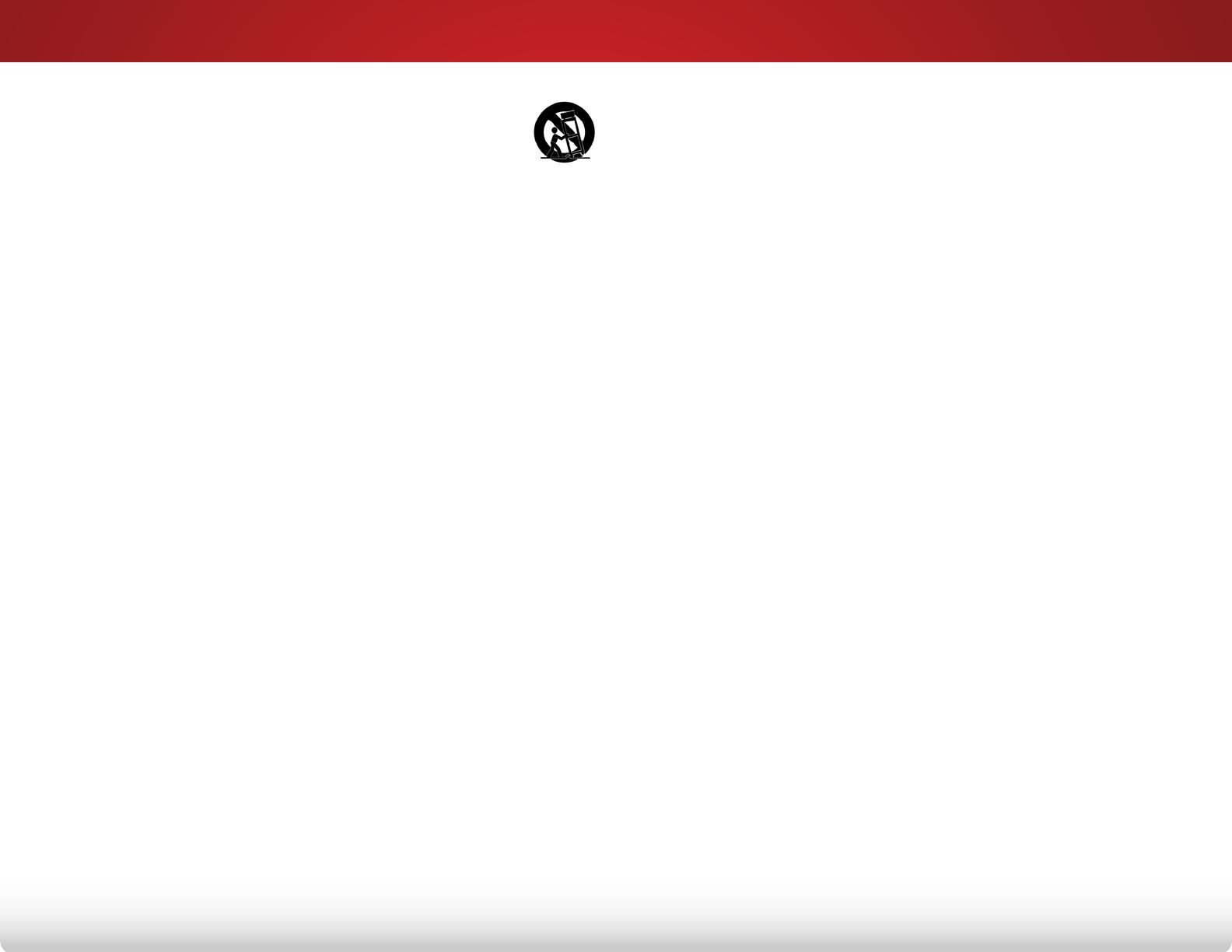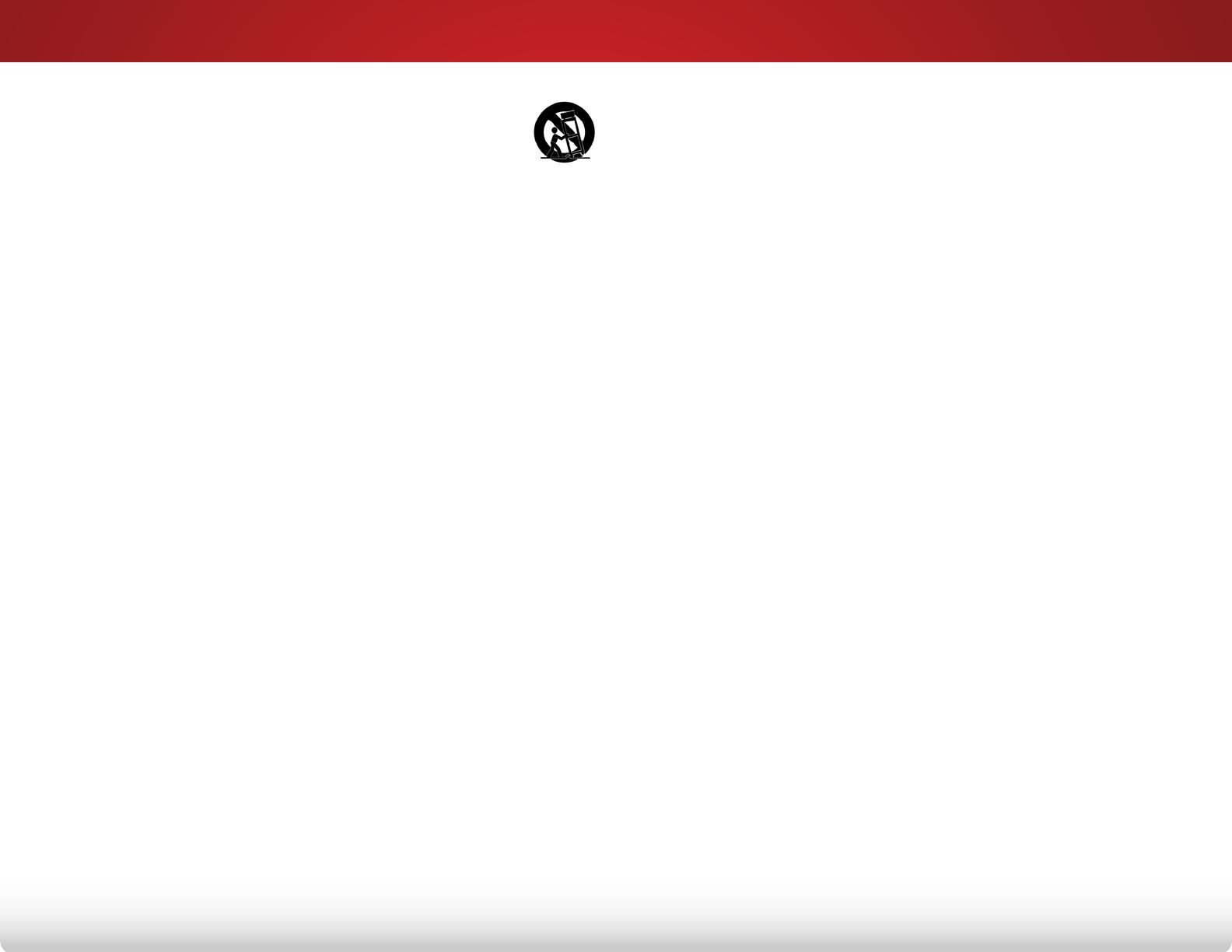
or local power company.
• Do not apply pressure or throw objects at your TV.
This may compromise the integrity of the display. The
manufacturer’s warranty does not cover user abuse or
improper installations.
• The power cord must be replaced when using different
voltage than the voltage specified. For more information,
contact your dealer.
• Your TV is equipped with a three-pronged grounded plug
(a plug with a third grounding pin). This plug will fit only
into a grounded power outlet. This is a safety feature. If
your outlet does not accommodate the three-pronged,
have an electrician install the correct outlet, or use an
adapter to ground your TV safely. Do not defeat the safety
purpose of the grounded plug.
• When connected to a power outlet, power is always
flowing into your TV. To totally disconnect power, unplug
the power cord.
• The lightning flash with arrowhead symbol within an
equilateral triangle is intended to alert the user to the
presence of un-isolated, dangerous voltage within the
inside of your TV that may be of sufficient magnitude to
constitute a risk of electric shock to persons.
• Do not overload power strips and extension cords.
Overloading can result in fire or electric shock.
• The wall socket should be installed near your TV and
easily accessible.
• Only power of the marked voltage can be used for your
TV. Any other voltage than the specified voltage may
cause fire or electric shock.
• Do not touch the power cord during lightning. To avoid
electric shock, avoid handling the power cord during
electrical storms.
• Unplug your TV during a lightning storm or when it will not
be used for long period of time. This will protect your TV
from damage due to power surges.
• Use only with the cart, stand, tripod, bracket,
or table specified by the manufacturer, or sold
with the apparatus. When a cart is used, use
caution when moving the cart/apparatus
combination to avoid injury from tip-over.
• Unplug this apparatus during lightning storms or when
unused for long periods of time.
• Refer all servicing to qualified service personnel. Servicing
is required when the apparatus has been damaged in
any way, such as when the power-supply cord or plug is
damaged, liquid has been spilled or objects have fallen
into the apparatus, the apparatus has been exposed to
rain or moisture, does not operate normally or has been
dropped.
• Unplug the power cord before cleaning your TV.
• When moving your TV from an area of low temperature
to an area of high temperature, condensation may form
in the housing. Wait before turning on your TV to avoid
causing fire, electric shock, or component damage.
• A distance of at least three feet should be maintained
between your TV and any heat source, such as a radiator,
heater, oven, amplifier etc. Do not install your TV close to
smoke. Operating your TV close to smoke or moisture may
cause fire or electric shock.
• Slots and openings in the back and bottom of the
cabinet are provided for ventilation. To ensure reliable
operation of your TV and to protect it from overheating,
be sure these openings are not blocked or covered. Do
not place your TV in a bookcase or cabinet unless proper
ventilation is provided.
• Never push any object into the slots and openings on
your TV cabinet. Do not place any objects on the top of
your TV. Doing so could short circuit parts causing a fire
or electric shock. Never spill liquids on your TV.
• Your TV should be operated only from the type of power
source indicated on the label. If you are not sure of the
type of power supplied to your home, consult your dealer