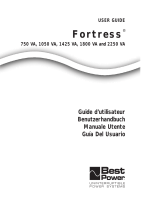Storage
Before storing your UPS, turn it completely OFF: with the UPS ON and receiving utility power,
press and hold the ON/OFF/STANDBY button for one second (an alarm will beep once briefly
after the interval has passed); then, unplug the UPS from the wall outlet. If you store your UPS
for an extended period of time, recharge the UPS batteries once every three months: plug the
UPS into a wall outlet; allow it to charge for up to 4 hours; and then unplug it and place it back
in storage. Note: after you plug the UPS in, it will automatically begin charging its batteries;
however, it will not supply power to its outlets (see Quick Installation section). If you leave your UPS
batteries discharged for an extended period of time, they will suffer a permanent loss of capacity.
Service
Before returning your UPS for service, follow these steps:
1. Review the installation and operation instructions in this manual to ensure that the service
problem does not originate from a misreading of the instructions. Also, check that the UPS
System's circuit breaker(s) are not tripped. This is the most common cause of service
inquiries which can be easily remedied by following the resetting instructions in this manual.
2. If the problem continues, do not contact or return the UPS to the dealer. Instead, call Tripp Lite
at (773) 869-1233. A service technician will ask for the UPS's model number, serial number
and purchase date and will attempt to correct the problem over the phone.
3. If the problem requires service, the technician will issue you a Returned Material
Authorization (RMA) number, which is required for service. If you require packaging, the
technician can arrange to send you proper packaging. Securely pack the UPS to avoid damage
during shipping. Do not use Styrofoam beads for packaging. Any damages (direct, indirect,
special, incidental or consequential) to the UPS incurred during shipment to Tripp Lite or an
authorized Tripp Lite service center is not covered under warranty. UPS Systems shipped to
Tripp Lite or an authorized Tripp Lite service center must have transportation charges prepaid.
Mark the RMA number on the outside of the package. If the UPS System is within the 2-year
warranty period, enclose a copy of your sales receipt. Return the UPS for service using an
insured carrier to the address given to you by the Tripp Lite service technician.
Storage & Service
Specifications
Tripp Lite has a policy of continuous improvement. Specifications are subject to change without notice.
Model: SMARTINT2200VS SMARTINT3000VS
Series #: AGSM4839 AGSM4840
Input
Nominal Voltage/Frequency: 230VAC 50/60 Hz 230VAC 50/60 Hz
Output
Capacity (VA/Watts): 2200/1600 3000/2250
On Line Nominal Voltage/Waveform: 230VAC/sine wave 230VAC/sine wave
On Battery Nominal Voltage/Waveform: 230VAC/PWM sine wave 230VAC/PWM sine wave
Battery Runtime (Half Load/Full Load) Minutes: 19/7 14/4+
Battery Recharge Time: 2-4 hrs. 2-4 hrs.
Approvals: CE, GOST, SASO, IRAM CE, GOST, SASO, IRAM
ALL UNITS: Voltage-Regulated Output Voltage Range: -18% / +8%. On-Battery Output Voltage Range: ± 5 %. AC Surge Suppression (exceeds IEEE 587 Cat. A & B stan-
dards); AC Noise Attenuation (>40 dB at 1MHz); AC Protection Modes (H to N, H to G, N to G).
“+” Battery runtime can be extended with addition of optional Tripp Lite External Battery Pack (sold separately). SMARTINT3000VS uses BP48V18 battery pack. External
battery will increase both the battery runtime and the battery recharge time.
Note on Labeling
Two symbols are used on the label.
V~ : AC Voltage
V : DC Voltage
10