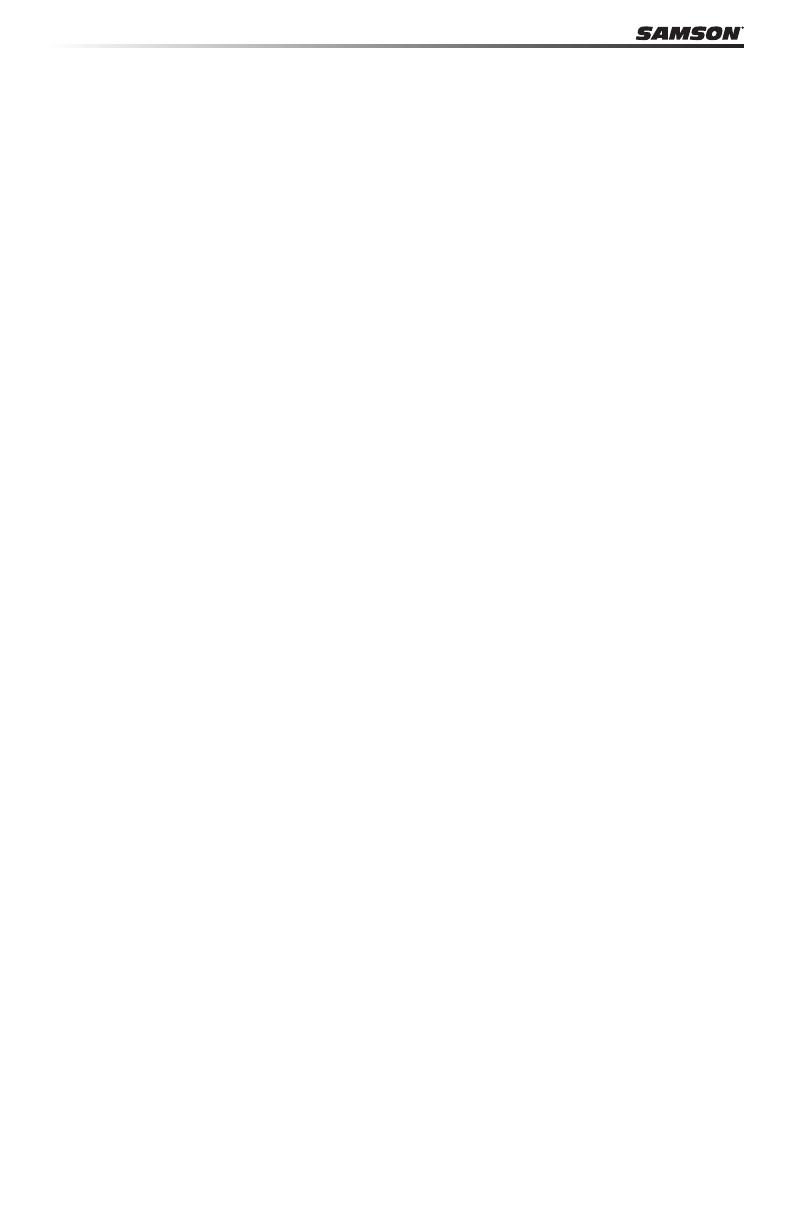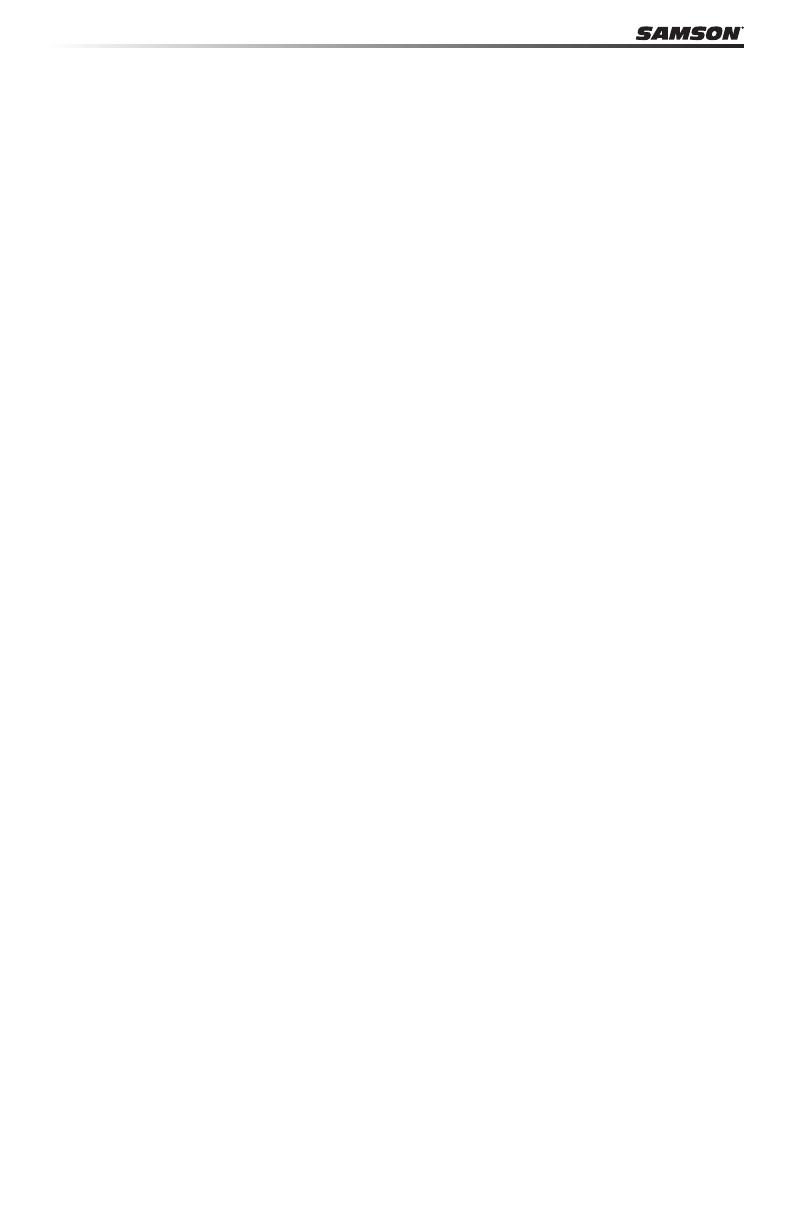
14
Edit Mode
ASSIGN TRANS
Press the ASSIGN TRANS key to change the function that the TRANSPOSE “+” and “-” buttons
control. There are three parameters that can be assigned:
1 - Transpose 2 - Program Change 3 - MIDI Channel
When pressed, the current function number will ash on the display. Rotate the DATA
knob, or enter the control code using the numerical keys. Press the ENTER key to conrm
the selection. If the number input is out of range, the display will ash “-E-” (error) for three
seconds, and then return to the last set function number.
Note: When the TRANSPOSE button is set to 2 (program change) or 3 (MIDI channel), the
indicators will not work. In addition, when the TRANSPOSE button is set to 2 (program
change), the button has an accelerate feature (when the button is pressed and held down,
the number will rapidly change so that you can access higher program numbers more
quickly).
ASSIGN FADER
Press the ASSIGN FADER function key to adjust the controller number assigned to the
VOLUME fader. When pressed, the current controller number will ash on the display. Rotate
the DATA knob, or enter the controller number (0–148) using the numerical keys. Refer to
the MIDI Continuous Controller (CC) List on p.18 for a list of codes and their corresponding
functions. Press the ENTER key to conrm your selection. If the number input is out of range,
the display will ash “-E-” (error) for three seconds, before returning to the last set CC number.
ASSIGN KNOB
Press the ASSIGN KNOB function key to adjust the controller number assigned to the DATA
knob. When pressed, the current controller number will ash on the display. Rotate the DATA
knob, or enter the controller number (0–148) using the numerical keys. Refer to the MIDI
Continuous Controller (CC) List on p.18 for a list of codes and their corresponding functions.
Press the ENTER key to conrm your selection. If the number input is out of range, the display
will ash “-E-” (error) for three seconds, before returning to the last set CC number.
ASSIGN MOD
Press the ASSIGN MOD function key to adjust the controller number assigned to the
MODULATION wheel. When pressed, the current controller number will ash on the
display. Rotate the DATA knob, or enter the controller number (0–148) using the numerical
keys. Refer to the MIDI Continuous Controller (CC) List on p.18 for a list of codes and their
corresponding functions. Press the ENTER key to conrm your selection. If the number input
is out of range, the display will ash “-E-” (error) for three seconds, before returning to the last
set CC number.