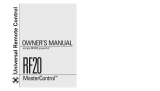Page is loading ...

Congratulations!
Congratulations on purchasing Universal Remote Control’s
FX1 pre-programmed remote control. You now have the
power to control your entire home entertainment system
with one easy-to-use remote. The FX1 can be used with
thousands of audio/video components because of the
extensive library of codes that have already been pro-
grammed into the remote. So...get ready to sit back,
relax, and simplify your home entertainment experience.
This Owner’s Manual is designed to assist you in
programming your FX1 remote to work with your
components by guiding you through an easy step-by-step
process. Everything you need to know about programming
the FX1 is contained in this Manual.
FX1 Owner’s Manual © 2006 Universal Remote Control, Inc.
This document is protected by the copyright laws of the United States and internationally
by the Berne Convention. No part of this manual may be reproduced in any form without
the express written consent of Universal Remote Control, Inc. Although reasonable care
has been taken to assure the accuracy of the information herein contained, Universal
Remote Control, Inc. is not responsible for operational, technical or editorial errors or
omissions. The specifications and information in this manual may be subject to change
without notice. MacroPower, SimpleSound and FX1 are trademarks of Universal Remote
Control, Inc. Entertainment Made Simple® is a registered trademark of Universal Remote
Control, Inc. All other brand or product names are trademarks or registered trademarks of
their respective owners.

The FX1 Remote Control
Table of Contents
Getting Started
Control up to 5 Components................................................................ 2
Activating Component Buttons.......................................................... 2
Battery Installation...…………….................................................... 2
FX1 Button Layout………………….......…………..……............. 3
Setting Up Your FX1………………..................……………..…... 4
Code Entry Method….....………………………………............... 4-6
Auto Search Method ........................................................................... 7-8
Finding a Component’s Set-Up Code Number.................................. 9-10
Advanced Features ............................................................................. 11
SimpleSound™ & Other “Punch Throughs”………..………....... 11-12
MacroPower™………................................................………..….... 13-14
Erasing Advanced Features………...................……………….... 15
Erasing SimpleSound™ Commands …..........………................… 15
Erasing MacroPower™ Commands……............……………….. 16
Re-setting FX1 to Original Factory Defaults .................................... 17
Pre-Programmed Code Tables ……….........…………………... 18
TV……………………………………………………………… 19-23
SAT/CABLE…………………………………………………….. 24-27
DVD…….........…………………………………………………. 28-30
VCR…………………………………………………………...... 31-33
AUX…………………………………………………................... 34-38
Frequently Asked Questions.............................................................. 39
Warranty................................................................................................ 40
Specifications...................................................................................... 40
1

Getting Started
Control up to five (5) Components
The FX1 is designed to control up to five different
Audio/Video components and operate virtually all
brands of Audio, TV, DVD, VCR, Cable and Satellite
components.
Component Buttons
Once you have programmed the FX1 for all of your compo-
nents, all you need to do is press a component button and
all the buttons on the FX1 will work with that component.
For example, when you press the TV component button, all
the buttons on your FX1 will operate your TV. If you press
the DVD component button, all the buttons on the FX1 will
operate your DVD.
Each time you press any of the buttons
on the remote, the LED light in the
component button
will light up to
indicate which
component you
are controlling.
Battery Installation
Press the tab and remove the cover
of the battery compartment located
in the back of your remote. Insert the
two AA batteries (included in the
package) making sure to match the
positive (+) and negative (-) symbols
as shown in the diagram. Place the
cover back over
the battery
compartment.
2

4
Setting Up Your FX1
There are two ways you can program your remote:
• The Code Entry Method (page 4)
• The Auto-Search Method (page 7)
The Code Entry Method allows you to set up the FX1 using
brand names. It is fast and easy to program. The Auto-Search
Method scans through all the brands in the remote control,
one at a time. It should be used when the Code entry
method does not work.
Code Entry Method
Find the 3 digit code numbers assigned to your brand from the
lists in the back of this manual. The codes are listed by compo-
nent category (i.e., TV, VCR, DVD, etc.), then by brand name.
For instance, if you would like to locate a code for a Sony
television, first locate the TV category and then look for the
Sony brand.
Once you have located the 3-digit codes for each of the
components that you wish to operate with your FX1, write
them ALL down on a piece of paper. It’s important that you
write down all the codes listed for your brand because only
one code is going to work with your component.
Using your old remote, turn on the component you want to
program—for example, to program your TV turn on your TV set.
Press the Component button (in this case the button that says
TV) and the SELECT (SEL) button at the same time. Hold down
both buttons for 3 seconds until the TV Component button light
turns on.
IMPORTANT: You have 20 seconds to
perform the next step while you are
in programming mode. If you do not
press a button within 20 seconds, the
LED light will turn off. The remote
will exit the programming mode
and you will have to start over.

5
Point the remote toward the component (in this example
the TV) and punch in the 3-digit-code that you wrote down
for that specific component. Use the Number buttons 0~9
on the remote to punch in the code. The TV LED light will
blink each time a number is pressed.
If the 3-digit code number you just punched in is the correct
number, the component you are trying to program will turn
off. If it did not turn off, enter the next code number from
your list until it does turn off.
IMPORTANT: If you have tried all the set-up codes in the
list and the component still did not turn off after Step 5,
the Auto-Search Method (page 7) will help you program.

6
Once you’ve entered the code number and the component has
turned off, press the POWER button on your remote to turn the
component back on.
Once you’ve entered a correct code you must save it. Press the
component button you just programmed (in this case TV) one
more time to save the code number. The component button LED
light will blink three times to confirm that the code was success-
fully stored. Now when you press the TV component button,
all of the buttons will work with your TV.
Now it’s time to test the VOLUME and CHANNEL buttons
(or PLAY and STOP buttons for VCR and DVD) to make sure
they all work. For example, perhaps your Sony TV turned
off with code number 147, but the volume controls did not
work properly. In this case, try the next code number listed
for that component. Repeat Step 5 using the next code
number until you find a perfect match.
Program the remaining components by repeating steps 3
through 7.
IMPORTANT: If the Code Entry Method did not work with
your components, try the Auto-Search Method next as
outlined on page 7.

7
Auto-Search Method
The Auto-Search Method is a way you can scan through
all of the codes in the table to find the right code for your
component.
Using your old remote, turn on the component you want to
program with the FX1... let’s say your TV.
Press down on both the Component button (in this case the but-
ton that says TV) and the SELECT (SEL) button at the same time
for 3 seconds until the TV component button LED light turns on.
Press the UP arrow button once. Each time the UP arrow is
pressed, the code will count up one code number and send a
Power OFF signal. When the correct code is sent out, the com-
ponent will turn off.
IMPORTANT: If you do not press a button within 20
seconds the LED light will turn off. The remote will exit
the programming mode and you will have to start over.

8
Press the ON button on the FX1 to turn the component back
on. Now you can test the VOLUME and CHANNEL buttons
(or PLAY and STOP buttons for VCR and DVD) to make sure
they all work. If any of the buttons do not work properly, you
need to find a new code. Continue pressing the Up arrow
button until you find a code that turns off the component
makes the VOLUME or PLAY buttons respond correctly.
Once you have found the right code, you must save it by
pressing the component button (in this case TV). The compo-
nent LED light will blink three times to confirm that the code
was successfully stored.
NOTE: Use this method for those components you cannot
program with the Code Entry Method.

9
Finding a Component Button’s Set-up Code Number
If you used the Auto-Search Method to program a
component, you may not know the code number you
programmed. Here is the way for you to identify that
code number so you can write it down in the back of
this manual for future reference.
Press and hold both the SEL and the Component
button you would like to verify at the same time for
approximately three seconds until the Component
LED light turns on.

10
Press the INFO button and count the number of times the
Component LED light blinks. This number indicates the first
digit of the code. Next it will pause for about one second and
begin blinking again to indicate the number of the second
digit. Then once again it will pause then blink to indicate
the number of the third digit.
Example: One blink, pause, eight blinks, pause, three
blinks indicates code number 183.
Note: Ten (10) blinks represent the number 0.

11
Advanced Features
SimpleSound™ Volume Control
SimpleSound is one of the most exciting features of the FX1.
It gives you total volume control over ALL the components in
your system, even those without their own built-in volume
control, such as TiVo, DVDs and VCRs. SimpleSound saves
you from the inconvenience of constantly switching between
component modes just to control volume.
First you should identify which device in your system will be
used to deliver sound. In a basic system, the sound may
come from your TV speaker. In a more advanced system, the
sound may come from your audio components (such as a
Surround Sound Receiver or Home Theatre system).
Now, let’s set-up SimpleSound. Here’s how:
Press and hold the button that corresponds
to the Component you want to add volume
control to (such as a DVD or VCR) and the
SELECT (SEL) button at the same time for
about three seconds until the Component
LED light turns on.

12
IMPORTANT: If you do not press a button within 20 seconds
the LED light will turn off. The remote will exit the program-
ming mode and you will have to start over.
Repeat Steps 1-2 for all other Components.
(Note: SimpleSound is what’s technically referred to as
a “Punch Through” feature and is not limited to volume
control. It can also be applied to other groups of buttons.
If you find yourself switching to a particular component
mode frequently to access a particular control, consider
using Punch Through. Follow the same procedure as above.
When you get to Step 2, pressing the first button listed in the
groups below will program all of the buttons in the group.
VOLUME: VOLUME UP, VOLUME DOWN AND MUTE
CHANNEL: CHANNEL UP, CHANNEL DOWN AND PREVIOUS
CHANNEL Number (0-9)
VCR/DVD: PLAY, STOP, PAUSE, REWIND, FAST FORWARD,
SKIP+, SKIP-, RECORD
DVD/SAT OSD: MENU, GUIDE, INFO, EXIT, UP, DOWN, LEFT,
RIGHT, SEL
Press the VOLUME UP button and then press either the TV
or AUDIO component button that you want to use for volume.
The Component LED light will blink three times to confirm that
it is saved. This sets up three buttons (Volume Up, Volume Down
and MUTE) as a group for that component.

13
MacroPower™
MacroPower makes several devices work together by press-
ing one button. Imagine the convenience of turning on your
TV, your DVD player and your Surround Sound receiver by
pressing a single button on your FX1. What could normally
take three remotes and three button pushes, the FX1 can
accomplish with the press of one button. We call that
MacroPower. Any of the Power On or the System Off
buttons can be programmed for MacroPower control.
To set it up, follow these easy steps:
IMPORTANT: If you do not press a button within 20 seconds
the LED light will turn off. The remote will exit the program-
ming mode and you will have to start over
To program MacroPower commands for the Power ON button,
press the Power ON button and the MUTE button together and
hold them down for about 3 seconds until one of the component
button LED lights turns on.

14
Press the component button you want to turn on and then the
Power ON button; repeat for all other components in the order
you want them to turn on. The LED light will blink once for each
time you press the Power ON button.
Once you’ve entered all the Power On commands, press
the Channel Up button to save your MacroPower commands.
The component button LED light will blink three times to
confirm that the programming has been successfully saved.
SUGGESTION: Most of the components have the same
signal to turn the power On and Off. You may want to
program MacroPower only in the On button and save the
System Off button to turn components On or Off individually.
Note: If you want to program MacroPower for the power
OFF button, follow the same steps used for Power ON
programming.

15
Erasing Advanced Features
You can erase SimpleSound programming, MacroPower
commands, or re-set the remote to original factory
default settings.
Erasing SimpleSound Commands
Repeat Steps 1-2 to erase SimpleSound commands from
other components.
Press and hold the Component button
you wish to erase volume control from
(such as a DVD or VCR) and the Select
(SEL) button at the same time for about
three seconds until the Component LED
light turns on.
Press the Volume Up button and then the same component
button from Step 1. The component LED light will blink
three times to confirm the erasure.

16
Erasing MacroPower Commands
For erasing MacroPower commands on the POWER ON or
SYSTEM OFF button, press and hold either the POWER ON
or SYSTEM OFF button you wish to erase and the MUTE
button simultaneously for 3 seconds until the component
LED light turns on.
Press the Channel UP button to erase and exit the Erase
mode. The component LED light will blink three times to
confirm the erasure.
IMPORTANT: If you do not press a button within 20 seconds
the LED light will turn off. The remote will exit the set-up
mode and you will have to start over.
Repeat Steps 1-2 to erase MacroPower commands
from other components.

17
Resetting the Remote to Original Factory Default Settings
You can reset your FX1 remote to the original factory
default settings.
Press and hold both the TV and RECORD buttons for
about five seconds until the SAT/CABLE component LED
light blinks five times. All programming and set-up codes
that you have entered into the remote will be erased and
the FX1 will return to the original factory default settings.
Warning
This procedure will erase all programming and set-up
codes that you have entered into the remote.

18
Pre-Programmed Code Tables
The FX1’s Pre-Programmed code library is classified by
category (TV, VCR, DVD, etc.). Each category actually
includes many types of components. For example, the
SAT category includes satellite receivers and digital
video recorders like TiVo and Replay.
Within each category, the code numbers are listed in rows
by brand (Sony, Panasonic, B & K, etc.). Some brands have
more than one three digit code. Circle the correct row and
refer to it while you perform setup operations.
TV: TVs, Plasmas, Projectors and
Monitors pages
SAT/ Satellite Receivers, TiVo, pages
CABLE Replay and other DVR Receivers.
Cable TV Tuner/Descrambler
DVD DVD Players and DVD Recorders
VCR VCRs and TV/VCR Combos
AUX Amps, Preamps and A/V Receivers,
Lighting Controls and Multimedia
PC Controls
pages 19-23
pages 24-27
pages 28-30
pages 31-33
pages 34-38
Following the Code Table is a Command Locator which will
help you understand command locations on various types
of components.

39
The FX1 Remote Control
Frequently Asked Questions
If the batteries run out, will I lose my programmed settings?
No. The FX1 stores all programming and setup information
in non-volatile FLASH memory. You can remove and replace
batteries at your convenience—the FX1 will remember all of
your settings.
What is MacroPower?
MacroPower makes several devices work together by press-
ing one button. It’s a very useful way to make a lot of things
happen with a single button push. For example, in most
home theaters, to watch television the user must turn on the
TV, then turn on the Cable Box or the Satellite Receiver, then
turn on the Surround Sound system. Instead of pressing all of
those buttons one at a time, MacroPower enables you to turn
on all of these components, in the sequence you want, with
one button push. For more information on why and how you
should program MacroPower commands, refer to page 13 in
this manual.
What if my remote control stops working or no longer works
from a distance?
Replace the batteries with fresh AA-size alkaline batteries.
Who can I contact for more information?
The Universal Remote Control technical support and
customer service staff are ready to answer any questions
you might have. Contact us by e-mail:
Service@UniversalRemote.com or call us at 1-914-835-4484
Monday-Friday, 9AM to 6PM (Eastern Time).

USA Limited Warranty Statement
UNIVERSAL REMOTE CONTROL, INC. warrants this product
against defects in material or workmanship for a period of
one (1) year and as set forth below. Universal Remote
Control will, at its sole option, repair the product using new
or comparable rebuilt parts, or exchange the product for a
comparable new or rebuilt product.
This warranty does apply to the following:
• Units purchased from unauthorized resellers.
• Units purchased second-hand (used).
• Units installed or deployed for rental
or commercial use.
• Damage caused by misuse, neglect, or acts of nature.
• Products that have been modified or incorporated
into other products.
• Products purchased more than 12 months ago.
Specifications
IR Range (Line-of-Sight via Infrared) 30~50 feet,
depending on operating environment
Weight: About 6.9 oz. (with batteries)
Size: 2 1/8” x 1 1/8” x 8 3/4”
Batteries: Two AA alkaline batteries (included)
40
/