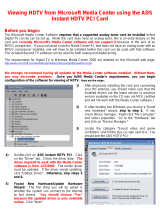Page is loading ...

Diamond Multimedia TVW750PCIE
Diamond TVW750PCIE
Quick Install Manual
Introduction
Defining the Diamond TVW750PCIE
Important Notice: “All channels are subject to coverage and may
be changed from time to time. Reception may depend on the type
and condition of your existing aerial. Aerial upgrade may be
required. Please confirm coverage in your area.” We strongly
recommend that you install an outdoor antenna.
Note:
1. Terrestial digital wireless broadcast signal may be affected by
topography, objects and weather. This would cause a poor
signal quality. Therefore, we strongly suggest you to use a rooftop
antenna.
2. When using the function or pre-recording, real time recording or
time shifting, please make sure you have enough hard disk space
to save large recorded data files.
3. In order to operate properly, please follow the user manual and
suggestive setup. Improper operation may cause the system to be
unstable or crash. Before removal of hard disk devices, please
check that other related applications have been closed. Diamond
Multimedia reserves the right to add or delete the application and
its functions; all new release drivers and applications will be
mentioned on our website: www.diamondmm.com
. Diamond
Multimedia is not responsible for further notice.
Defining TVW750
The TVW750 is an internal PCI Express board that is plugged into
a PCI Express slot of your computer. It’s fully compatible with your
desktop PC use. Lets you enjoy digital (FTA) Radio and TV programs
and Analog TV programs.
1

Diamond Multimedia TVW750PCIE
Feature
• Advanced TV Application
Supports Digital HDTV for ATSC QAM& Analog TV for NTSC
Rewind and fast forward live TV shows with Always Time Shifting
recording
Electronic Program Guide (EPG, by 3
rd
party software)
Support HDTV Receiving up to 1920 X 1080i
• Listen to ATSC digital radio
Receive digital radio stations from your PC
Automatic station searching
Create favorite stations for convenient listening
• Digital Personal Video Recording
Schedule TV recording and save directly to your PC’s hard drive
Installing the Hybrid ATSC/QAM TVW750 device
Summary
In this chapter the system requirements and the installation of the Hybrid
ATSC/QAM TVW750 device are described.
System requirements
(Watching TV and recording)
IBM compatible PC with Pentium 4, 2.0GHz or above,
At least 256 MB RAM, 512 MB RAM recommended
At least 30MB free hard disc space
Sound Blaster compatible audio card
3D graphic card recommended (with hardware overlay support,
up to date Drivers)
One free PCI Express interface
Sound card for audio
Supported operating systems:
Windows 2000 Professional/Server (Service Pack 4 required)
Windows XP Home/Professional (Service Pack 2 required)
Windows Vista
Windows 7
Additional requirements:
DirectX 9 or higher
Media Player 9 or higher
At least 10GB hard disc space or above, that’s necessary for
DVR functionality
2

Diamond Multimedia TVW750PCIE
Additional system requirements for PCI Express devices
1 available PCI Express slot for each PCI Express card (do not use the
one directly under AGP graphic card connector).
If you use a multiple number of PCI Express cards, you have to calculate
with a current of 4A on the 5V rail for each of the used Diamond
TVW750PCIE PCI Express card.
Recommended system requirements for HDTV reception
Hybrid ATSC/QAM
IBM compatible PC with Intel Pentium 4 or AMD Athlon XP CPU
with 2400MHz or above
3D AGP or PCI express graphic card recommended (with
MPEG2 hardware acceleration, hardware overlay support and up
to date drivers)
Recommended operating systems:
Windows 2000 Professional (Service Pack 4 required)
Windows XP Home/Professional (Service Pack 2 required)
Windows Vista
Windows 7
Important information
For best results, a screen resolution of 800 x 600 pixels with 16 bit color
dept or higher is recommended for use with DTV applications. A screen
resolution of at least 1280x1024 pixels with 24 bit color dept or higher is
recommended for HDTV.
You should update all your system drivers (main board, graphics, sound
and network adapter drivers) to the current version before installing the
driver for the DTV-PC TV device. You also should update your operating
system with all service packs and hot fixes available.
Package contents
TVW750
Remote IR Receiver Cable
Remote Control
Multi-Function Cable
Quick installation Guide
Software CD (Driver and Application Software)
3

Diamond Multimedia TVW750PCIE
Installation
Installation of the PCI Express device
To install the TVW750 PCI Express board make certain that the computer
is turned off. Proceed with the following steps to install the PCI Express
card into your PC system:
1. Turn off the PC.
2. Open the case of your computer to locate the PCI Express slots.
3. Now you have to choose a free PCI Express slot. If possible choose a
different slot than the slot next to your AGP connector.
4. Unscrew the metal dust protector of the slot you have chosen.
5. Insert the TVW750 tuner board into the PCI E slot.
Figure 2.1: Inserting the DTV board into a PCI EXPRESS
slot
6. Tighten the screw on the Hybrid ATSC/QAM TVW750 board.
7. Repeat the steps 3 to 6 for any additional PCI Express card you want to
install.
8. Close the case of your computer case.
Your Hybrid ATSC/QAM TVW750 hardware is installed now
.
Installing the driver and software
Summary
In this chapter the installation of Hybrid ATSC/QAM TVW750 PCI
EXPRESS is exemplary described for the operating system Windows XP
Professional Service Pack 2. The installation for the other operating
systems as Windows 2000 is similar.
4

Diamond Multimedia TVW750PCIE
Install the driver
Turn on the PC. Insert the install CD to CD ROM.
Step1: When you start your computer for the first time after installing the
Hybrid ATSC/QAM TVW750 PCI Express card, the message “Found
New Hardware” appears. Please choose “Cancel”.
Step2: Installation menu should auto start, if not double click on the CD
drive you have inserted the CD into.
5

Diamond Multimedia TVW750PCIE
Step3: Run “Software Install” Computer will now automatically show
an install page, click “Next”
Step4: OS will promote to install devices,Click “Continue Anyway”
Step5: Click “Finish” to completely install the Driver Software
6

Diamond Multimedia TVW750PCIE
Installing Total Media
Step6: Installation of Total Media, Choose setup language
7

Diamond Multimedia TVW750PCIE
Step7: Click “Next” to continue installation
Step8: Click “Yes” and then it will install “Arcsoft Total Media”
8

Diamond Multimedia TVW750PCIE
Step9: If you want to change the destination folder, please click
“Browse” and click “next” (Recommended is better)
Step10: Please click “Next”
9

Diamond Multimedia TVW750PCIE
Step11: Program starts to copy files.
Step12: Click “Finish”, the Arcsoft Total Media software is installed on
your computer.
Step13: You will see that ATSC application icons will appear on your
desktop.
10

Diamond Multimedia TVW750PCIE
When all finished, please check on Control panel, select
System ”—“ System properties”—“Device Manager”, you can see
one device installed
.
Connection
Summary
11

Diamond Multimedia TVW750PCIE
Remote Controller Button List
1
TV/AV: Switch between S-Video, Composite,
and TV
2
Total Media: Open/Close Total Media
Software
3
0 - 9: Channel Number Keys
4
ESC: Return
5
MUTE: On/Off volume mute
6
Up / Down
Left / Right
OK
7,8
CH+/CH-: Channel Up/Channel Down
9、10
VOL-/VOL+: Volume Down/Volume Up
11
Record: Record/Stop recording the current
program
Play: Play a recorded program
Pause: Pause a program
Stop: Stops pre-recorded viewing and returns
to live TV
Forward: Forward the current movie clip
Rewind: Rewind the current movie clip
Time-Shift: Time-Shift function
Snapshot: Takes a picture of what is on
screen
Show/Hide Control Center: Show/hides the
display panel
Full Screen/Restore: Switches from full
screen to the default screen
Shuffle: TV wall function
Power: Turns computer off
12

Diamond Multimedia TVW750PCIE
Troubleshooting
1. Cannot lock any program channel when auto scan.
1. Please check if there is ATSC broad casting program in your area;
2. Please check if your signal condition is too weak, try to move the
antenna around and re-scan again, it is better to move the antenna
near the window
3. Please check you connect the antenna and tightly
4. Please check you select right country in the Total Media software
scan function page.
5. Please try to use an outdoor antenna and scan once more.
2. I do find some channels, but this time I get fewer
channels than last time
1. Maybe you moved antenna’s position or angle, try to find the better
position and keep the antenna vertical
2. The weather also can also affect your receiving signal quality, if the
weather is bad today, that is the reason
3. In some new start ATSC broadcasting area, the provider of ATSC
broadcasting may change their broadcasting power day by day, try
to find the best power strength.
4. If you put a CAN of cola on the antenna, that will make signal weak,
please move them away.
3. When I watch program, Screen blacked out when
playing or freezes on first picture.
Unfortunately, you are in a weak signal condition. You can see that
from the Yellow light on the top of TVW750. The reason is same as
question 2.
4. Video playing but Audio failed
Please check the sound card or the volume setting.
5. Remote control does not work
1. Check remote controller batteries.
2. Check remote receiver: the light will be on when receive, that is
showing it is getting signal.
3. Check if you are in 5m between the Remote Receiver, don’t keep to
13

Diamond Multimedia TVW750PCIE
far away.
4. Please point the receive window, that is to say, the angle of the
receiving and sending is important
6. Watching TV some time freeze or slow, also audio
stroke
1. Please check your PC is not Pentium 3 or 2, TVW750 need a high
CPU to decoding ATSC stream
2. Please check you VGA driver is properly installed and updated
Please don’t run other high CPU loading software such as game
and CAD.
Technical Support
Diamond Technical Support staff is here to help resolve any issues that
you may be experiencing. Prior to contacting technical support please
make sure you have the following information available.
1. Model #: (Printed on the bar code, located on the box)
2. Installation CD Version: (printed on the CD label)
3. The version of Windows that your system is running.
4. The manufacturer and model # of your computer.
5. CPU type and speed (example: Intel Pentium4 2.4GHZ)
6. A complete description of the problem that you are experiencing
including any steps that you have taken to try to resolve the issue.
Technical Support Options
Free Telephone Support
818-357-5165
(long distance rates may apply)
Mon - Fri, 8 - 4:30 PST
http://www.diamondmm.com
14

Diamond Multimedia TVW750PCIE
SHIPPING
Starting June 1st 2009 Diamond Multimedia will pay for shipping cost from Diamond back to US
and Canadian customers provided the product is indeed under warranty and there is no damage
caused by improper installation or modification of the merchandise. Customers located outside of
the United States and Canada or using military addresses (APO,etc) will be required to pay for
return shipping. Average shipping times range from 5 to 10 days, depending on actual shipment
destination. Shipments made outside the US may take longer to deliver.
Diamond Multimedia reserves the right to claim for shipping fees along with service charges for
any product that is returned incomplete or not under warranty. Return Authorization ( RMA ) is
required for all warranty return products.
ONE YEAR LIMITED WARRANTY
The warranty described below is extended only to the original buyer and is not transferable.
Diamond warrants to the original purchaser of the hardware product, that the product is free from
defects in materials or workmanship under normal use and service for a period of one (1) year
from the date of purchase. All cables and accessories provided with a Diamond product are
warranted to be free from defects in materials or workmanship under normal use and service for a
period of for (90) ninety days from date of purchase.
Diamond’s sole obligation under this warranty shall be, at Diamond’s option, to: (I) repair the
defective product or parts; (II) deliver to customer an equivalent product or part to replace the
defective product. When a product or part is replaced or exchanged, that item becomes the
customer’s property and the replaced or exchanged item becomes Diamond’s property. When a
refund or replacement product is given, the defective product becomes Diamond’s property.
Replacement parts or products may be new or include serviceable used parts with at least the
same functional equivalence to the original product. If, at the time of repair, a product is "out of
warranty" or within the last ninety (90) days of the warranty period, Diamond warrants any repair
for ninety (90) days. All software provided is subject to the terms of the associated software
end-user license agreement.
WARRANTY EXCLUSIONS AND LIMITATIONS
TO BE ELIGIBLE FOR THIS WARRANTY, YOU NEED TO PROVIDE THE ORIGINAL SALES
RECEIPT SHOWING THE DATE OF PURCHASE OF THE PRODUCT. DIAMOND MAY
REQUEST THE ORIGINAL SALES RECEIPT OR A COPY AS PROOF OF THE DATE OF
PURCHASE.
Diamond does not warrant third party products which Diamond distributes "AS IS" unless
otherwise specified. Third party products may be warranted by the third party.
Diamond makes no warranty or representation that: (I) the operation of the product will be
uninterrupted or error free; (II) defects in the product will be corrected; or (III) that the product will
meet Customer’s requirements or work in combination with any hardware or software provided by
third parties.
TO THE FULLEST EXTENT ALLOWED BY LAW, THE WARRANTIES, REMEDIES AND
LIMITATIONS CONTAINED HEREIN ARE EXCLUSIVE AND ARE IN LIEU OF ALL OTHER
WARRANTIES, TERMS OR CONDITIONS, EXPRESS OR IMPLIED, EITHER IN FACT OR BY
OPERATION OF LAW, STATUTORY OR OTHERWISE, INCLUDING WITHOUT LIMITATION,
WARRANTIES, TERMS OR CONDITIONS OF MERCHANTABILITY, FITNESS FOR A
15

Diamond Multimedia TVW750PCIE
PARTICULAR PURPOSE, QUALITY, CORRESPONDENCE WITH DESCRIPTION AND
NON-INFRINGEMENT, ALL OF WHICH ARE EXPRESSLY DISCLAIMED.
DIAMOND WILL NOT BE LIABLE UNDER THIS WARRANTY IF ITS TESTING AND
EXAMINATION DISCLOSE THAT THE ALLEGED DEFECT OR MALFUNCTION IN THE
PRODUCT OR SOFTWARE DOES NOT EXIST OR WAS CAUSED BY CUSTOMER’S OR ANY
THIRD PARTY’S MISUSE, NEGLECT, IMPROPER INSTALLATION OR TESTING,
UNAUTHORIZED ATTEMPTS TO OPEN, REPAIR OR MODIFY THE PRODUCT OR
SOFTWARE, OR ANY OTHER CAUSE BEYOND THE RANGE OF THE INTENDED USE, OR BY
ACCIDENT, FIRE, LIGHTNING, OTHER HAZARDS, OR ACTS OF GOD. THIS WARRANTY
WILL NOT APPLY TO PRODUCTS USED FOR NUCLEAR RELATED, WEAPONS RELATED,
MEDICAL OR LIFE SAVING PURPOSES.
TO THE FULLEST EXTENT ALLOWED BY LAW, DIAMOND ALSO EXCLUDES FOR ITSELF
AND ITS SUPPLIERS ANY LIABILITY, WHETHER BASED IN CONTRACT OR TORT
(INCLUDING NEGLIGENCE), FOR INCIDENTAL, CONSEQUENTIAL, INDIRECT, SPECIAL OR
PUNITIVE DAMAGES OF ANY KIND, OR FOR LOSS OF REVENUE OR PROFITS, LOSS OF
BUSINESS, LOSS OF INFORMATION OR DATA, OR OTHER FINANCIAL LOSS ARISING OUT
OF OR IN CONNECTION WITH THE SALE, INSTALLATION, MAINTENANCE, USE,
PERFORMANCE, FAILURE, OR INTERRUPTION OF ITS PRODUCTS, EVEN IF DIAMOND, ITS
SUPPLIERS OR ITS RESELLER HAS BEEN ADVISED OF THE POSSIBLITY OF SUCH
DAMAGES. DIAMOND’S SOLE LIABILITY WITH RESPECT TO ITS PRODUCT IS LIMITED TO
REPAIR OR REPLACEMENT OF THE PRODUCT, AT DIAMOND ’S OPTION. THIS
DISCLAIMER OF LIABILITY FOR DAMAGES WILL NOT BE AFFECTED IF ANY REMEDY
PROVIDED HEREIN SHALL FAIL FOR ESSENTIAL PURPOSE.
DISCLAIMER: Some jurisdictions may not allow the exclusion or limitation of incidental or
consequential damages for products supplied to consumers, or the limitation of liability for
personal injury, so the foregoing limitations and exclusions may not apply or may be limited in their
application to you. When implied warranties are not allowed to be excluded in their entirety, they
will be limited to the duration of the applicable written warranty. This warranty gives you specific
legal rights that may vary depending on the law of the applicable jurisdiction.
OBTAINING WARRANTY SERVICE: Please review the "help" resources referred to in your
products accompanying documentation before seeking warranty service. If the product is still not
functioning properly after making use of these resources, please access the support page at
http://www.diamondmm.com/support.php for warranty instructions and services. Some additional
charges may apply for phone support.
16
/