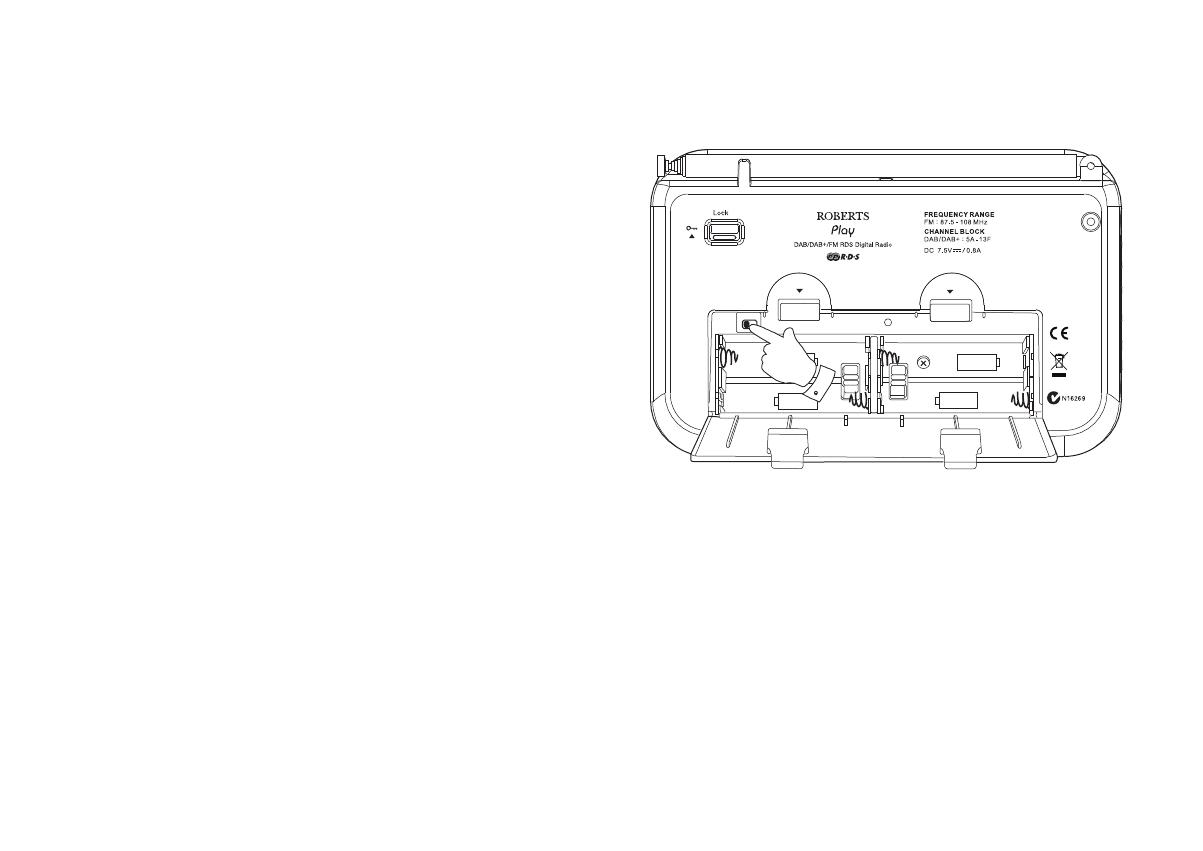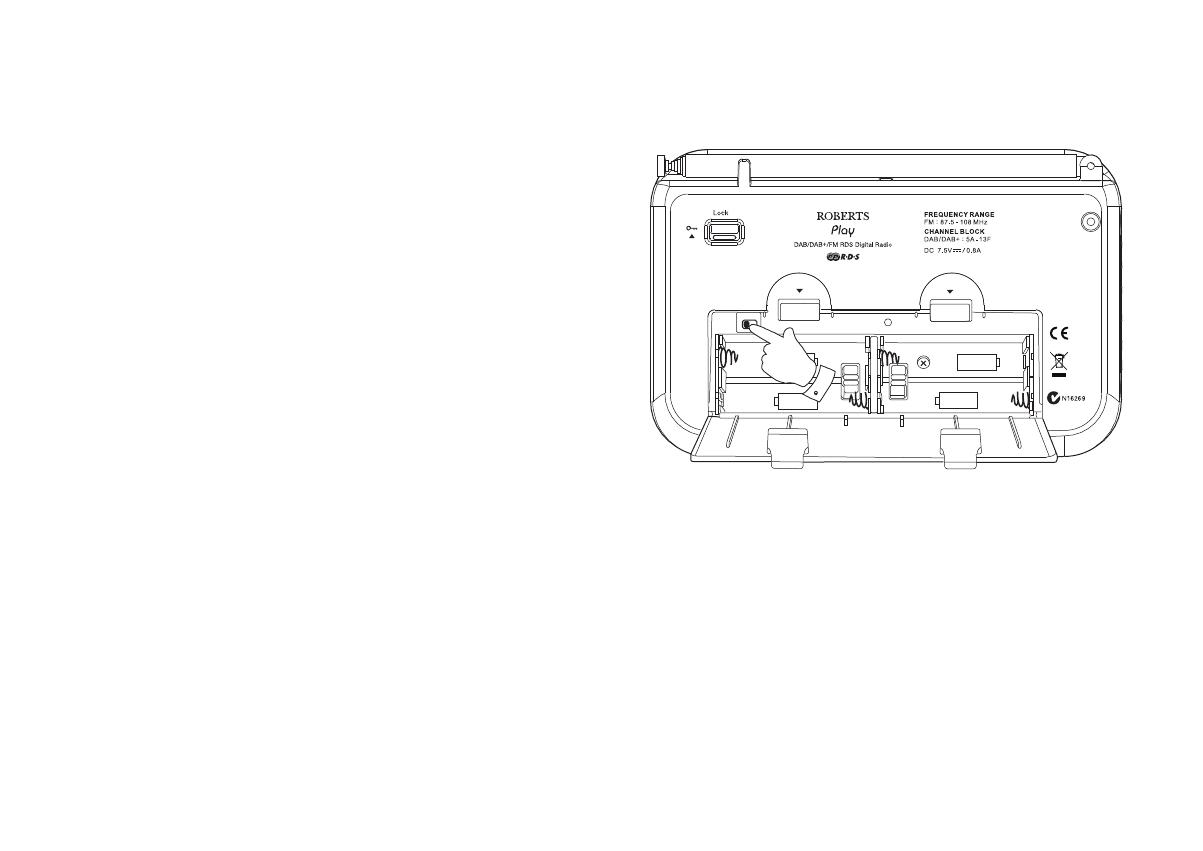
Battery operation using rechargeable batteries
(also see page 23)
1. Remove the battery cover on the back of the unit by pushing the
catches in the direction shown.
2. Slide the switch inside the battery compartment to the NiMH position.
3. Insert four identical Rechargeable LR6 (AA size) batteries into the
spaces in the compartment. Take care to ensure all batteries are inserted
with the correct polarity as shown inside the battery compartment.
The radio is designed to be used with Nickel Metal Hydride (NiMH)
rechargeable batteries.
4. Plug the mains adaptor into your radio and then plug the adaptor into
the mains.
5. The battery light will ash green indicating batteries are charging.
Batteries will be fully charged in around 7 hours. The battery light
shows a steady green light when the battery charging is complete.
6. Under some conditions the charging indicator may switch off after
ashingonlybriey.Thismayhappenifthebatteriesarealreadyfreshly
charged, or if the radio detects that you may be attempting to recharge
alkaline batteries. In these cases the charging will be stopped.
Note: You should never attempt deliberately to recharge alkaline
batteries in the radio. Attempted recharging of alkaline batteries can
be dangerous.
• Important: when using rechargeable batteries the battery switch
must be placed in the NiMH position. Batteries will only be charged
when the radio is switched off and connected to the AC adaptor.
• When the batteries are exhausted, the battery light will show red for a
short while. The radio will then switch itself off. It may not be possible
to switch the radio back on until the batteries are recharged, or until
the radio is connected to the mains adaptor.
Size AA
Size AA
Size AA
Size AA
NiMH/
NiCad
Alkaline
OPEN
OPEN
5
2
• If the radio is not to be used for any extended period of time it is
recommended that the batteries are removed from the radio.
IMPORTANT: The batteries should not be exposed to excessive heat
suchassunshine,reorthelike.Afteruse,disposablebatteriesshould
if possible be taken to a suitable recycling centre. On no account
should batteries be disposed of by incineration.
Caution: Replace batteries only with the same or equivalent type. Danger
of explosion if the batteries are incorrectly replaced.