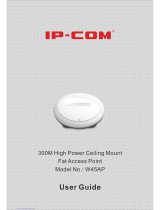Page is loading ...

COPYRIGHT & TRADEMARKS
Specifications are subject to change without notice. Copyright © 2014 Pepwave Ltd. All Rights Reserved. Pepwave and the
Pepwave logo are trademarks of Pepwave Ltd. Other brands or products mentioned may be trademarks or registered trademarks of
their respective owners.
Pepwave AP One Series:
AP One / AP One 300M / AP One mini / AP One AC mini /
AP One Flex / AP One In-Wall
Pepwave AP Pro Series:
AP Pro
Sept 2014

User Manual
http://www.pepwave.com
2
Copyright © 2014 Pepwave
Table of Contents
1. Introduction and Scope .....................................................................................................4
2. Product Features and Benefits .........................................................................................5
3. Package Contents .............................................................................................................6
3.1 AP One ............................................................................................................................6
3.2 AP One 300M ..................................................................................................................6
3.3 AP One mini ....................................................................................................................6
3.4 AP One AC mini ..............................................................................................................6
3.5 AP One Flex ....................................................................................................................7
3.6 AP One In-Wall ................................................................................................................7
3.7 AP Pro .............................................................................................................................7
4. Hardware Overview ............................................................................................................8
4.1 AP One ............................................................................................................................8
4.2 AP One 300M ..................................................................................................................9
4.3 AP One mini ..................................................................................................................10
4.4 AP One AC mini ............................................................................................................11
4.5 AP One Flex...................................................................................................................12
4.6 AP One In-Wall ..............................................................................................................14
4.7 AP Pro ...........................................................................................................................15
5. Installation ........................................................................................................................16
5.1 Installation Procedures ................................................................................................17
6. Information .......................................................................................................................18
6.1 System ..........................................................................................................................19
7. Configuration ...................................................................................................................26
7.1 System ..........................................................................................................................27
7.2 LAN ................................................................................................................................32
7.3 Wireless Networks .......................................................................................................35
7.4 Advanced Wireless Settings ........................................................................................50
7.5 WDS ...............................................................................................................................54
7.6 SpeedFusion™ .............................................................................................................55
7.7 SNMP .............................................................................................................................59

User Manual
http://www.pepwave.com
3
Copyright © 2014 Pepwave
7.8 Web Administration......................................................................................................62
8. Tools - Diagnostic Tools .................................................................................................64
9. Commands .......................................................................................................................65
9.1 Activate Changes .........................................................................................................66
9.2 Firmware .......................................................................................................................67
9.3 Configuration ................................................................................................................68
9.4 Misc ...............................................................................................................................69
10. Real Time Status ...........................................................................................................70
11. Peplink Balance AP Controller ....................................................................................71
12. Restoring Factory Defaults ..........................................................................................72
12.1 AP One ........................................................................................................................72
12.2 AP One 300M ..............................................................................................................72
12.3 AP One Mini.................................................................................................................73
12.4 AP One AC Mini ..........................................................................................................73
12.5 AP One Flex.................................................................................................................73
12.6 AP One In-Wall ...........................................................................................................74
12.7 AP Pro .........................................................................................................................74
13. Appendix .......................................................................................................................75

User Manual
http://www.pepwave.com
4
Copyright © 2014 Pepwave
1. Introduction and Scope
Pepwave’s AP Series of enterprise-grade 802.11b/g/n Wi-Fi access points is engineered to
provide fast, dependable, and flexible operation in a variety of environments, all controlled by an
easy-to-use centralized management system. From the small but powerful AP One mini to the
top-of-the-line AP Pro, the Pepwave AP Series offers wireless networking solutions to suit any
business need, and every Pepwave access point is loaded with essential features such as
multiple SSIDs, VLAN, WDS, and Guest Protect.
A single Pepwave access point can masquerade as up to four virtual access points, each with
its own security policy (WPA, WPA2, etc.) and authentication mechanism (802.1x, open, captive
portal, etc.), allowing faster, easier, and more cost-effective network builds. Each member of the
Pepwave AP Series family also features a high-powered Wi-Fi transmitter that greatly enhances
coverage and performance while reducing equipment costs and maintenance.

User Manual
http://www.pepwave.com
5
Copyright © 2014 Pepwave
2. Product Features and Benefits
Key features and benefits of the Pepwave AP series:
High-powered Wi-Fi transmitter enhances coverage and lowers cost of ownership.
Independent security policies and encryption mechanisms for each virtual access point
allow fast, flexible, cost-effective network builds.
Centralized management via InControl reduces maintenance expense and time.
WDS support allows secure and fast network expansion.
Guest Protect support guards sensitive business data and sub-networks.
WMM (Wi-Fi Multimedia) and QoS (Quality of Service) support keeps video and other
bandwidth-intensive data flowing fast and lag-free.

User Manual
http://www.pepwave.com
6
Copyright © 2014 Pepwave
3. Package Contents
3.1 AP One
Each Pepwave AP One package contains:
1 x Pepwave AP One
1 x omni-directional antenna
1 x power supply
1 x instruction sheet
3.2 AP One 300M
Each Pepwave AP One 300M package contains:
1 x Pepwave AP One 300M
2 x omni-directional antennas
1 x power supply
1 x instruction sheet
3.3 AP One mini
Each Pepwave AP One mini package contains:
1 x Pepwave AP One mini
1 x omni-directional antenna
1 x power supply
1 x instruction sheet
3.4 AP One AC mini
Each Pepwave AP One AC mini package contains:
1 x Pepwave AP One AC mini
1 x power supply
1 x instruction sheet

User Manual
http://www.pepwave.com
7
Copyright © 2014 Pepwave
3.5 AP One Flex
Each Pepwave AP One Flex package contains:
1 x Pepwave AP One Flex
1 x instruction sheet
3.6 AP One In-Wall
Each Pepwave AP One In-Wall package contains:
1 x Pepwave AP One In-Wall
1 x mounting kit
1 x instruction sheet
3.7 AP Pro
Each Pepwave AP Pro package contains:
1 x Pepwave AP Pro
1 x instruction sheet
1 x installation guide

User Manual
http://www.pepwave.com
8
Copyright © 2014 Pepwave
4. Hardware Overview
4.1 AP One
Front View Rear Panel View
Connectors
Antenna
(Left Connector)
RP-SMA connector for attaching the antenna.
WAN
10/100BaseT Ethernet connector, normally connected to a back haul
network.
Reset
Inset reset button. Depress with a pin and hold for at least five seconds to
restore factory defaults. For further details, please refer to Restoring
Factory Defaults.
Power Connector
DC 12V power input for use with the supplied power adapter.
LED Indicators
Power
OFF– Power is off.
ON – Power is on.
Status
OFF – Unit is initializing.
ON – Unit is ready.
Ethernet
OFF – Ethernet port is not connected.
ON – Ethernet port is connected.
Wireless
OFF – Wireless is not ready.
On – Wireless is ready.

User Manual
http://www.pepwave.com
9
Copyright © 2014 Pepwave
4.2 AP One 300M
Front View Rear Panel View
Connectors
USB
Reserved for future functionality.
WAN
10/100BaseT Ethernet connector, normally connected to a back haul
network.
WAN
10/100BaseT Power over Ethernet 802.3af connector, normally connected
to a back haul network.
Reset
Inset reset button. Depress with a pin and hold for at least five seconds to
restore factory defaults. For further details, please refer to Restoring
Factory Defaults.
Power Connector
DC 12V power input for use with the supplied power adapter.
LED Indicators
Power
OFF – Power is off.
ON – Power is on.
Status
OFF – Unit is initializing.
ON – Unit is ready.
Wireless
OFF – Wireless is not ready.
On – Wireless is ready.

User Manual
http://www.pepwave.com
10
Copyright © 2014 Pepwave
4.3 AP One mini
Front View Rear Panel View
Connectors
USB
Reserved for future functionality.
Power Connector
DC 12V power input for use with the supplied power adapter.
WAN
10/100BaseT Ethernet connector, normally connected to a back haul
network.
Antenna
(Right Connector)
RP-SMA connector for attaching the antenna.
LED Indicators
PWR
OFF – Power is off.
ON – Power is on.
RDY
RED – Device is not booted.
AMBER – Device is not booted.
ENET
OFF – Ethernet port is not connected.
ON – Ethernet port is connected.
OFF – No client is associated.
ON – Clients are associated.
Each bar indicates an increase of up to 10 connected clients. The shortest
bar indicates from one to 10 clients while the longest indicates 31 or more
clients.

User Manual
http://www.pepwave.com
11
Copyright © 2014 Pepwave
4.4 AP One AC mini
Front View Rear Panel View
Connectors
Power Connector
DC 12V power input for use with the supplied power adapter.
WAN
100/1000BaseT Ethernet connector, normally connected to a back haul
network.
LED Indicators
Status
OFF – Power is off.
ON – Power is on.
Wi-Fi
OFF – Wi-Fi is not connected.
ON – Wi-Fi is connected

User Manual
http://www.pepwave.com
12
Copyright © 2014 Pepwave
4.5 AP One Flex
Front View Rear LED Indicators
Connectors Panel inside the lid
Connectors
LAN1*PoE
10/100BaseT Power over Ethernet Passive PoE connector
LAN2 / 3
Ethernet LAN Port
Reset
Inset reset button. Depress with a pin and hold for at least five
seconds to restore factory defaults. For further details, please refer to
Restoring Factory Defaults.

User Manual
http://www.pepwave.com
13
Copyright © 2014 Pepwave
LED Indicators
OFF – Unit is initializing.
ON – Unit is ready.
LAN
OFF – Ethernet port is not connected.
ON – Ethernet port is connected.
Indicate the signal strength.
Mounting the Unit
Pepwave AP One Flex can be mounted on a flat surface or a pole using the wall/pole mount
(available separately).

User Manual
http://www.pepwave.com
14
Copyright © 2014 Pepwave
4.6 AP One In-Wall
Front View Top View
Connectors Panel at the bottom Connectors Panel at the side
Connectors
LAN
Ethernet LAN ports
POE IN
LAN/UPLINK
10/100BaseT Power over Ethernet Passive PoE connector
Reset
Inset reset button. Depress with a pin and hold for at least five seconds to
restore factory defaults. For further details, please refer to Restoring
Factory Defaults.
Pass Through
Digital pass through for PBX
Power Connector
DC 48V power input.

User Manual
http://www.pepwave.com
15
Copyright © 2014 Pepwave
4.7 AP Pro
Front View Top View
AP Pro Rear Panel View AP Pro 300M Rear Panel View AP Pro Duo Rear Panel View
Connectors
Antenna
Female N-type connectors for attaching antennas.
Ground
Ground connection.
Console
RJ-45 Console connector for Pepwave Console Adapter with remote factory
reset functionality.
WAN
10/100BaseT Power over Ethernet 802.3af connector, normally connected
to a back haul network.
Power Connector
A connector for DC 10V-30V power input, to be used with the supplied
waterproof power connector.
LED Indicators
Status
OFF – Power is off.
RED – Unit is initializing.
GREEN – Unit is ready.

User Manual
http://www.pepwave.com
16
Copyright © 2014 Pepwave
5. Installation
Your Pepwave access point acts as a bridge between wireless and wired Ethernet interfaces. A
typical setup follows:

User Manual
http://www.pepwave.com
17
Copyright © 2014 Pepwave
5.1 Installation Procedures
1. Attach the antenna to your Pepwave access point.
2. Connect the Ethernet port on the unit with the backbone network using an Ethernet
cable. The port should auto sense whether the cable is straight-through or crossover.
3. Connect the power adapter to the power connector of the unit. Plug the power adapter
into a power source.
4. Wait for the status LED to turn green.
5. Connect a PC to the backbone network. Configure the IP address of the PC to be any IP
address between 192.168.0.4 and 192.168.0.254, with a subnet mask of 255.255.255.0.
6. Using Microsoft Internet Explorer 6 or above, Mozilla Firefox 2.0 or above, or Google
Chrome 2.0 or above, connect to https://192.168.0.3.
7. Enter the default admin login ID and password, admin and public respectively.
After logging in, the following Information main page appears. Click System, located under
Configure on the left, to begin setting up your access point.

User Manual
http://www.pepwave.com
18
Copyright © 2014 Pepwave
6. Information
The Information section contains a number of tabs to keep you up-to-date on your access
point’s status and operation.

User Manual
http://www.pepwave.com
19
Copyright © 2014 Pepwave
6.1 System
Click System, located under Information on the left, to display tabs for basic and advanced AP
configuration options.
System Information
Model
Model name of your access point.
Firmware Version
Firmware version number running on your access point.
AP Name
Name of your access point as defined in the configuration.
Location
Location of your access point as defined in the configuration.
Serial Number
Serial number of your access point.
MAC Address
MAC address of your access point.
Network IP
Information
Current gateway IP address of your access point.
System Time
Current system time with respect to the configured time.
Up Time
Up time of your access point since the most recent boot.
Click the Detail link next to Network IP Information to check IP Address Mode, IP Address,
Subnet Mask, Default Gateway, and DNS Server.

User Manual
http://www.pepwave.com
20
Copyright © 2014 Pepwave
Click Close to dismiss the IP Info dialog.
Wireless
Click Wireless, located under Information on the left, to display tabs containing
information about your Pepwave access point, connected clients, WDS, and nearby
networks.
/