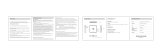E18951
Revised Edition V2 / July 2021
E-Manual

2
Notebook PC E-Manual
No part of this manual, including the products and software described in it, may be reproduced,
transmitted, transcribed, stored in a retrieval system, or translated into any language in any form or by
any means, except documentation kept by the purchaser for backup purposes, without the express
written permission of ASUSTeK COMPUTER INC. (“ASUS”).
ASUS PROVIDES THIS MANUAL “AS IS” WITHOUT WARRANTY OF ANY KIND, EITHER EXPRESS OR IMPLIED,
INCLUDING BUT NOT LIMITED TO THE IMPLIED WARRANTIES OR CONDITIONS OF MERCHANTABILITY OR
FITNESS FOR A PARTICULAR PURPOSE. IN NO EVENT SHALL ASUS, ITS DIRECTORS, OFFICERS, EMPLOYEES
OR AGENTS BE LIABLE FOR ANY INDIRECT, SPECIAL, INCIDENTAL, OR CONSEQUENTIAL DAMAGES
(INCLUDING DAMAGES FOR LOSS OF PROFITS, LOSS OF BUSINESS, LOSS OF USE OR DATA, INTERRUPTION
OF BUSINESS AND THE LIKE), EVEN IF ASUS HAS BEEN ADVISED OF THE POSSIBILITY OF SUCH DAMAGES
ARISING FROM ANY DEFECT OR ERROR IN THIS MANUAL OR PRODUCT.
Products and corporate names appearing in this manual may or may not be registered trademarks or
copyrights of their respective companies, and are used only for identication or explanation and to the
owners’ benet, without intent to infringe.
SPECIFICATIONS AND INFORMATION CONTAINED IN THIS MANUAL ARE FURNISHED FOR INFORMATIONAL
USE ONLY, AND ARE SUBJECT TO CHANGE AT ANY TIME WITHOUT NOTICE, AND SHOULD NOT BE
CONSTRUED AS A COMMITMENT BY ASUS. ASUS ASSUMES NO RESPONSIBILITY OR LIABILITY FOR ANY
ERRORS OR INACCURACIES THAT MAY APPEAR IN THIS MANUAL, INCLUDING THE PRODUCTS AND
SOFTWARE DESCRIBED IN IT.
Copyright © 2021 ASUSTeK COMPUTER INC. All Rights Reserved.
COPYRIGHT INFORMATION
LIMITATION OF LIABILITY
Circumstances may arise where because of a default on ASUS’ part or other liability, you are entitled to
recover damages from ASUS. In each such instance, regardless of the basis on which you are entitled to
claim damages from ASUS, ASUS is liable for no more than damages for bodily injury (including death)
and damage to real property and tangible personal property; or any other actual and direct damages
resulted from omission or failure of performing legal duties under this Warranty Statement, up to the
listed contract price of each product.
ASUS will only be responsible for or indemnify you for loss, damages or claims based in contract, tort or
infringement under this Warranty Statement.
This limit also applies to ASUS’ suppliers and its reseller. It is the maximum for which ASUS, its suppliers,
and your reseller are collectively responsible.
UNDER NO CIRCUMSTANCES IS ASUS LIABLE FOR ANY OF THE FOLLOWING: (1) THIRD-PARTY CLAIMS
AGAINST YOU FOR DAMAGES; (2) LOSS OF, OR DAMAGE TO, YOUR RECORDS OR DATA; OR (3) SPECIAL,
INCIDENTAL, OR INDIRECT DAMAGES OR FOR ANY ECONOMIC CONSEQUENTIAL DAMAGES (INCLUDING
LOST PROFITS OR SAVINGS), EVEN IF ASUS, ITS SUPPLIERS OR YOUR RESELLER IS INFORMED OF THEIR
POSSIBILITY.
SERVICE AND SUPPORT
Visit our multi-language website at https://www.asus.com/support/.
MyASUS oers a variety of support features including troubleshooting, products performance
optimization, ASUS software integration, and helps you to organize personal desktop and increase
storage space. For more details, please visit https://www.asus.com/support/FAQ/1038301/.

Notebook PC E-Manual
3
Table of Contents
About this manual ..................................................................................................... 7
Conventions used in this manual ............................................................................. 8
Icons .................................................................................................................................... 8
Typography .......................................................................................................................8
Safety precautions .....................................................................................................9
Using your Notebook PC ..............................................................................................9
Caring for your Notebook PC .....................................................................................10
Proper disposal ................................................................................................................11
Battery safety information...........................................................................................12
Chapter 1: Hardware Setup
Getting to know your Notebook PC ...................................................................16
Top View .............................................................................................................................16
Bottom View ..................................................................................................................... 22
Right View.......................................................................................................................... 24
Left View............................................................................................................................. 27
ASUS Pen (on selected models) ............................................................................29
Inserting the battery ..................................................................................................... 29
Chapter 2: Using your Notebook PC
Getting started ...........................................................................................................32
Charge your Notebook PC ...........................................................................................32
Lift to open the display panel .................................................................................... 34
Press the power button ................................................................................................ 34
Gestures for the touch screen panel and touchpad .....................................35
Using touch screen panel gestures ..........................................................................35
Using the touchpad ....................................................................................................... 38
Using the NumberPad ..................................................................................................45
Using the keyboard ................................................................................................... 46
HotKeys .............................................................................................................................. 46
Function keys ................................................................................................................... 47
Windows® 10 keys ..........................................................................................................47

4
Notebook PC E-Manual
Chapter 3: Working with Windows® 10
Starting for the rst time .........................................................................................50
Start menu ...................................................................................................................51
Windows® apps ..........................................................................................................53
Working with Windows® apps.................................................................................... 54
Customizing Windows® apps ..................................................................................... 54
Task view ....................................................................................................................... 57
Snap feature ................................................................................................................58
Snap hotspots .................................................................................................................. 58
Action Center ..............................................................................................................60
MyASUS Splendid ...................................................................................................... 61
Setting the OLED display ........................................................................................63
Setting the Dark Mode ................................................................................................. 63
Turning o the display when not in use.................................................................65
Adjusting display brightness ......................................................................................67
Auto-hide the taskbar ................................................................................................... 69
Setting the Dark Mode in Microsoft Oce............................................................ 70
Other keyboard shortcuts ......................................................................................71
Connecting to wireless networks ........................................................................73
Wi-Fi .....................................................................................................................................73
Bluetooth ...........................................................................................................................74
Airplane mode ................................................................................................................. 75
Turning your Notebook PC o ..............................................................................76
Putting your Notebook PC to sleep ....................................................................77

Notebook PC E-Manual
5
Chapter 4: Power-On Self-Test (POST)
The Power-On Self-Test (POST) ............................................................................. 80
Using POST to access BIOS and Troubleshoot...................................................... 80
BIOS ................................................................................................................................80
Accessing BIOS ................................................................................................................81
Recovering your system ..........................................................................................82
Performing a recovery option .................................................................................... 83
Tips and FAQs
Useful tips for your Notebook PC ........................................................................86
Hardware FAQs ...........................................................................................................88
Software FAQs ............................................................................................................. 91
Appendices
Internal Modem Compliancy ..................................................................................... 94
Overview ............................................................................................................................ 94
Network Compatibility Declaration ......................................................................... 95
Non-Voice Equipment ...................................................................................................95
Federal Communications Commission Interference Statement ................... 98
FCC Radio Frequency (RF) Exposure Caution Statement ................................. 99
RF Exposure Information (SAR) ..................................................................................99
Compliance Statement of Innovation, Science and
Economic Development Canada (ISED) .................................................................100
Déclaration de conformité de Innovation, Sciences et
Développement économique Canada (ISED) ......................................................100
Caution ............................................................................................................................... 101
Mise en garde................................................................................................................... 101

6
Notebook PC E-Manual
Radio Frequency (RF) Exposure Information ........................................................102
Informations concernant l'exposition aux fréquences radio (RF) ................. 102
Radiation Exposure Statement .................................................................................. 103
Déclaration relative à l’exposition aux radiations ............................................... 103
UL Safety Notices ............................................................................................................104
Power Safety Requirement ..........................................................................................105
TV Notices .........................................................................................................................105
Macrovision Corporation Product Notice .............................................................. 105
Prevention of Hearing Loss ......................................................................................... 105
Coating Notice .................................................................................................................105
Nordic Lithium Cautions (for lithium-ion batteries) ........................................... 106
CTR 21 Approval (for Notebook PC with built-in Modem) .............................. 107
Declaration of Compliance for Product Environmental Regulation.............109
EU REACH and Article 33 .............................................................................................. 109
EU RoHS..............................................................................................................................109
Japan JIS-C-0950 Material Declarations ................................................................. 109
India RoHS ......................................................................................................................... 109
Vietnam RoHS .................................................................................................................. 110
ASUS Recycling/Takeback Services .......................................................................... 110
Rechargeable Battery Recycling Service in North America............................. 110
Ecodesign Directive ....................................................................................................... 110
ENERGY STAR Qualied Product ............................................................................... 111
EPEAT Registered Products ......................................................................................... 111
Regional notice for Singapore ...................................................................................112
Notices for removable batteries ................................................................................112
Avis concernant les batteries remplaçables..........................................................112
Simplied EU Declaration of Conformity ...............................................................113
License of BIOS Text Fonts ........................................................................................... 113
RF Exposure information (SAR) ..................................................................................114

Notebook PC E-Manual
7
About this manual
This manual provides information about the hardware and software
features of your Notebook PC, organized through the following
chapters:
Chapter 1: Hardware Setup
This chapter details the hardware components of your Notebook
PC.
Chapter 2: Using your Notebook PC
This chapter shows you how to use the dierent parts of your
Notebook PC.
Chapter 3: Working with Windows® 10
This chapter provides an overview of using Windows® 10 in your
Notebook PC.
Chapter 4: Power-On Self-Test (POST)
This chapter shows you how to use POST to change the settings
of your Notebook PC.
Tips and FAQs
This section presents some recommended tips, hardware FAQs,
and software FAQs you can refer to for maintaining and xing
common issues with your Notebook PC.
Appendices
This section includes notices and safety statements for your
Notebook PC.

8
Notebook PC E-Manual
Conventions used in this manual
To highlight key information in this manual, some text are presented as
follows:
IMPORTANT! This message contains vital information that must be
followed to complete a task.
NOTE: This message contains additional information and tips that can
help complete tasks.
WARNING! This message contains important information that must be
followed to keep you safe while performing tasks and prevent damage to
your Notebook PC's data and components.
Typography
Bold = This indicates a menu or an item that must be selected.
Italic = This indicates sections that you can refer to in this manual.
= Use the touch screen panel (on selected models).
= Use the touchpad.
= Use the keyboard.
Icons
The icons below indicate the devices you can use for completing a
series of tasks or procedures on your Notebook PC.

Notebook PC E-Manual
9
Safety precautions
This Notebook PC should only be used in
environments with ambient temperatures between
5°C (41°F) and 35°C (95°F).
Refer to the rating label on the bottom of your
Notebook PC and ensure that your power adapter
complies with this rating.
Your Notebook PC can get warm to hot while in use
or while charging the battery pack. Do not leave
your Notebook PC on your lap or near any part
of your body to prevent injury from heat. When
working on your Notebook PC, do not place it on
surfaces that can block the vents.
Do not use damaged power cords, accessories, and
other peripherals with your Notebook PC.
While powered on, ensure that you do not carry or
cover your Notebook PC with any materials that can
reduce air circulation.
Do not place your Notebook PC on uneven or
unstable work surfaces.
You can send your Notebook PC through x-ray
machines (used on items placed on conveyor belts),
but do not expose them to magnetic detectors and
wands.
Contact your airline provider to learn about related
in-ight services that can be used and restrictions
that must be followed when using your Notebook
PC in-ight.
Using your Notebook PC

10
Notebook PC E-Manual
Caring for your Notebook PC
Disconnect the AC power and remove the battery
pack (if applicable) before cleaning your Notebook
PC. Use a clean cellulose sponge or chamois cloth
dampened with a solution of nonabrasive detergent
and a few drops of warm water. Remove any extra
moisture from your Notebook PC using a dry cloth.
Keep any liquids from entering the chassis or
keyboard gap to prevent short circuit or corrosion.
Do not use strong solvents such as thinners,
benzene, or other chemicals on or near your
Notebook PC.
Do not place objects on top of your Notebook PC.
Do not expose your Notebook PC to strong
magnetic or electrical elds.
Do not use or expose your Notebook PC near
liquids, rain, or moisture.
Do not expose your Notebook PC to dusty
environments.

Notebook PC E-Manual
11
Proper disposal
Do not throw your Notebook PC in municipal waste.
This product has been designed to enable proper
reuse of parts and recycling. The symbol of the
crossed out wheeled bin indicates that the product
(electrical, electronic equipment and mercury-
containing button cell battery) should not be
placed in municipal waste. Check local regulations
for disposal of electronic products.
Do not throw the battery in municipal waste. The
symbol of the crossed out wheeled bin indicates
that the battery should not be placed in municipal
waste.
Do not use your Notebook PC near gas leaks.
Do not place active electronic devices close to
your Notebook PC to avoid electromagnetic wave
interference to the display panel.
Do not use this Notebook PC for cryptocurrency
mining (consuming a vast amount of electricity and
time to gain convertible virtual currency) and/or
related activities.

12
Notebook PC E-Manual
Battery protection
• Frequently charging a battery under high voltage may shorten
the battery life. To protect the battery, once the battery is fully
charged, the system may stop charging when the battery power
is between 90% and 100%.
NOTE: The initiate battery power charging capacity is usually set between
90% and 99%. Actual value may vary by models.
• Charging or storing a battery in high ambient temperatures may
result in permanent damage to the battery power capacity and
rapidly shorten battery life. If the battery temperature is too high,
the system may reduce the battery power charging capacity or
even stop charging to protect the battery.
• Battery power capacity may drop even when your device is
powered o and disconnected from the AC power. This is normal
as the system still draws a small amount of power from the
battery.
Battery safety information

Notebook PC E-Manual
13
Standard battery care
• If you are not using your device for a long period of time, ensure
to charge the battery power to 50% then power o your device
and disconnect the AC power adapter. Recharge the battery
power to 50% every three months to avoid over-discharging and
prevent damage to the battery.
• Avoid charging the battery at high voltage for a prolonged period
of time to extend the battery life. If you are constantly using AC
power for your device, ensure to discharge the battery power
to 50% at least once every two weeks. You can also adjust the
settings from Battery Health Charging in MyASUS to help extend
the battery life.
• It is recommended to store your battery at temperatures between
5°C (41°F) and 35°C (95°F) with the battery power at 50%. You can
also adjust the settings from Battery Health Charging in MyASUS
to help extend the battery life.
• Do not leave your battery in damp environments. Exposure to
damp environments may increase the battery over-discharging
rate. Low temperature environment may damage the chemicals
inside the battery while high temperature or overheating may
result in a risk of explosion.
• Do not place your device or battery pack near radiators, replaces,
furnaces, heaters, or any sources of heat with temperature
exceeding 60°C (140°F). High temperature surrounding
environment may result in an explosion or leakage that may
cause re.

14
Notebook PC E-Manual

Notebook PC E-Manual
15
Chapter 1:
Hardware Setup

16
Notebook PC E-Manual
Getting to know your Notebook PC
Top View
NOTE: The keyboard's layout may vary per region or country. The
Notebook view may also vary in appearance depending on the Notebook
PC model.

Notebook PC E-Manual
17
Array microphones
The array microphones feature echo canceling, noise
suppression, and beam forming functions for better voice
recognition and audio recording.
Camera
The built-in camera allows you to take pictures or record videos
using your Notebook PC.
Camera indicator
The camera indicator lights up when the built-in camera is in
use.

18
Notebook PC E-Manual
Display panel
This high-denition display panel provides excellent viewing
features for photos, videos, and other multimedia les on your
Notebook PC.
Disclaimer: Prolonged display of static or high-contrast images
may result in image persistence or burn-in on OLED display. ASUS
Notebook PC with OLED display (on selected models) minimizes
the potential of burn-in by setting Dark Mode in Windows 10 as
default and shortening the idle time before the screen is turned
o. It is recommended to enable animated dark-background
screensaver and avoid setting your OLED display at maximum
brightness to extend the lifespan of your OLED display.
NOTE: For more details, refer to the Setting the OLED display
section in this manual.
Touch screen panel (on selected models)
This high-denition touch screen panel provides excellent
viewing features for photos, videos, and other multimedia les
on your Notebook PC. It also allows you to operate it using touch
screen gestures.
NOTE: For more details, refer to the Using touch screen panel
gestures section in this manual.

Notebook PC E-Manual
19
Keyboard
The keyboard provides full-sized QWERTY keys with a
comfortable travel depth for typing. It also enables you to use
the function keys, allows quick access to Windows®, and controls
other multimedia functions.
NOTE: The keyboard layout diers by model or territory.
Capital lock indicator
This indicator lights up when the capital lock function is
activated. Using capital lock allows you to type capitalized letters
(such as A, B, C) using your Notebook PC’s keyboard.

20
Notebook PC E-Manual
Touchpad/NumberPad
This allows you to toggle between touchpad and NumberPad.
The touchpad allows the use of multi-gestures to navigate
onscreen, providing an intuitive user experience. It also simulates
the functions of a regular mouse.
NOTE: For more details, refer to the Using the touchpad section in
this manual.
The NumberPad allows the use of numeric input.
IMPORTANT! Please note that all versions of NumberPad are only
supported on the latest Microsoft Windows® operating system.
NOTE: For more details, refer to the Using the NumberPad section
in this manual.
Page is loading ...
Page is loading ...
Page is loading ...
Page is loading ...
Page is loading ...
Page is loading ...
Page is loading ...
Page is loading ...
Page is loading ...
Page is loading ...
Page is loading ...
Page is loading ...
Page is loading ...
Page is loading ...
Page is loading ...
Page is loading ...
Page is loading ...
Page is loading ...
Page is loading ...
Page is loading ...
Page is loading ...
Page is loading ...
Page is loading ...
Page is loading ...
Page is loading ...
Page is loading ...
Page is loading ...
Page is loading ...
Page is loading ...
Page is loading ...
Page is loading ...
Page is loading ...
Page is loading ...
Page is loading ...
Page is loading ...
Page is loading ...
Page is loading ...
Page is loading ...
Page is loading ...
Page is loading ...
Page is loading ...
Page is loading ...
Page is loading ...
Page is loading ...
Page is loading ...
Page is loading ...
Page is loading ...
Page is loading ...
Page is loading ...
Page is loading ...
Page is loading ...
Page is loading ...
Page is loading ...
Page is loading ...
Page is loading ...
Page is loading ...
Page is loading ...
Page is loading ...
Page is loading ...
Page is loading ...
Page is loading ...
Page is loading ...
Page is loading ...
Page is loading ...
Page is loading ...
Page is loading ...
Page is loading ...
Page is loading ...
Page is loading ...
Page is loading ...
Page is loading ...
Page is loading ...
Page is loading ...
Page is loading ...
Page is loading ...
Page is loading ...
Page is loading ...
Page is loading ...
Page is loading ...
Page is loading ...
Page is loading ...
Page is loading ...
Page is loading ...
Page is loading ...
Page is loading ...
Page is loading ...
Page is loading ...
Page is loading ...
Page is loading ...
Page is loading ...
Page is loading ...
Page is loading ...
Page is loading ...
Page is loading ...
/